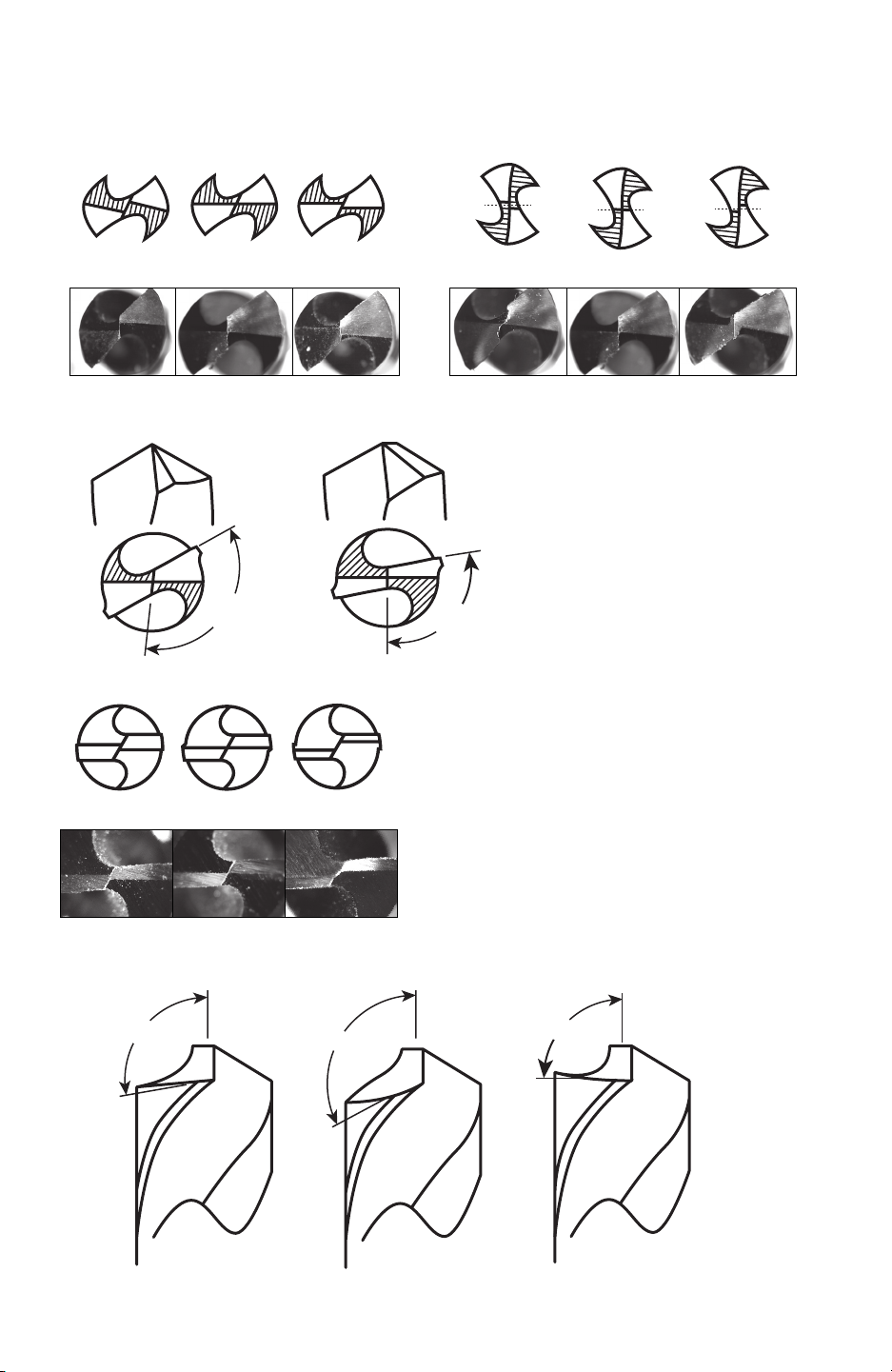3
•CAUTION! Keep power tools and work space clean for best performance and safety.
• Maintain sharpener with care. Many accidents are caused by poorly maintained power
tools. Follow instructions for lubricating and changing accessories. Check for misalignment
or binding of moving parts, breakage of parts and any other condition that may affect the
sharpener’s operation. If damaged, have the sharpener repaired before use. Keep unit dry,
clean and free from oil and grease.
• Do not let sharpening debris accumulate on, in, or around the tool. Accumulated ne
metal sharpening debris can be very hot and may present a re danger if the machine or your
workspace is not properly cleaned and maintained. Accumulated sharpening debris can also
degrade the life of the tool and cause premature wear on some components. If sharpening
debris has accumulated, do not immediately throw it into a trash receptacle without ensuring
the debris is completely cool and free of heat. Improperly disposing of the accumulated
sharpening debris may present a re risk. Do not collect the sharpening debris during
sharpening. This increases the risk of heat build-up in the debris and the potential for re.
•CAUTION! When maintenance is performed on the sharpener follow the instructions.
• Press the emergency stop button, unplug unit from power source and use a “Lock Out/
Tag Out” procedure.
• Do not force the sharpener or an attachment. It will do the job better and safer at the rate
for which it was designed.
• Do not use the sharpener if the switch does not turn it on or off. Any power tool that
cannot be controlled with the switch is dangerous and must be repaired.
• Disconnect the plug from the power source before making any adjustments, changing
attachments, or storing the sharpener. Such preventative safety measures reduce the risk
of starting the sharpener accidentally.
• Store idle power tools out of reach of children and do not allow persons unfamiliar with
the sharpener or these operating instructions to operate the power tool. Power tools are
dangerous in the hands of untrained users.
• Keep guards in place and in working order. A guard or other part that is damaged should
be properly repaired or replaced by an authorized SERVICE CENTER unless otherwise
indicated in the operating instructions.
• Never stand on the sharpener. Serious injury could occur if the tool is tipped or if the
sharpening edge is unintentionally contacted.
• Check damaged parts. Before further use of the tool, a guard or other part that is damaged
should be carefully inspected to determine that it will operate properly and perform its
intended function. Check for alignment of moving parts, binding of moving parts, breakage
of parts, mounting and any other conditions that may affect its operation. A guard, defective
switch, or other part that is damaged should be properly repaired or replaced by an
authorized SERVICE CENTER unless otherwise indicated in these operating instructions.
• Do not use if the grinding wheel is damaged. Use only grinding wheels recommended by
Darex®. Follow instructions provided in this operating manual for changing the wheel. The
wheel must be removed in order to clean it. Do not over-tighten wheel nut. Use only anges
(or washers) furnished with the grinding wheel.
Service:
• Have your tool serviced by a qualied repair person using only identical replacement
parts. This will ensure that the safety of the power tool is maintained.
For Technical Service and/or replacement parts, please visit our website at www.darex.
com or call Darex® Technical Support at 1-800-547-0222.