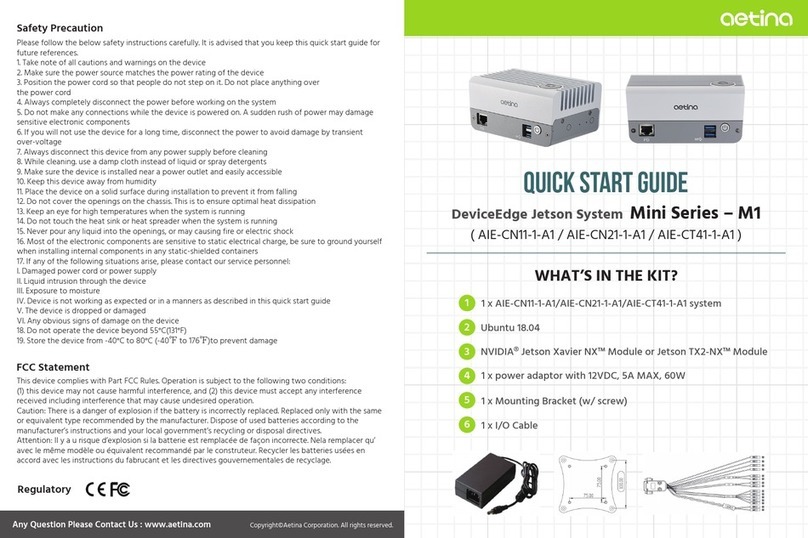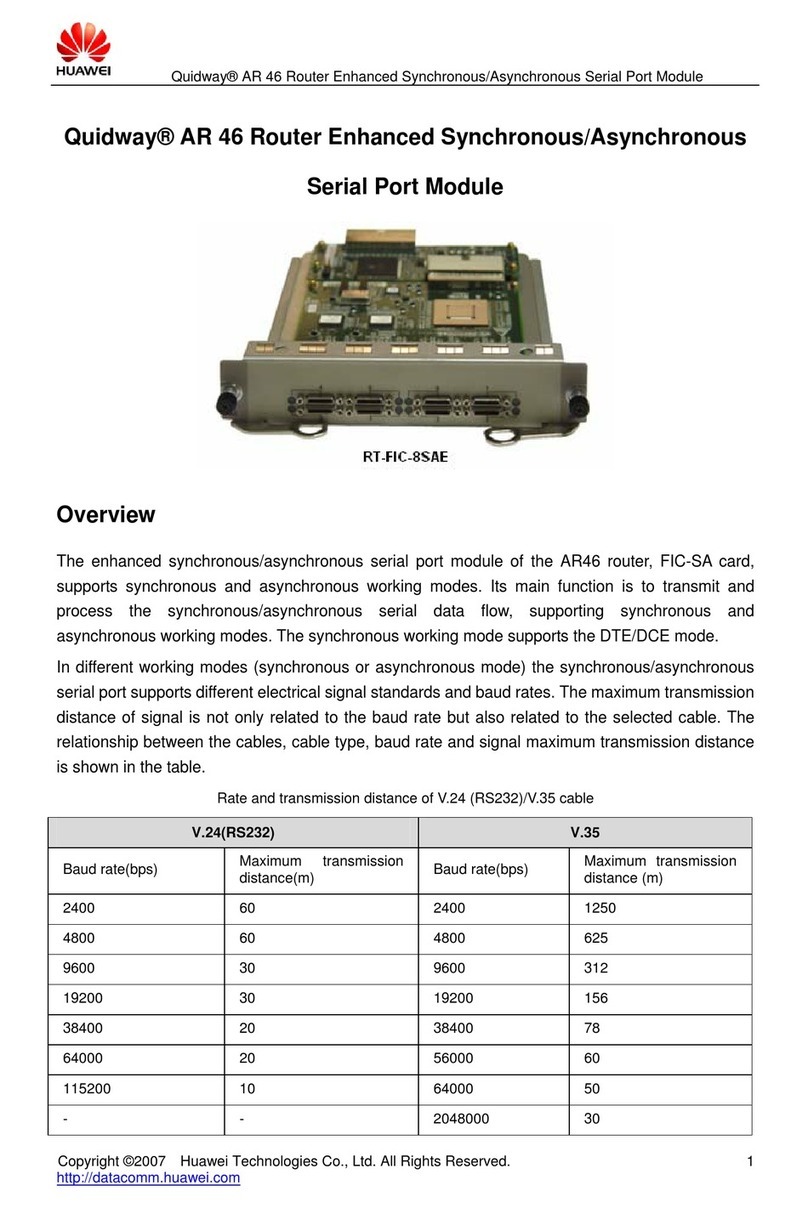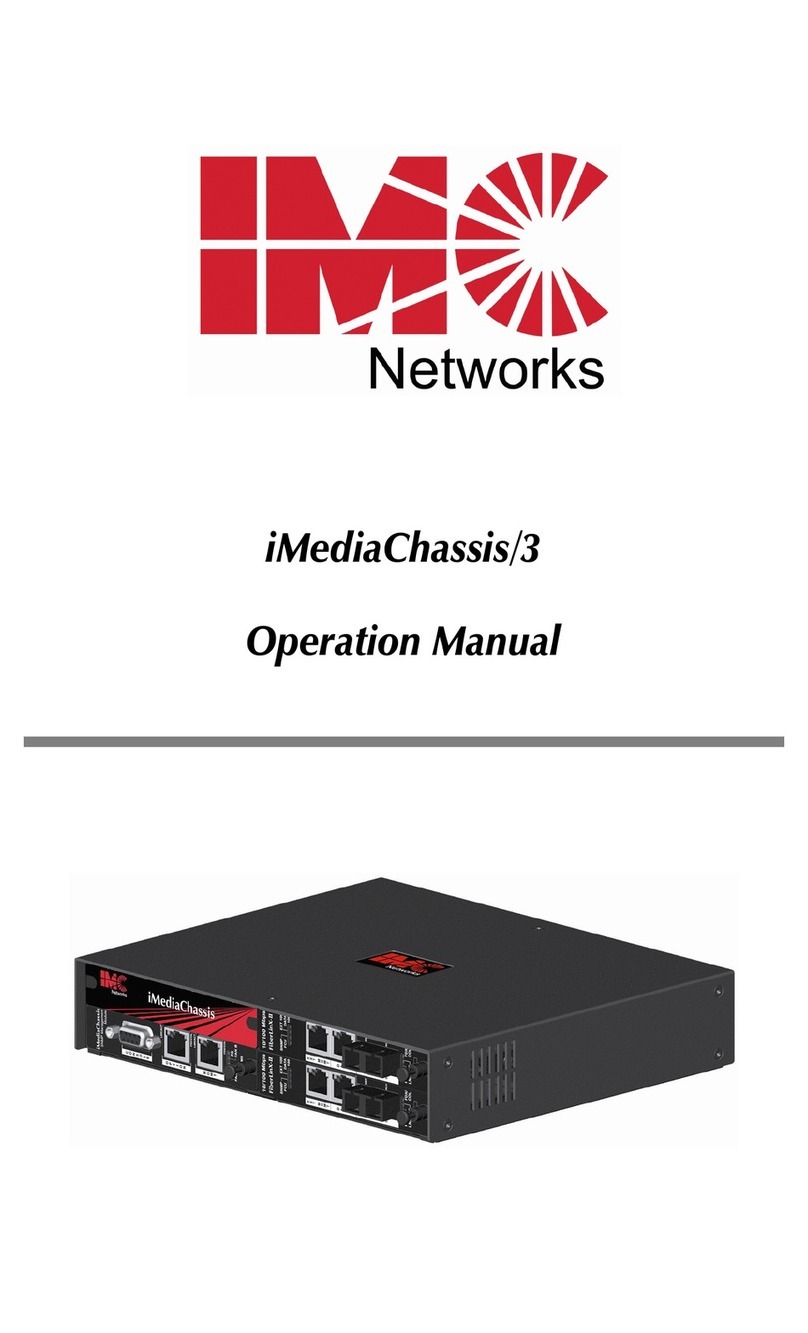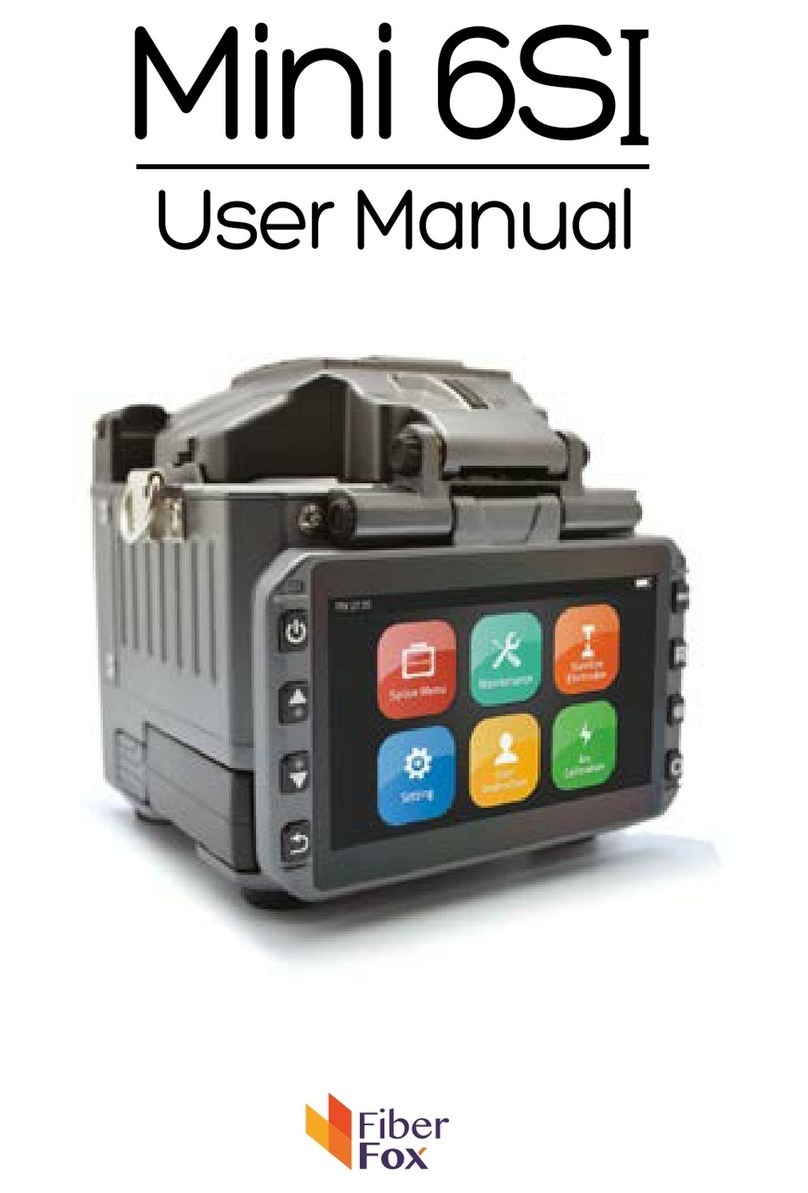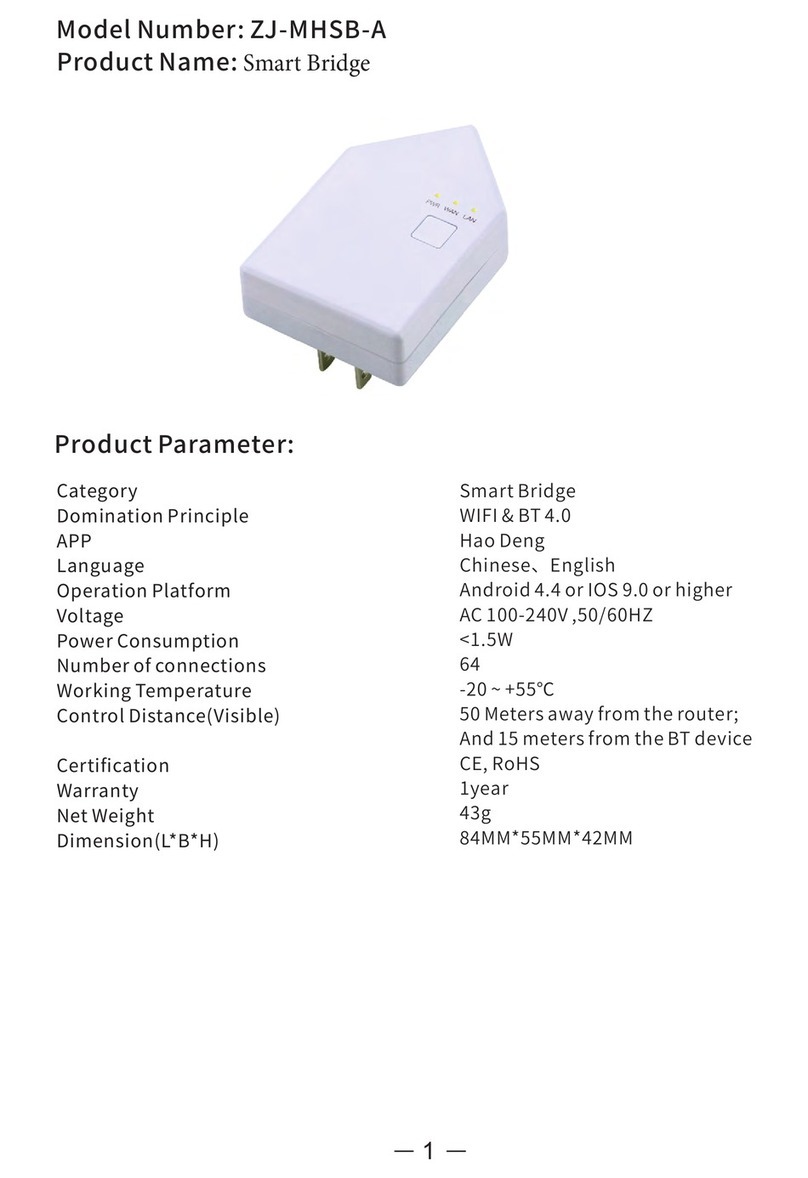STONEFLY DR365-1204 User manual

Setup Guide
DR365 - Backup & Disaster Recovery
Appliance
www.stonefly.com
www.iscsi.com
DR365-1204 12-bay / 2U Model

This Page is intentionally left blank.

Copyright © 2006-2019 StoneFly, Inc.
All rights are reserved. No part of this document may be photocopied or reproduced without
the prior written consent of StoneFly.
The information contained in this document is subject to change without notice. StoneFly
shall not be liable for errors contained herein or for consequential damages in connection
with the furnishing, performance, or use of this material.
StoneFly, the StoneFly logo, Storage Concentrator, Integrated Storage Concentrator, ISC,
Modular Storage Concentrator, StoneFly Backup Advantage, StoneFusion, StoneFly
Replicator CDP, ValueSAN, Unified Scale Out, USO, Super Scale Out, SSO, Twin Scale
Out, TSO, Unified Storage & Server, USS, Unified Deduplicated Storage, UDS, Unified
Encrypted Storage, UES, OptiSAN, StoneFly Voyager, DR365, DR365 Fusion, StoneFly
Mirroring, Storage Concentrator Virtual Machine, SCVM, Software-Defined Unified
Storage, SDUS, and StoneFly Cloud Drive are property of StoneFly, Inc.
Other brands and their products are trademarks or registered trademarks of their respective
holders.

StoneFly DR365-1204 Getting Started Guide
V8.0.3x
©StoneFly Inc. 2019 | All rights reserved
Page 3
Table of Contents
1.1 Introduction................................................................................................................................... 5
1.1.1 Icons...................................................................................................................................... 6
2.1. Rack Installation Instructions........................................................................................................ 8
2.2. Power Up & Initial Access.......................................................................................................... 13
2.3. Configuring IPMI KVM ............................................................................................................ 14
2.4. VMware Management Network Configuration.......................................................................... 19
2.5. Steps to Configure SCVM Management Port (VMware)........................................................... 26
2.6. Hyper-V Management Network Configuration.......................................................................... 30
2.7. Steps to Configure SCVM Management Port (Hyper-V)........................................................... 34
2.8 Citrix (Formerly XenServer) Management Network Configuration........................................... 38
2.9 Steps to Configure SCVM Management Port (Citrix)................................................................ 41
2.10 Configuring the SCVM............................................................................................................... 44
2.7 Configuring the Acronis Management VM ................................................................................ 51
2.7.1. Assigning a Static IP Address to the Acronis Management VM........................................ 51
2.7.2 Enabling RDP on the Acronis Management VM................................................................ 55
2.7.3 Accessing Windows Server hosting Acronis...................................................................... 57

StoneFly DR365-1204 Getting Started Guide
Introduction
V8.0.3x
© StoneFly Inc. 2019 | All rights reserved
Page 4
Chapter-1: Introduction

StoneFly DR365-1204 Getting Started Guide
Introduction
V8.0.3x
© StoneFly Inc. 2019 | All rights reserved
Page 5
1.1 Introduction
This document is aimed for system administrators who would like to know how to get started
with StoneFly DR365 Appliance. It describes initial steps for launching the appliance.
The StoneFly DR365 is the ideal purpose-built hyperconverged infrastructure solution for
backup and disaster recovery which also allows you to consolidate all of your server and backup
systems into one easy to manage appliance.
This guide gives an overview of the product, rack mounting instructions and initial installation
procedure. Information for using the features of the StoneFusion software is found in the Storage
Concentrator User Guide.
•StoneFly Resource Library
•The StoneFly SCVM™ Webpage
Each StoneFly DR365 comes preconfigured with VMware vSphere or Microsoft Hyper-V or
Citrix (formerly XenServer) hypervisor, a StoneFly SCVM™ Virtual Storage Controller, and an
Enterprise Backup Engine running on a second VM. Additional Virtual Machines can be
installed on the DR365 as needed as long as adequate processing cores and system memory are
available to support those VMs. Contact your StoneFly sales representative for details.
DR365-1204 12-Bay / 2U Model
The DR365 comes in five standard configurations:
•12-bay / 2U model features maximum of 12 x 3.5” SAS drives
•16-bay / 3U model features maximum of 16 x 3.5” SAS drives
•24-bay / 2U model features maximum of 24 x 2.5” SAS drives
•24-bay / 4U model features maximum of 24 x 3.5” SAS drives
•36-bay / 4U model features maximum of 36 x 3.5” SAS drives

StoneFly DR365-1204 Getting Started Guide
Introduction
V8.0.3x
© StoneFly Inc. 2019 | All rights reserved
Page 6
1.1.1 Icons
Icon
Type
Description
Note
Special instructions or information
Warning
Risk of system damage or a loss of data

V8.0.3x
© StoneFly Inc. 2019 | All rights reserved
Page 7
StoneFly DR365-1204 Getting Started Guide
Initial Installation
Chapter-2: Initial Installation

V8.0.3x
© StoneFly Inc. 2019 | All rights reserved
Page 8
StoneFly DR365-1204 Getting Started Guide
Initial Installation
2.1. Rack Installation Instructions
This section provides information on installing the StoneFly DR365 appliance into a rack or cabinet with
the rails provided. There are a variety of rack/cabinet units on the market, which may mean that the
assembly procedure will differ slightly. You should also refer to the installation instructions that came
with the rack unit you are using.
NOTE: This rail will fit a rack/cabinet between 26" and 33.5" deep.
Identifying the Sections of the Rack Rails
The StoneFly DR365 chassis package includes two rack rail assemblies in the rack mounting kit.
Each assembly consists of three sections: an inner rail that secures directly to the chassis, an outer
rail that secures to the rack, and a middle rail which extends from the outer rail. These assemblies are
specifically designed for the left and right side of the chassis.
Identifying the Outer Rail, Middle Rail and InnerRail
(Left Rail Assembly Shown)

V8.0.3x
© StoneFly Inc. 2019 | All rights reserved
Page 9
StoneFly DR365-1204 Getting Started Guide
Initial Installation
Releasing the Inner Rail
Each inner rail has a locking latch. This latch prevents the server from coming completely out
of the rack when the chassis is pulled out for servicing. To mount the rail onto the chassis, first
release the inner rail from the outer rails.
Releasing the Inner Rail from the Outer Rails:
1.
Pull the inner rail out of the outer rail until it is fully extended as illustratedbelow.
2.
Press the locking tab down to release the inner rail.
3.
Pull the inner rail all the way out.
4.
Repeat for the other outer rail.
Extending and Releasing the InnerRail

V8.0.3x
© StoneFly Inc. 2019 | All rights reserved
Page10
StoneFly DR365-1204 Getting Started Guide
Initial Installation
Installing the Inner Rails on the Chassis
Installing the Inner Rails
1.
Identify the left and right inner rails. They are labeled.
2.
Place the inner rail firmly against the side of the chassis, aligning the hooks on the sideof the
chassis with the holes in the inner rail.
3.
Slide the inner rail forward toward the front of the chassis until the quick releasebracket
snaps into place, securing the rail to the chassis.
4.
Optionally, you can further secure the inner rail to the chassis with a screw.
5.
Repeat for the other inner rail.
Installing the Inner Rails
Inner Rails Installed on the Chassis

V8.0.3x
© StoneFly Inc. 2019 | All rights reserved
Page11
StoneFly DR365-1204 Getting Started Guide
Initial Installation
Installing the Outer Rails onto the Rack
Installing the Outer Rails
1.
Press upward on the locking tab at the rear end of the middle rail.
2.
Push the middle rail back into the outer rail.
3.
Hang the hooks on the front of the outer rail onto the square holes on the front of the rack.
If desired, use screws to secure the outer rails to the rack.
4.
Pull out the rear of the outer rail, adjusting the length until it just fits within the posts of the
rack.
5.
Hang the hooks of the rear section of the outer rail onto the square holes on the rear of the
rack. Take care that the proper holes are used so the rails are level. If desired, use screws to
secure the rear of the outer rail to the rear of therack.
Extending and Mounting the OuterRails
The rack stabilizing mechanism must be in place, or the rack must be
bolted to the floor before you slide the unit out for servicing.
Failure to stabilize the rack can cause the rack to tip over. Do not use a
two post “telco” type rack.

StoneFly DR365-1204 Getting Started Guide
Initial Installation
V8.0.3x
©StoneFly Inc. 2019 | All rights reserved
Page12
Sliding the Chassis onto the Rack Rails
Warning: Mounting the system into the rack requires at least
two people to support the chassis during installation. Please
follow the safety recommendations printed on the rails.
Installing the Chassis into a Rack
1.
Extend the outer rails as illustrated above.
2.
Align the inner rails of the chassis with the outer rails on therack.
3.
Slide the inner rails into the outer rails, keeping the pressure even on both sides.
When the chassis has been pushed completely into the rack, it should click into the
locked position.
4.
Optional screws may be used to hold the front of the chassis to the rack.
Installing the Chassis into aRack
Note: The figure above is for illustrative purposes only. Always install servers to the
bottom of the rack first.
Caution: Do not pick up the server with the front handles.
They are designed to pull the system from a rack only.

StoneFly DR365-1204 Getting Started Guide
Initial Installation
V8.0.3x
© StoneFly Inc. 2019 | All rights reserved
Page13
2.2. Power Up & Initial Access
These are the steps a user needs to follow in order to start using the StoneFly DR365
Hyperconverged Appliance:
1- Connect both power supply modules to a power outlet using the included power cords.
2- Connect Ethernet cables to the System Management, Network (iSCSI/NAS), and IPMI
ports as shown in the diagram below:
Back Panel Connections of the DR365
3- If you purchased the appliance with additional network ports, then please connect those
as well.
4- Connect a monitor to the VGA port.
5- Connect a keyboard and a mouse to the USB ports.
6- Power up any Expansion Units, then power up the DR365 appliance.
NOTE:
•Serial port is not used by the DR365 appliance.
•SAS Expansion port is only used when connecting StoneFly Expansion Units to
the DR365 Appliance for additional storage capacity.
•Do not connect an Ethernet cable to the RAID port.
•There are different configurations for network ports. Make sure to follow the
labeling on your system when connecting the Ethernet cables.
IPMI Port
Management Port
Data Port
RAID Management Port
(Do not connect)
VGA Port
SAS Extension Port

StoneFly DR365-1204 Getting Started Guide
Initial Installation
V8.0.3x
© StoneFly Inc. 2019 | All rights reserved
Page14
2.3. Configuring IPMI KVM
The Intelligent Platform Management Interface (IPMI) KVM configuration allows for Remote
Management and Power Control of the StoneFly DR365 system. This configuration is
optional to perform, but recommended.
To configure the IPMI module, connect a Keyboard and Monitor to the System. Power on the
system and press the “Del” key to enter the BIOS setup.
On the BIOS screen, navigate to the Advanced tab and select IPMI Configuration. The IPMI
configuration screen will be displayed.
Select LAN Configuration. The network settings will be displayed.

StoneFly DR365-1204 Getting Started Guide
Initial Installation
V8.0.3x
© StoneFly Inc. 2019 | All rights reserved
Page15
Adjust the following as needed:
1. IP Address Source Choose “Static”
2. IP Address Must be on the same subnet as DR365’s Management port
3. IP Subnet Mask Same as DR365’s Management port
4. Default Gateway Same as DR365’s Management port
5. Update LAN Settings Yes
Press the “ESC” key to exit. Navigate to the Exit tab and select Save Changes and Exit.
Note: The system will require power to be removed before IPMI IP Address will take effect.

StoneFly DR365-1204 Getting Started Guide
Initial Installation
V8.0.3x
© StoneFly Inc. 2019 | All rights reserved
Page16
Start a browser and navigate to the configured IP address.
Enter the following information in the login screen:
•Username: ADMIN
•Password: ADMIN
Select Remote Control tab to access system console.

StoneFly DR365-1204 Getting Started Guide
Initial Installation
V8.0.3x
© StoneFly Inc. 2019 | All rights reserved
Page17
Select Launch Console to open system console.
(For VMware Hypervisor)

StoneFly DR365-1204 Getting Started Guide
Initial Installation
V8.0.3x
© StoneFly Inc. 2019 | All rights reserved
Page18
(For Hyper-V Hypervisor)
(For Citrix Hypervisor)
The system user console screen will appear.

StoneFly DR365-1204 Getting Started Guide
Initial Installation
V8.0.3x
© StoneFly Inc. 2019 | All rights reserved
Page19
2.4. VMware Management Network Configuration
This section describes configuration of the ESXi Management Network. IP Addresses and
Hostnames used in this section are for example only. Refer to Section 2.6 for Hyper-V
Management Network Configuration.
Connect to System console. Attach a keyboard and monitor or use system IPMI KVM.
Press the “F2” key to customize system. Then enter Login Name and Password and hit the
“Enter” key to continue. The default Login information is as follows:
•Log in Name: root
•Password: Stonefly1!
Table of contents
Other STONEFLY Network Hardware manuals

STONEFLY
STONEFLY DR365V-HA User manual

STONEFLY
STONEFLY DR365V-HA User manual

STONEFLY
STONEFLY DR365V-1604 User manual

STONEFLY
STONEFLY DR365V-2404 User manual

STONEFLY
STONEFLY DR365V-1205L User manual
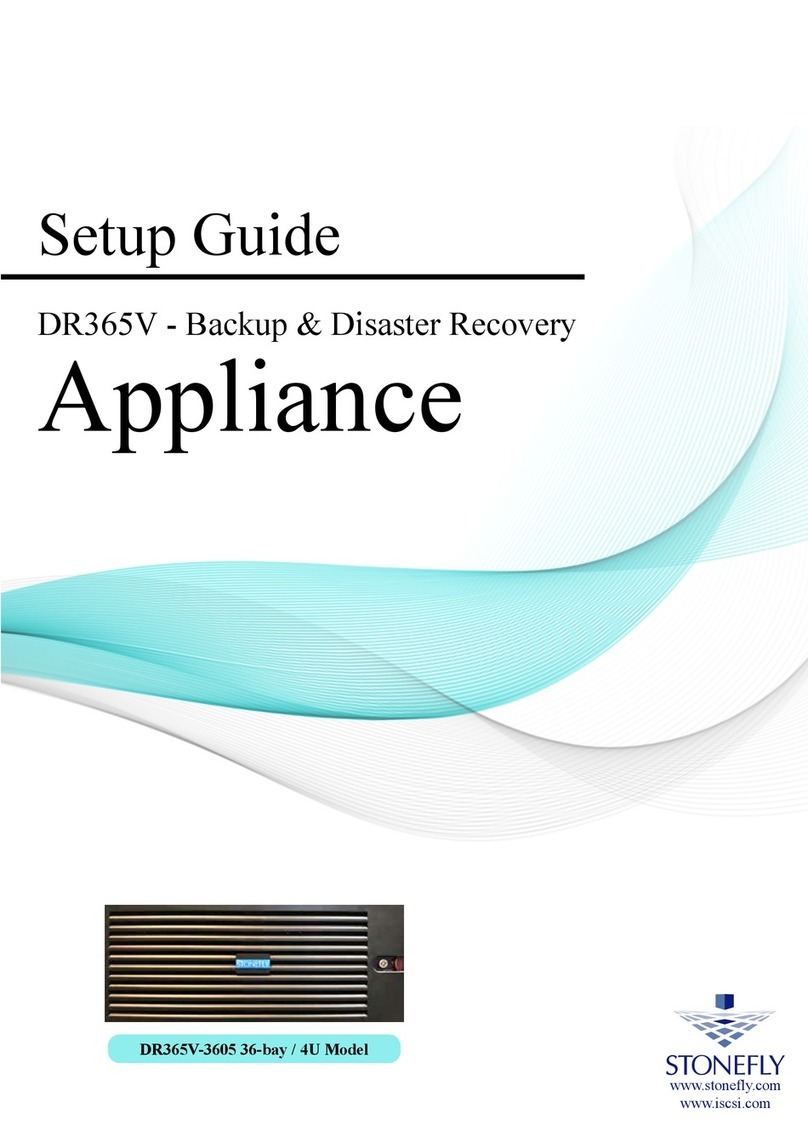
STONEFLY
STONEFLY DR365V-3605 User manual

STONEFLY
STONEFLY ISC-1208s User manual
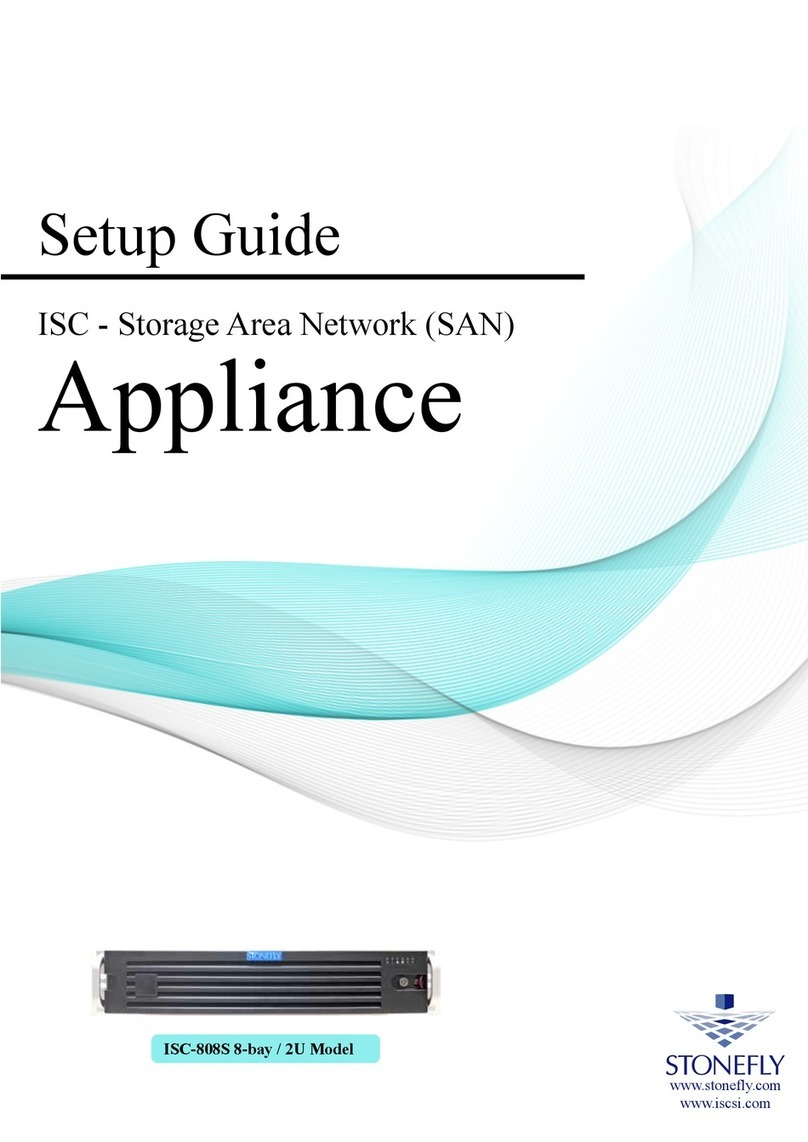
STONEFLY
STONEFLY ISC-808S User manual
Popular Network Hardware manuals by other brands

Stellar Cyber
Stellar Cyber Photon 160 Installation & quick start guide

BlueNet Video
BlueNet Video BB01 instruction manual

IPmitter
IPmitter IPMIT204 instruction manual

Matrix Switch Corporation
Matrix Switch Corporation MSC-HD44DES product manual
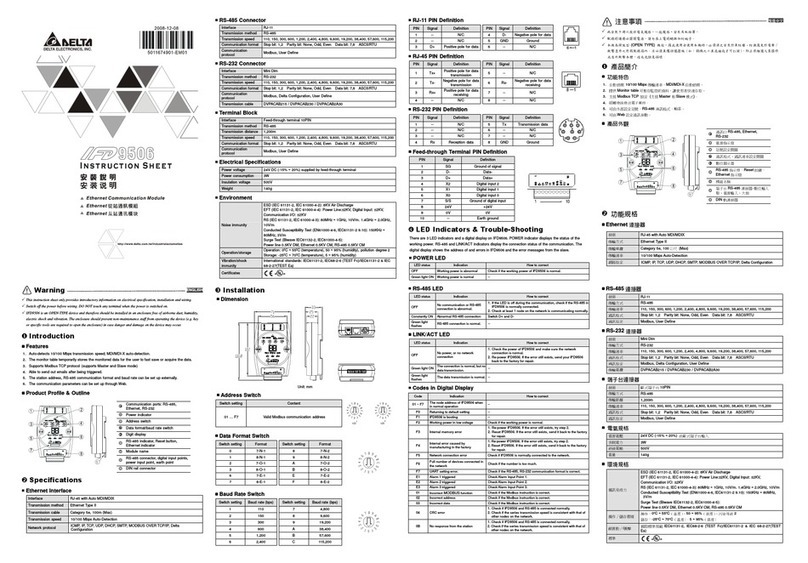
Delta Electronics
Delta Electronics Network Device IFD9506 instruction sheet
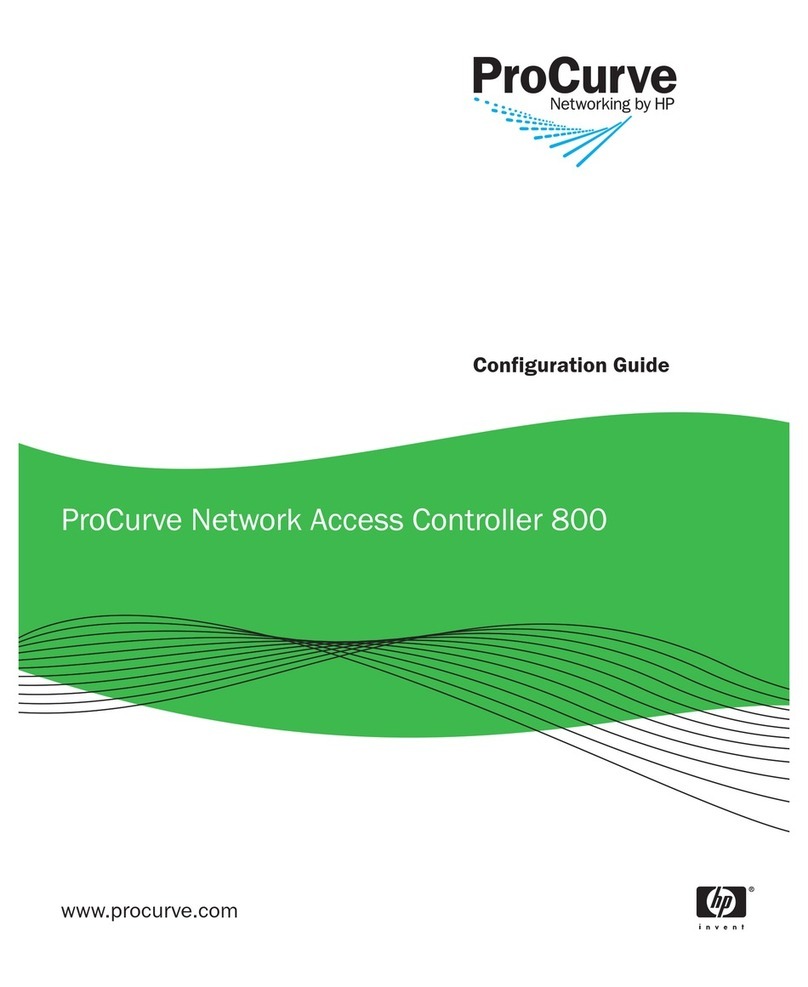
ProCurve
ProCurve 800 Configuration guide