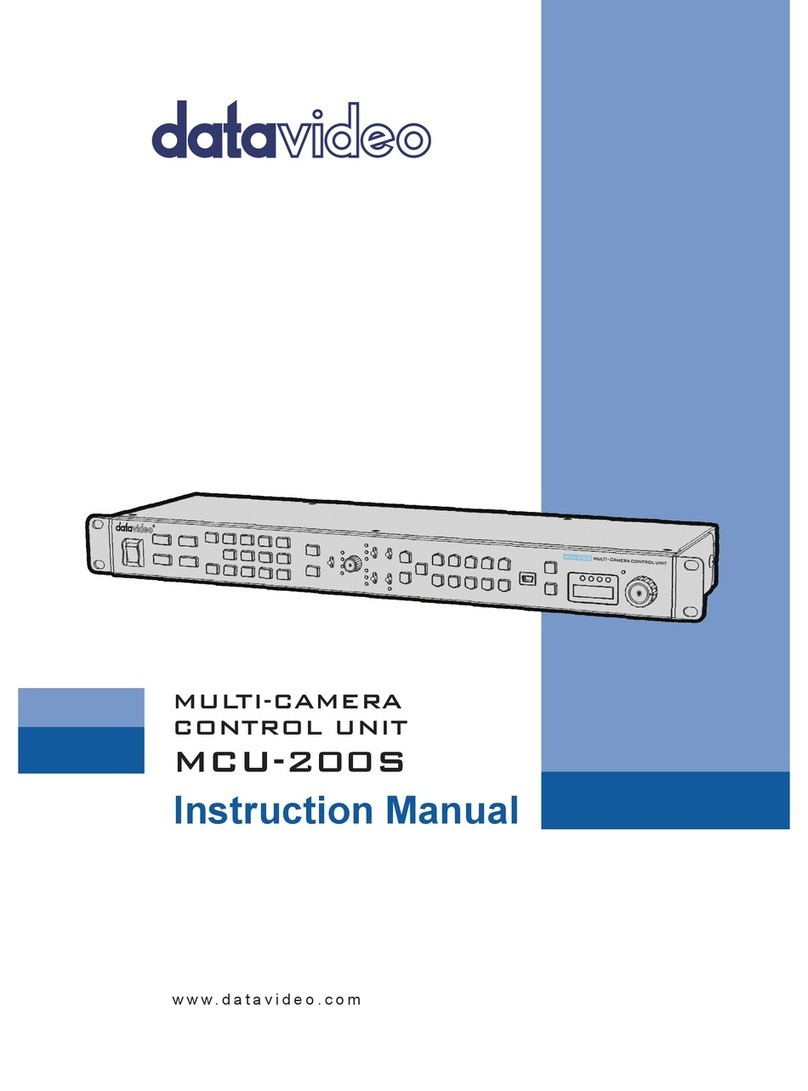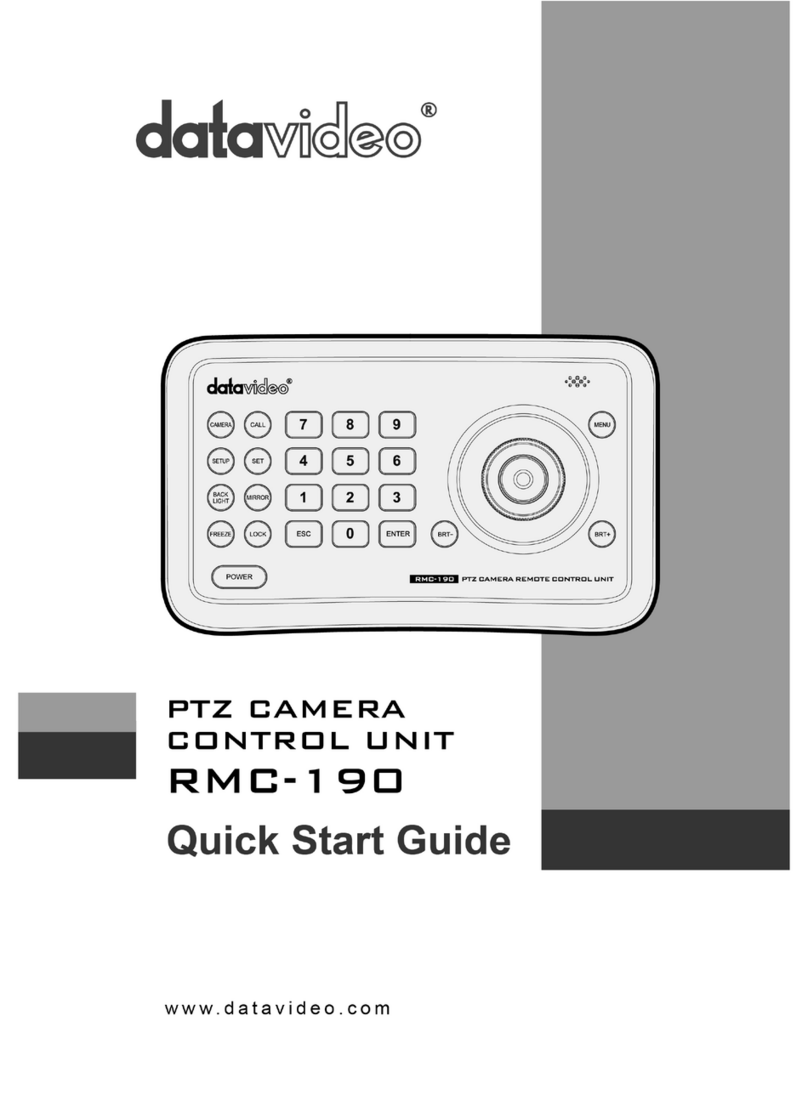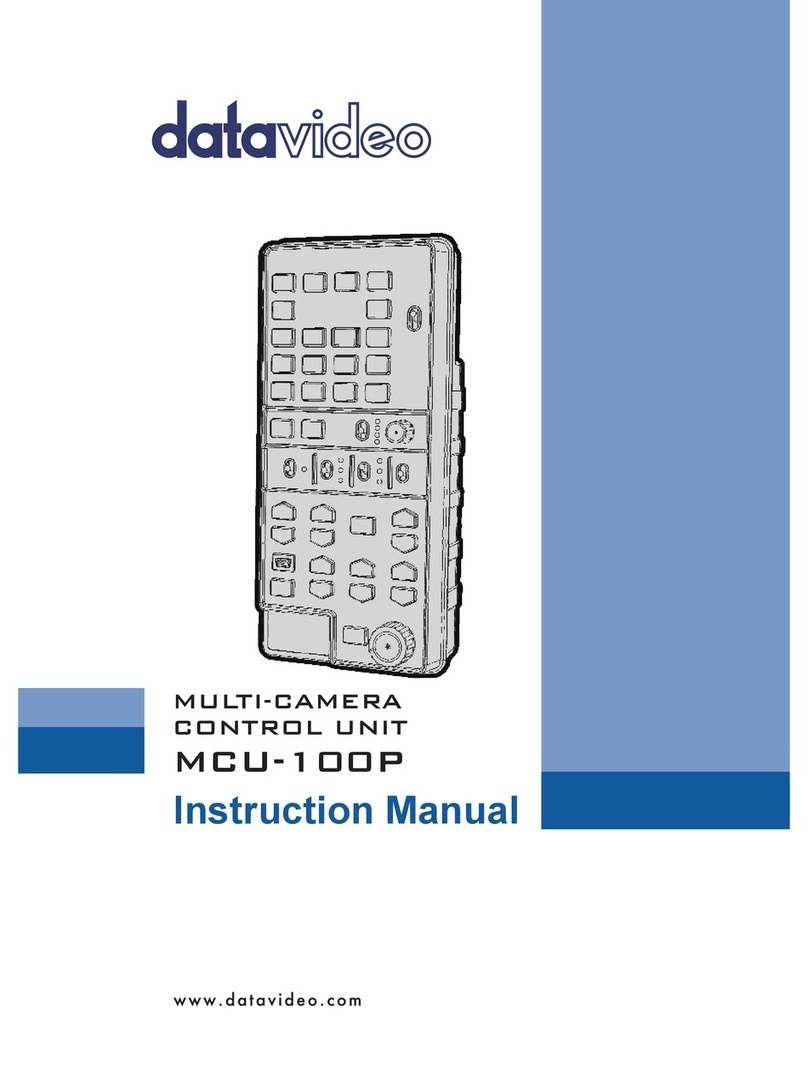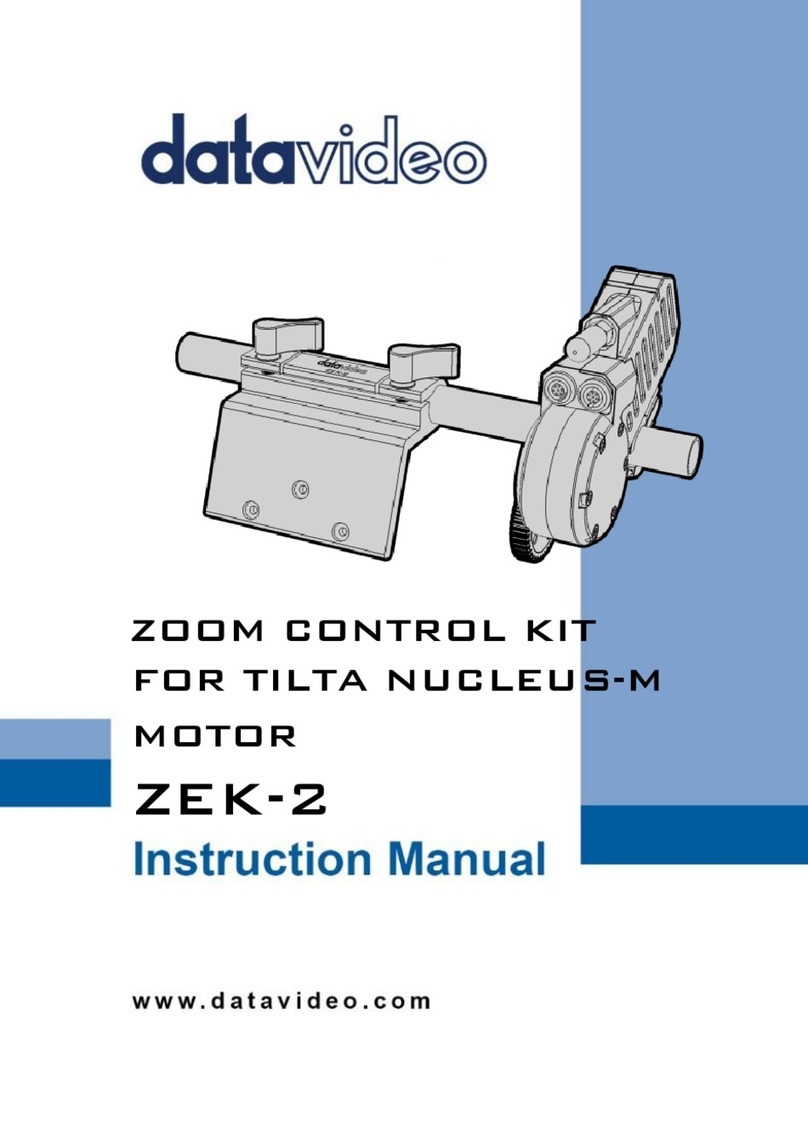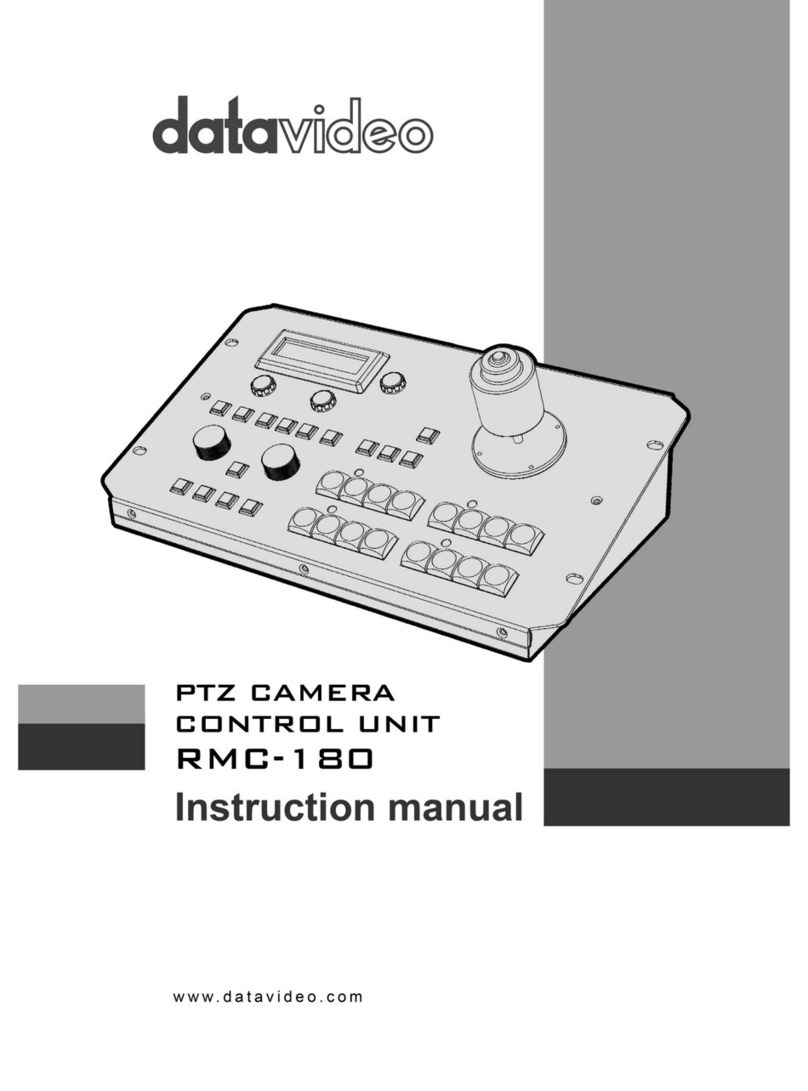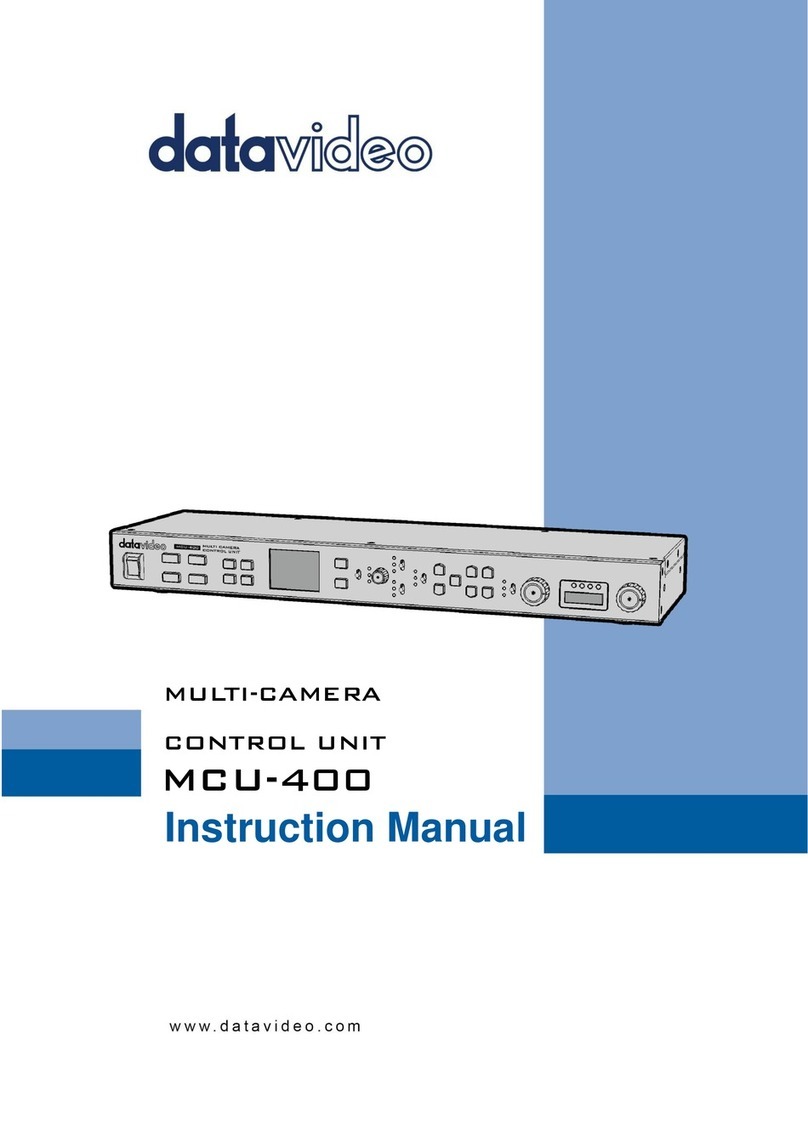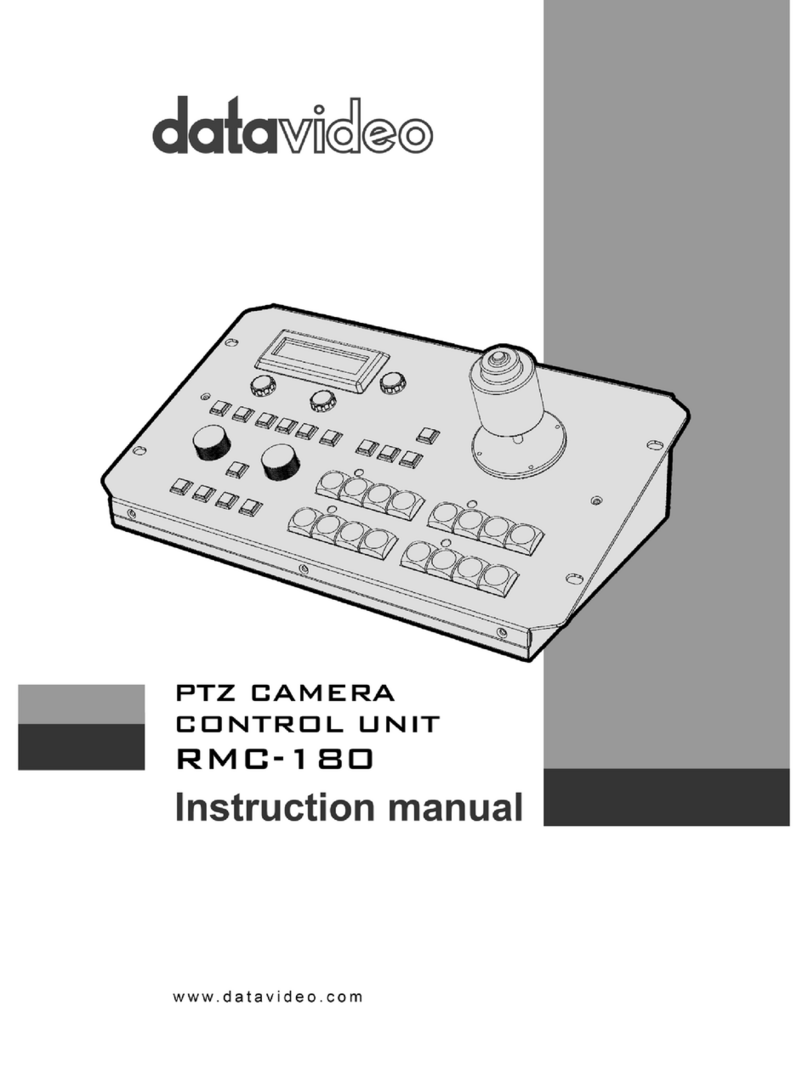Contents
FCC COMPLIANCE STATEMENT .........................................................................................................................4
WARNINGS AND PRECAUTIONS .......................................................................................................................4
WARRANTY .....................................................................................................................................................5
STANDARD WARRANTY...................................................................................................................................................5
TWO YEAR WARRANTY...................................................................................................................................................5
DISPOSAL ........................................................................................................................................................5
1. PRODUCT OVERVIEW ...................................................................................................................................6
1.1 FEATURES..........................................................................................................................................................6
2. OVERVIEW OF CONNECTIONS & CONTROLS ..................................................................................................7
2.1 CONTROL PANEL OVERVIEW.................................................................................................................................7
2.2 REAR PANEL TERMINALS ......................................................................................................................................7
3. KEYBOARD CONTROLS..................................................................................................................................9
3.1 USER MEMORY &WIPE TRANSITION COMBINATION KEYS .......................................................................................9
3.2 PROGRAM SOURCE ROW ...................................................................................................................................10
3.3 PREVIEW SOURCE ROW .....................................................................................................................................11
3.4 TRANSITION AND TRANSITION EFFECT ..................................................................................................................13
3.5 KEYER ASSIGNMENT AND ADJUSTMENT................................................................................................................14
4. OSD MENU ................................................................................................................................................15
4.1 START .............................................................................................................................................................15
Transition.............................................................................................................................................................15
Wipe Effects.........................................................................................................................................................16
Border ..................................................................................................................................................................16
Position................................................................................................................................................................16
Matte...................................................................................................................................................................16
4.2 KEYER .............................................................................................................................................................16
Keyer Control .......................................................................................................................................................16
Key Source ...........................................................................................................................................................17
Fill Source.............................................................................................................................................................17
Mask ....................................................................................................................................................................17
4.3 CHROMA.........................................................................................................................................................17
Keyer....................................................................................................................................................................18
CK Setup...............................................................................................................................................................18
Mask ....................................................................................................................................................................18
4.4 P-IN-P ............................................................................................................................................................18
Position................................................................................................................................................................19
Border ..................................................................................................................................................................19
Border Width .......................................................................................................................................................19
Crop .....................................................................................................................................................................19
4.5 P-IN-P LITE......................................................................................................................................................19
Position................................................................................................................................................................20
Border ..................................................................................................................................................................20
Border Width .......................................................................................................................................................20
Crop .....................................................................................................................................................................20
4.6 INPUTS............................................................................................................................................................20
Input 1-4 ..............................................................................................................................................................21
Freeze ..................................................................................................................................................................21
Crosspoint............................................................................................................................................................21