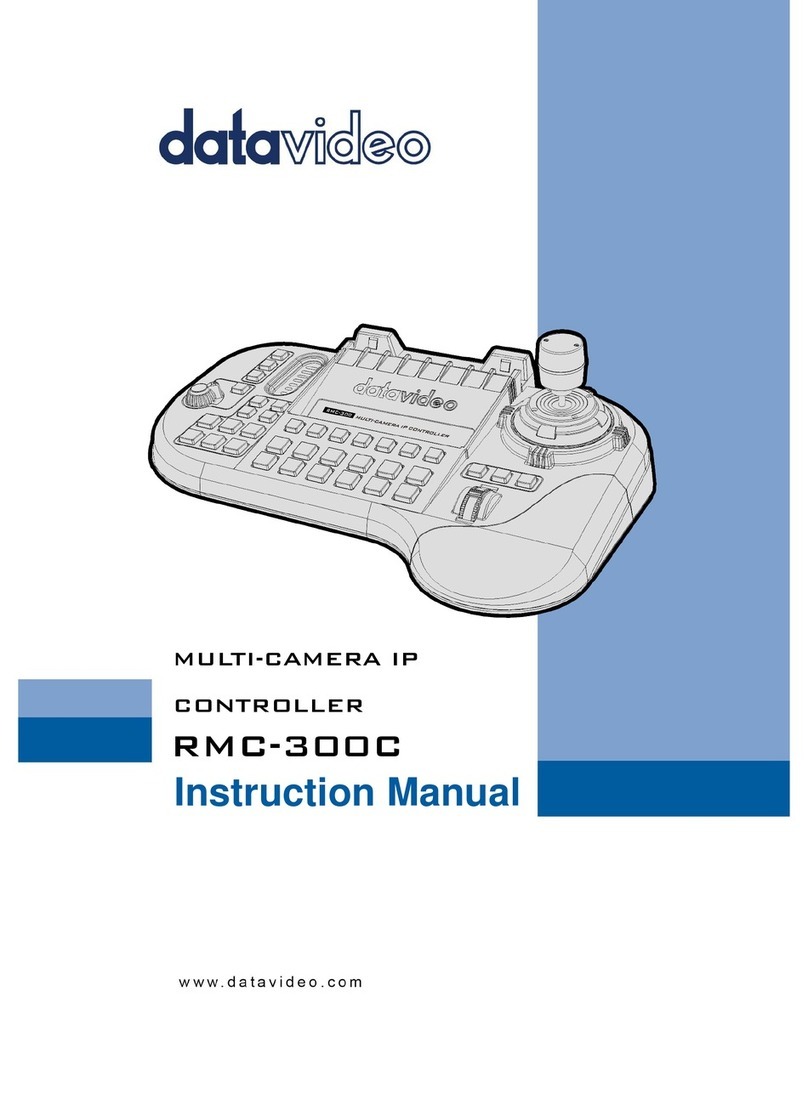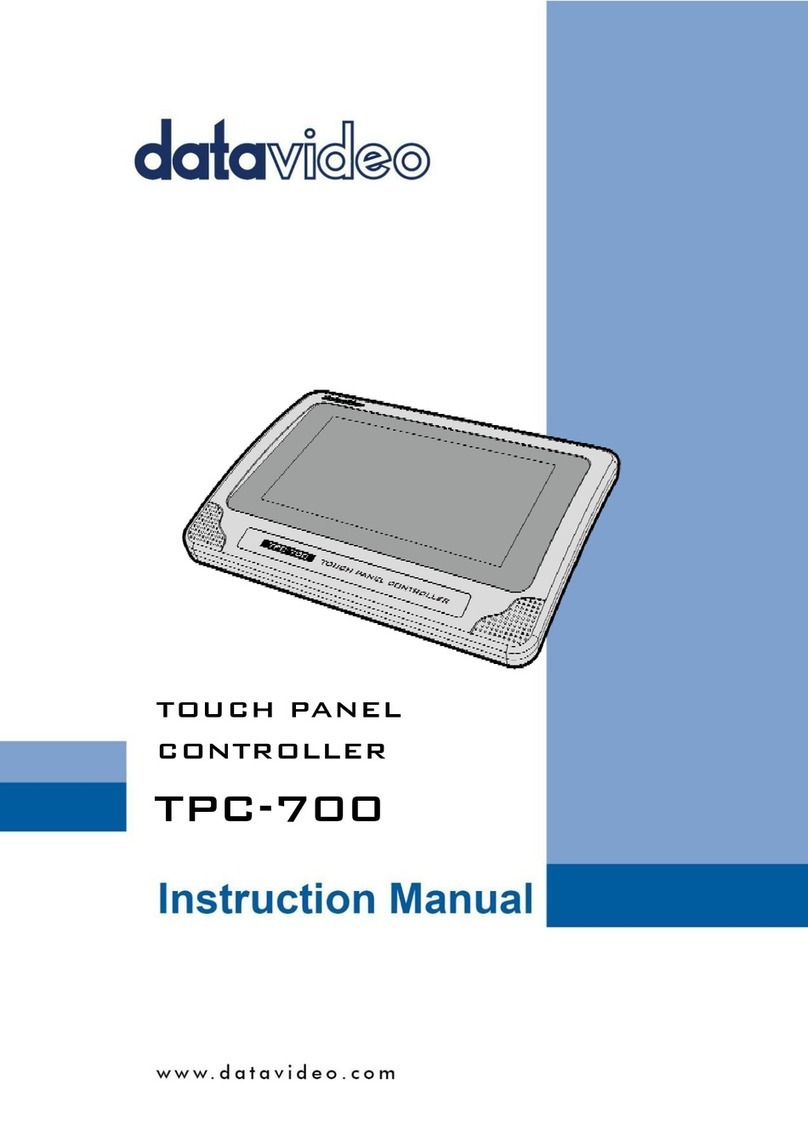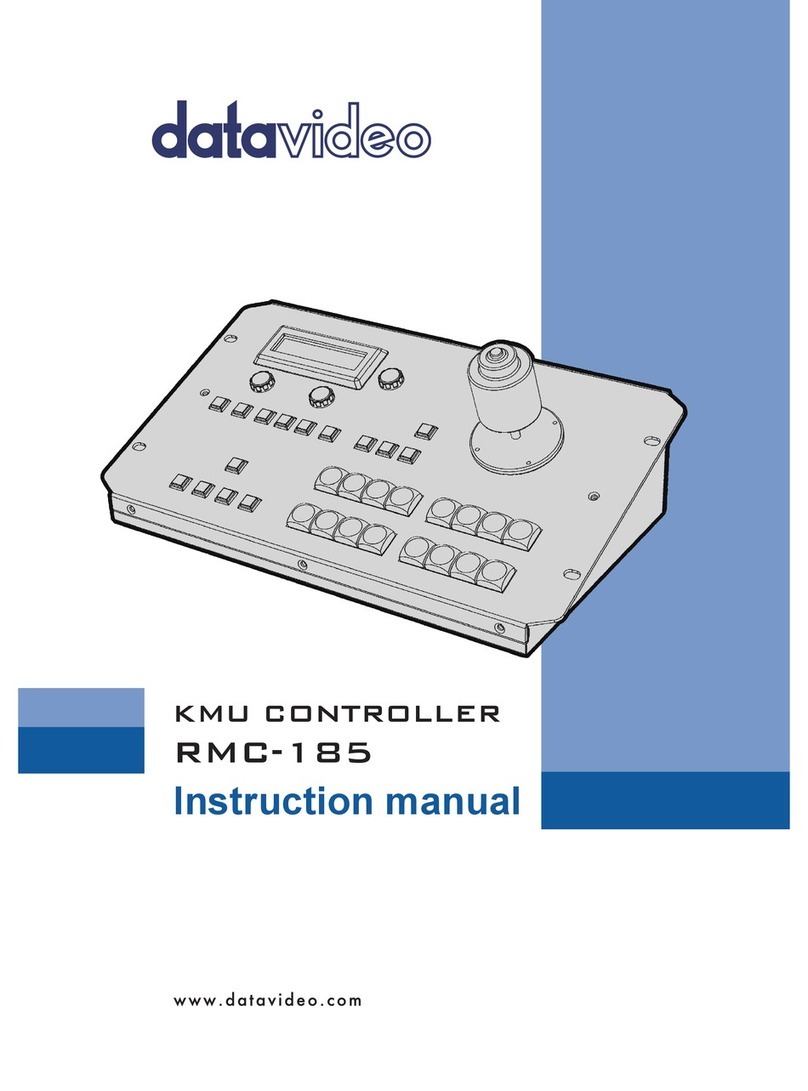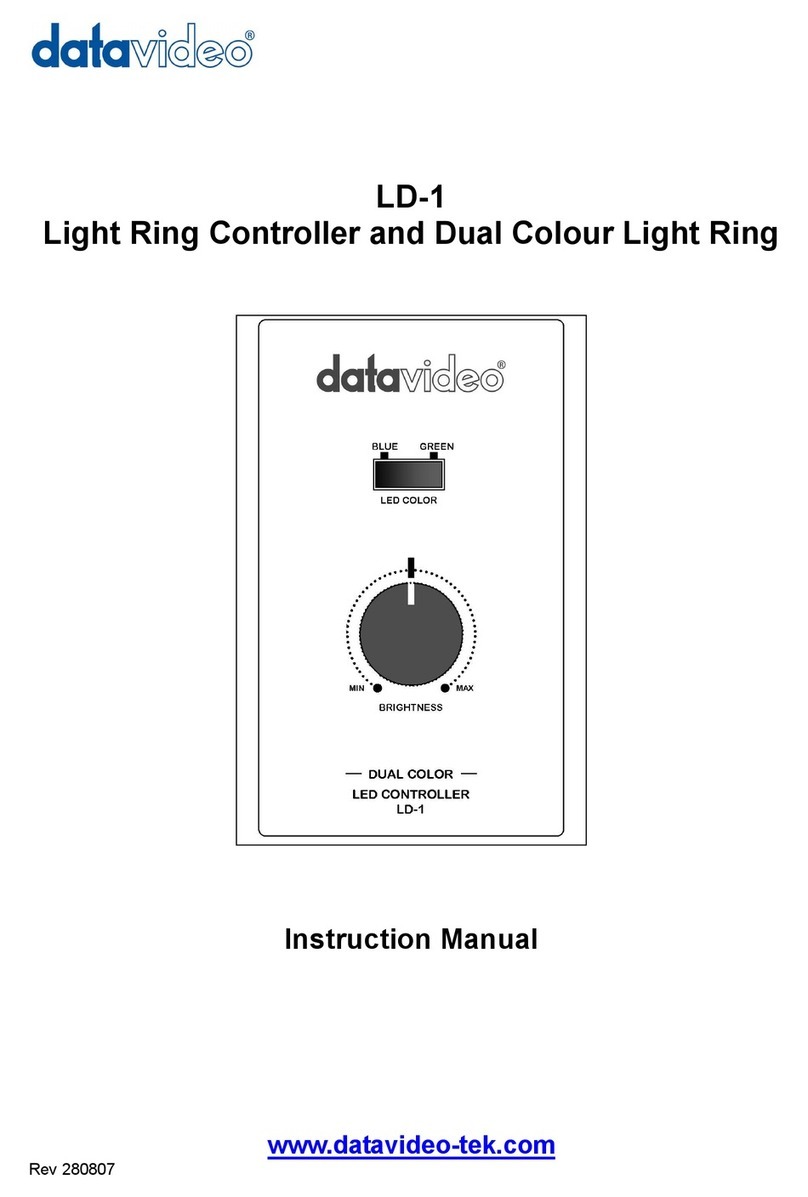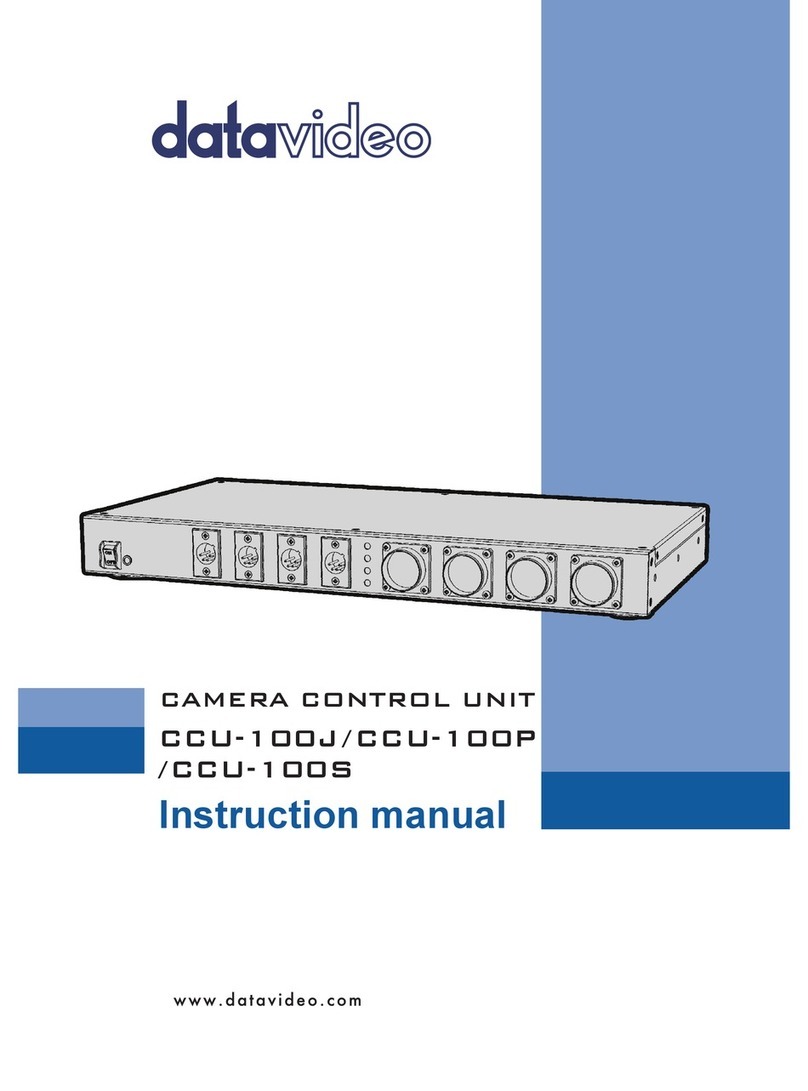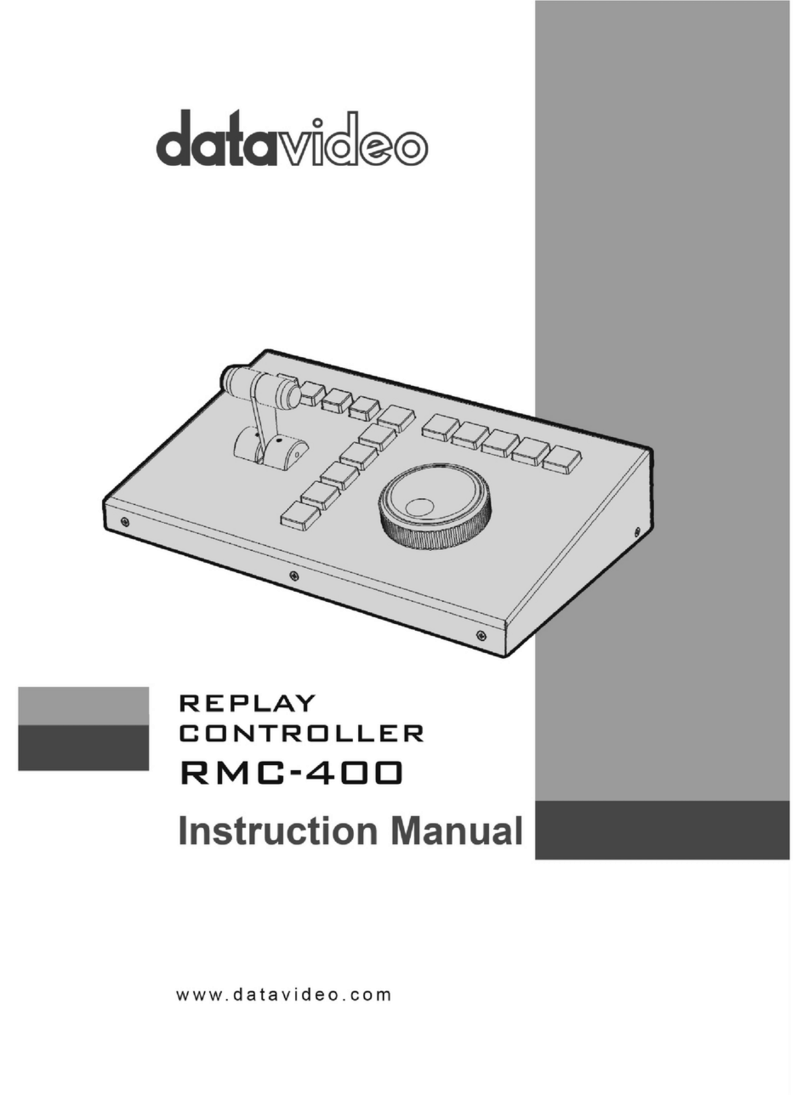www.datavideo.us | MCU-100/200 Camera Controller | 38
User1/User2 Shortcut Buttons
The MCU-100 /200 is able to use the assignable camera
shortcut buttons (Typically User1 / User2 buttons on the
camera).
Saving and Recalling Memory Settings
Additionally, the MCU-100/200 can store and recall its
own memory settings (settings saved in the MCU-100/200
itself), with 3 memory banks available.
Special Rotary Knob for Iris
On some other camera controllers, a single knob stores a
position value. Let’s say the position is “1.” When switching
from camera1 (which is on iris setting “1”) to camera2, the
setting will automatically change to 1 because that’s where
the iris knob’s setting is on the controller. The problem
is that it’s impossible to control individual iris settings
between cameras. However, on the MCU-100/200, the
iris knob is not a position knob, but instead it’s a rotary
knob that increases or decreases the current setting. So for
example, with the MCU-100/200, you can have camera1
selected, which is at iris position 1, then switch to camera2.
Camera2 will be at whatever setting it is at currently, and
the knob will be used to increase or decrease the setting.
Then, you can switch to the next camera and do the same.
In this way, you can tune each camera to have their own
individual iris settings.
Connecting the MCU-100/200
First, connect the included AD-1 adapter to the camera’s
CAM/BS port. Then, connect an ethernet cable from the
AD-1 to the MCU-100/200. Setting parameters can be
seen by connecting monitors to each AD-1 adapter using
a CVBS cable. MCU-100 and MCU-200 utilize locking
power connectors.
The diagram below shows a typical connection schematic
where the MCU-100/200 controls four cameras.
« MCU-200 Rack-Mounted Controller $2,000
MSRP
What’s in the Box?
• MCU-100 or MCU-200
Controller
• 4x AD-1 Adapters
• 1x Power Adapter
• 1x Quick Start Guide