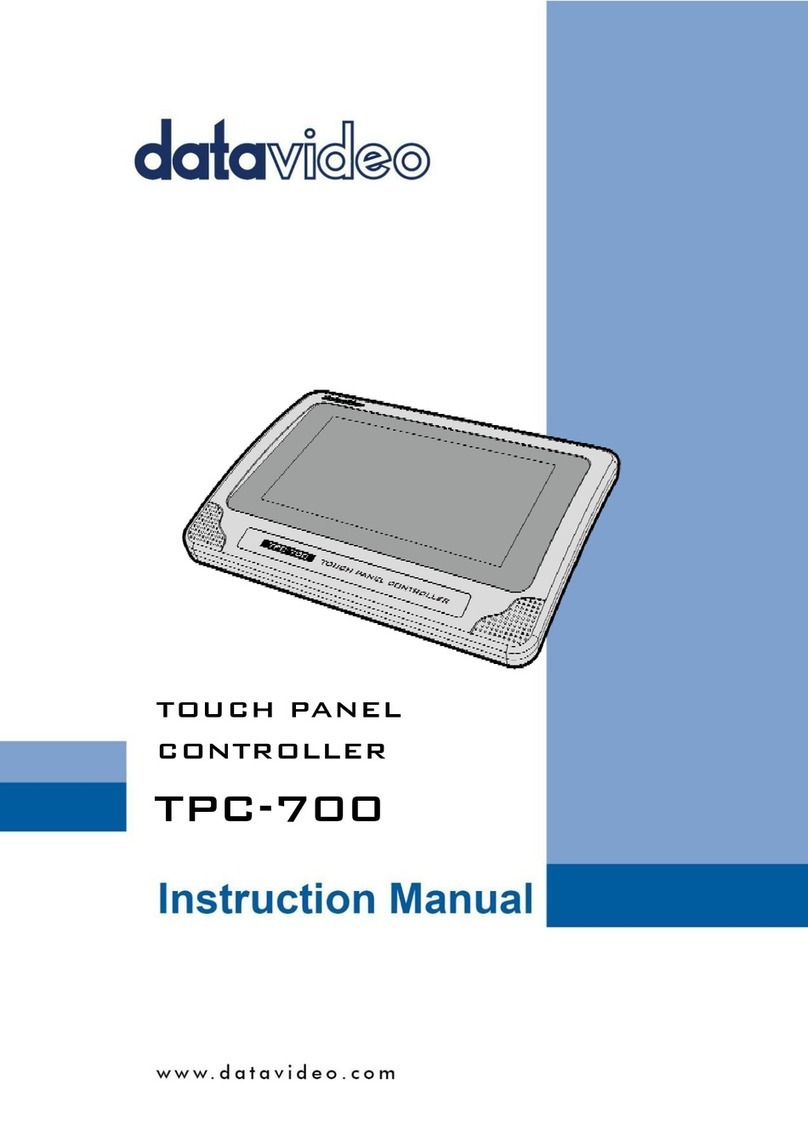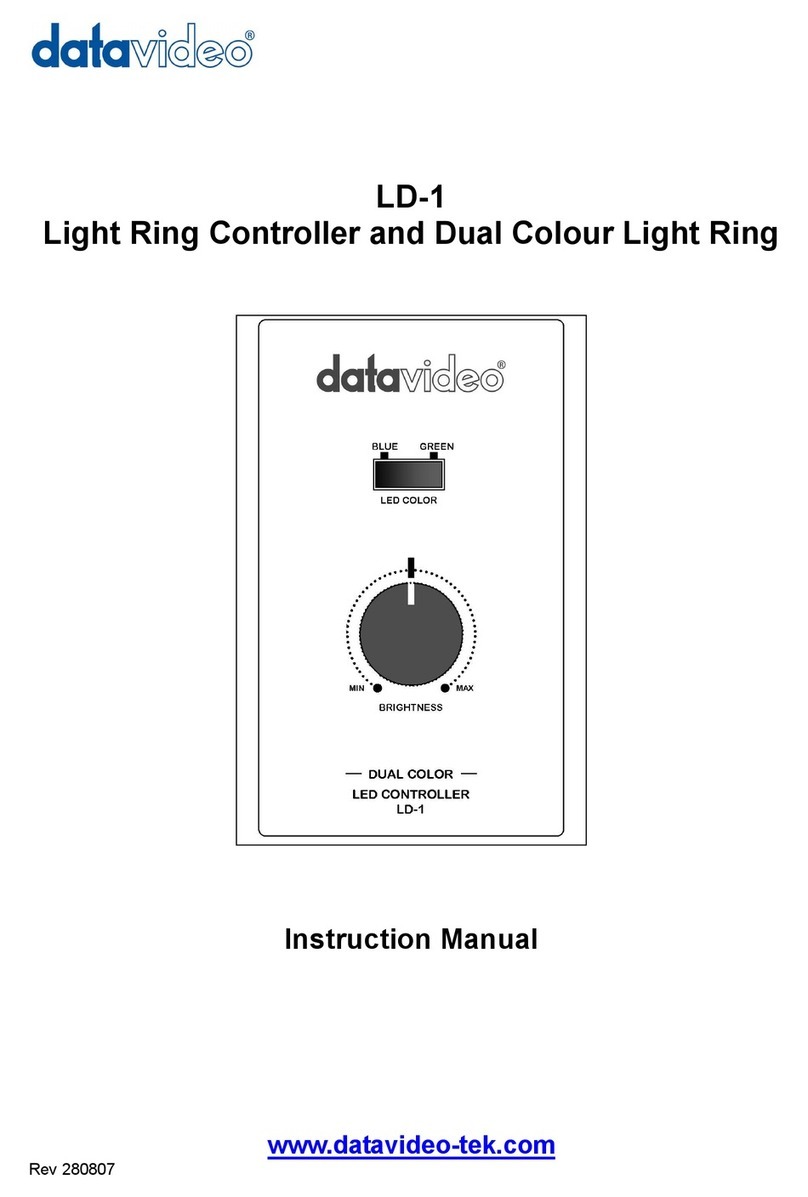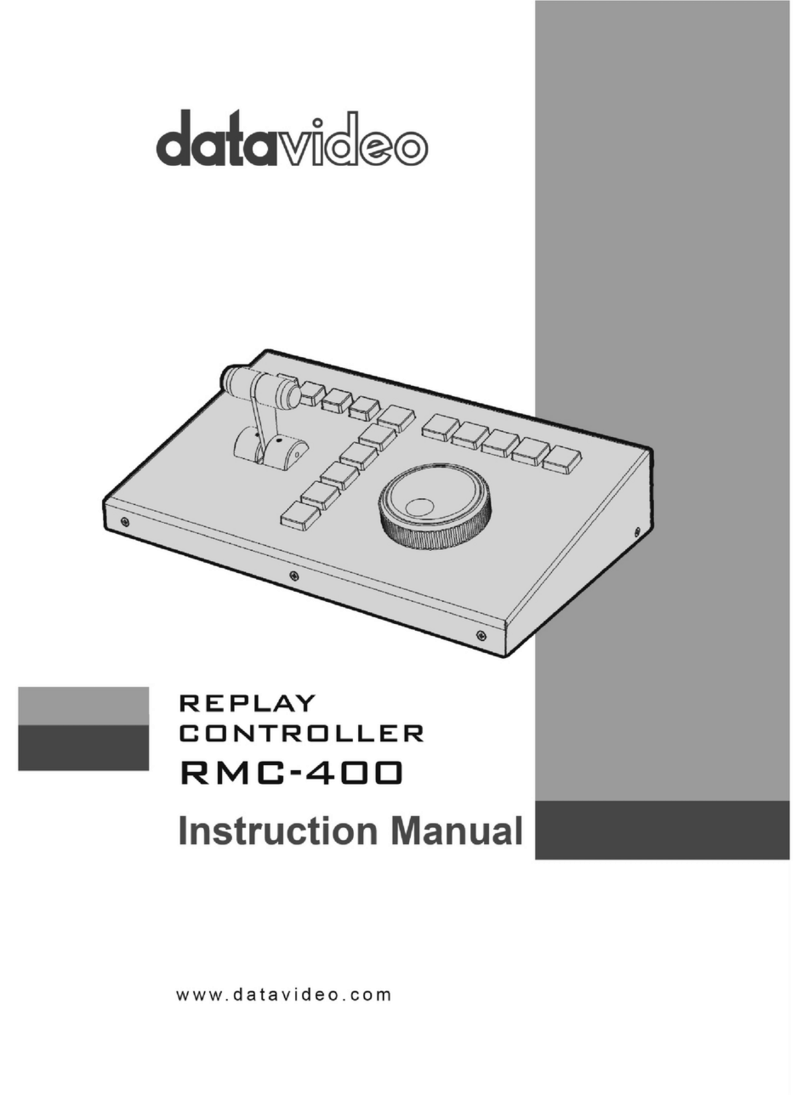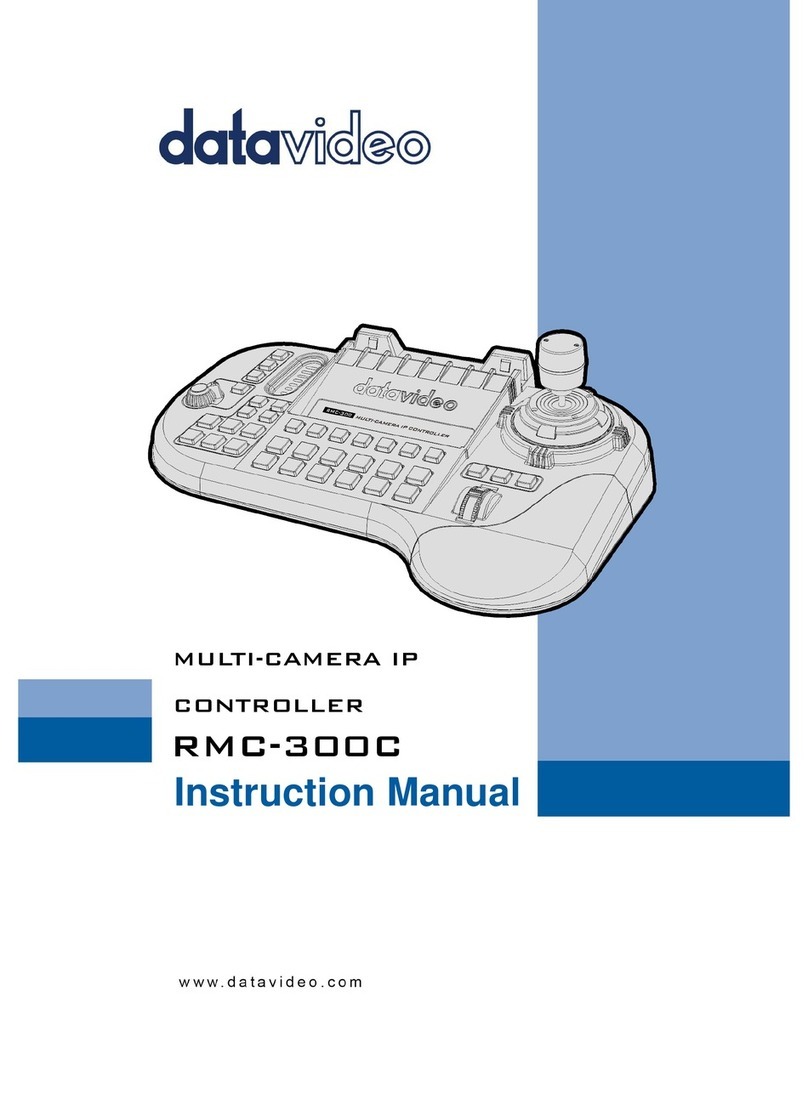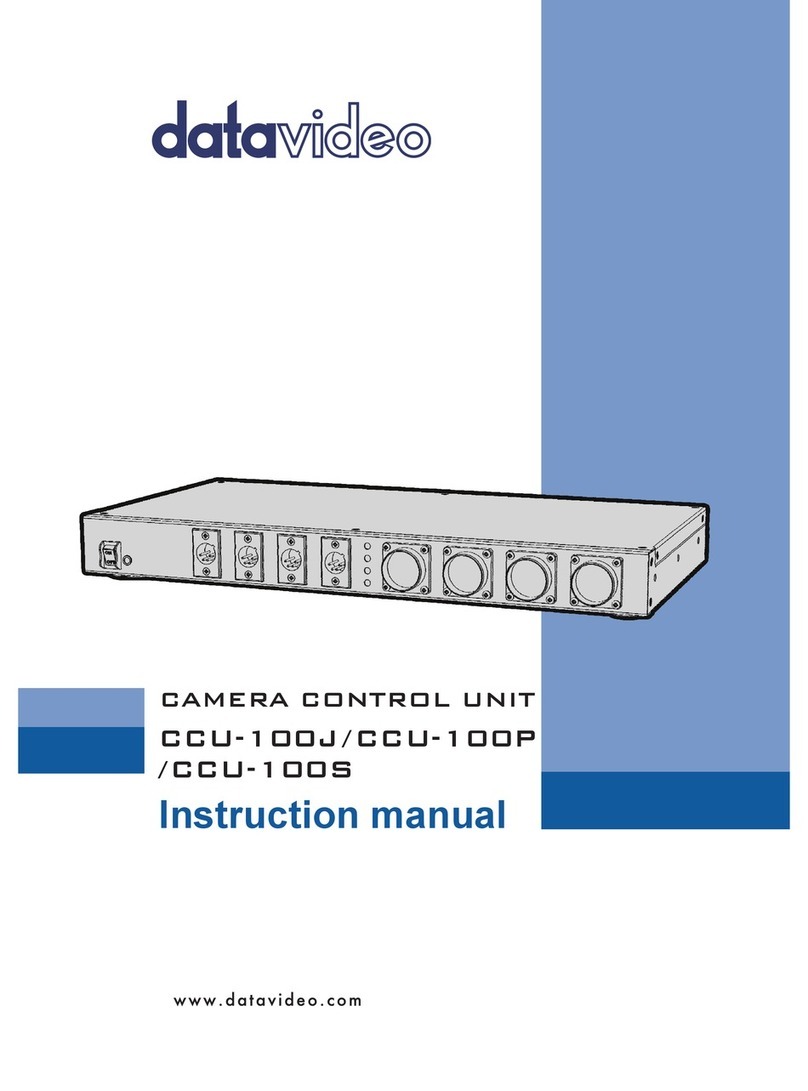2
Table of Contents
FCC COMPLIANCE STATEMENT.................................................................................................................................... 3
WARNINGS AND PRECAUTIONS.................................................................................................................................. 3
WARRANTY................................................................................................................................................................. 4
STANDARD WARRANTY ......................................................................................................................................................... 4
THREE YEAR WARRANTY ....................................................................................................................................................... 4
DISPOSAL.................................................................................................................................................................... 4
1. INTRODUCTION....................................................................................................................................................... 5
1.1 FEATURES ............................................................................................................................................................... 5
1.2 DEVICE SETUP ......................................................................................................................................................... 5
2. CONNECTIONS AND CONTROLS .............................................................................................................................. 6
2.1 FRONT PANEL –KEYBOARD........................................................................................................................................ 6
2.2 REAR PANEL -CONNECTIONS...................................................................................................................................... 8
3. MENU SETUP .......................................................................................................................................................... 9
FN1. EXITS THE MENU (EXIT)............................................................................................................................................ 10
FN2. INPUT ASOURCE ASSIGNMENT (INPUT ASOURCE) .......................................................................................................... 10
FN3. INPUT BSOURCE ASSIGNMENT (INPUT BSOURCE)........................................................................................................... 10
FN4. OUTPUT FORMAT SELECTION (OUTPUT FORMAT ) ............................................................................................................ 10
FN5. GENLOCK SETTING (GENLOCK SET)................................................................................................................................ 11
FN6. GENLOCK STATUS DIS PL AY (GENLOCK STATUS)................................................................................................................. 11
FN7. SELECTION OF SDI 3G TYPE (SDI 3G TYPE).................................................................................................................... 11
FN8. HDMI MULTIVIEWER SWAP (MULTI.SWAP) .................................................................................................................. 11
FN9. SDI 4MULTIVIEWER (MULTI.SDI) ............................................................................................................................... 11
FN10. EXTERNAL MOTION TRIGGER SETTING (TRIGGER SET)..................................................................................................... 11
FN11. KMU-100 FIRMWARE VERSION DI SP L AY (KMU-100 VER.) ........................................................................................... 11
FN12. DISPLAY OF KMU-100 FPGA AND PCB BOARD TEMPERATURES (KMU-100 TEMP)........................................................... 11
FN13. RMC-185 FIRMWARE VERSION DI S PL AY (FIRMWARE VER.)............................................................................................ 11
4. STORING DIFFERENT DEVICE SETTINGS ..................................................................................................................12
5. FIRMWARE UPGRADE PROCEDURE ........................................................................................................................13
6. FREQUENTLY-ASKED QUESTIONS............................................................................................................................16
7. DIMENSIONS..........................................................................................................................................................17
8. SPECIFICATIONS .....................................................................................................................................................17
SERVICE AND SUPPORT..............................................................................................................................................18
Disclaimer of Product and Services
The information offered in this instruction manual is intended as a guide only. At all times, Datavideo Technologies will
try to give correct, complete and suitable information. However, Datavideo Technologies cannot exclude that some
information in this manual, from time to time, may not be correct or may be incomplete. This manual may contain
typing errors, omissions or incorrect information. Datavideo Technologies always recommend that you double check
the information in this document for accuracy before making any purchase decision or using the product. Datavideo
Technologies is not responsible for any omissions or errors, or for any subsequent loss or damage caused by using the
information contained within this manual. Further advice on the content of this manual or on the product can be
obtained by contacting your local Datavideo Office or dealer.