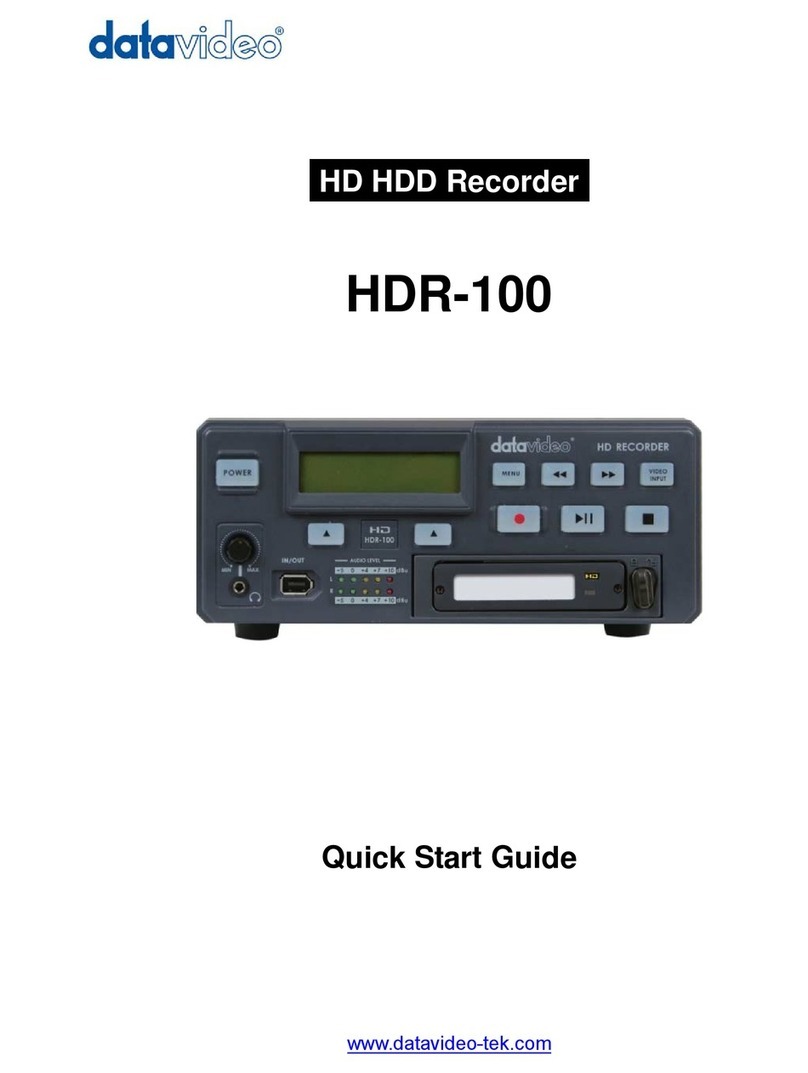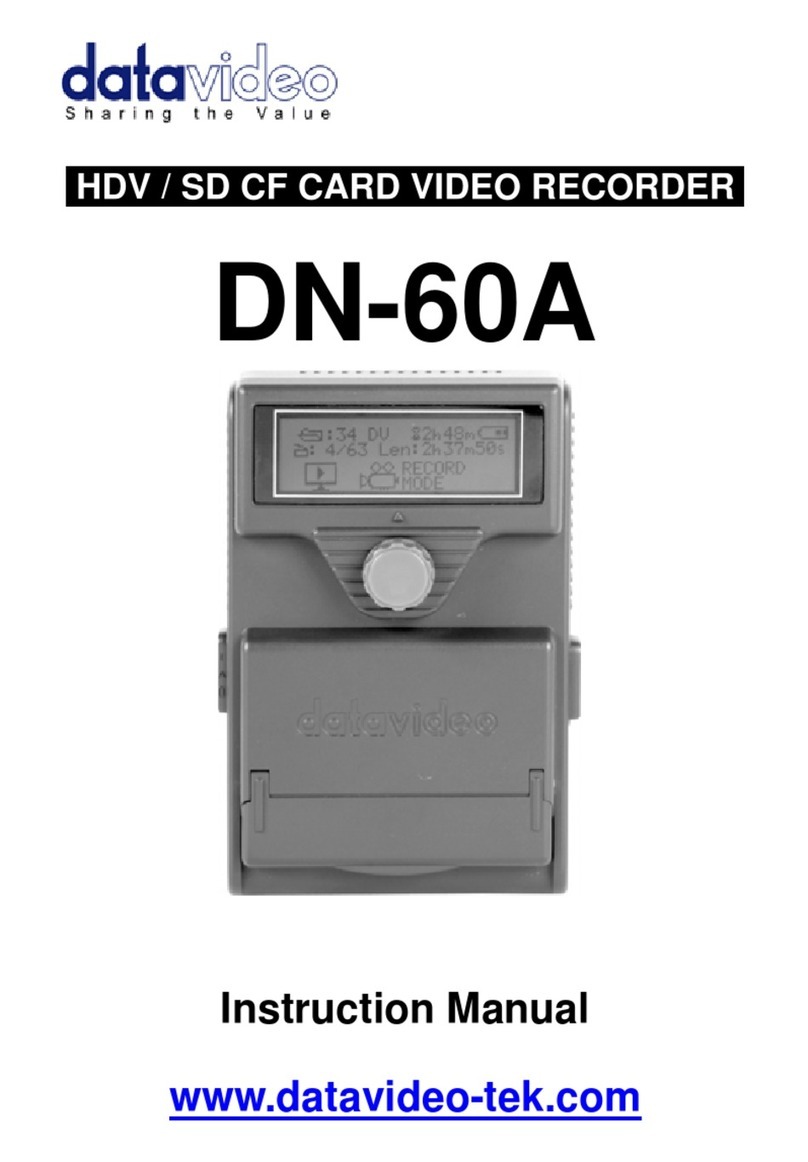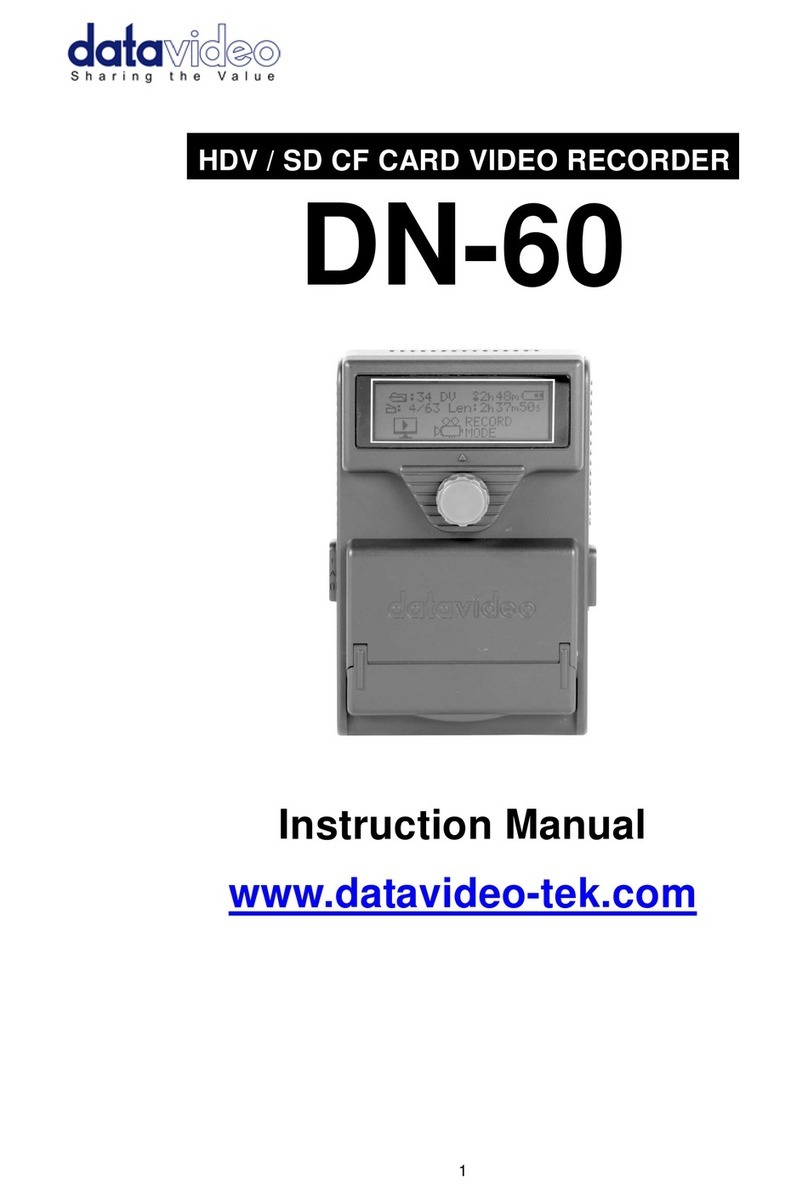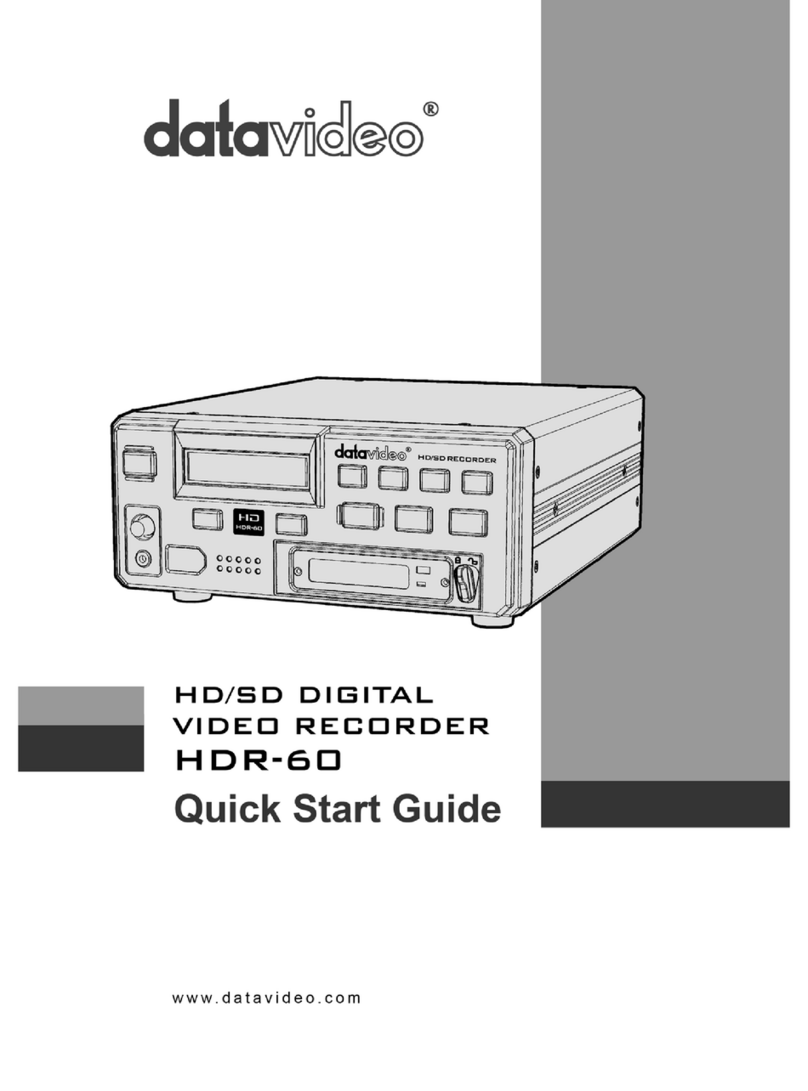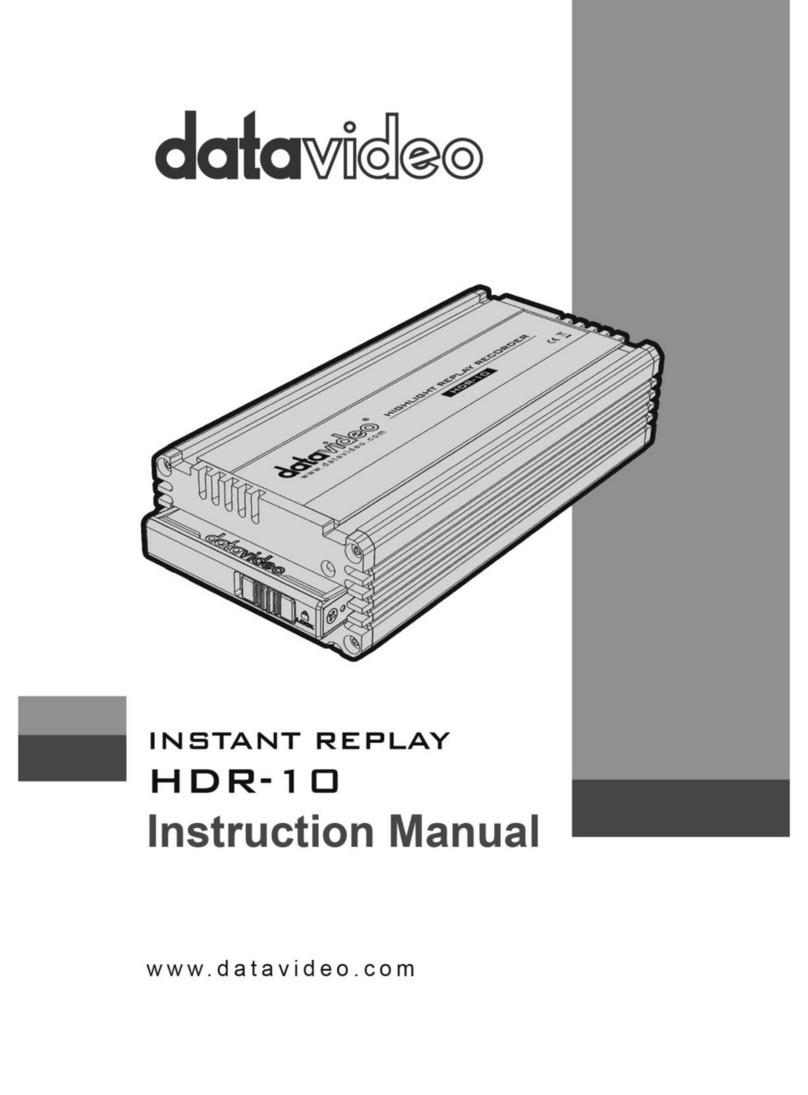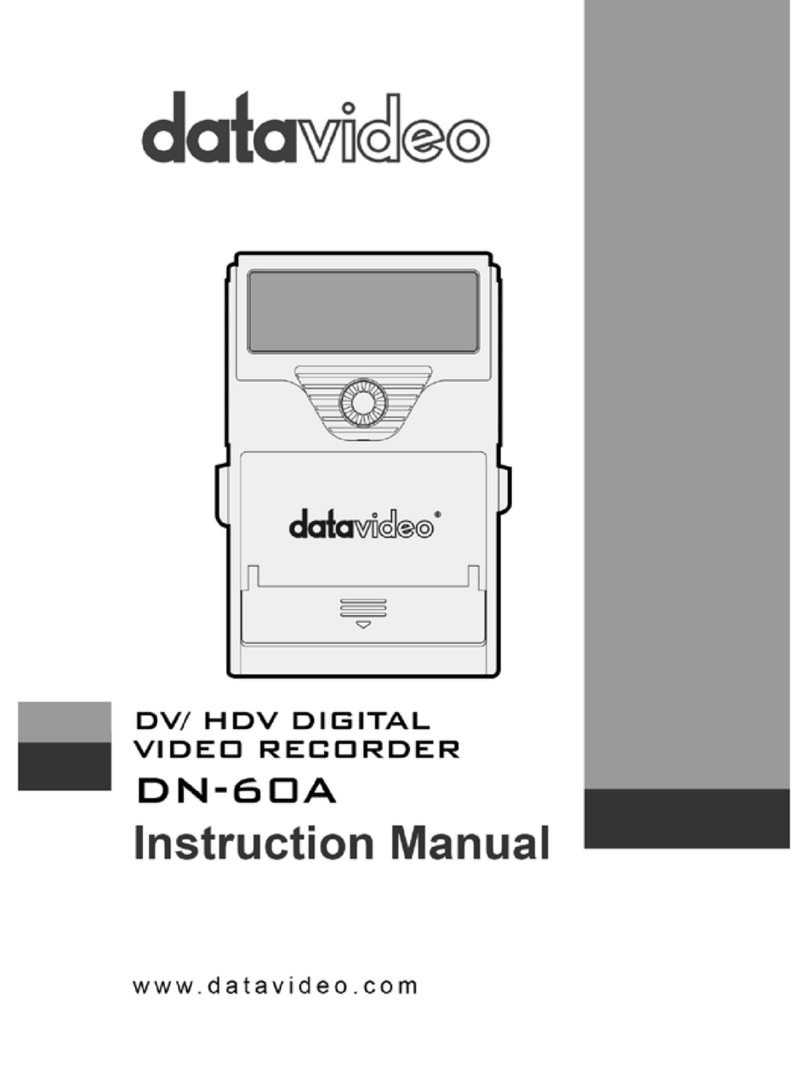2
Contents
Warnings and Precautions................................................................................................................................. 3
Warranty ............................................................................................................................................................ 4
Disposal ............................................................................................................................................................. 4
Packing List ....................................................................................................................................................... 5
Introduction ........................................................................................................................................................ 5
Features ......................................................................................................................................................... 5
Connections & Controls ..................................................................................................................................... 6
Front Panel..................................................................................................................................................... 6
Rear Panel ..................................................................................................................................................... 7
Powering On ...................................................................................................................................................... 8
Menu Options .................................................................................................................................................... 8
HDD Mode Menu ........................................................................................................................................... 9
Record Formats Menu ................................................................................................................................. 10
Input Video Standard Menu.......................................................................................................................... 10
NTSC Setup Level Menu ..............................................................................................................................11
Video Input Source Menu............................................................................................................................. 12
GPI Mode & Functions Menu....................................................................................................................... 12
Set Date & Time Menu................................................................................................................................. 13
Set Full Syt Menu......................................................................................................................................... 14
Format Hard Disk Menu............................................................................................................................... 15
Erase Track Menu ........................................................................................................................................ 15
Convert DV to AVI Menu .............................................................................................................................. 16
Set Output Channel Menu ........................................................................................................................... 17
Scan HDD Surface Menu............................................................................................................................. 17
Operation with a DV Camcorder / Deck / Vision Mixer.................................................................................... 18
Recording a DV track ................................................................................................................................... 18
Playing back a DV Track.............................................................................................................................. 19
Operation with a HDV Camcorder / Deck........................................................................................................ 20
Recording a HDV (.M2T) track..................................................................................................................... 20
Playing back an M2T (HDV) Track............................................................................................................... 21
Operation with an Analogue Video Source...................................................................................................... 21
Recording a (.DV) track from an Analogue input ......................................................................................... 21
Connecting to a Computer............................................................................................................................... 22
Connecting to a PC ...................................................................................................................................... 23
Connecting to a MAC ................................................................................................................................... 25
DV File Converter Software............................................................................................................................. 26
Installation .................................................................................................................................................... 26
Registration .................................................................................................................................................. 27
Operation ..................................................................................................................................................... 28
RS 422 Command Set / Protocol .................................................................................................................... 31
Interface Overview ....................................................................................................................................... 31
Command Block Format .............................................................................................................................. 31
Connector Pin Assignment........................................................................................................................... 32
Communication Protocol.............................................................................................................................. 32
Command Table (without Checksum byte) .................................................................................................. 33
Detailed Description of Commands (without Checksum byte)..................................................................... 33
Return Data (without Checksum byte) ......................................................................................................... 34
Status Return Data....................................................................................................................................... 34
RS 422 Version History................................................................................................................................ 34
DN-300 Firmware Version............................................................................................................................ 34
Specifications................................................................................................................................................... 35
Supported Video Formats:........................................................................................................................ 35
Supported File Formats:........................................................................................................................... 35
Service and Support ........................................................................................................................................ 36