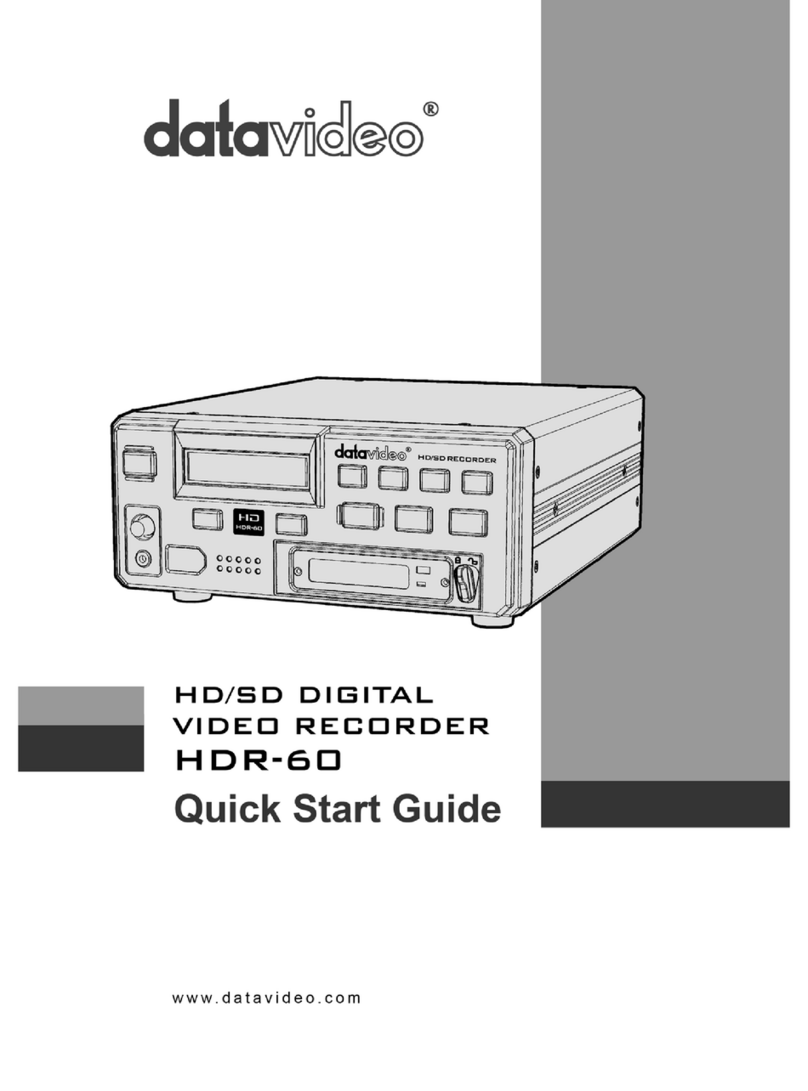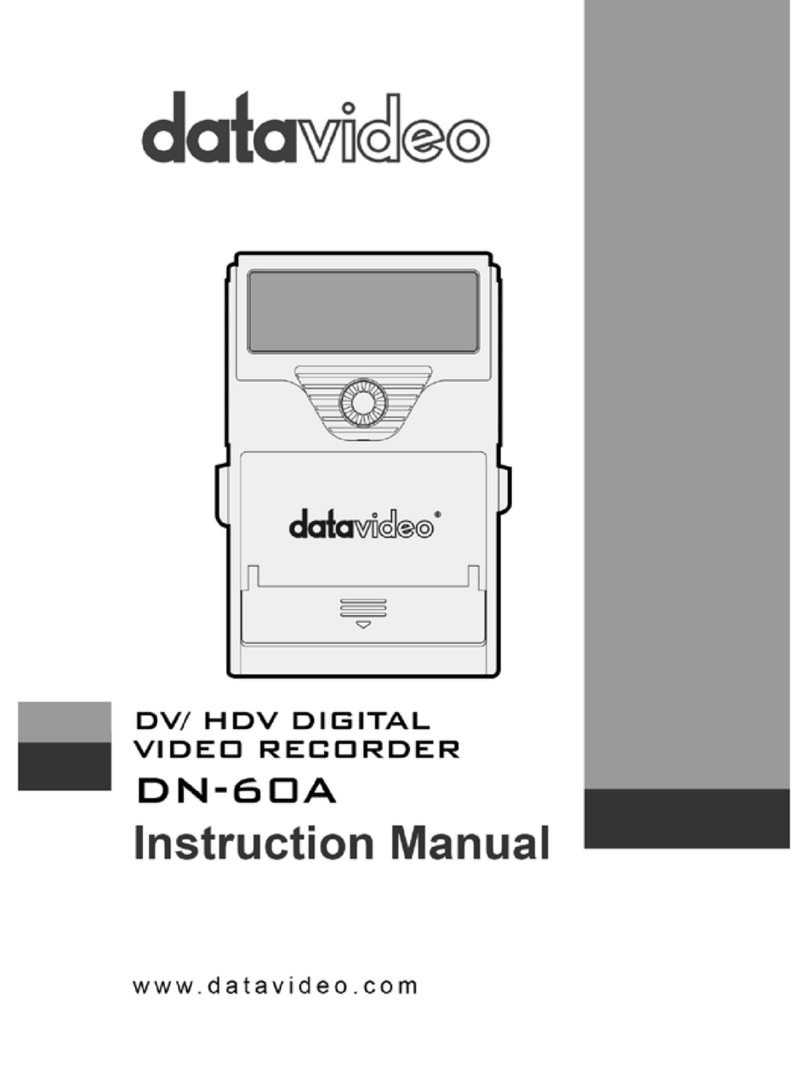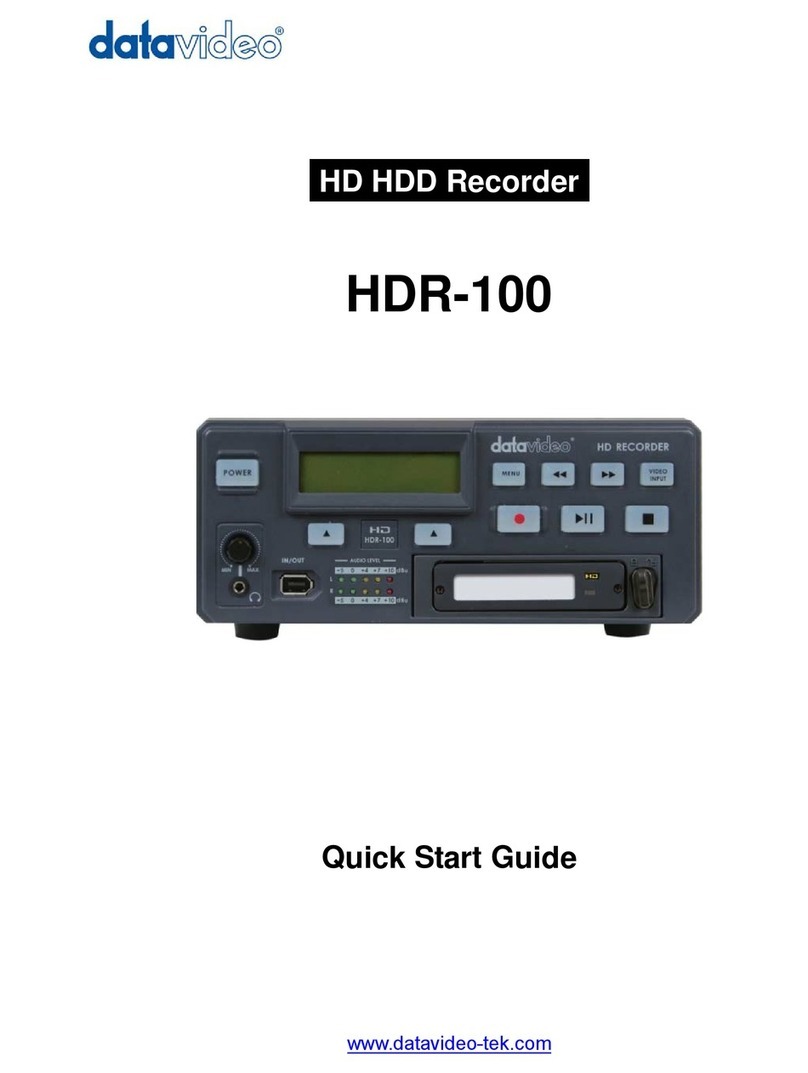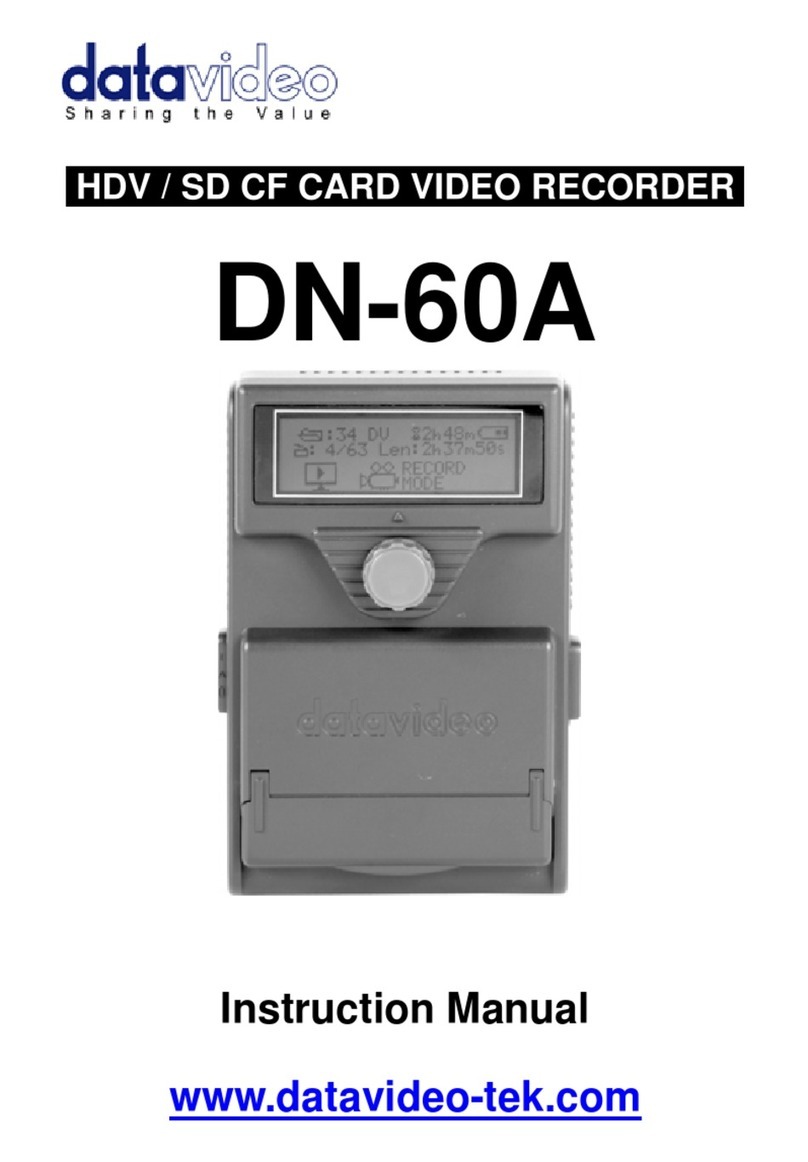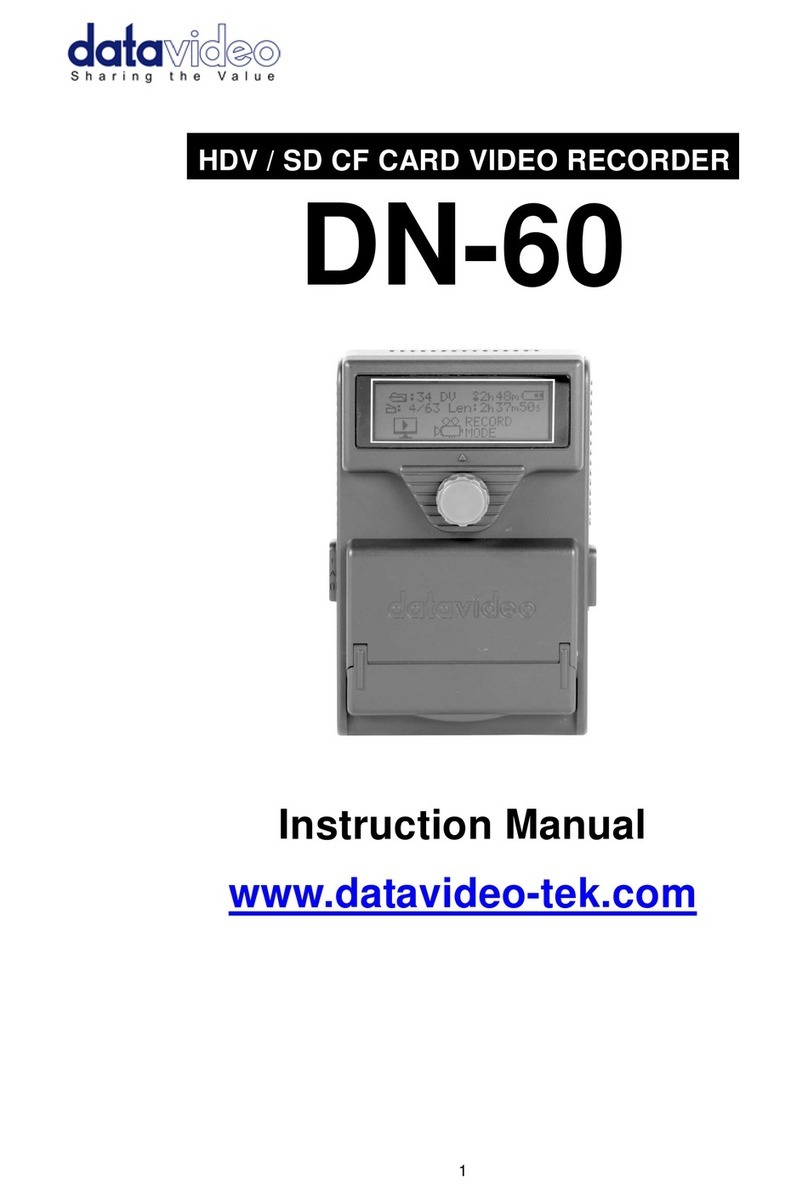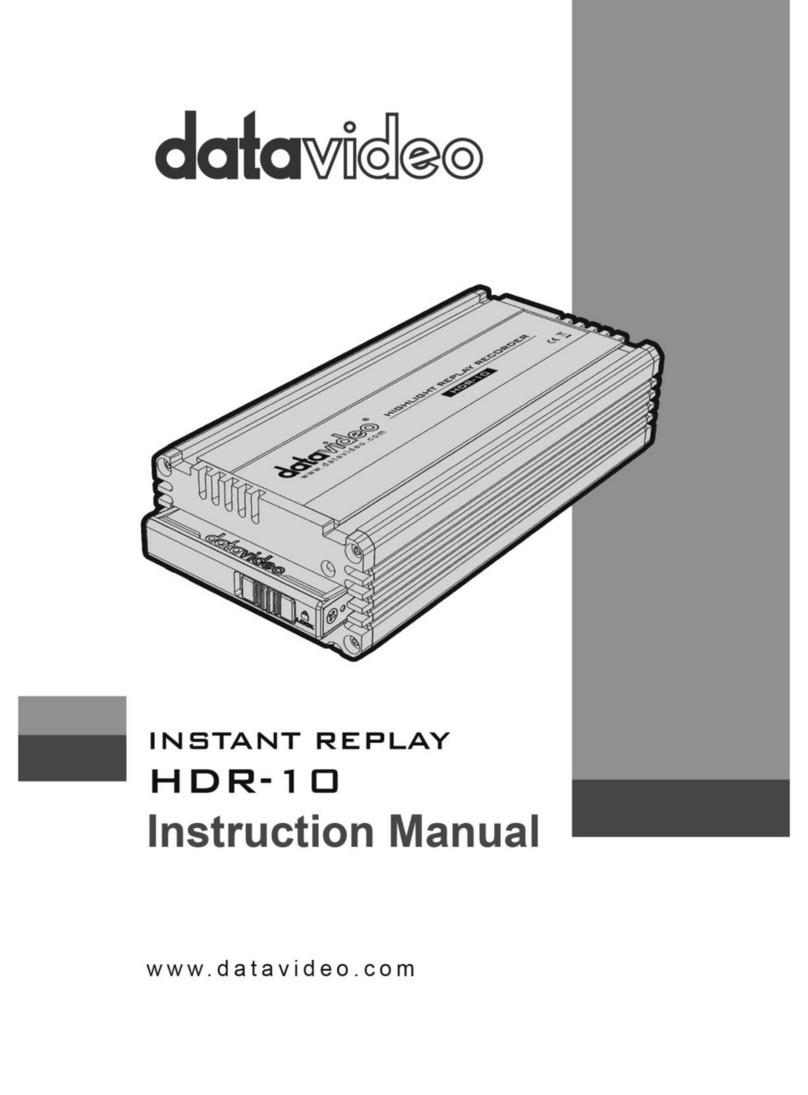2
Table of Contents
Warnings and Precautions ..............................................................................................................................4
Warranty ............................................................................................................................................................5
Standard Warranty ......................................................................................................................................... 5
Two Year Warranty......................................................................................................................................... 5
Disposal ......................................................................................................................................................... 5
Packing List: .....................................................................................................................................................6
Introduction.......................................................................................................................................................6
Features ......................................................................................................................................................... 6
How to fit a 2.5" SATA Hard Drive into the removable HE-1 Caddy.............................................................7
Connections & Controls...................................................................................................................................8
Front Panel..................................................................................................................................................... 8
Rear Panel ..................................................................................................................................................... 9
Powering On....................................................................................................................................................10
Menu Options..................................................................................................................................................10
HDD Mode Menu ......................................................................................................................................... 12
Connecting to a PC / MAC........................................................................................................................... 12
Record Formats Menu ................................................................................................................................. 13
Input Video Standard Menu ......................................................................................................................... 13
NTSC Setup Level Menu ............................................................................................................................. 14
Video Input Source Menu............................................................................................................................. 15
GPI Mode & Functions Menus ..................................................................................................................... 15
Select the GPI Function ............................................................................................................................... 16
Set Date & Time Menu ................................................................................................................................. 16
Set Full Syt Menu......................................................................................................................................... 17
Format Hard Disk Menu ............................................................................................................................... 17
Erase Track Menu ........................................................................................................................................ 18
Convert DV to AVI Menu .............................................................................................................................. 19
Set Output Channel Menu ........................................................................................................................... 20
Scan HDD Surface Menu............................................................................................................................. 20
Operation with a DV Camcorder / Deck / Vision Mixer ...............................................................................21
Recording a track ......................................................................................................................................... 21
Playing a DV Track....................................................................................................................................... 22
Operation with a HDV Camcorder / Deck.....................................................................................................23
Recording a track ......................................................................................................................................... 23
Playing a M2T (HDV) Track ......................................................................................................................... 24
Operation with an Analogue Video Source..................................................................................................24
Recording a Track ........................................................................................................................................ 24
Connecting the removable HE-1 Caddy directly to a PC............................................................................26
Connecting the HE-1 drive caddy directly to a MAC...................................................................................28
Connection to PC when HE-1 drive caddy is still inside DN-400...............................................................30
Connecting to a MAC when HE-1 drive caddy is still in DN-400................................................................32
Free DV File Converter Software CD ............................................................................................................33
Software Overview ....................................................................................................................................... 33
Software Registration................................................................................................................................... 33
PC Software Installation and Removal ........................................................................................................ 33
Software instructions.................................................................................................................................... 33