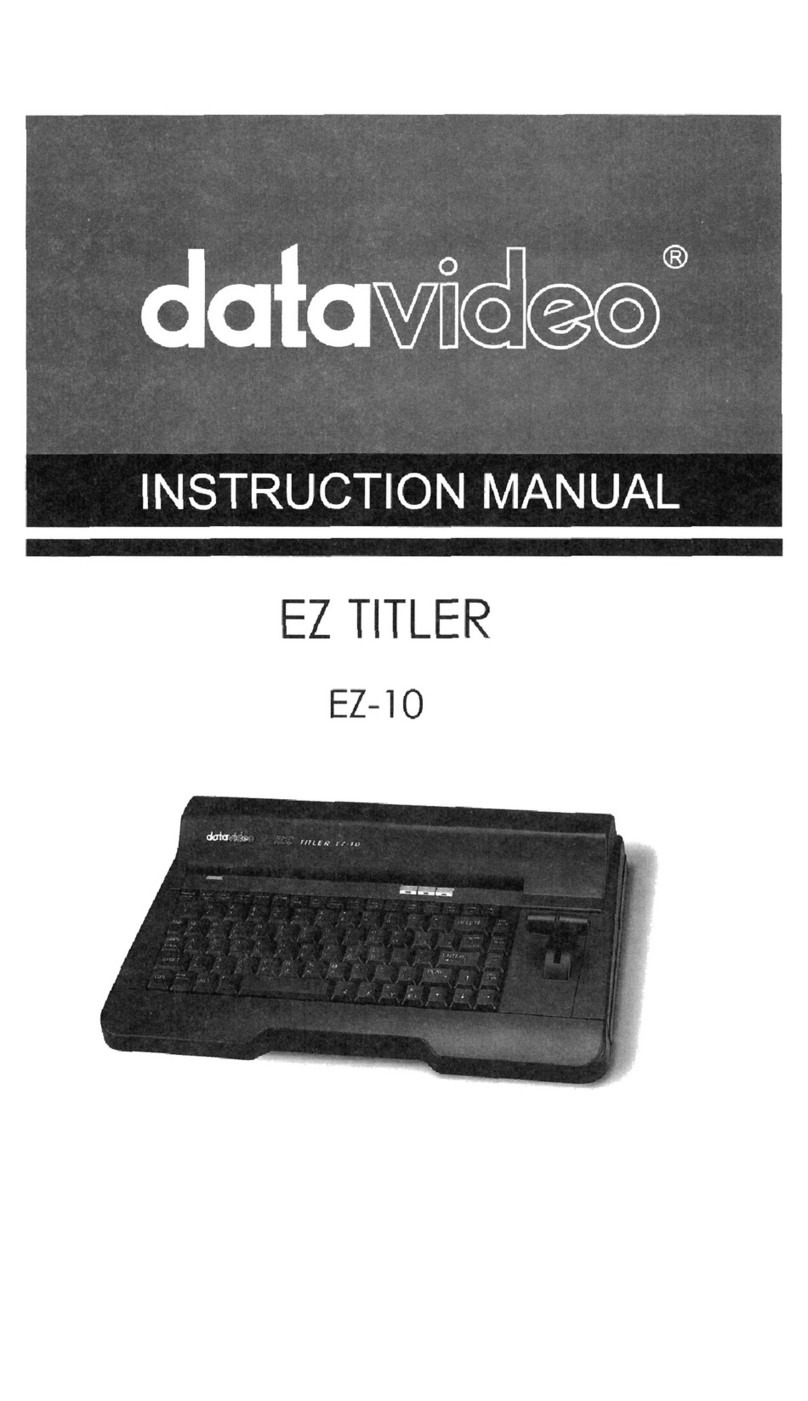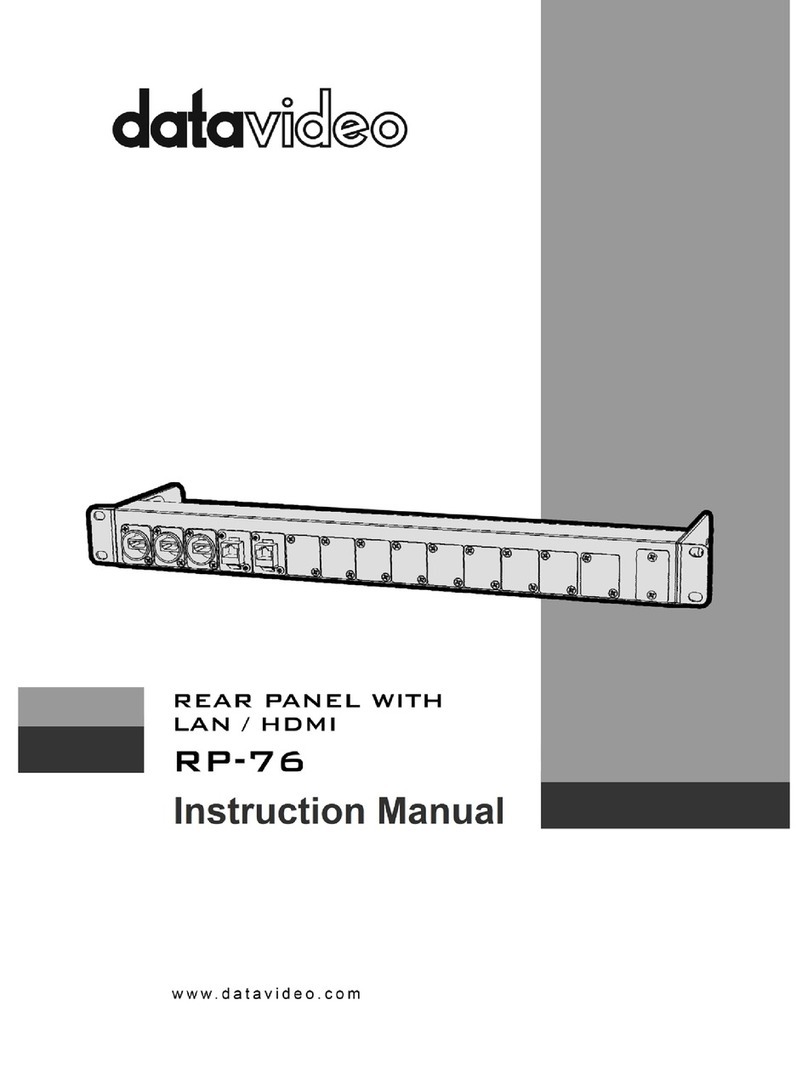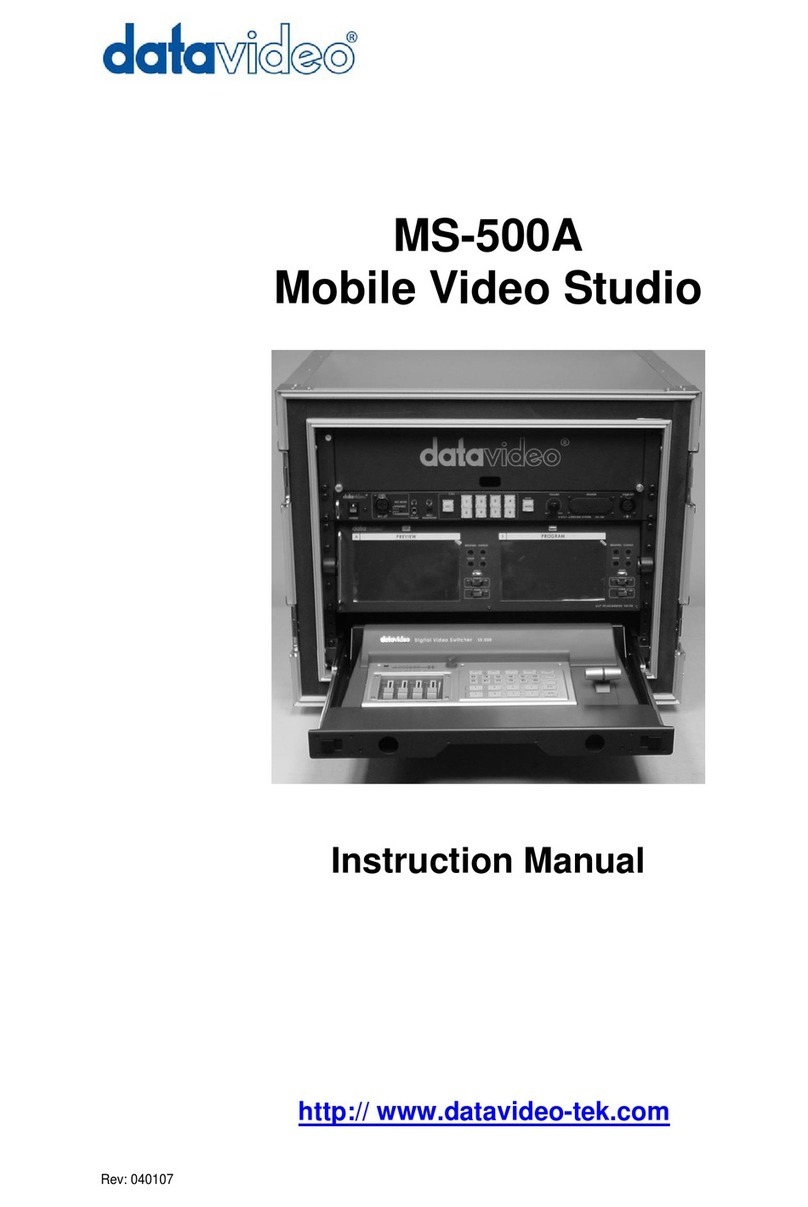Front Panel Controls:
1. POWER ON/OFF SWITCH 6. PATTERN SWITCH
Turns main power to TBC-6000 on and off. The TBC-6000 can generate color bar test
pattern on four source channels A to D. To
generate a test pattern, press the Pattern key
and hold it for 2 seconds. To remove test
pattern, press the pattern switch again.
2A. OUTPUT A SOURCE SWITCHES 7. GEN-LOCK RESET SWITCH
Selects one of three source channels 1 to 3 for If color in the video image appears to be
output A. With “Chroma Key” effect that the incorrect when you first turn on the TBC-
background color of selected source will be 6000 power, press this switch and hold it for
keyed out and overlay onto the video source 2 seconds to reset general-lock and correct the
which is selected by OUTPUT B switches. color.
2B. OUTPUT B SOURCE SWITCHES 8. STILL SWITCH
Selects one of three source channels 1 to 3 for Pressing this switch “freezes” the source video
output B. With “Chroma Key” effect that selected image.
source will be the background video for output A.
9. BYPASS SWITCH
The source LED will light up when the source is Pressing this switch bypasses all color process-
selected. ing adjustments made to the source video
image.
3. CHROMA KEY SWITCH
Press this key to activate the “Chroma Key” Effect. 10. COLOR SWITCHES
(+/-) adjust the Chroma level of the source
4. COLOR SWITCHES video.
(+ and -) select the key color from 16 colors. 11. CONTRAST SWITCHES
(+ and -) adjust the luminance level of the
5. LEVEL SWITCHES source video.
(+ and -) adjust the key level from 15 step level.
12. BRIGHTNESS SWITCHES
NOTE: To calibrate a chroma key effect, please (+ and -) adjust the black level of the source
Select the color you wish to key out then video.
Adjust the chroma key level to optimize
Chroma key effect. 13. TINT SWITCHES
(+ and -) adjust the Chroma Tint of the source
video. (Active only with the NTSC video system)
NOTE: The LED level indicators will light up as you
make adjustments to key color, key level
color, contrast, brightness, and tint. These
LED’s will go out in a few seconds after you
have finished making adjustments.