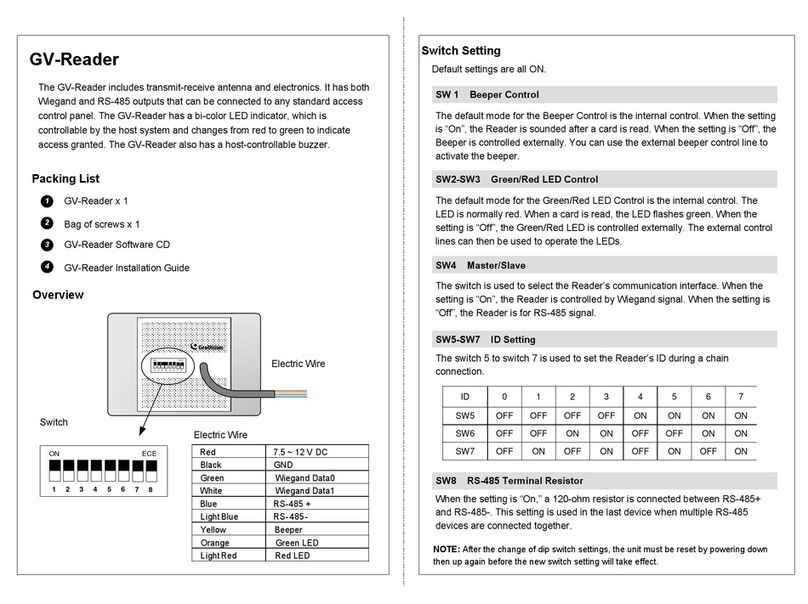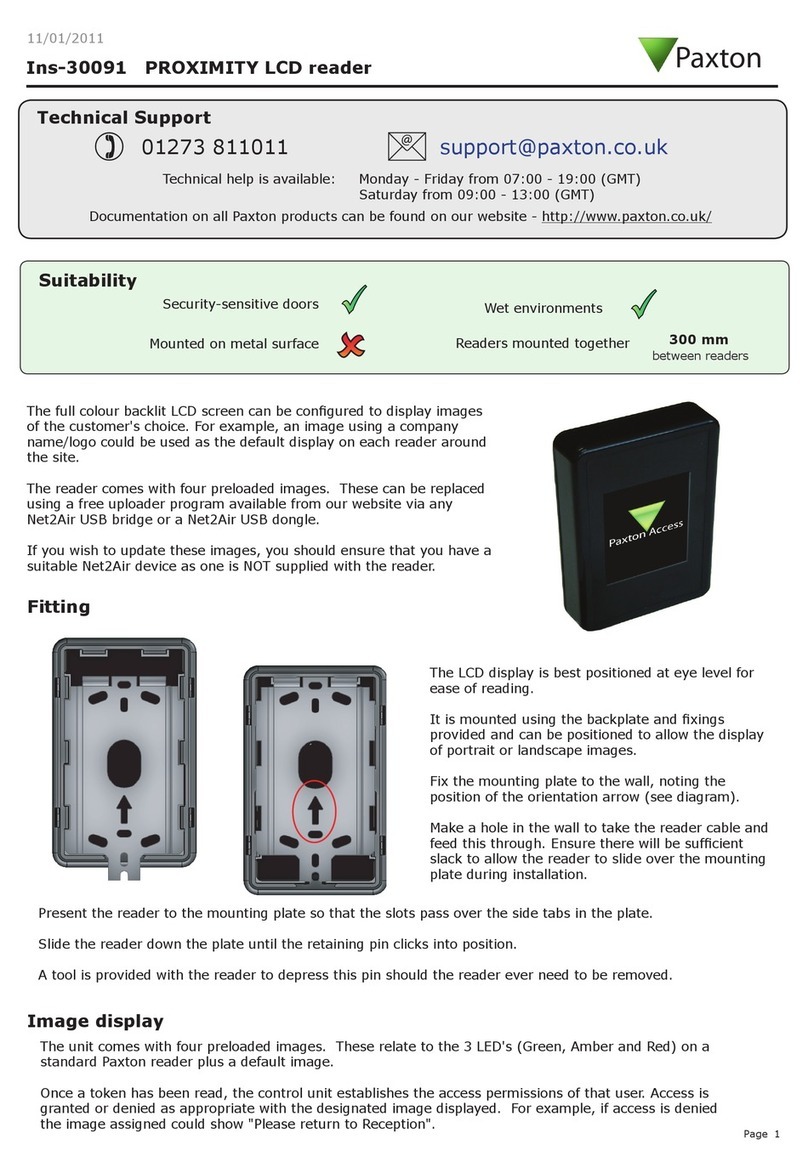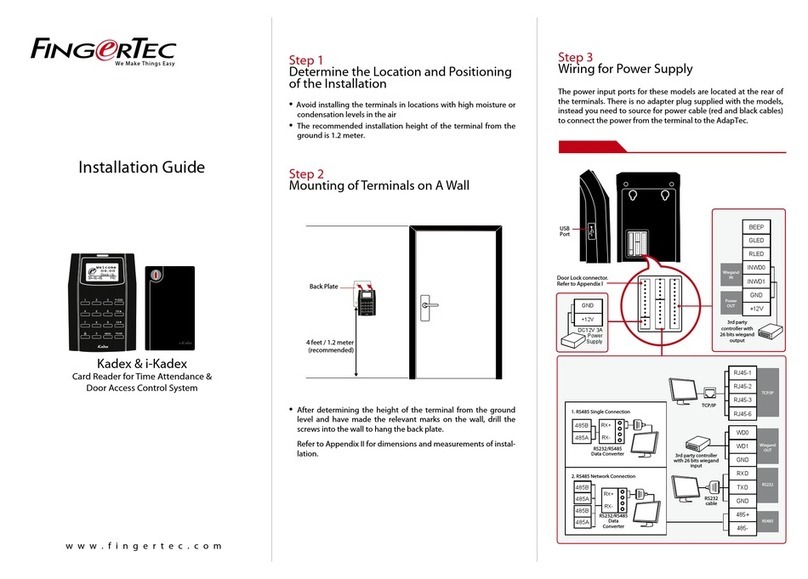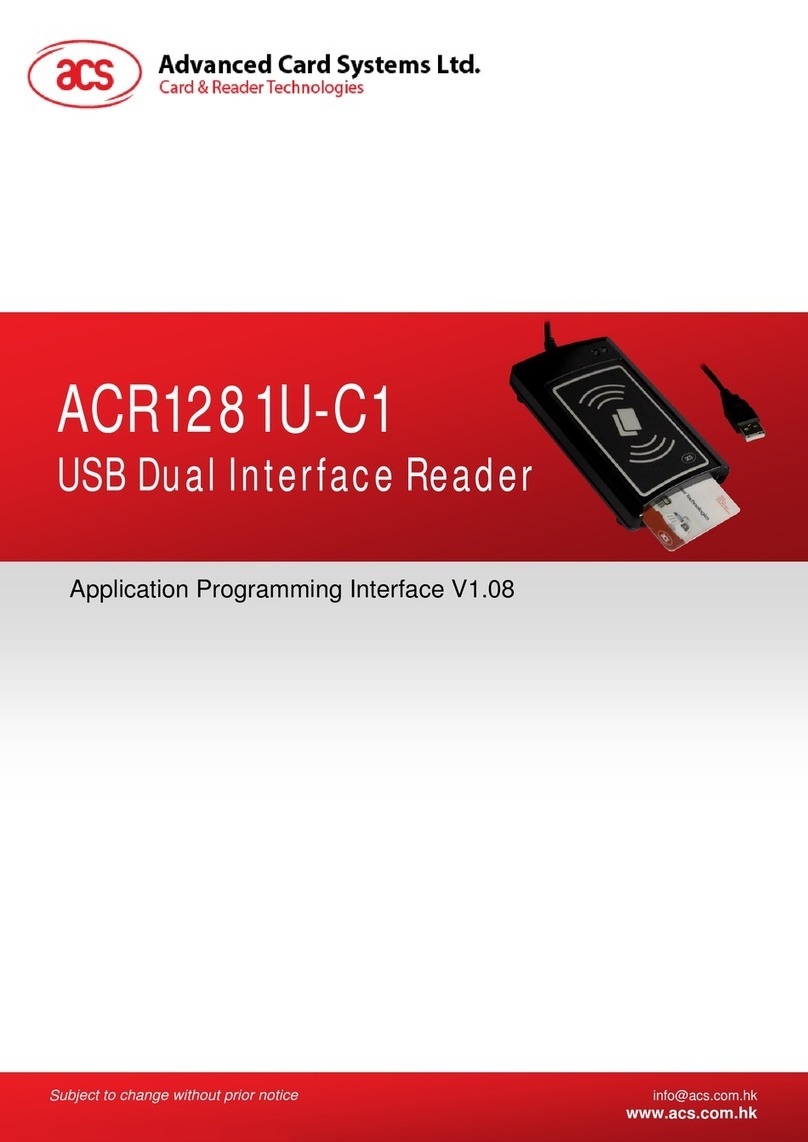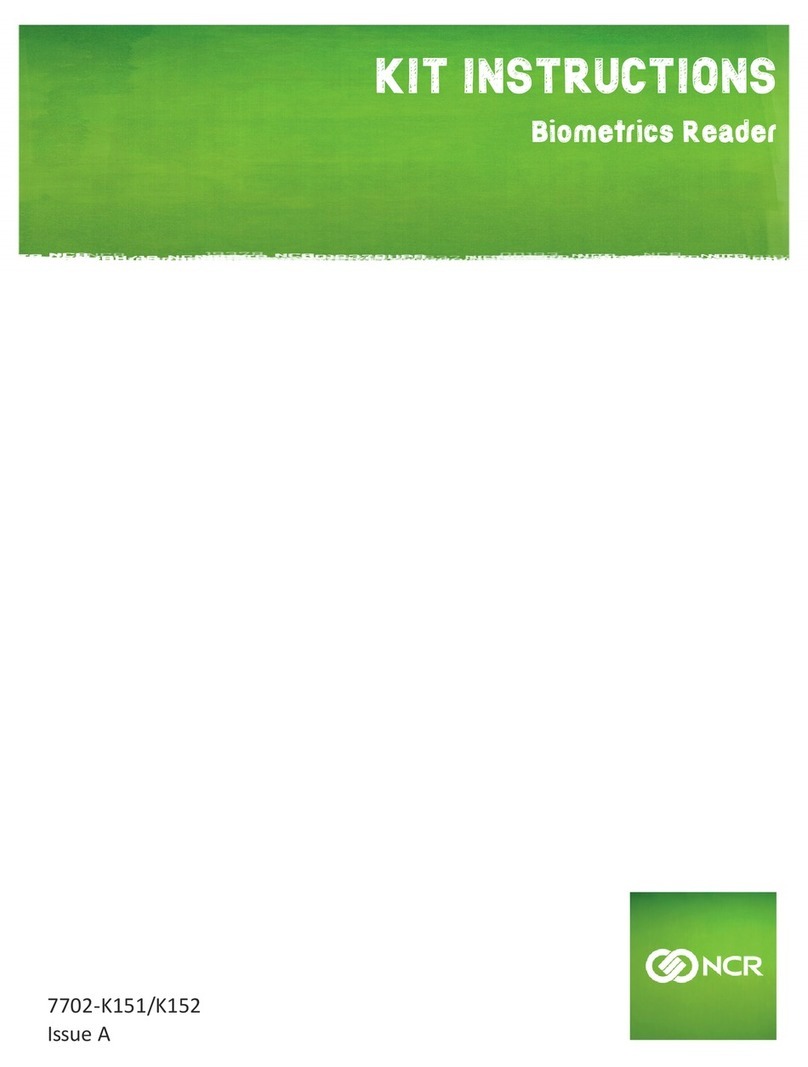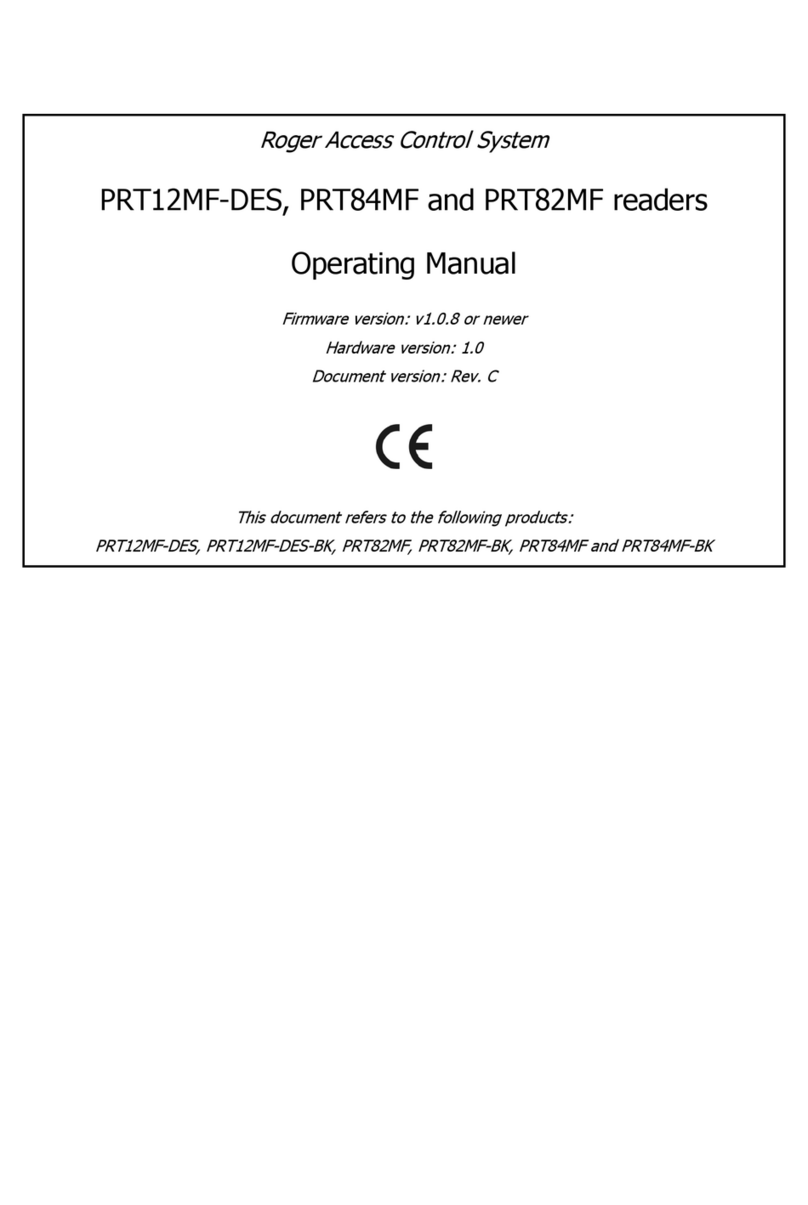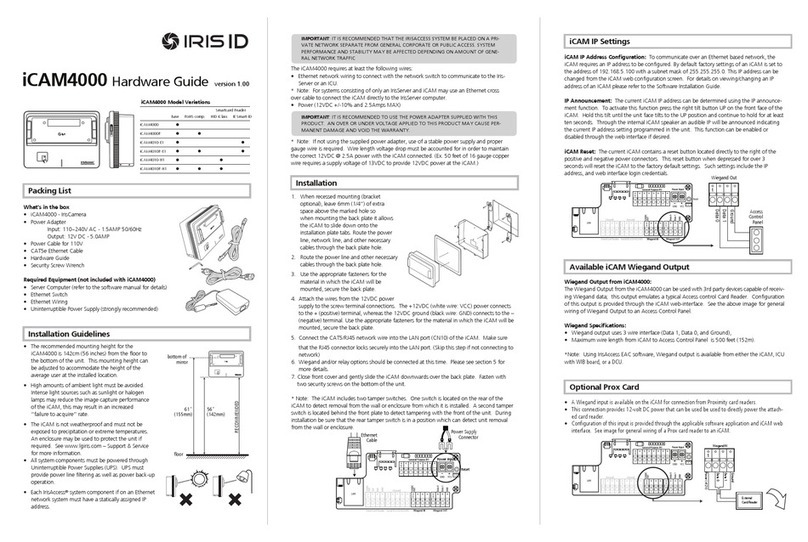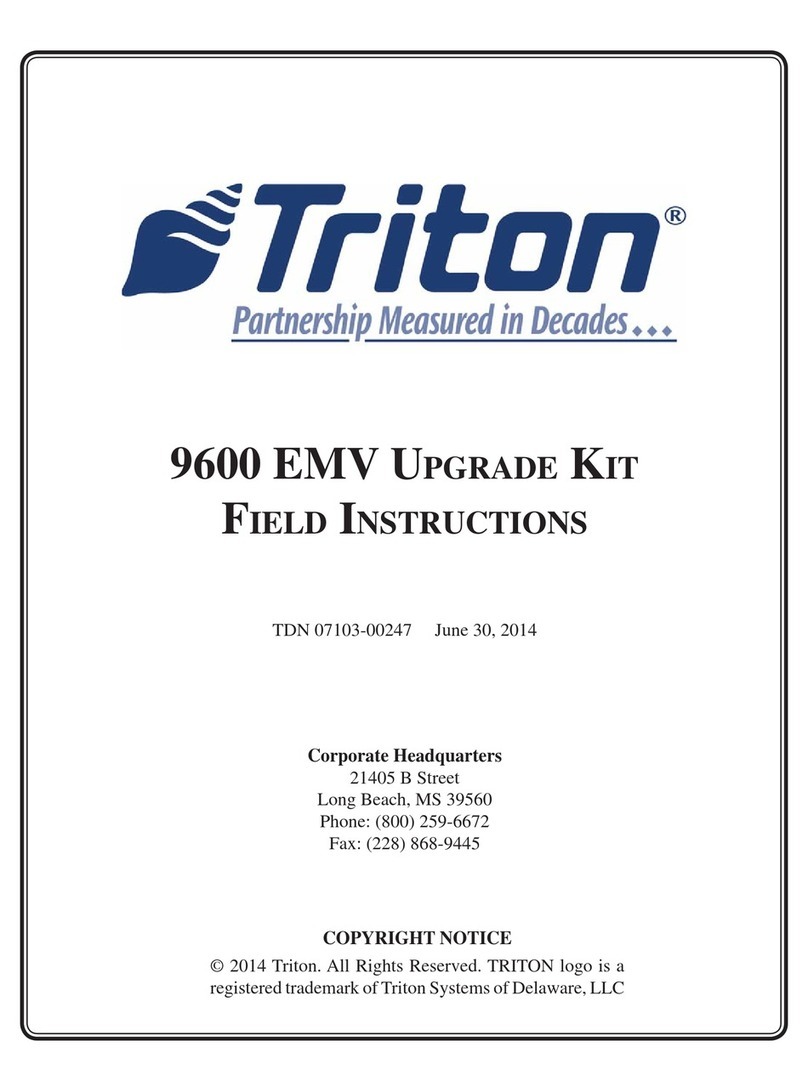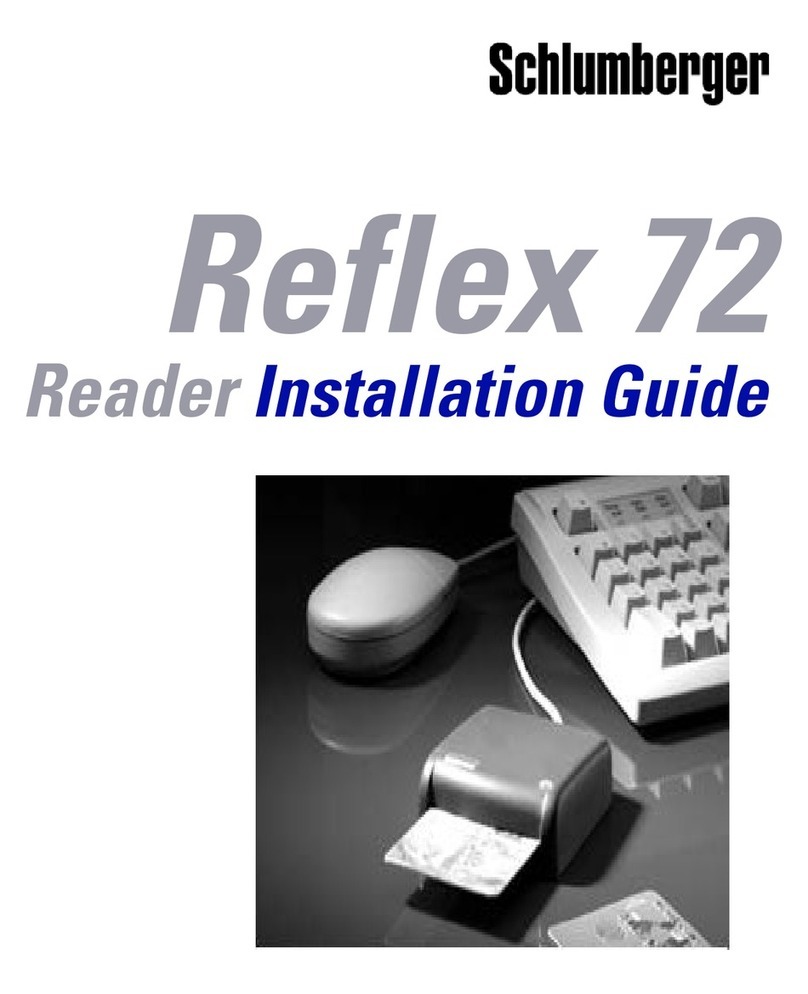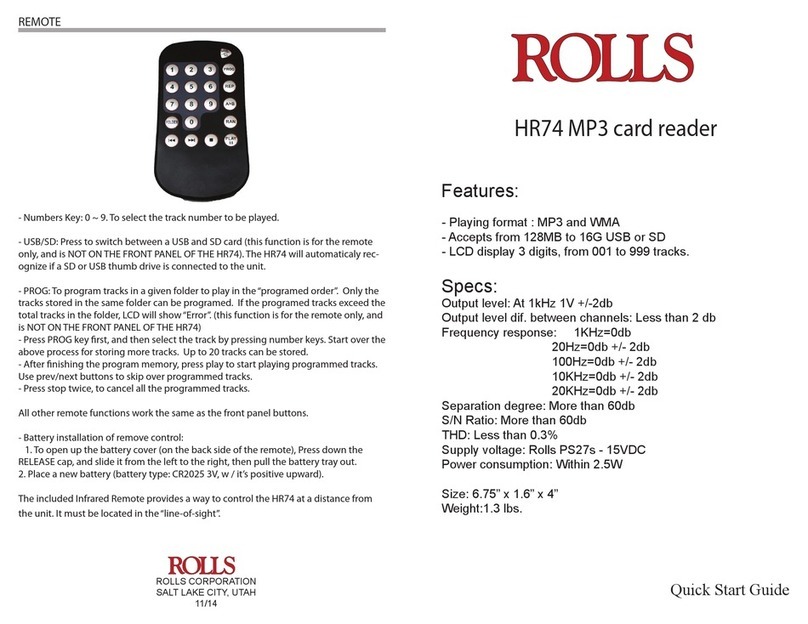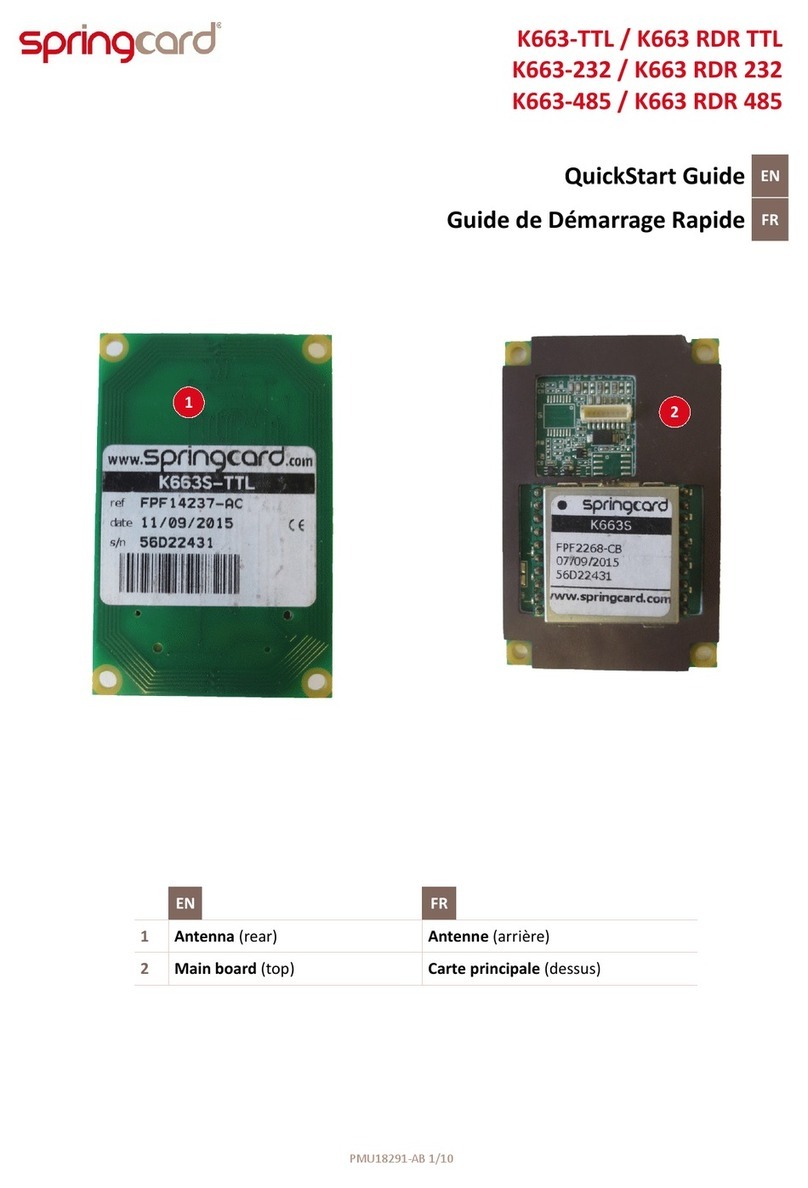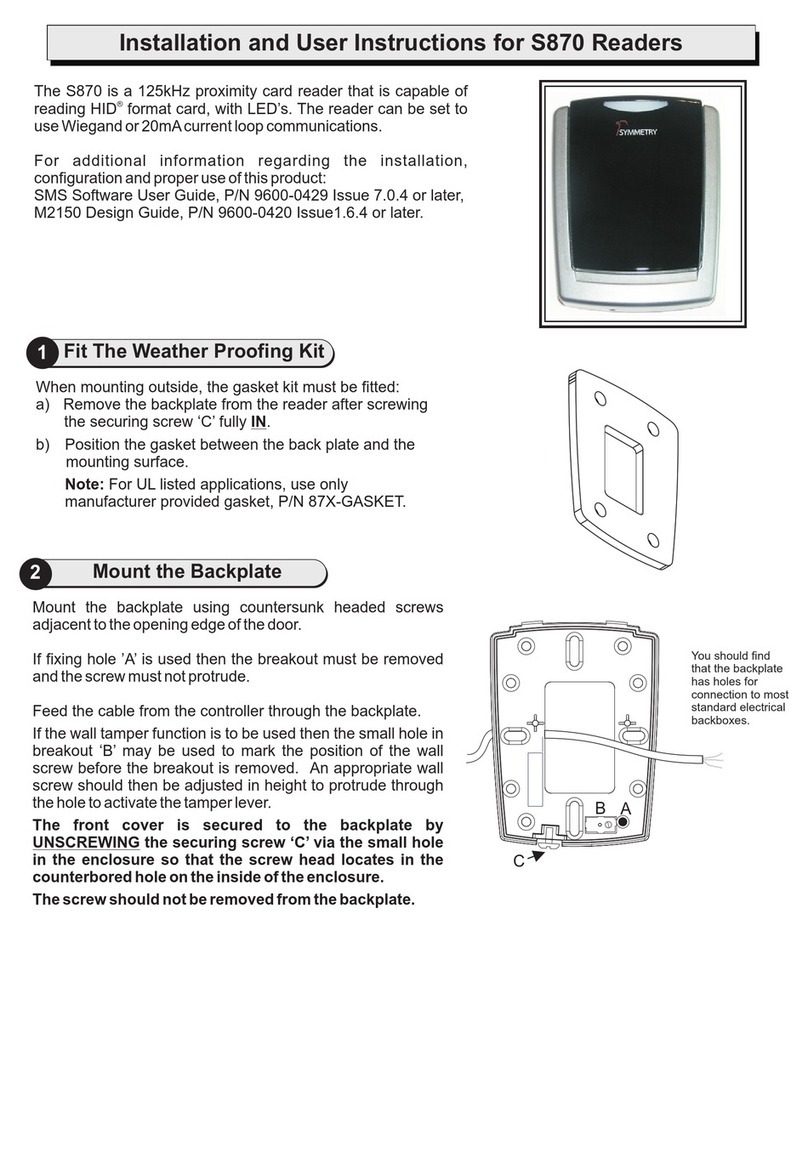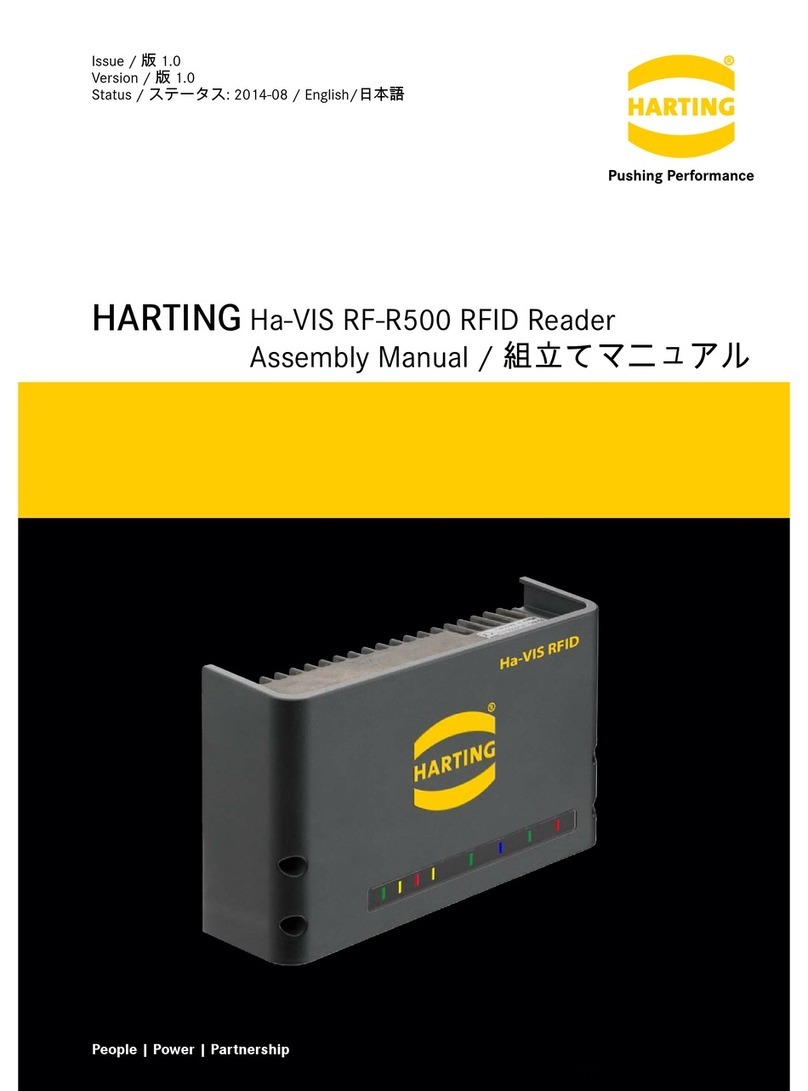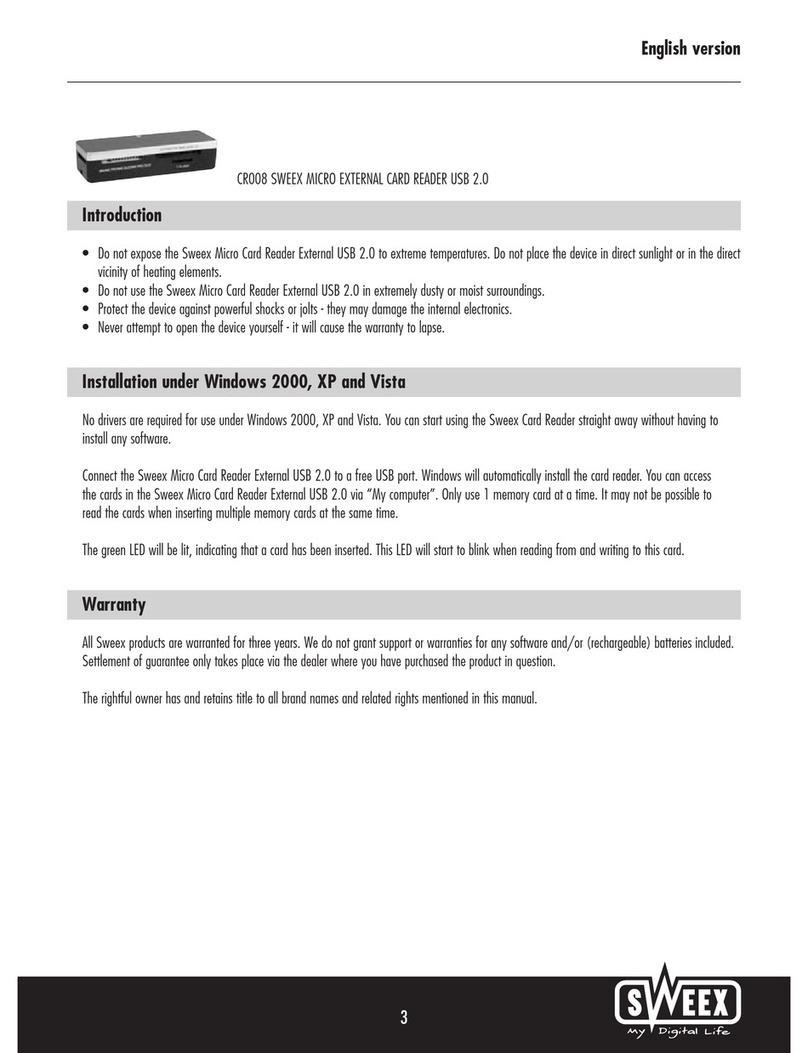Datacolor ColorReaderPRO DC10-1 User manual

Datacolor ColorReaderPRO
Model DC10-1
User Guide

•ii Datacolor ColorReaderPRO
Datacolor ColorReaderPRO™ User Guide
All efforts have been made to ensure the accuracy of the information presented in this format.
However, should any errors be detected, Datacolor appreciates your efforts to notify us of these
oversights.
Changes are periodically made to this information and are incorporated into forthcoming versions.
Datacolor reserves the right to make improvements and/or changes in the product(s) and/or
program(s) described in this material at any time.
Copyright © 2017 Datacolor. ALL RIGHTS RESERVED. This material may not be reproduced or
duplicated, in whole or in part, with the express written permission of Datacolor.
To obtain information on local agents visit our website at www.datacolor.com.
Contact Us
Please contact our service department by telephone or email for questions or problems.
http://industrial.datacolor.com/support

Datacolor ColorReaderPRO •iii
CONTENTS
DATACOLOR COLORREADERPRO .........................................................................................................................................1
INTRODUCTION.............................................................................................................................................................................1
DATACOLOR COLORREADERPRO GENERAL INFORMATION ...................................................................................................................2
GETTING STARTED ...............................................................................................................................................................4
WHAT’S IN THE BOX?....................................................................................................................................................................4
INSTRUMENT CONTROLS AND INDICATORS .........................................................................................................................................4
SLEEP MODE................................................................................................................................................................................6
MOBILE APPLICATION..........................................................................................................................................................7
GETTING STARTED ........................................................................................................................................................................7
APPLICATION INSTALLATION INFORMATION........................................................................................................................................7
DEVICE REGISTRATION ...................................................................................................................................................................7
MAIN SCREEN..............................................................................................................................................................................8
CALIBRATION ...............................................................................................................................................................................9
SAMPLE MEASUREMENT ................................................................................................................................................................9
SEARCH RESULTS ........................................................................................................................................................................10
DEVICE .....................................................................................................................................................................................11
SYNC FAN DECKS ........................................................................................................................................................................12
MANAGE PROJECT COLORS ...............................................................................................................................................14
FAN DECK MANAGEMENT ............................................................................................................................................................14
PALETTE MANAGEMENT ..............................................................................................................................................................17
READINGS MANAGEMENT ............................................................................................................................................................22
STAND-ALONE FUNCTIONS ................................................................................................................................................25
COLOR LOOKUP ..........................................................................................................................................................................25
SAMPLE READINGS......................................................................................................................................................................25
APPENDIX .......................................................................................................................................................................... 26
INSTRUMENT SPECIFICATIONS .......................................................................................................................................................26
MOBILE APPLICATION SPECIFICATIONS ............................................................................................................................................26

•iv Datacolor ColorReaderPRO
This page intentionally left blank

Datacolor ColorReaderPRO •1
Datacolor ColorReaderPRO
Introduction
Datacolor ColorReaderPRO Model DC10-1 is a powerful, easy-to-use measurement and color
lookup tool developed for color professionals including painters, facility managers, architects,
and designers.
You can use Datacolor ColorReaderPRO to quickly and
accurately measure samples selected by a customer, and
find the closest color matches in a fan deck collection
stored on the unit or the mobile application. Your
customer then makes final color selections on the spot.
Bluetooth connectivity greatly expands the flexibility of Datacolor
ColorReaderPRO. You can install the Datacolor ColorReaderPRO
mobile application on portable devices including cell phones and
tablets. Using this mobile application, you can easily store, recall, and
examine project color information while working with a client in real
time. Using the Sync option, you can add or update fan deck
collections or other proprietary color systems in the mobile application.
You can also use Datacolor ColorReaderPRO as a stand-alone tool. When you measure a color
in stand-alone mode, the OLED screen displays the top 3 color numbers of the closest matches
within the fan decks synced with the device.
About this Guide
This guide covers the following:
•Datacolor ColorReaderPRO device set up and operation
•Features and operation of the Datacolor ColorReader mobile application
Manufactured:
Datacolor Technology (Suzhou) Co., Ltd.
No. 288 Shengpu Road, Suzhou Industrial Park
Export Processing Zone B.
Suzhou, Jiangsu 215021
P.R. China

•2Datacolor ColorReaderPRO
Datacolor ColorReaderPRO General Information
Power Source
Datacolor ColorReaderPRO Model DC10-1 has a rechargeable lithium battery. The battery
is charged using the micro USB cable included in the package.
Operation
This product is to be used only as specified by the manufacturer, and according to the
instructions for operation and maintenance provided herein.
Wireless Communication Capability
Datacolor ColorReaderPRO is Bluetooth®-capable (4.0 or higher)
Optical Configuration
45°/0° type
Colorimetric Data
1976 CIE L*a*b* coordinates; Illuminant D65; 10° Standard Observer
Replacement Parts
White calibration slide
Device Markings
Several markings on the outside diameter of the unit includes
the following information:
•Instrument Model
•Ratings
•Compliance and certification information
Serial Number
The serial number is programmed into Datacolor ColorReaderPRO and is displayed on the
side panel display during product startup.
Instrument Maintenance
There are no user-serviceable parts for this equipment.
Safety Warnings
Caution
If any of the following conditions exist, disconnect the USB cable:
•The USB cable is damaged.
•The device is exposed to water or other excess moisture.
•The device is dropped or damaged.
•The device needs service.
The protection of the device may be impaired if used in a manner not specified by the
manufacturer.

Datacolor ColorReaderPRO •3
To insure operational safety:
•Keep the device away from sources of liquids such as sinks, tubs, showers, etc.
•Protect the device from excess moisture.
•Follow all instructions and warnings provided with the unit.
•Read all instructions carefully before connecting the device to charge.
Mobile Application Requirements
The requirements to run Datacolor ColorReaderPRO mobile application include:
Device Operating System
IPhone® IOS® v. 9.3 or higher
IPad Touch® IOS v. 9.3 or higher
Android©6.0 or higher
Bluetooth® v. 4.0 or higher

•4Datacolor ColorReaderPRO
Getting Started
What’s in the Box?
The product includes the measuring device and a carrying
case that houses the accessories.
Accessories
Instrument Controls and Indicators
This section identifies all controls and indicators on the device,
On/Off and Measurement Button
•Press the button to activate the device. The aperture at the bottom will flash.
•Press the button to measure a color.
•To turn off the device, press and hold the button until the display goes blank.
Aperture
On/Off /Measurement Button
Display USB Port
Calibration Alignment
Indicator
Calibration Slide
(located in sleeve inside the case)
USB charging cable

Datacolor ColorReaderPRO •5
Display
At start-up, the screen briefly displays the serial number, the firmware revision number, and
date of the most recent calibration. If the calibration has not elapsed, it will report that it is
ready to measure.
Following a measurement, you will see the names of the 3 closest colors in the fan deck
data base displayed, one-by-one. They include the collection name and color number.
Battery Information and LED Indicator
Datacolor ColorReaderPRO is equipped with a rechargeable lithium battery. A micro-USB
cable is provided to charge the unit. When fully charged, the
charge is good for 500 measurements.
A battery icon displays the remaining battery life. A lightning
bolt appears next to the battery icon when the device is
connected with the USB cable to a power source.
An LED indicator displays the current state of the device. See Status LED for details.
Cable Connections and Instrument Charging
Datacolor ColorReaderPRO has a micro USB port and a micro
USB cable for charging
To charge:
•Plug the small end of the USB cable into the device.
•Plug the other end into a USB port on a computer or
adapter.
Status LED
An LED indicator identifies the current state of the unit. Below is a list of possible instrument
states:
LED Color Instrument State
Off •Device is not powered and is not charging
Green Solid
•Device is On and battery life is greater than 10%
•Device is charging (refer to battery icon for charge level
when unplugged).
Amber Slow blink
•Device is not being charged and battery life is less than 10%
Serial No.
Firmware Version
Last Calibration

•6Datacolor ColorReaderPRO
Sleep Mode
Datacolor ColorReaderPRO will go to sleep when it is inactive for more than 5 minutes.
When the device is in sleep mode and you try to
access it through the mobile application, it will ask
you to wake the unit.
•Press the button on the top of the device.

Datacolor ColorReaderPRO •7
Mobile Application
Getting Started
To install the Datacolor ColorReader mobile application:
•Install the ColorReader mobile application from the Apple App Store or Google Play
Store.
•Plug in your device to charge, then Wake the unit.
•Launch mobile application.
•Register. You must register the product to use it.
•
Application Installation Information
Please visit goto.datacolor.com/getcolorreader for more installation information.
Device Registration
When you connect your charged Datacolor ColorReaderPRO to the mobile application for
the first time, the software guides you through a registration process. You must register the
Datacolor ColorReaderPro to use it. If you have been given an access code select I have an
access code and enter it there.
1. Launch the Datacolor ColorReader mobile application.
The program will prompt you to identify your device.
2. Tap on the device you are using. The
program will display a registration screen.

•8Datacolor ColorReaderPRO
2. Enter your contact information and user type, the access
code (if you have one), scroll to the bottom of the screen to
choose whether you would like to subscribe for updates and
share data, and click to agree to the Terms and Conditions
and Privacy Policy. Tap Register.
If you do not have an access code, you will need to select
the region that applies to you to access your color
collections.
No Access Code:
Main Screen
Below is the Datacolor ColorReaderPRO main screen. You can access the application
features from the icons at the bottom of the screen.
Device
Readings
Fan Decks
Palettes

Datacolor ColorReaderPRO •9
Calibration
Calibrate the device every 8 hours to account for any changes in the device over time. This
ensures that the measurements remain consistent over time. The Datacolor ColorReader
mobile application and the stand-alone software remind you when calibration is required.
Use the mobile application to calibrate the unit.
1. After connecting,
tap Device in
bottom left corner
You will see the Manage
Device screen.
2. Align the arrow on the white slide with the
arrow on the device.
3. Tap Calibrate.
4. The application will report that the device is
calibrated. Tap Done in the top left corner to
return to the main screen.
Sample Measurement
1. Place the instrument aperture over the sample to be measured.
NOTE
Make sure the aperture is flat to the surface and the color completely fills the
aperture opening.
2. Press the button at the top of the instrument. The display screen and/or
mobile application screen immediately displays the results.

•10 Datacolor ColorReaderPRO
Search Results
When you measure a sample, Datacolor ColorReader mobile application finds the closest
matches stored in its fan deck database. It automatically displays the 3 closest matches on
the portable device.
1. Tap one of the matches. The screen displays details about the selected color.
See Color Lookup for the search results displayed when working in stand-alone
mode.
See Add to Palette for details to select a color and assign it to a palette.
Fan Deck, Palettes and Readings options
See Fan Deck Management for additional information.
See Palettes for additional information.
See Readings for additional information.
Fan Deck Name
Color Name
Color Number
CIE L*a*b*/RGB/CMYK/HEX values
Color of Measured Sample Three closest fan deck colors
NOTE
The L*a*b* values are valid for
D65/10° Illuminant/Observer

Datacolor ColorReaderPRO •11
DeviceThis option gives you access to the Sync Fan Decks, Device Info, Calibration, and Support
options.
Device Info
Use this option to disconnect Datacolor ColorReaderPRO from the mobile application, and
to confirm technical information about the unit.
1. Tap Device, Device Info. Scroll down to view all of the information.
Disconnect Device
To disconnect:
•Tap Device, Device Info, Disconnect Device.
Calibration
Use this option to see the current calibration status and to run
the white slide calibration. See Calibration for instructions.

•12 Datacolor ColorReaderPRO
Sync Fan Decks
Datacolor ColorReaderPro can hold up to 10,000 fan deck
colors. You use the Sync Fan Decks option to add or update
the fan deck collections on your unit.
When you register your Datacolor ColorReaderPRO, it
identifies all of the fan decks stored in the cloud that you can
use. After the registration is completed, go to the Sync
option to view the fan decks available and those that are
available for you to download.
•Fan deck names in red identify the fan decks
currently installed on your unit.
•Fan deck names in gray identify the fan decks available in the cloud that you can
add to your device.
NOTE
If you purchased Datacolor ColorReaderPRO from a paint manufacturer or other 3rd party
supplier, they may download fan deck data to your unit before sending it to you. If you find
fan deck data installed on your unit immediately after registration, use the Sync option to add
fan decks that you want to use. You can also use the Sync option at any time to update your
fan deck data.
Add and Update Fan Decks on the Device
Use the Sync Fan Decks option to add or update fan deck data.
1. Tap Device, Sync Fan Decks. You can scroll though all of the fan decks available.
2. Tap in a fan deck name, to include/exclude it during the sync. Fan decks in red are included.
Fan decks in gray are excluded.
NOTE
You can download a maximum of 10,000 colors to the device (approximately 4 fan decks).
Do not interrupt sync! Closing the application or opening a notification will require you to start over.

Datacolor ColorReaderPRO •13
3. Tap Sync Fan Decks to start the sync.
IMPORTANT
Each time you sync the device, it erases all the fan
decks from the Datacolor ColorReaderPRO device.
When you sync the device again, the procedure
downloads all of the fan decks selected for the current
sync. In order to maintain your existing database, you
must re-select each fan deck you have previously
downloaded.
Delete Fan Decks
You cannot delete a fan deck from the device. However, when you sync the mobile
application, all fan decks are erased and only the fan decks selected will be added.
NOTE
You can deactivate a fan deck and/or add new fan decks for use at any time.
If you want to update all fan decks you have been using during the sync, you must activate
each of them before starting the process.
Support
Use this option to be sent directly to our Datacolor ColorReaderPRO online support site
where you can submit a ticket or call our representatives for any issues you may be
experiencing.
1. Tap Device, then Support. Click Contact Customer Support to open
the support site in a internet browser window.

•14 Datacolor ColorReaderPRO
Manage Project Colors
Datacolor ColorReader mobile application includes three data
management options: Fan Decks, Palettes and Readings.
Fan Deck Management
Fan Deck Management lets you activate/deactivate fan decks included in the color search.
•Fan Deck Display. The Fan Decks option at the bottom of the screen displays the
fan deck colors in a visual color atlas. See Fan Deck Display.
•Fan Deck Selection. You can enable/disable fan decks stored in the database to be
used for color searches on the mobile application. See Fan Deck Search Selection.
Fan Deck Display
This option displays a visual atlas of the fan deck colors.
1. Tap on Fan Deck at the bottom of the
screen, and tap one of the fan decks.
2. Tap on one of the colors on the screen.
You will see the details of the color you
selected. You can add this color to a
palette.
See Add to Palette for instructions.
•Fan Decks. Displays the fan decks included in the database
•Palettes. Displays the colors selected for each project you are
running
•Readings. Displays the colors measured using Datacolor
ColorReaderPRO

Datacolor ColorReaderPRO •15
Fan Deck Search Selection
You can activate/deactivate individual fan decks used for color searches on the mobile
application. To add or change the selection:
1. Tap Readings and select a color,
or measure a color.
2. Tap Change.
3. You will see a list of all the fan
decks on the device.
4. Tap on an individual fan deck to activate or deactivate
for the search. Tap Match.
•Red: Activated
•Gray: Deactivated

•16 Datacolor ColorReaderPRO
5. When you change the fan deck selection, the color suggestions change. The results on the left
below are from the Color Preview deck. When the Color Preview selection was disabled, and
Color Journeys was activated, the results were immediately updated:
Color Preview Matches
Color Journeys Matches
6. You can select multiple fan
decks for the search.
7. The application will find the best matches from all fan
decks selected.
Other manuals for ColorReaderPRO DC10-1
1
Table of contents
Other Datacolor Card Reader manuals