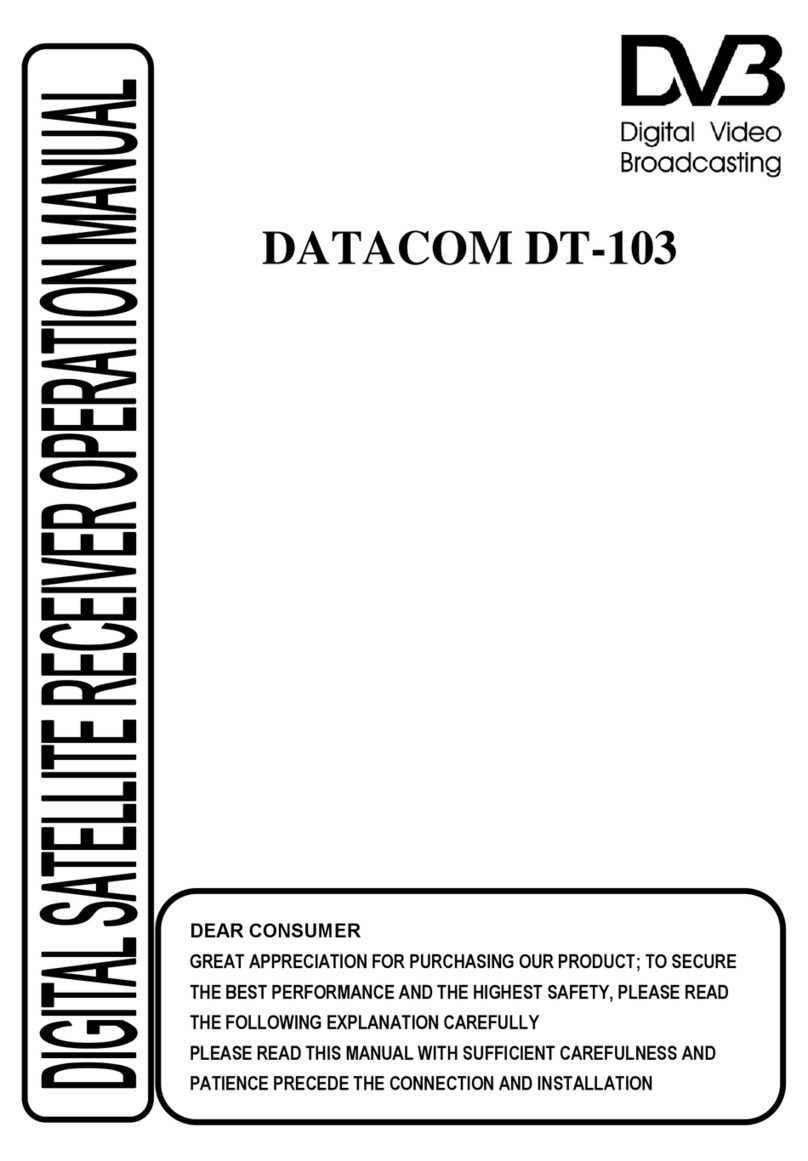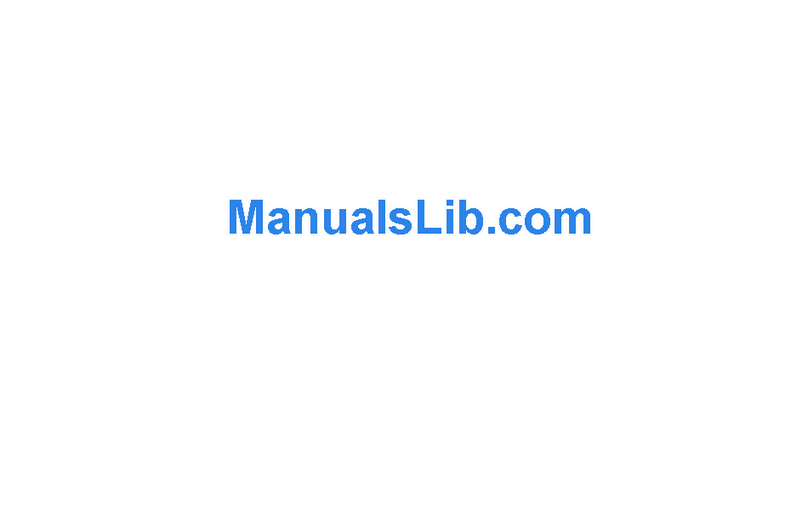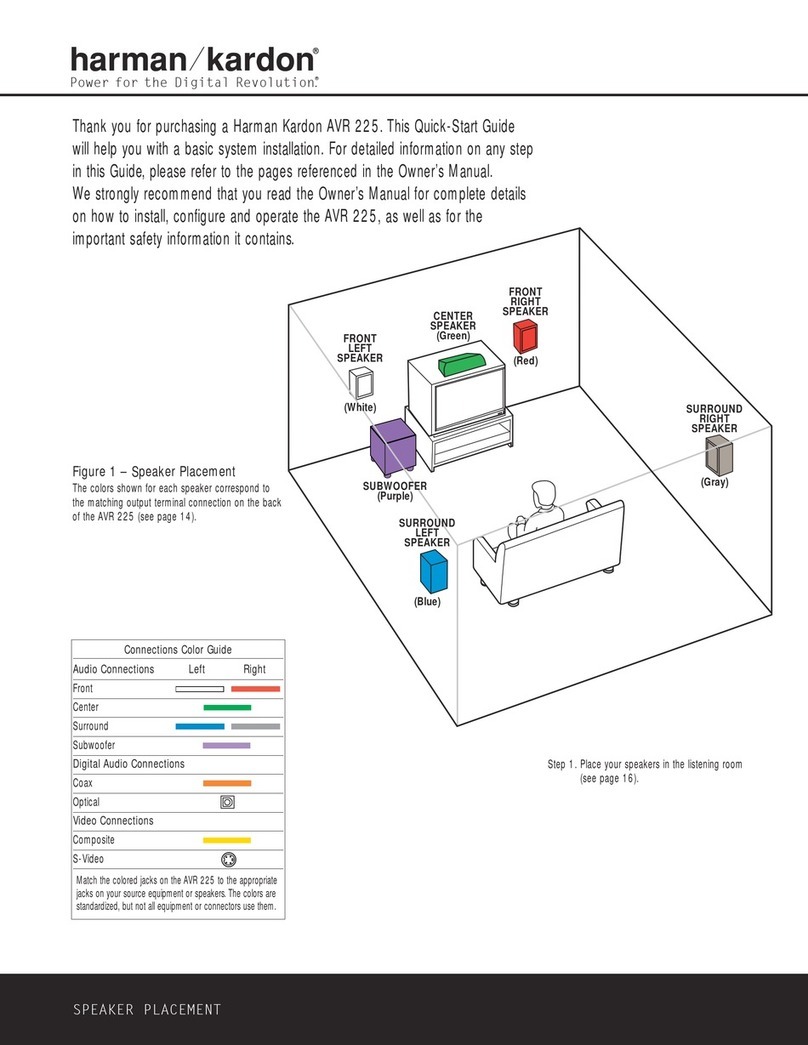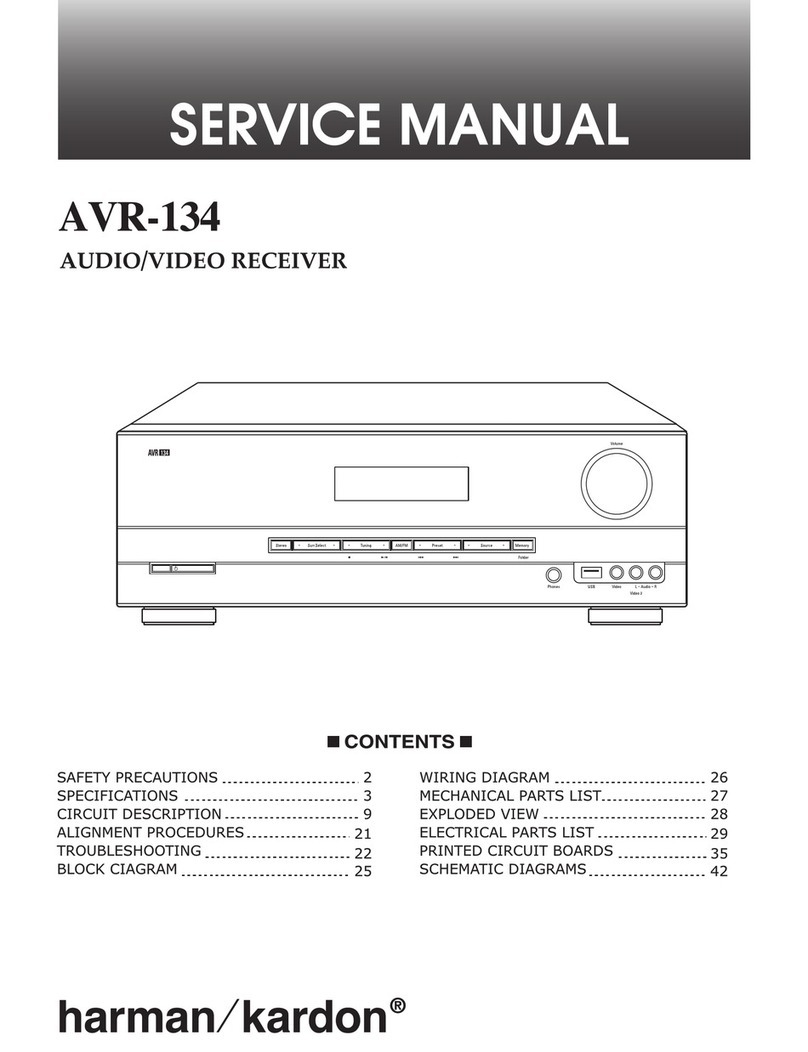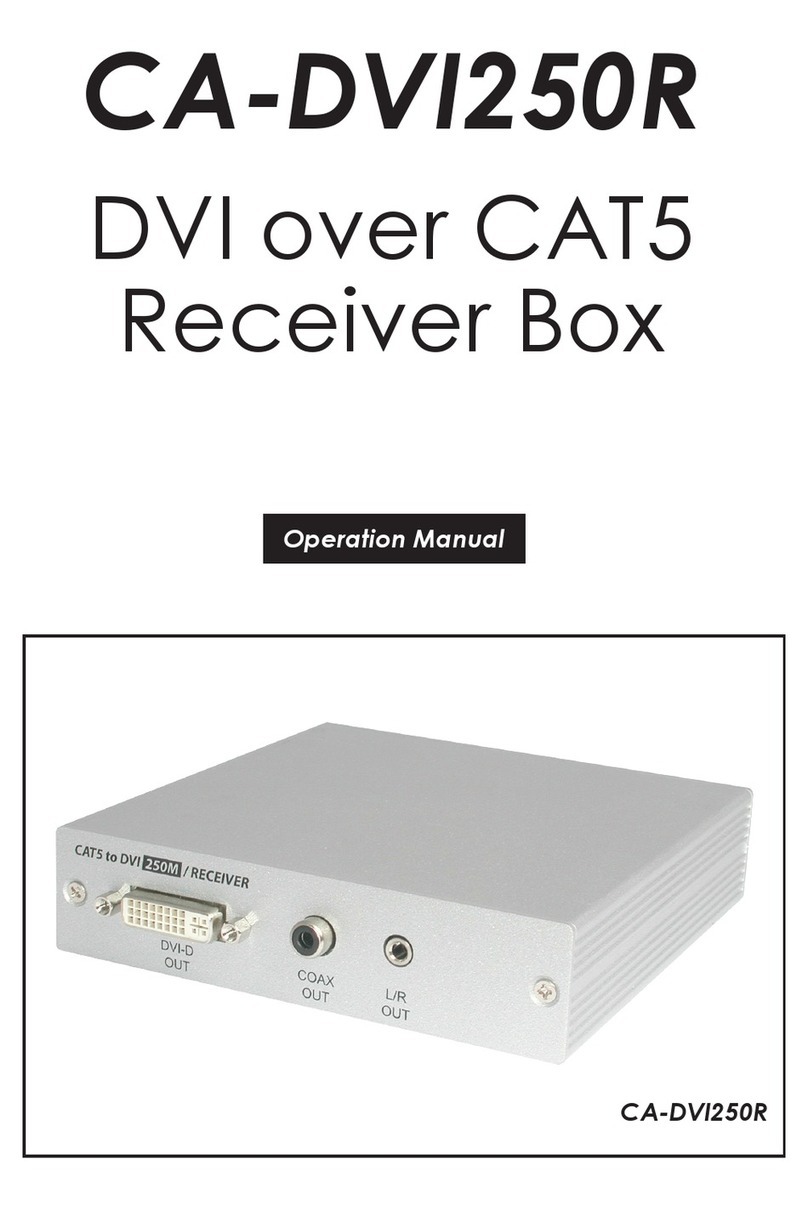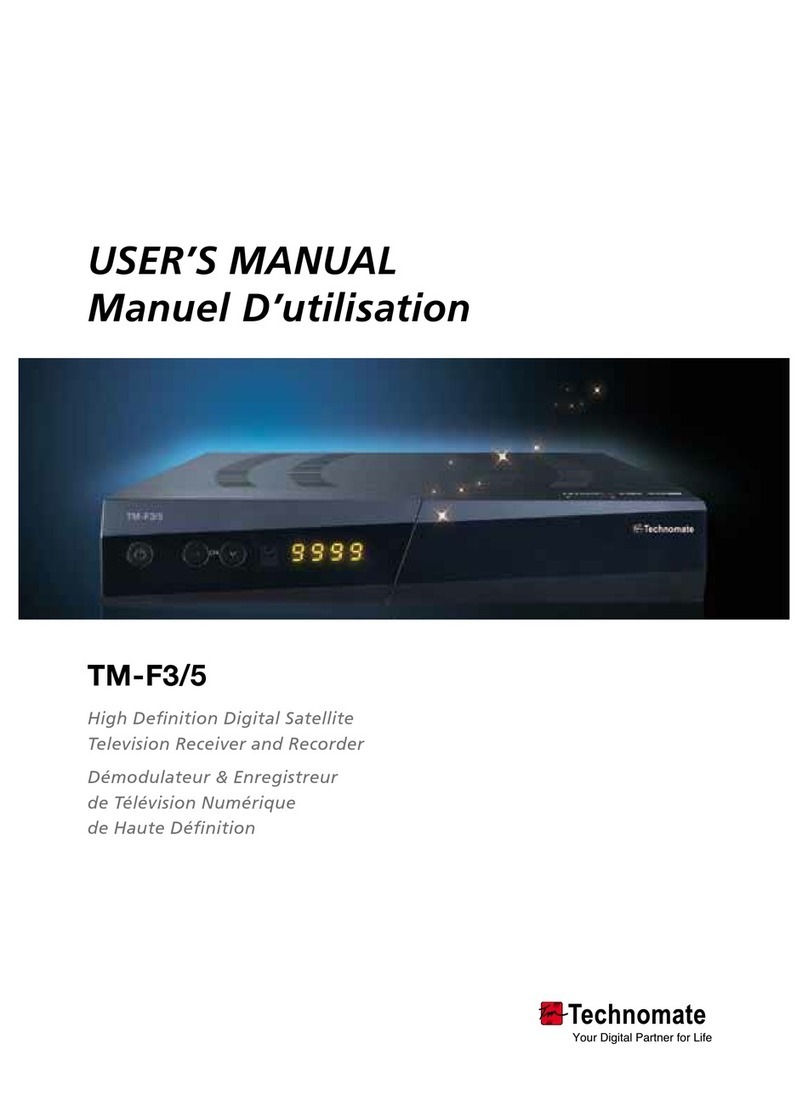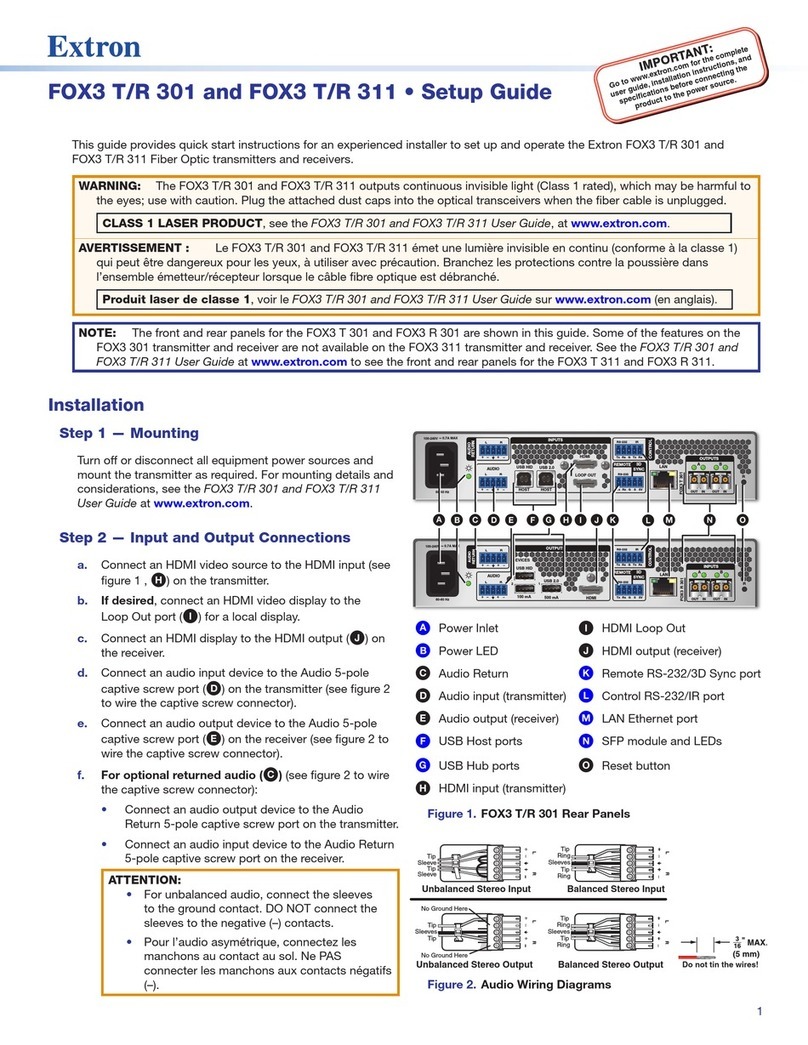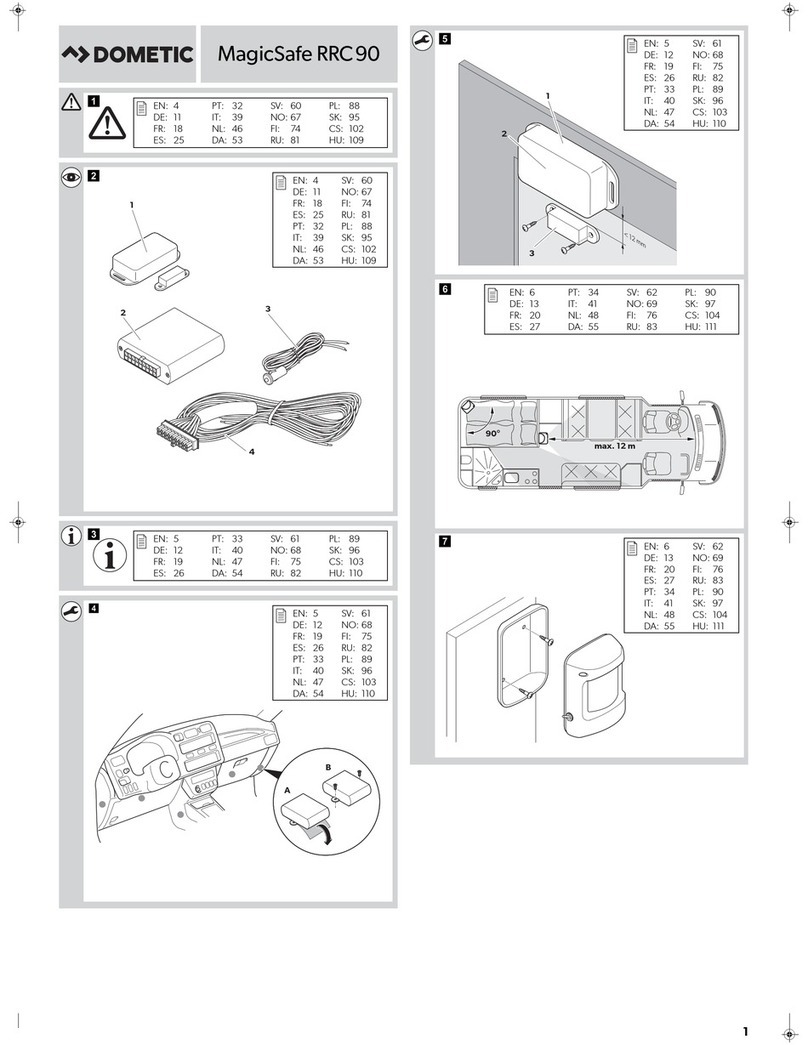Datacom TDT-115 User manual

English

Contents
Contents
GENERAL INFORMATION P1
P7
MAIN MENU
Main Feature
For your Safety
Unpacking
General Operation
RCU
Front Panel
Rear Panel
Connect to TVusing SCART support
P1
P2
P3
P3
P4
P5
P5
P5
1. Channel
2. Installation
3. Setup
4. Tools
5. Hot key
P7
P10
P11
P15
P16
TROUBLE SHOOTING P19
P6
WELCOME PAGE

1
GENERAL INFORMATION
GENERAL INFORMATION
This Digital Terrestrial Receiver (DTR) will take you to the new and exciting world of
Digital Television. A world of crystal clear widescreen pictures, digital sound, more
information and newservices. All this and more on "Free toAir" DigitalTelevision.
Tomake full use of your new DTR please takethe time to familiarize yourself with the
extensive features ofthe unit detailed in this User's Guide.
If you needhelp in setting up please call your dealer ora customer serviceadviser.
Main Features
MPEG-2 digital &fully DVB-T compliant
Automatic PAL/NTSC conversion
1000 channels TV and Radio programmable
8 different favorite groups selection
On screen displaywith OSD multi-language
Fully support to7 days Electronic Program Guide(EPG)
Picture in Graphics(PIG)support
256 colors OnScreen Display
Channel search inautomatic, manual and network search
Various channel editing Function(favorite,move,lock,skip,delete,rename,find,sort)
Parental control forchannels
Plug and Playinstallation, with an ease to use Menu System
Time set by GMT offset automaticand manual, SummerTime support
5 event timers,off/Once/Daily/Weekly/Monthly Mode
Subtitle support DVBEN300743 and EBU
Teletextsupport DVB ETS300472 by VBI and OSD
Automatic save forlast channel
Support Logic ChannelNumber(LCN)
Active AntennaPower supply control

GENERAL INFORMATION
GENERAL INFORMATION
2
For Your Safety
Be sure to turn the Receiver off and
disconnect the AC power cord before
cleaning the Receiver surface. If the
surface is dirty, wipe clean with a cloth
which has been dipped in a weak soap-and-
water solution and wrung out thoroughly,
and then wipe again with a dry cloth.
Switch the receiver off whenever it remains
out of service for an extended period.
Do not touch the receiver during thunder,
since that might create electric-shock
hazards.
Do not block ventilation holes of the
Receiver so that air can circulate freely.
Do not expose the receiver un-der the
sunlight. And keep it away from the heat
source.
Keep the receiver away from flower vases,
tubs, sinks, etc., in order to avoid damaging
the equipment.
To avoid electric-shock hazards, do not
open the cabinet, refer servicing to qualified
personnel only.
When the abnormal phenomenon occur,
you should cut off the power immediately.

GENERAL INFORMATION
GENERAL INFORMATION
3
Unpacking
General Operation
Throughout this manual you will notice that the everyday operation of the receiver is
based on a series of user friendly on screen display and menus. These menus will
help you get the most from your receiver, guiding you through installation, channel
organizing, viewing andmany other functions.
All functions can be carried out using the buttons on the RCU, and some of the
functions can alsobe carried out using the buttons on the frontpanel.
The receiver is easy to use, always at your command and adaptable for future
advances.
Please be awarethat new software may change the functionality of thereceiver.
Should you experience any difficulties with the operation of your receiver, please
consult the relevant section of this manual, including the Problem Shooting, or
alternatively call yourdealer or a customer service adviser.
Remote Control Batteries User's Guide

GENERAL INFORMATION
GENERAL INFORMATION
4
RCU
Key Function
Turns power ON/OFF of theDTR
When watching aprogram, mute the sound
Switches between TVand Radio mode
0~9
MENU
EXIT
OK, LIST
PR+, PR-
Enter number ofthe required menu item or
select a programnumber to watch
Press this keyone time to run menu onscreen,
and call commandbox
Returns to theprevious menu on the menu
screen or escapefrom the menu
Press once topause the screen picture, press
once again togo to the normal mode
TV/RADIO
PR
Switches back toprevious program
Display the favoriteprogram list
Shows information ofthe current program
Switches between PAL and NTSC modes
Note: The operationmay result inthe slack
of display onthe screen.
Switches to teletextor subtitle mode
No function
Moves up /down a page in the listprogram
FAV
INFO
Executes the selecteditem in the menu screen
or enters thedesired value in any input mode
When watching a , change s or
move to thenext higher or lower item in the menu
program program
When watching a , adjust thevolume or
move to theleft or right item in the menu
program
Calls up the EPG (Electronic Program Guide)
Selects the different audio modes
Switches between TV and AV modes
EPG
L
R
TV/AV
PAUSE
PAL/NTSC
UHF
AUDIO Choose audio mode
Switch to teletextor subtitle mode
Enter into thenine-pictures mode displayed
on the screen.
TXT
The picture isonly for reference,please make the object as the standard.

GENERAL INFORMATION
GENERAL INFORMATION
5
Front Panel
Rear Panel
The picture isonly for reference,please make the object as the standard.
LOOP: Connect toanother receiver

6
WELCOME PAGE
WELCOME PAGE
When power onfirst time, it will show welcome page like below.
Press [Up/Down] key to move highlight to choose
your choice.
Press [Left/Right] key to move highlight to select
Region,LCN Mode,Tunner Power and OSD
language.
Press [EXIT] keyto exit this menu.
Move highlight to [OK] option and press [enter]
key to enter“ Auto Scan” menu .

7
MAIN MENU
MAIN MENU
This menu consistsof 4 major sub-menus as
below.
-Channel
-Installation
-Setup
-Tools
1. Channel
1.1 TV Channel List
When you press[MENU] key, you canenter Main Menu.
Move highlight onChannel item and press [OK] key to enter Channelmenu as below.
When you enter“Channel List” menu, thescreen will displayas below.
This menu hasfive sub-menus such as: TV Channel
list, Radio Channel List, Delete All Favorites,
Delete All,Group Rename.
You can move highlightby press [Up/Down] key and
preview the highlighted program in previewwindow
beside the channellist .
You can press [Page Up/Page Down] key to
implement the Pageup or Page down function.
You can press [OK]key or [EXIT]key to enter full
screen mode.
Press number keys[1]~[4] to carry out the correspondingfunctions that showyou at
the bottom of screen.

8
MAIN MENU
MAIN MENU
1.1.1 Edit
Pressing number key [1] can pop up the Sort drop-
down list.
Pressing [Up/Down] key to move the cursor up and
down.You can choose betweenGroup1-Group8.
Pressing [OK] key will pop up a dialogue to ask
whether assign channel to the group or not. Press
[OK] key at the Yes button to assign the selected
channel, or press[EXIT] key to cancel the operation.
Pressing number key 2 to pop up a dialogue: Switch
lock channel, are you sure? Select YES and press
OK key toassign the selected channel with lock mark,
or press [EXIT]key to cancel the operation.
Pressing number key 3 to pop up a dialogue: Switch
skip channel, are you sure?
assign the selectedchannel with skip mark,
or press [EXIT]key to cancel the operation.
Select YES and press
OK key to
Pressing number key 4 to pop up a dialogue: Delete
channel, are yousure?
or press [EXIT] key to cancel
the operation.
, Select YES and pressOK key
to delete the channel,
Pressing number key 5 to enter the Rename window.
Pressing PR+,PR- keys or keys to choose the
letter in rightwindow.
Move cursor to [OK] button and press, you can find
the channel youwant.

1.1.2 Find
1.1.3 Sort
Pressing number key[2] will enter Find window.
Pressing [Up/Down] key or [Left/Right] key to
choose the letterin right window.
Move cursor to [OK] button and press,you can find
the channel youwant.
Pressing number key [3] will pop up the Sort drop-
down list.
Name(A-Z): The ascending order, omitting the $
character, the number is ahead, then the capital
letter, atlast the lowercase.
Name (Z-A): The opposite order of the above Name
(A-Z).
Free/Scramble: All FTA programs are listed ahead,
while all scrambledprograms are listed last.
Lock: all locked programsare listed at the last.
9
MAIN MENU
MAIN MENU
1.1.4 Move
Pressing number key [4], there will be a moving mark
on the rightof the selected channel.
Then, you can move the selected channel to the
position where youwant to place it by press [Up/Down]
key .And press [OK] key to confirm your decision.
1.2 Radio Channel List
Basically, the operation of “Radio Channel List”is same as “TV Channel List”. But
there is only one different: In “Radio Channel List”mode, there is no video
information, so italways display Radio’s logo in thepreview window.

10
MAIN MENU
MAIN MENU
1.3 Delete All Favorites
When you move highlight on this option and press
[OK] key, a message box will appear and ask you to
choose.
If you choose yes, it will remove all the favorite
channels (include TV and Radio favorite channels)
from favorite list.
1.5 Group Rename
The operation is the same as 1.1.2 Find, here we
don't explain anymore.
When you enter“Group Rename” menu, the screen will display as below.
Press Keys to movethe cursor up and
down.
[Up/Down]
Press [OK] Key to enter GroupRename window.
1.4 Delete All
This operation is same as 1.3, but it will delete all the
channels including TV channels and Radio channels.
When you movehighlight on this option and press [OK]
key to pop up the "Input Password" dialogue, you can
not enter intothe menu unlessthe correct password is
inputted. The default password is "0000".
2. Installation
In this menu, you can press [Up/Down] key to select
sub-menus and press [OK] key to enter the menu
which is chosen.
When you enter Installation menu, the screen will
display as beseide.

MAIN MENU
MAIN MENU
2.1 Auto Scan
In Scan Mode item, press [Left/Right] key to choose
scans all thechannels or just scans free channels.
Move the highlight on the search option, and press
[OK] key tostart scanning.
Press [EXIT] keyto exit this menu.
When you enterAuto Scan menu, the screen will display as below.
2.2 Manual Search
When you enter Manual Search, the screen will
display as beside.
There are two scan modes for you. You can choose to
scan by channelor by frequency.
When scan band is UHF and region is “China”, the
range of Ch Number is from 13 to 61. When scan band
is VHF and region is “China”, the range of Ch Number
is from 1to 12. (It’s according toregion.)
When you complete you configure, move highlight to search option, and press [OK]
key to startscanning.
Press [EXIT] keyto exit the scanning and save the current parameters.
2.3 Antenna feeding
When you enter Antenna feeding, the screen will
display as beside.
In Tuner Power item, press [Left/Right] key to
choose off or on.
3. Setup
It contains six sub-menus such as: OSD Language,
TV System, Region and Time, Timer Setting, OSD
Setting, Parental Lock.
When you enter System Setup menu, you will see
the screen likebesiade.
11

12
MAIN MENU
MAIN MENU
3.1 OSD Language
When you enter OSD Language, the screen will
display as beside.
You can press [Left/Right] key to choose OSD
Language.
3.2 TV System
When you enterTV System, you willsee the screenas
beside.
1) Display Mode is used for select the screen-
displaying mode. Now we provide three display mode
that were Auto, PAL and NTSC. You can press
[Left/Right] key toselect each mode .
2) Aspect Ratio is used for switching the screenaspect ratio mode.Now we provide
Press [Up/Down] keyto select menu among all the items.
Press [OK] keyto enter the selected item.
several options: 4:3LB/4:3PS/16:9. You can press [Left/Right] key to select each
mode circularly.
3) Video Output is used for switching the video output mode. Now we provide two
modes: CVBS andRGB. You can press[Left/Right] key to choose.
4) LCN Mode can control the channel whether sort by the sequence information in
streams. You should press [Left/Right] key tochoose between Onand Off.
3.3 Region and Time
When you enterRegion and Time, the screen will displayas below.
1) Region: You can press [Left/Right] key to choose
the country whichyou are in by the option of Region.
2) GMT Usage: This option is used to open the usage
of GMT. You can press [Left/Right] key to switch
“Off/User Define/by Region”.

13
MAIN MENU
MAIN MENU
You can press [Left/Right] keys to switch“GMT Offset” value, and the range is “-
12:00 ~ +12:00”,increase each half hour progressively.
4) Date: This option is able just when the GMT Usage mode is Off. You can press
[OK] key tobegin to setup. Then you can setup it by the number key.
6) Summer Time: This item is able just when the GMT Usage mode is by Region.
You can press [Left/Right]to choose.
5) Time: The operation of this option is same asDate.
7) Time Display: The item can control whether the time will display on the screen or
not.
8) Exit: Press [EXIT] keyto draw back from Time menu.
3) GMT Offset: This option is able just when the GMT Usage mode is User Define.
3.4 Timer Setting
When you enterSleep Timer you will seethe screen like below.
Press [Up/Down] key to select menu among all the
items.
Press [OK] keyto enter the selected item.
Program Timer contain Timer Number and Timer
Mode.
Timer Number:Press[Left/Right] key ,you can select
between 1-8
Timer Mode:Press[Left/Right] key ,you can choose
between On andOff.
Sleep Timer can set the time when the system can
enter standby modeautomatically.
You can use [Left/Right] key to switch the parameter
which offered in this item. Then press the [OK] key to
active it.
After you active it, the option of remains will show the remaining time. This option is
only used todisplay but not be modified.
Press [EXIT] keyto exit the current menu.

14
MAIN MENU
MAIN MENU
3.5 OSD Setting
1) Subtitle Display:You can press [Left/Right] key
to select Off, Standard, Teletext.
When you enter OSD Setting, you will see the screen
as below.
2) OSD Transparency: You can set the transparency
of OSD. Press [Left/Right] key to select the values.
There are five levels of the transparency: 10%, 20%,
30%, 40%, 50%and off.
3.6 Parental Lock
1) Menu Lock: Menu Lock determiningthat when user
wish to enter “Installation” menu, whether have to
input Password ornot.
If the setting of “Menu Lock” is “Yes” which means user have to input password, set
“No” means unlock.
2) Channel Lock:Channel Lock can set the channel which user want to lock.
3) New Password: You should use number keys to set the new password. When you
enter 4 numbers, the highlight will skip to Confirm Password automatically. You
should enter thepassword again to confirm it.
When you choose the option of Parental Lock and
press [OK] key, there will be a dialogue for you to input
the password. The default password is 0000. If you
input the correct password, you will see a screen like
beside.
5) Press [EXIT] keyto draw back from current menu.
3) OSD Style: You can set the style of OSD. Press [Left/Right] key to select the
values. You can select between style 1and style 2.
4) Load DefaultOSD Setting: You can set the Load Default OSD Setting. Press [OK]
key ,the OSDtransparency will turn to 10%.

15
MAIN MENU
MAIN MENU
4. Tools
When you enterTools menu, you will see the screen like below.
It contains sub-menus such as:
Game, Load Factory Default,
Software Upgrade.
four Receiver
Information,
Press [Up/Down] key to select menu among all the
items.
Press [OK] keyto enter the selected item.
4.1 Receiver Information
When you enter Receiver Information menu, you
should see thescreen like it displays on the right.
This screen displaysreceiver information.
You should press [EXIT] key to cancel this menu.
4.2 Game
When you enter Game menu like beside, you will find
it provides gamesfor you to play.
When you choosegame and press[OK] key to enter.
Then you can play the game which you have chosen
according to theclues on the screen.
4.3 Load Factory Default
If you choose Yes, all the parameters of this receiver
will reset tothe default value.
Note: Please use thisfunction carefully.
When you choose the option of Load Factory
Default and press [OK] key, there will be a dialogue
for you to input the password. The default password
is 0000. If you input the correct password, you will
see a screenlike beside.

16
MAIN MENU
MAIN MENU
4.4 Software Upgrade
In this function,we offer a upgrade service for users.
Press [EXIT] key to save the parameters and draw
back.
Press [Up/Down] key to select menu among all the
items.
Press [OK] keyto enter the selected item.
4.4.1 Upgrade By RS-232
Transfer Mode:Press [Right/Left] key to select
between among P2Pand P2M.
Upgrade Mode:If you select the P2P mode,we provide
five upgrade mode for you ALL,CODE
,LOGO,COUNTRYBAN,DATABASE.Move highlight to
start and press [OK] key to start upgrade.
Press [EXIT] key to save the parameters and drawback.
5. Hot Key
Use the numeric keys (0-9) to input the number of the desired channel. If the
inputted number is beyond the valid channel number, system will "Invalid number”
and press OK key to close this message.
5.1 Number
In normal mode,press TV/RADIO key to switchbetween TV mode and Radio mode.
5.2 TV/RADIO
Press keys tochange the volume. Press keys todecrease the volume by
step 1, whilepress keys toadd the volume by step1.
5.4 Left/Righ (Volume+/-)
Press PR+, PR- keys to change the channel up or down.
5.3 Up/Down (ChannelChange)
Press key toclose the volume.You can press keyonce again torestore the
volume, or press keys to openthe volume.
5.5 Mute

17
MAIN MENU
MAIN MENU
Press TXT keys to open the teletext on the screen. If there is no teletext, system will
inform "No Teletext Data". Press EXIT key to exit.
5.7 Teletext
1. During the viewing or listening, press OK key to
pop up theTV program list or the Radio program list.
2. Press PR+, PR- keys to select the channel up or
down, and then press OK key to play this channel in
full-screen.
3. Press keysto select the satellite.
4. Press MENU or EXIT key to close this window.
5.8OK
During the viewing, you can press PAUSE key to stop the picture while the volume
continues. You can play the picture bypressing PAUSE key once again.
5.6 Pause
1. Press keyto enter intothe Audio window.
2. Press keys to select between Left, Right
and Stereo.
3. Changing the audio mode is only connected with
the current channel,not all thechannels.
4. Press MENU or EXIT key to close this window.
5.9 Audio
Press key toswitch the current channel to theprevious channel.
5.10 Recall
Press INFO keyto enter into the information
Window.
5.11 Info

18
MAIN MENU
MAIN MENU
1. Press FAV key to pop up the favourite group
window.
2. Press keys to select the favorite group.
Press PR+, PR- keys to select the channel up or
down.. Press OK key at the selected channel to view
it in full-screen.Press MENU or EXIT key to exit.
3. If there is no favorite channel, system will inform "
No FAV Channel!" whenyou press FAV key.
5.12 FAV
Press to multi-picture onthe screen.
If you want to select channel,use the PR+ PR-, key on the RCU to select a
cell and pressok key to enter.
5.13 Multi-picture
5.14 EPG
Press EPG key on RCU it will pop up the EPG
window on the screen as beside. You can know
information of the program in the up-right window,
and the channellist is in up-left window.
Press number key 1 to enter booking list, and press
number key 2 to switches between left and right
windows.
Press EXIT key to close this window.
Table of contents
Other Datacom Receiver manuals