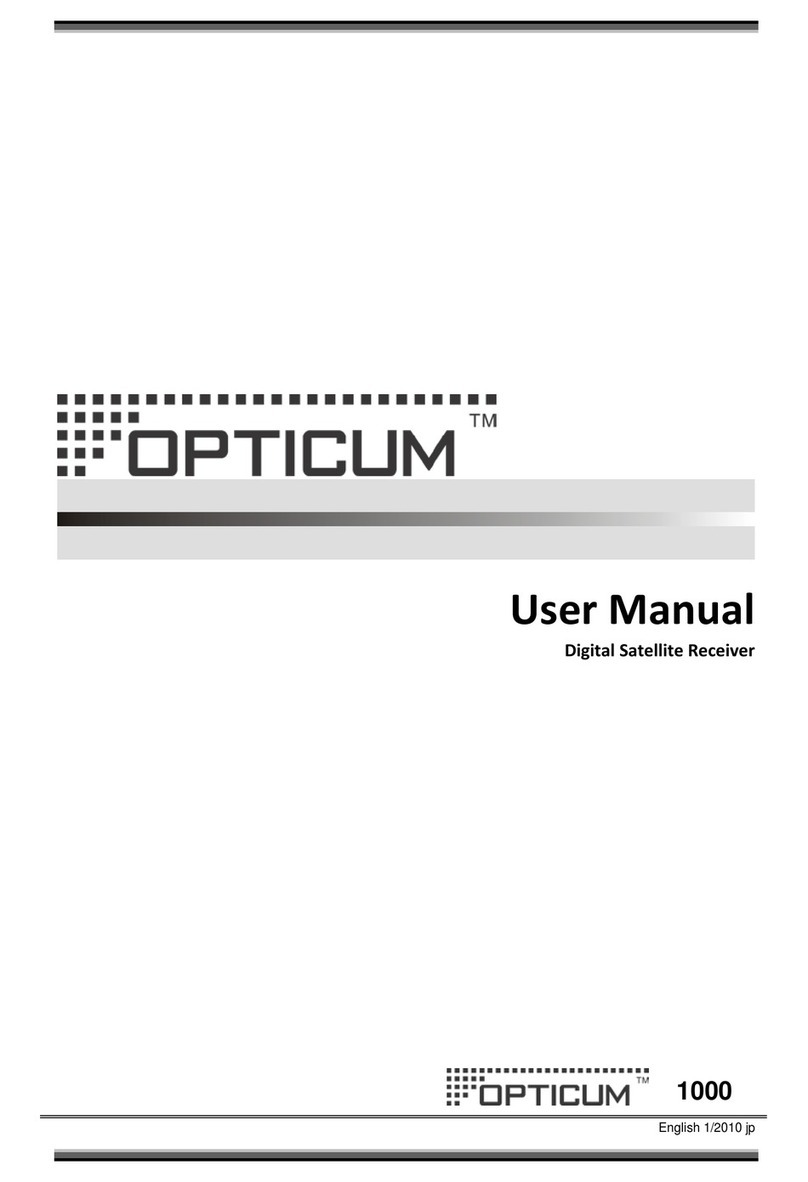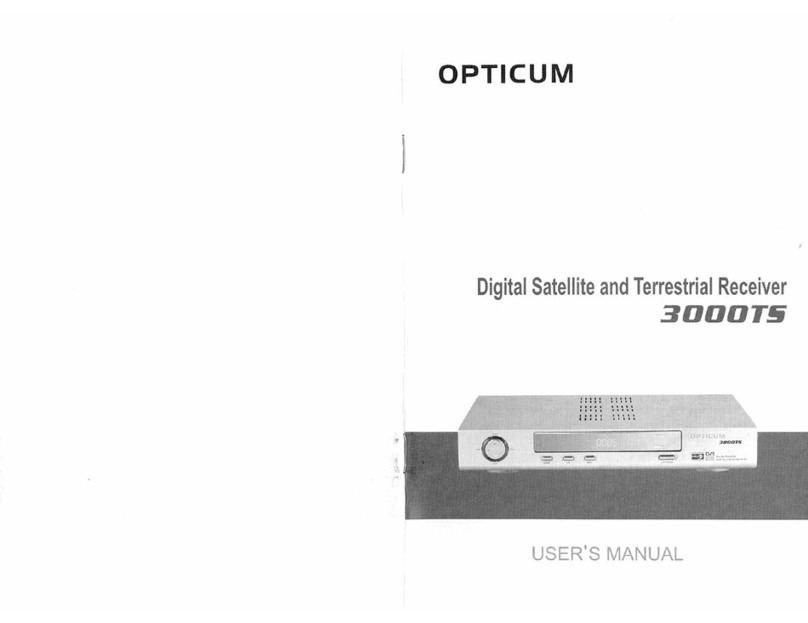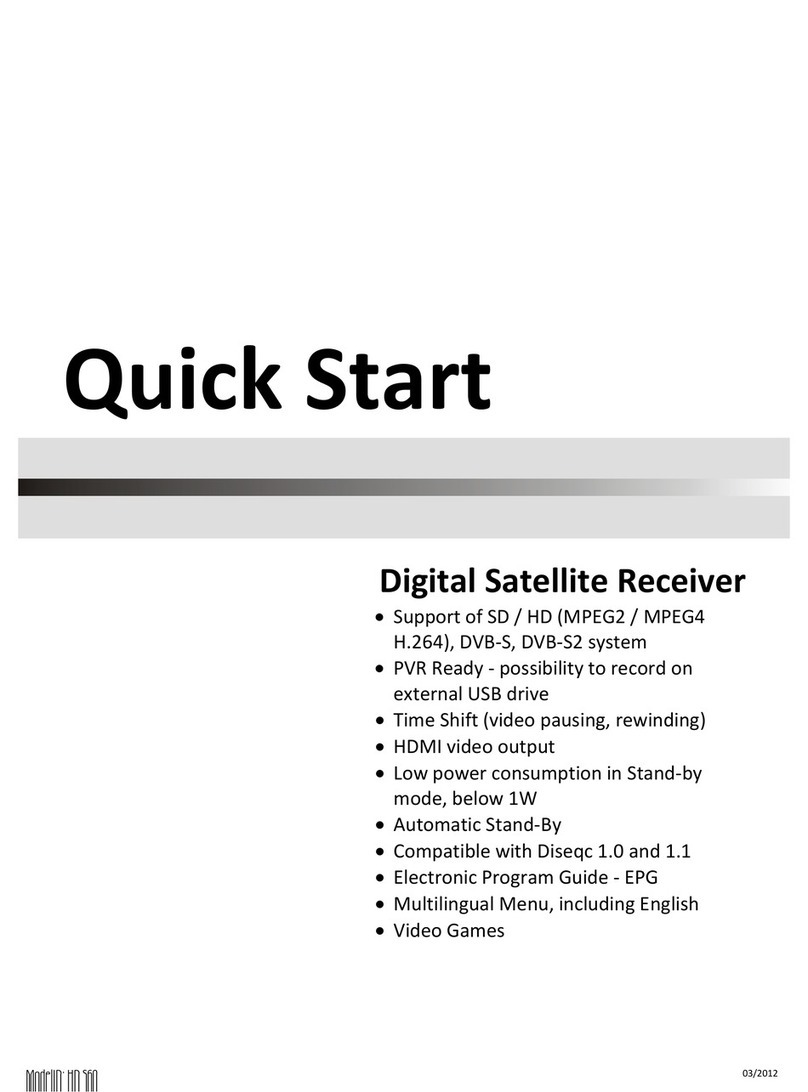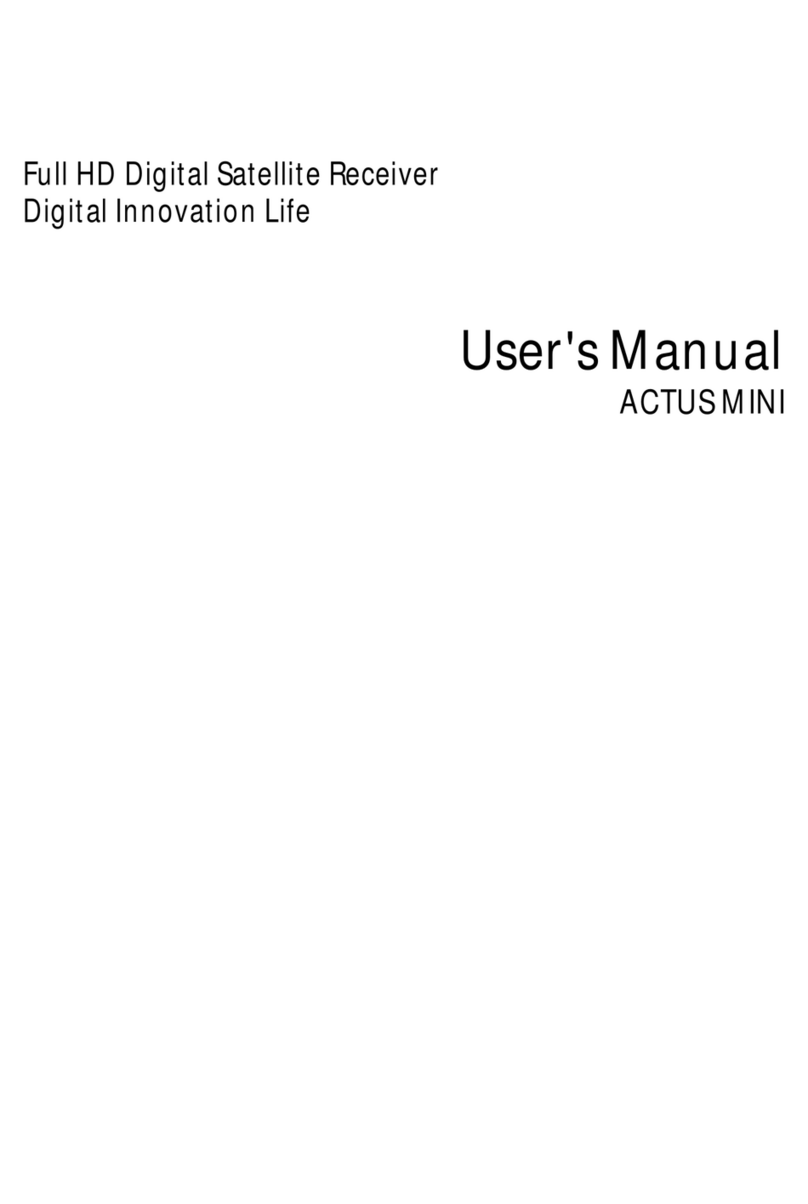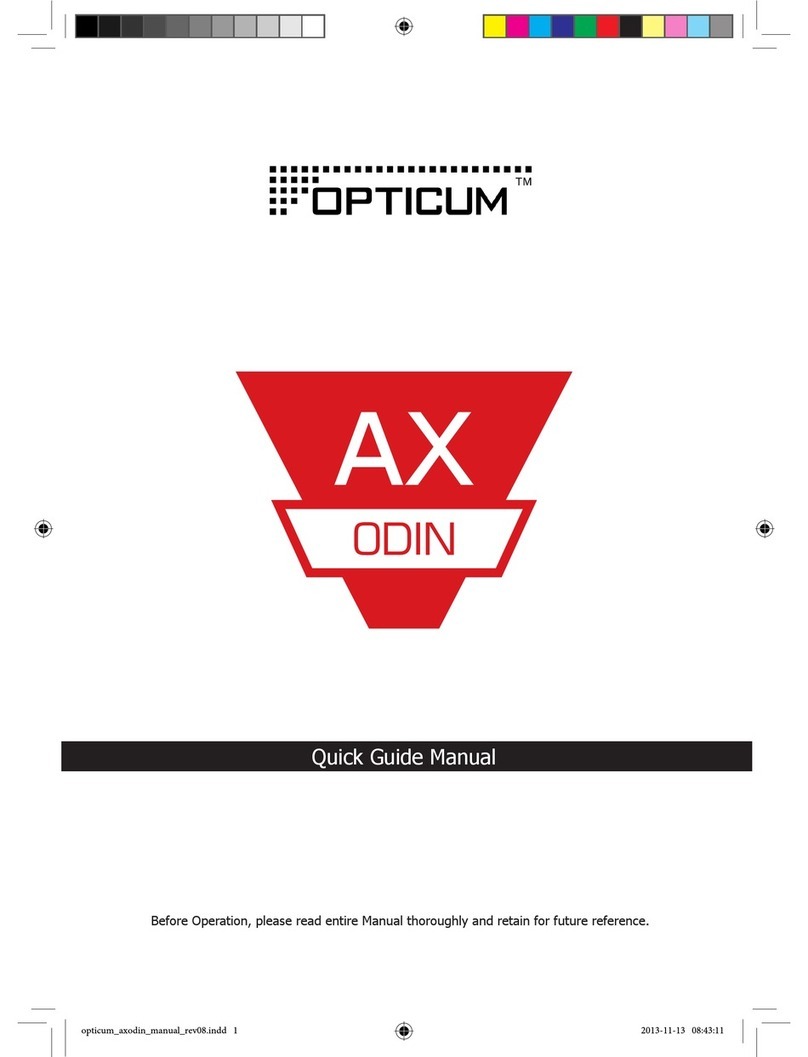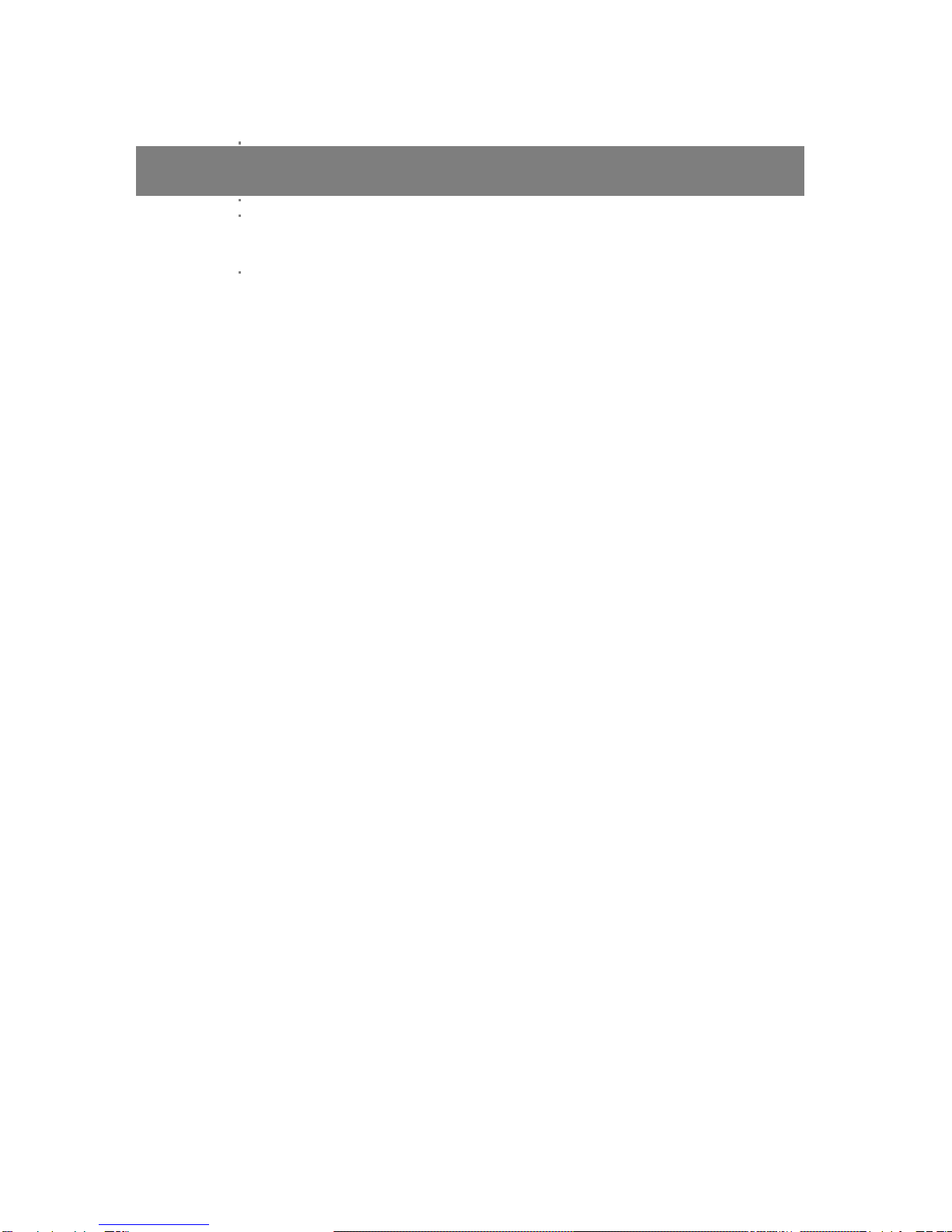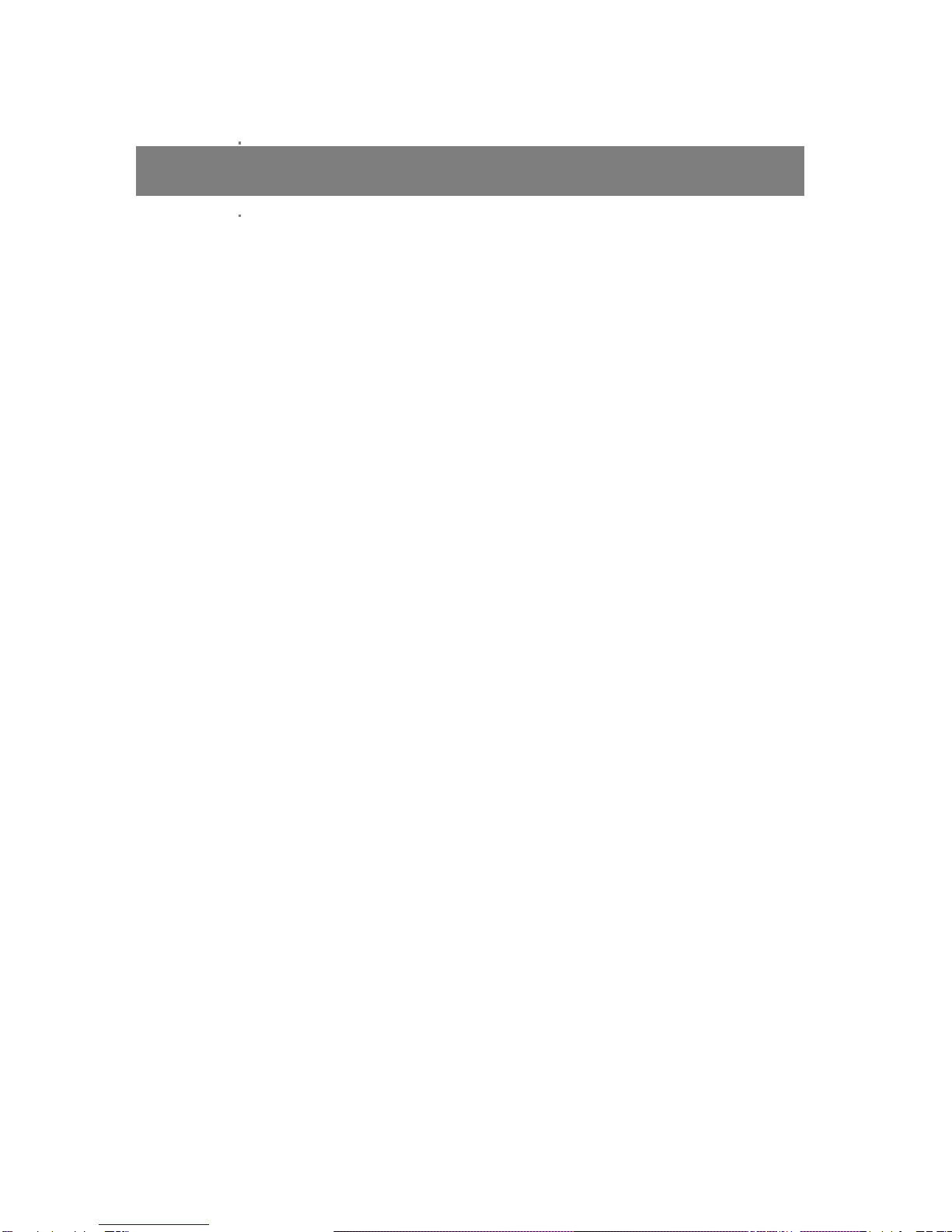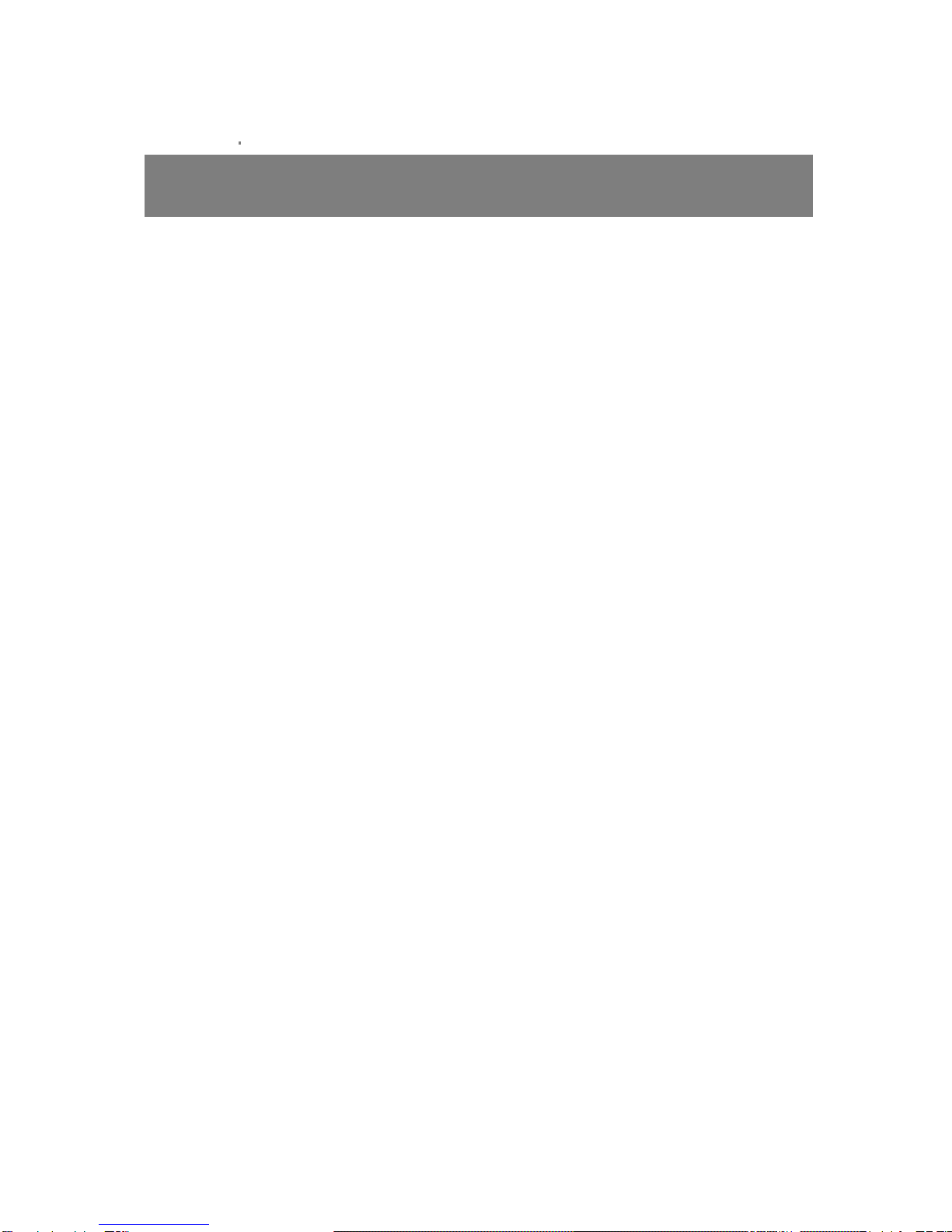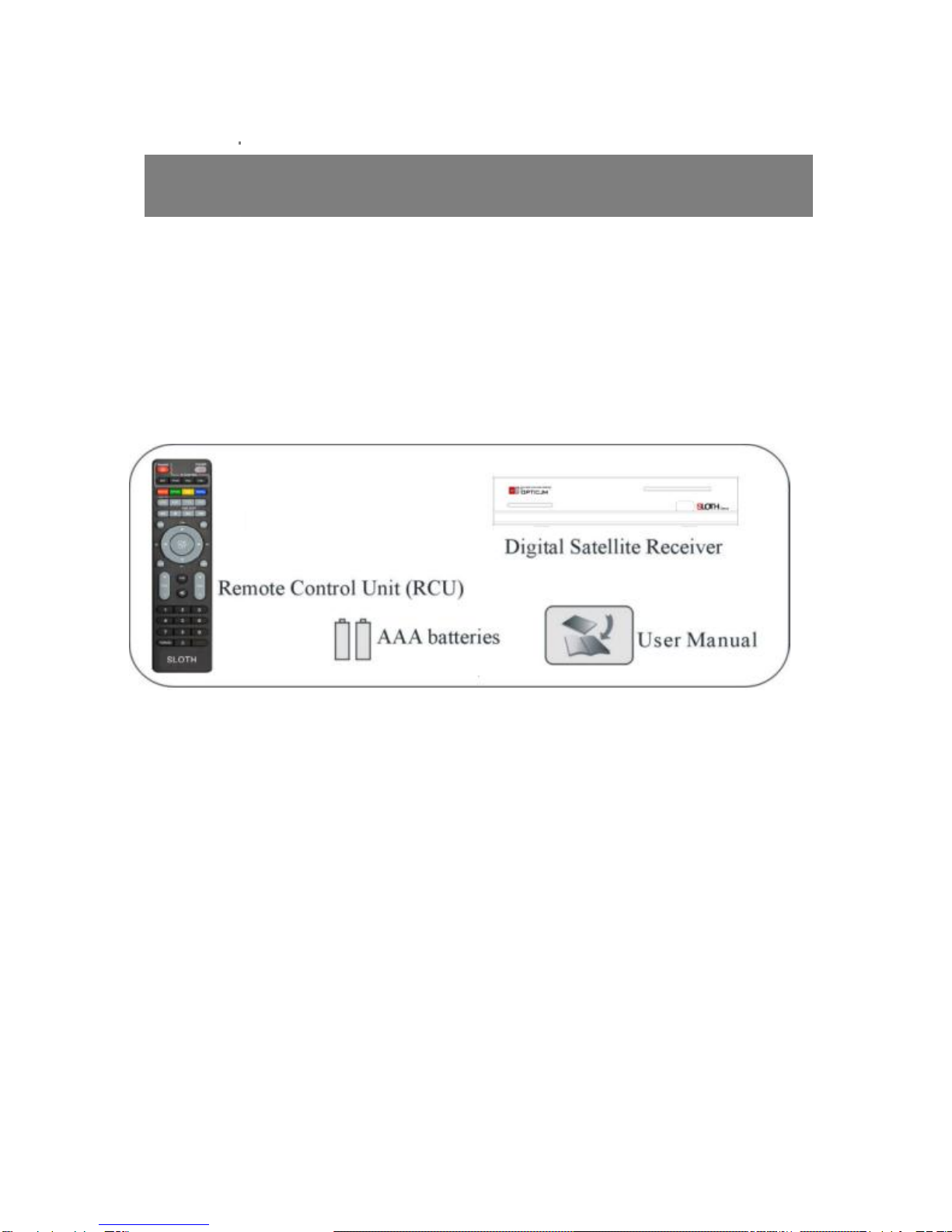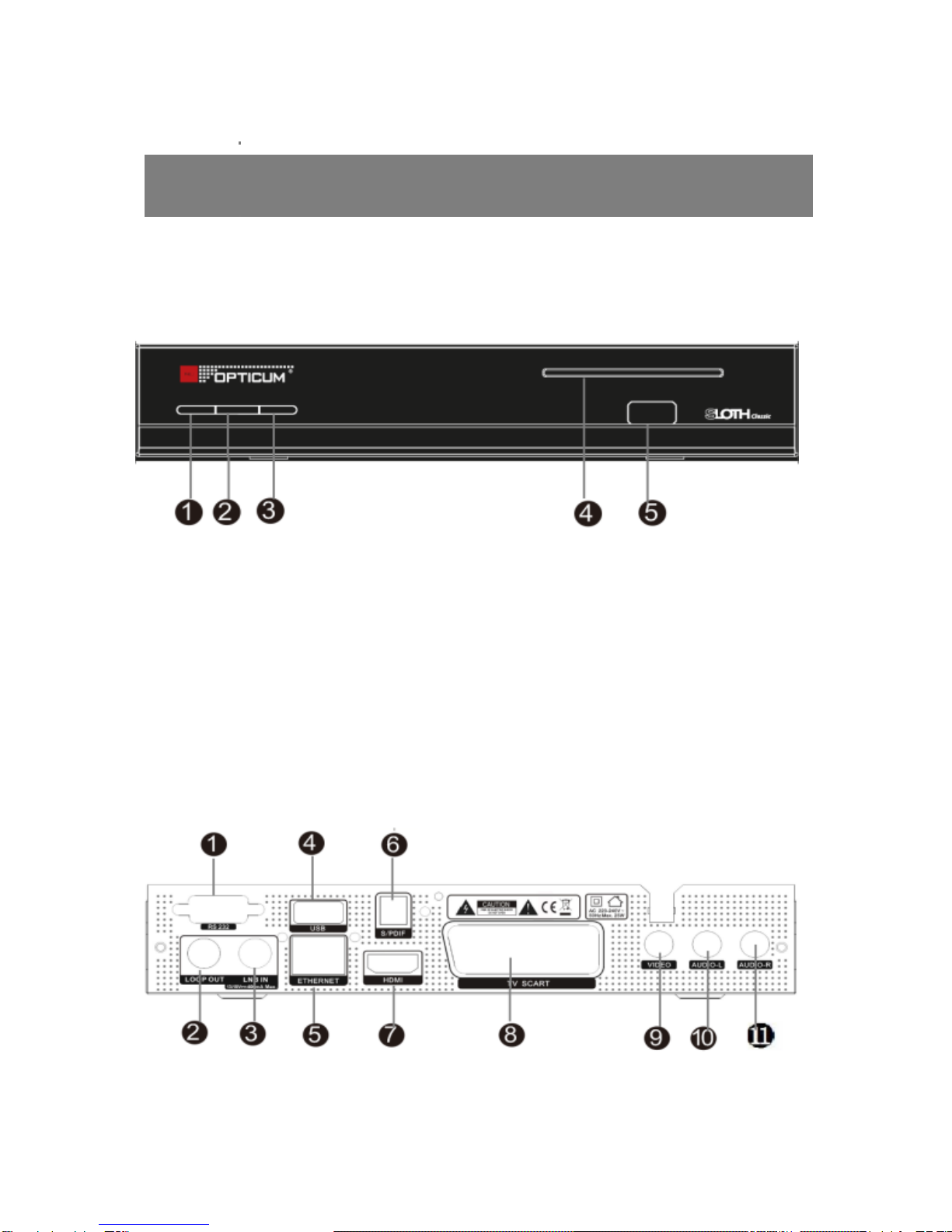2
Table of contents
Safety………………………….….……………………………...………………………………4
General Introduction …………………………….….……………………………...…………6
Front Panel / Rear Panel……………………………………………….…………………....8
Remote Control Unit ………………………………………………………………….……. 9
S.T.B Connection …………………………………………………………..………..11
1. Installation…………………………………………………………………………… .13
1.1 LNB Setting ……………..…....................................………………….…...13
1.2 Satellite List……….………….......................................…………………13
1.3 Search Channels……………..…………................................………………….14
1.4 Motor settings……………..…………................................………………….14
1.5 Blind search/Fast Scan……………..…………................................………………….14
2 Channels management………….……..................................………………..15
2.1 Channels Manager……………………................................…….………15
2.2 Favorites channels manager……………..……………....................................………15
2.3 Start Channel…… …… …… … … …… ……… …… … … …… …… … .…… … 16
3. System…………………….…………………………………………….…………..16
3.1 Parent control…………………………….……………………………… ..……16
3.2 Timers……………………………………….………………………………….16
3.3 Date/time settings …………………………………......................................17
3.4 Factory Default …………………………………………………… … … … .17
3.5 G-Remote ……………………………………….......................…………..17
3.6 CA … … … …… … … ……… … … …… …… …… ....................… … …… ….18
4. Multimedia…………………………........................……………............……………..18
5. USB…………………………........................……………............……………..18
6. Games…………………………........................……………............……………..18