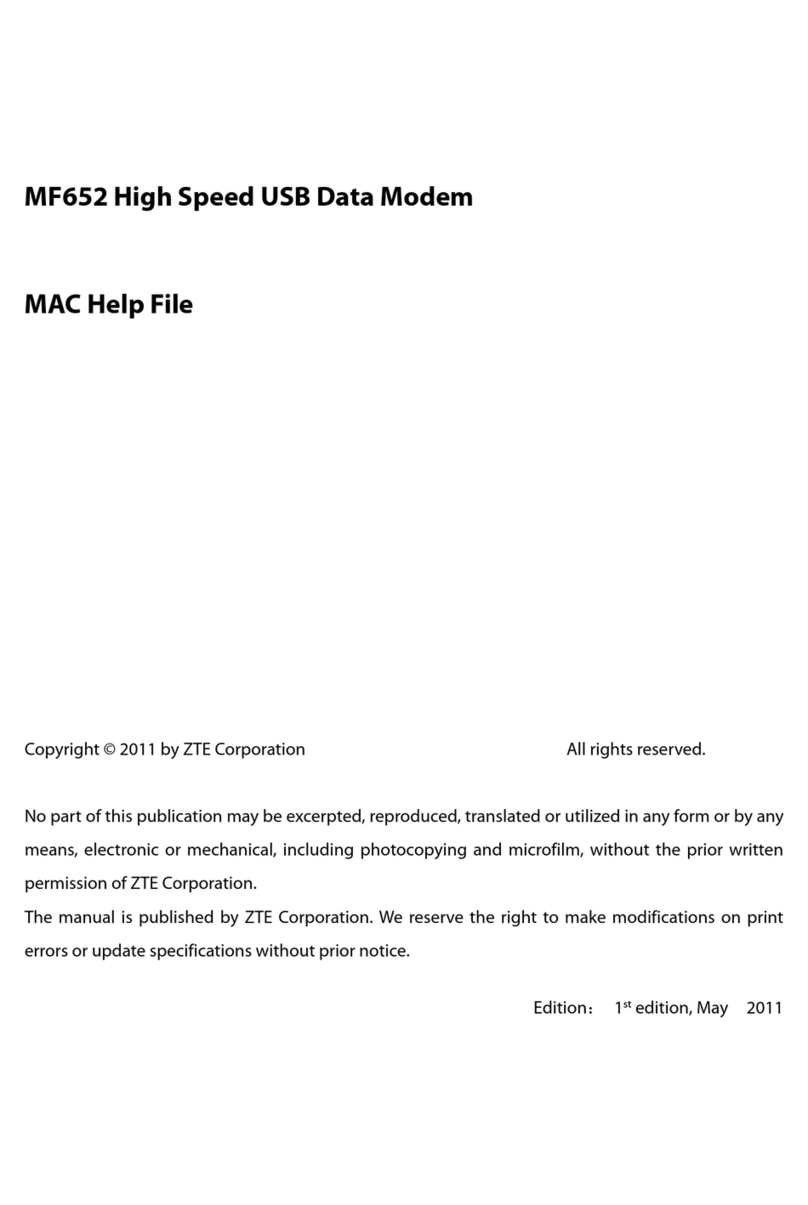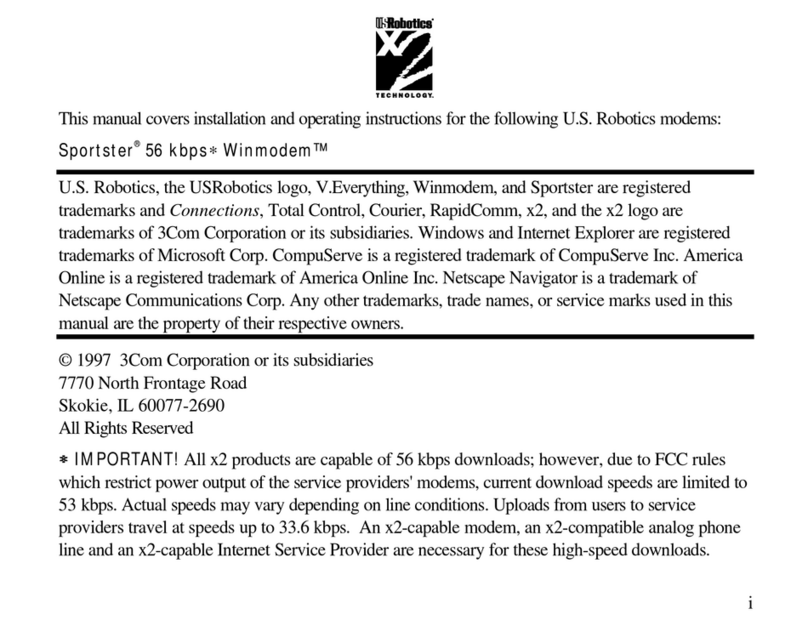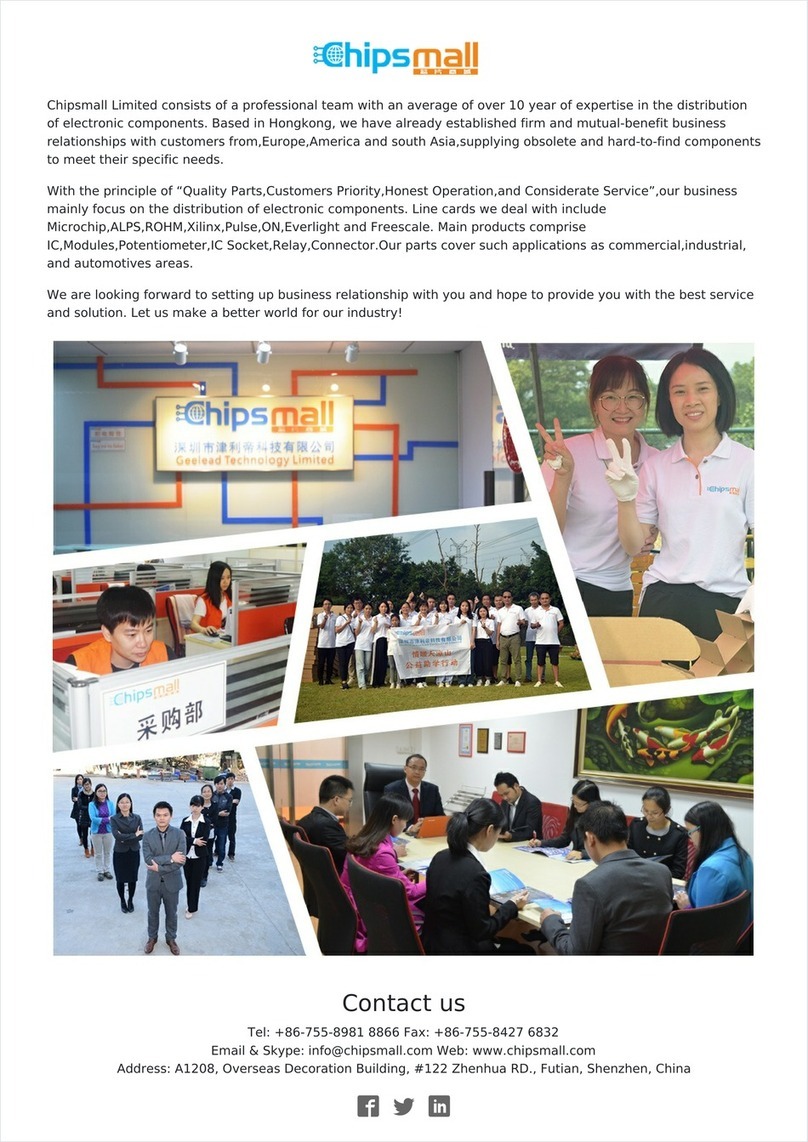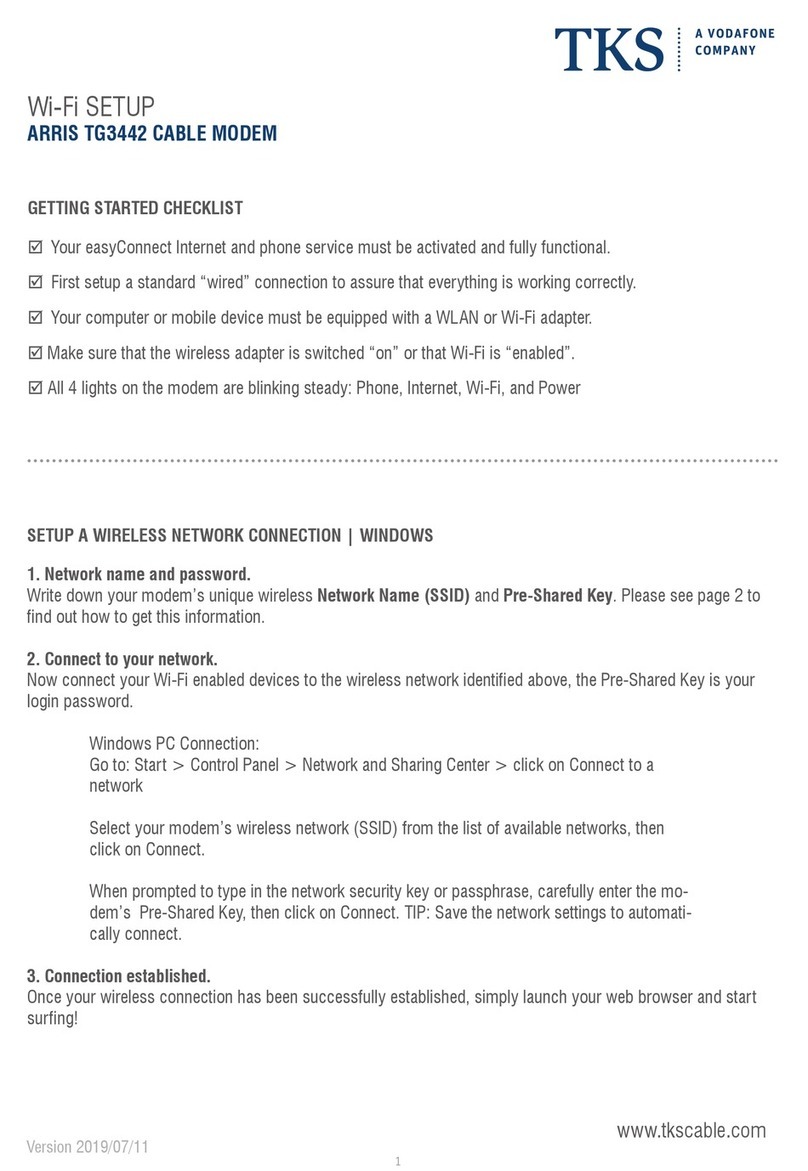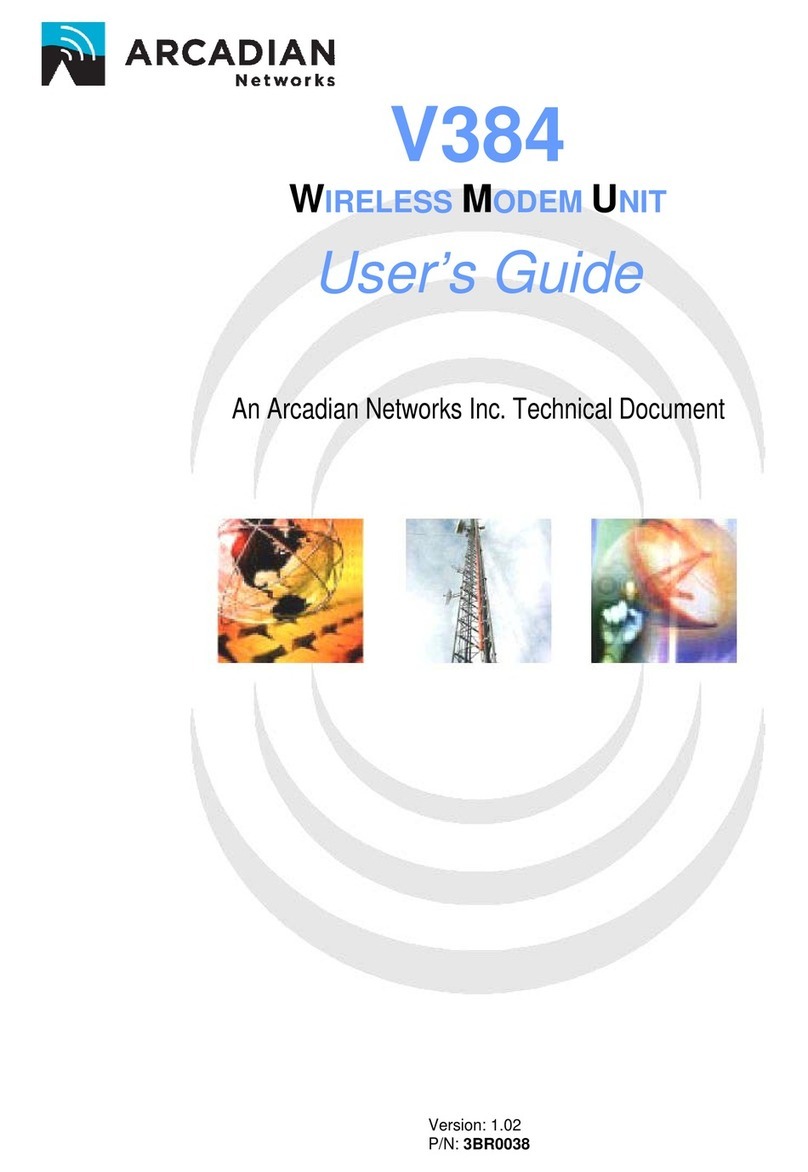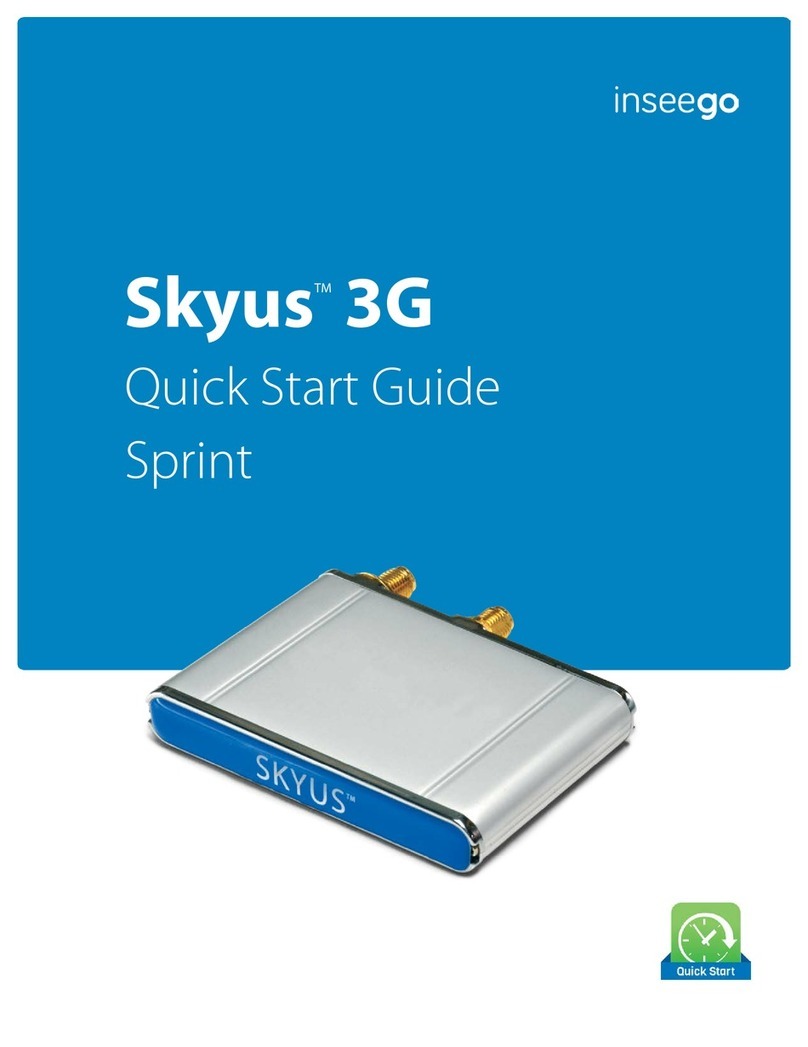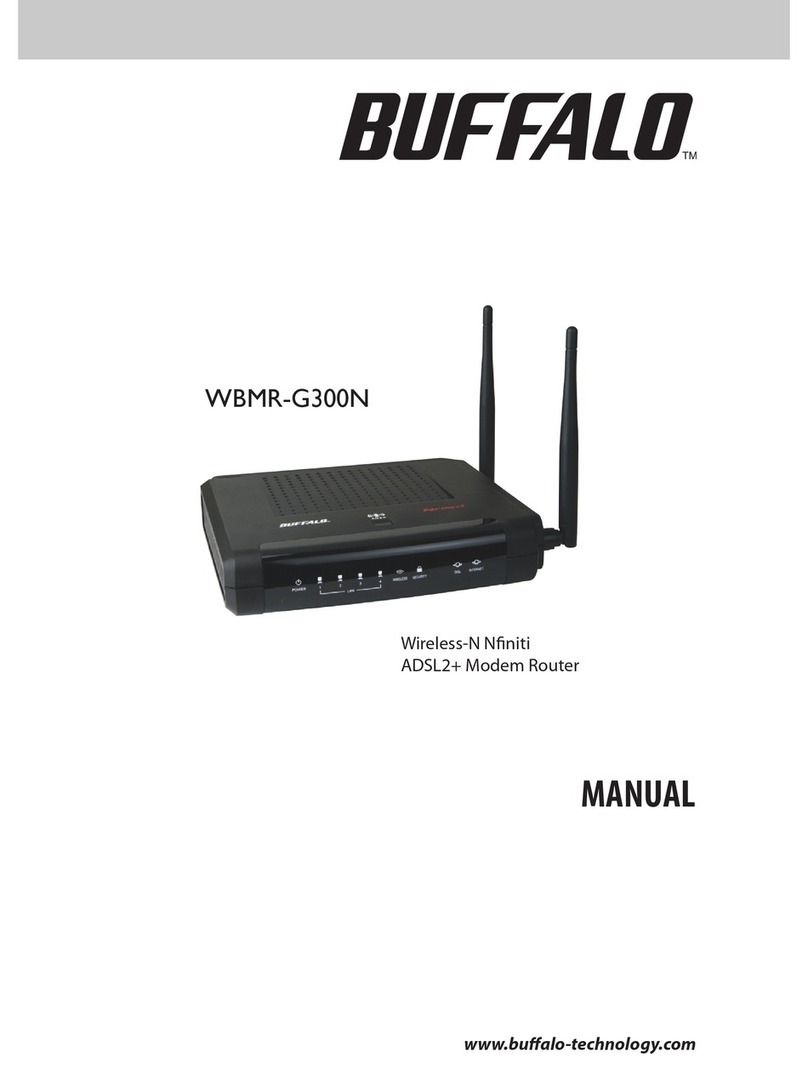Datajack sierra 597 User manual

1

2
USB Modem 597 Basics
The DataJack USB Modem 597 is a dual-band wireless device. It enhances the functionality of your mobile
computing devices by adding wireless connectivity to the internet. The DataJack Mobile Broadband USB
Modem fits into a USB slot (available on most notebook and desktop computers).
Package Contents
·USB Modem 597 Device
·Quick Start Guide
·Carrying pouch
Easy Installation
You do not need an installation CD to install the drivers and
software for this device. The necessary drivers and software are
automatically installed when you insert the USB Modem into your
Windows or Mac computer.
Getting More Information About the USB Modem and Service
This guide describes how to install and start the software. If you experience an issue with the USB Modem or
the DataJack service, please contact DataJack Customer Service.
By using DataJack’s wireless internet service, you agree to comply with the Terms of Service. You are encouraged to review these
terms on our website at www.datajack.com/terms.

3
USB Modem 597 Overview
·Service Indicator LED —Provides information about your mobile broadband connection.
·Power Indicator LED —Indicates if the device is powered on or off.
·microSD Slot —Enables you to store data on a microSD card (sold separately) inserted into the device.
·Expansion Slot —Enables you to attach an external antenna (sold separately).
·Protective Cap —Protects the USB connector when not in use.

4
Installing the Software and Drivers
The installation process has two stages:
†Installing the Software and Drivers —Insert the USB Modem to install the drivers and the software
(for Windows, see below; for Mac, see page 6).
†Activating Your USB Modem —Start the software, and activate your account and configure the USB
Modem to use your account.
NOTE
Do not insert the USB Modem into a USB hub or a USB slot on a keyboard.
Installation on a Windows Computer
System Requirements
The DataJack Mobile Broadband USB Modem is supported on:
†Windows 7.
†Windows Vista.
†Windows XP with Service Pack 2 or later.
NOTE
The USB Modem will not work with handhelds or Pocket PCs.
To install and run the USB Modem and accompanying SmartView software on a Windows computer, you will
need one USB slot.
Installing the Software and Drivers
NOTE
As part of the installation process you may be prompted to restart your computer; save any open documents.
1. If your USB Modem has not yet been activated, ensure you are in the network coverage area.

5
2. Remove the protective cap from the USB connector of the USB modem by placing your fingers on the
side grips of the cap and carefully pulling the cap off.
3. Gripping both sides of the USB modem, insert it into your computer’s USB slot.
Windows detects the USB Modem and installs the drivers for it. This may take a few minutes. Once
completed, the system tray may display “Your devices are ready to use” or “Your new hardware is installed
and ready to use.”
The LED indicator is lit (blue, or blinking amber)
4. If the Software Installation Wizard has not started automatically, in Windows Explorer browse to the
TRU-Install entry (under My Computer) and run AppLaunch.exe or, if you’re running Windows Vista/7, in
the “AutoPlay” window click SmartView Installation to start the wizard.
5. In the installation window, click Next.
6. Read the License Agreement and select “I accept the terms in the license agreement” to agree to the
terms. Click Next. (A series of dialog boxes guides you through the installation.)
7. Use the Next and Back buttons to navigate through the wizard.
8. In the “Installation Wizard Completed” window, click Finish.
9. Wait until the system tray displays “Your devices are ready to use” or “Your new hardware is installed
and ready to use.”
10. If a message that you must restart your computer is displayed, click Yes to restart your computer. Wait
until your computer restarts.
11. Proceed to “Starting the Windows Software” on page 7.

6
Installation on a Mac Computer
System Requirements
The DataJack Mobile Broadband USB Modem is supported on:
†MacBook™
†MacBook Air™
†MacBook Pro
†PowerBook® G4
†Power Mac® G5
†iMac running Mac OS X version 10.4 or newer
To install and run the USB Modem and accompanying SmartView software on a Mac computer, you will need
one USB slot.
Installing the Software and Drivers
NOTE
As part of the installation process you will be prompted to restart your computer; save any open documents.
1. If your USB Modem has not yet been activated, ensure you are in the network coverage area.
2. Remove the protective cap from the USB connector of the USB modem by placing your fingers on the
side grips of the cap and carefully pulling the cap off.
3. Gripping both sides of the USB modem, insert it into your computer’s USB slot.
4. In the “TRU-Install” Finder window, double-click SmartView Installer.mpkg.
5. In the “Welcome to the SmartView Installer” window, click Continue.
6. Read the Software License Agreement. To continue with the software installation, you must click
Continue, and then Agree to accept the terms.
7. In the “Standard Install on…” window, click Install.
8. If a window appears prompting you for your password, enter your Mac password and then click OK.
9. In the window with the message that you will have to restart your computer, click Continue Installation.
10. After the Applications window is displayed, click Continue.

7
11. In the Install Succeeded window, click Restart.
12. After your computer restarts, proceed to “Starting the Mac Software”.
Using the USB Modem
Starting the Windows Software
To open the software on a Windows computer:
†Double-click the program’s icon on your desktop.
—or —
Select Start > All Programs > Sprint > Sprint SmartView.
Starting the Mac Software
If the SmartView software has not started automatically:
†In Finder, choose Go > Applications, and then double-click Sprint SmartView.
Removing the USB Modem
1. Exit the SmartView software if it is open.
2. If a memory card (microSD) is inserted into the USB Modem, ensure you’ve completed any file transfers,
and then safely remove the hardware.

8
Click the Safely Remove Hardware icon in the system tray, and click the Safely Remove Mass Storage Device
entry for the memory card.
—or —
On your Mac, eject the drive.
3. Remove the USB Modem from your computer’s USB slot by gripping both sides of the USB Modem and
pulling straight out.
Using a Memory Card (microSD)
With the USB Modem and a microSD memory card (sold separately), you can store files or transfer files
between SD-compatible devices, without the need of another flash drive. Your computer will recognize the
memory card as a removable storage device. The USB Modem supports memory cards up to 32 GB capacity.
Inserting the Memory Card (microSD)
1. Gently flip open the tab (labeled “microSD”) on the side of the USB Modem.
2. Hold the USB Modem with the DataJack label facing up.
3. Gently insert the memory card (label facing up) into the slot on the side of the USB Modem until the
memory card clicks into place.

9
Removing the Memory Card (microSD)
NOTE
The memory card can be easily damaged by improper operation. Please be careful when inserting, removing, or
handling it.
DO NOT remove a memory card while files are being accessed or transferred. Doing so will result in loss or
damage of data.
1. Ensure you’ve completed any file transfers to or from the microSD card.
2. Safely remove the hardware:
Click the Safely Remove Hardware icon in the system tray, and click the Safely Remove Mass Storage Device entry
for the memory card.
—or —
On your Mac, eject the drive.
3. Using your fingernail or a thin blunt object, gently press the memory card in and then release; it should
partially pop out of its slot, as shown in the photo.
4. Remove the memory card and store it in a safe place.
5. Close the tab over the microSD slot of the USB Modem.

10
Technical Specifications
This section describes the LED indicators and various specifications of your DataJack Mobile Broadband USB
Modem.
LED Operation
The USB Modem has two LED indicators. They operate as follows:
LED
LED Status
Indicates
Off
The USB modem has no power. The USB modem may not be completely inserted into
the computer, the computer may be turned off or in the suspend mode (Windows) or
sleep mode (Mac), which powers down the USB modem, or you have disabled the
USB modem (through the SmartView software).
Blue, solid
The USB modem has power and is working properly.
Blue, blinking
Updating the USB modem’s firmware. Do not remove the USB modem.
Amber, blinking
The USB modem is searching for service. If this state persists, try the following:
·Reorient your computer.
·If you are inside a building or near a structure that may be blocking the signal,
change the position or location of your computer.
·Check with DataJack Customer Service —a network or account problem may be
preventing the USB modem from obtaining service.
Amber, solid
An error has occurred. Remove the USB modem and reinsert it. If that does not
resolve the issue, please contact DataJack customer service for assistance.

11
LED
LED Status
Indicates
Off
No service is available. If this state persists, try the following:
·Try reorienting your computer.
·If you are inside a building or near a structure that may be blocking the signal,
change the position or location of your computer.
·Check with DataJack Customer Service —a network or account problem may be
preventing the USB modem from obtaining service.
Amber, blinking
DataJack 1xRTT coverage is detected. Ready to connect to the network.
Amber, solid
The USB modem is connected to the DataJack 1xRTT network and can send or
receive data.
Blue, blinking
DataJack 3G coverage is detected. Ready to connect to the network.
Blue, solid
The USB modem is connected to the DataJack 3G network and can send or receive
data.
Technical Specifications
Mechanical Specifications
Dimensions (W x L x H):
28mm x 62mm x 11mm
LED:
Amber/Blue
Software Specifications
Position Location:
Mobile Station based
Mobile IP:
Supported
PRL (preferred roaming list):
Supported
Authentication:
Supported

12
Regulatory Information
The design of the USB Modem complies with U.S. Federal Communications Commission (FCC) and Industry Canada (IC)
guidelines respecting safety levels of radio frequency (RF) exposure for portable devices, which in turn are consistent
with the following safety standard previous set by Canadian, U.S. and international standards bodies:
†ANSI / IEEE C95.1-1999, IEEE Standard for Safety Levels with Respect to Human Exposure to Radio Frequency
Electromagnetic Fields, 3kHz to 300 GHz
†National Council on Radiation Protection and Measurements (NCRP) Report 86, 1986, Biological Effects and
Exposure Criteria for Radio Frequency Electromagnetic Fields
†Health Canada, Safety Code 6, 1999, Limits of Human Exposure to Radio Frequency Electromagnetic Fields in the
Frequency Range from 3 kHz to 300 GHz
†International Commission on Non-Ionising Radiation Protection (ICNIRP) 1998, Guidelines for limiting exposure
to time-varying electric, magnetic, and electromagnetic fields (up to 300 GHz)
FCC ID: N7NC597
Trademarks
·DataJack and the logo are trademarks of DataJack.
·Windows® is a registered trademark of Microsoft Corporation.
·Mac OS is a trademark of Apple Inc., registered in the United States and other countries.
·All other trademarks are the property of their respective owners.
Copyright
©2012 DataJack. DataJack and the logo are trademarks of DataJack. Other marks are the property of their
respective owners.

13
Contacting DataJack Customer Service
Our friendly customer service representatives are available Monday –Friday from 8AM to 9PM (CT), and on
weekends and holidays from 9AM to 2PM (CT).
Call us toll-free at 1-888-693-4522
Visit us online at www.datajack.com
DataJack, Inc.
14911 Quorum Drive Suite 140
Dallas, TX 75254
Table of contents
Other Datajack Modem manuals