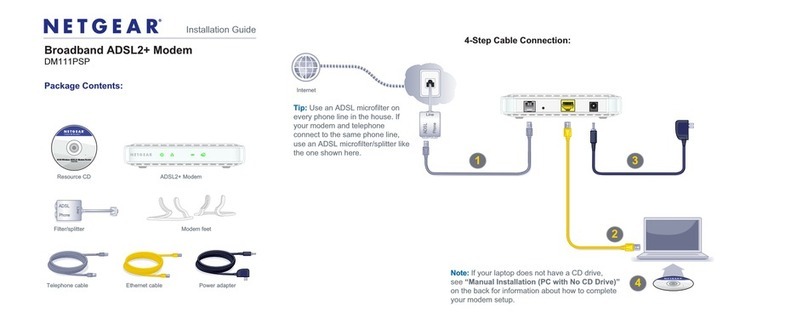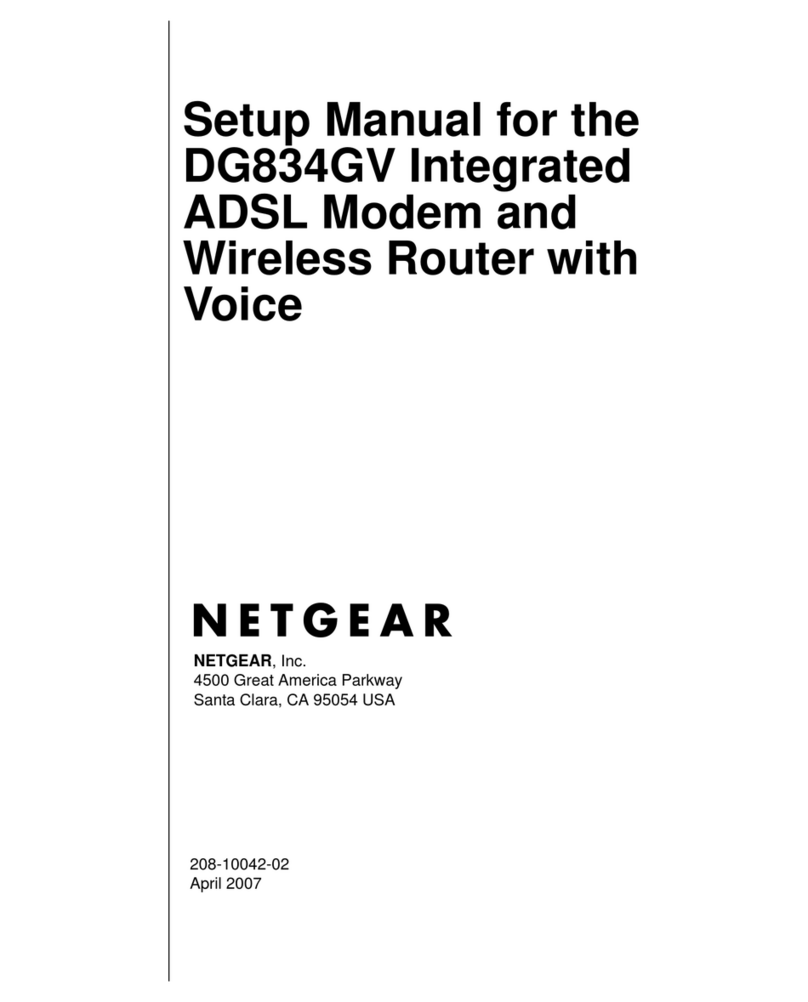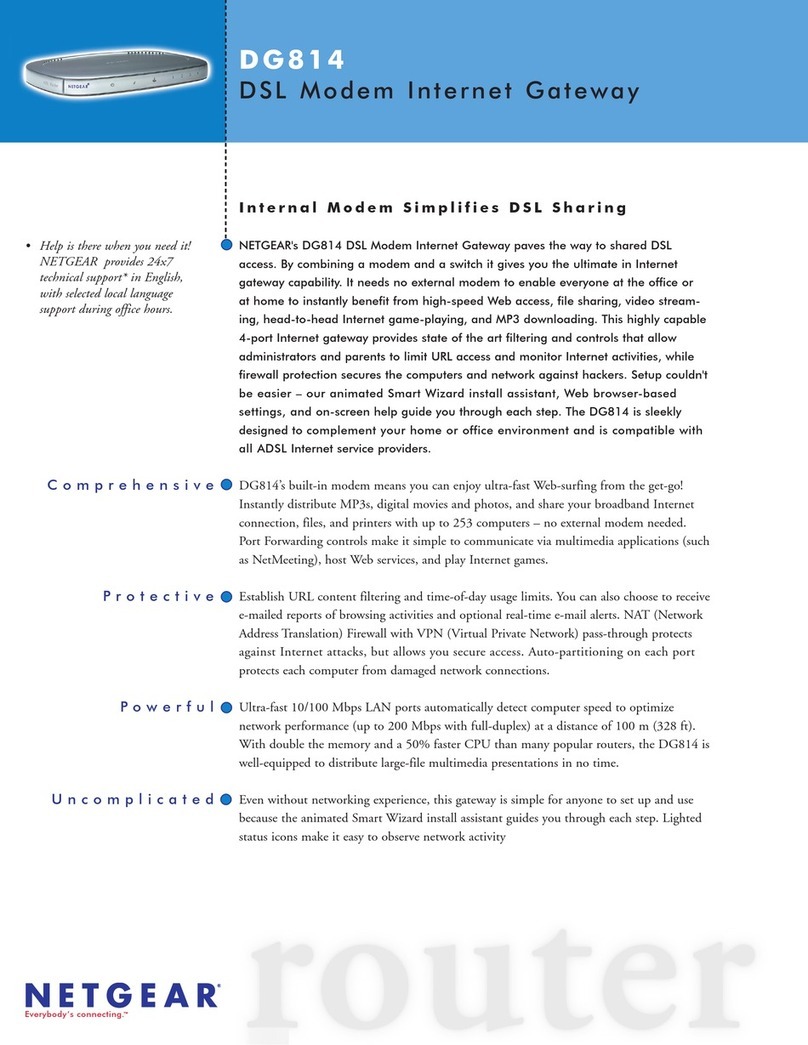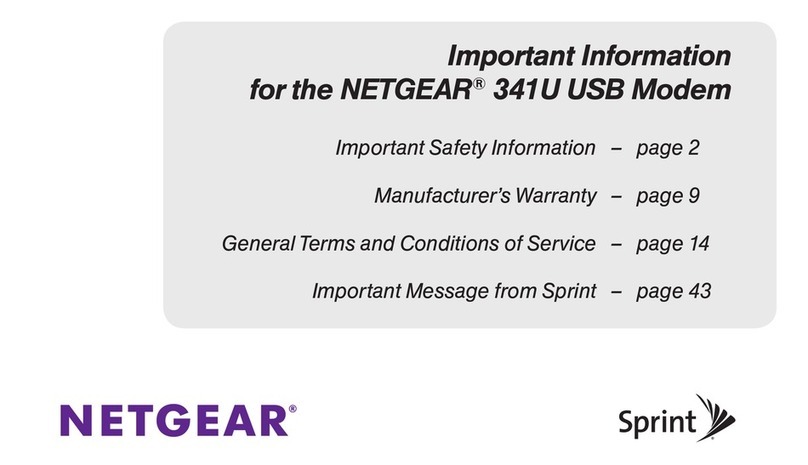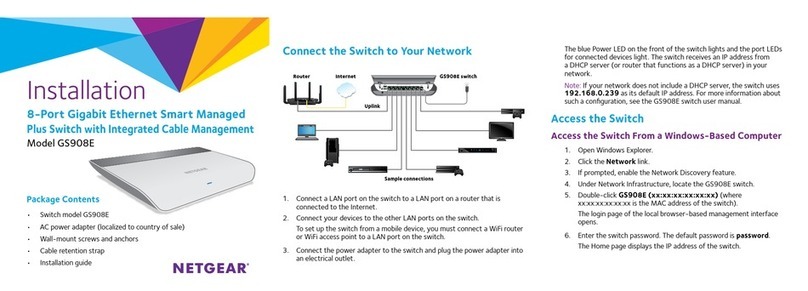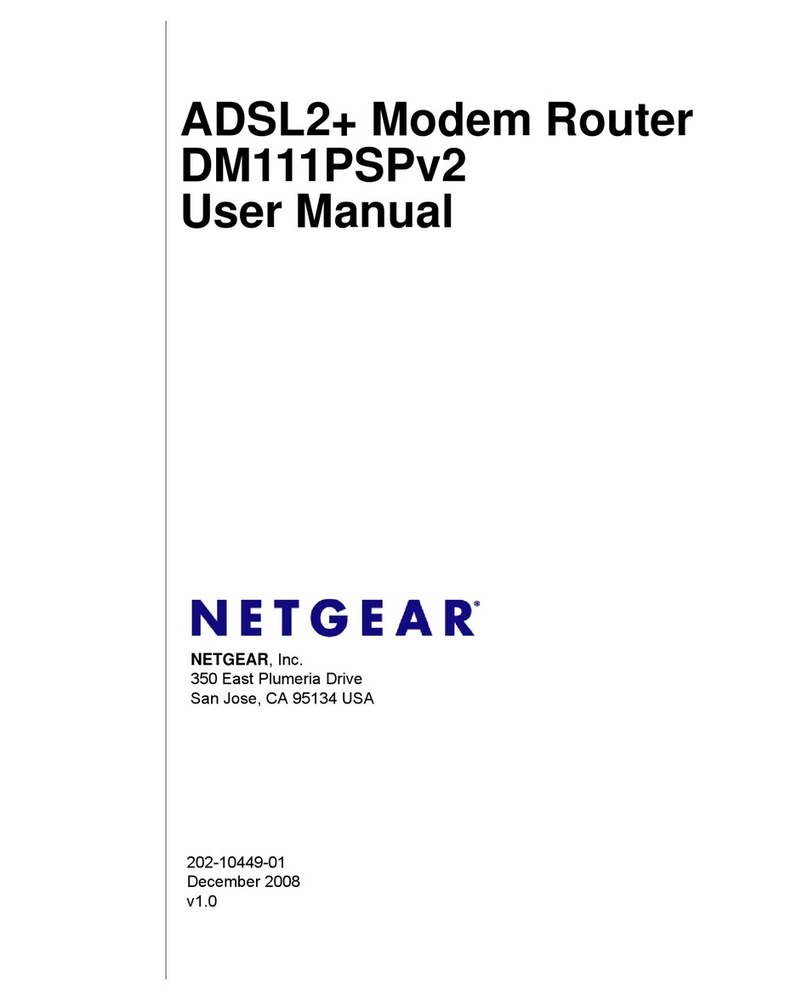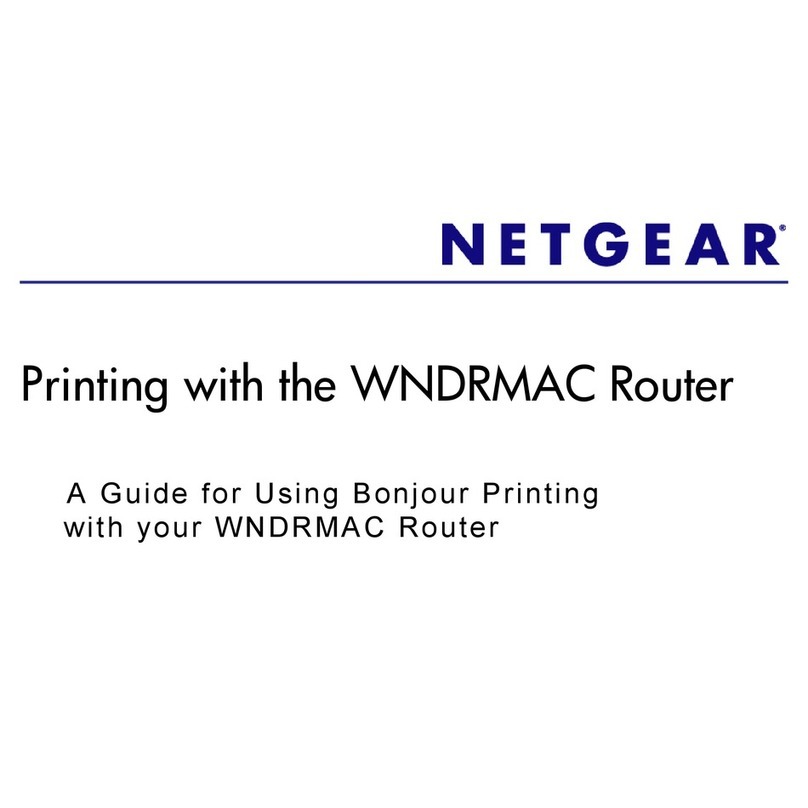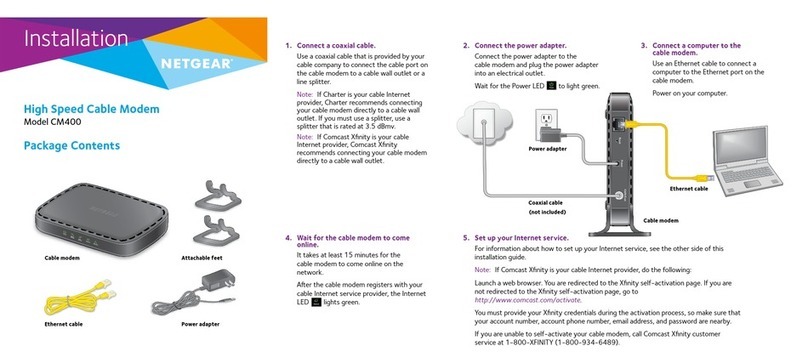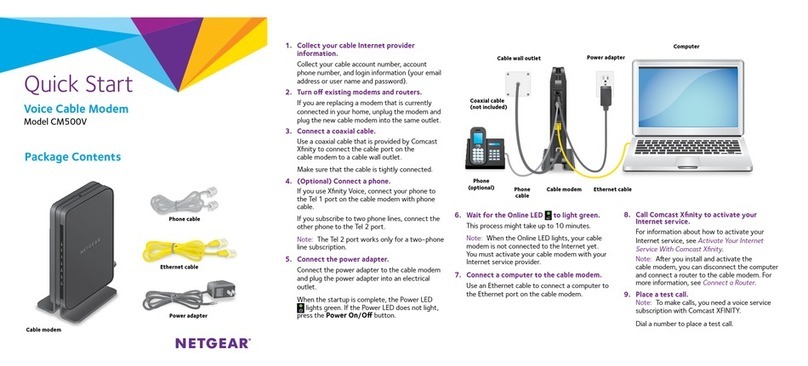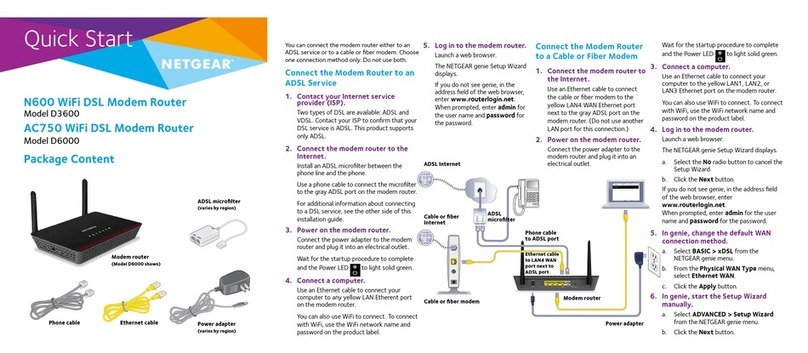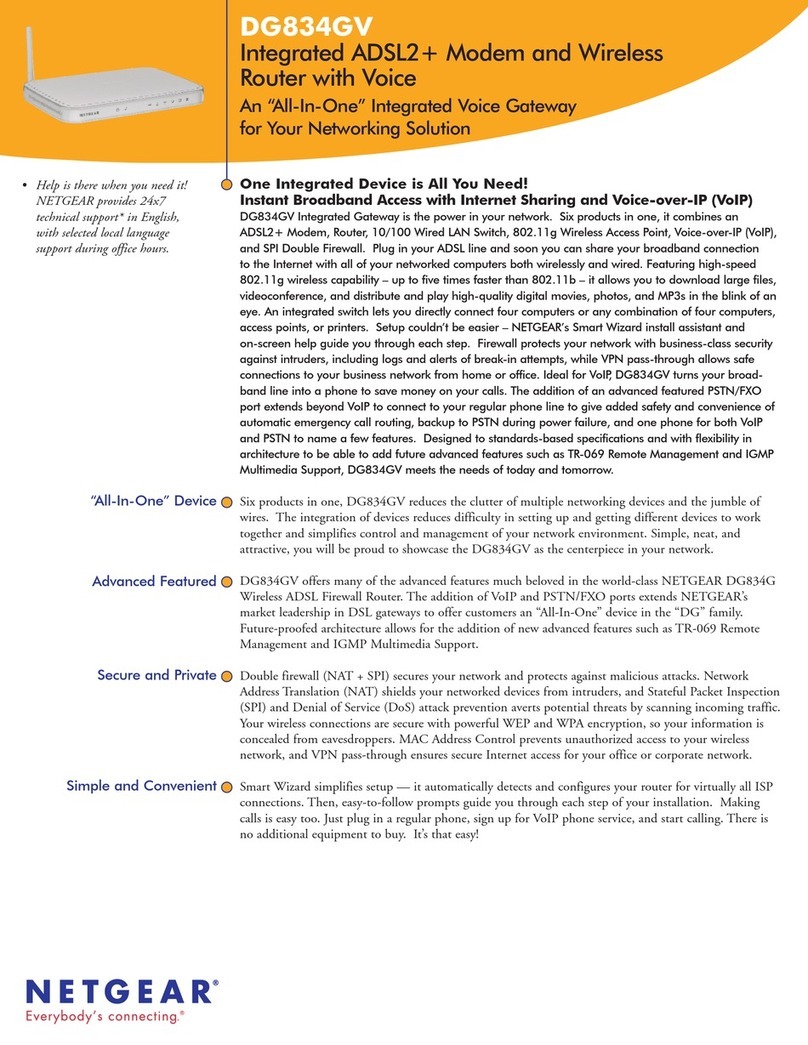NETGEAR INTL LTD
Building 3, University Technology Centre
Curraheen Road, Cork, Ireland
January 2019
NETGEAR, Inc.
350 East Plumeria Drive
San Jose, CA 95134, USA
© NETGEAR, Inc., NETGEAR and the NETGEAR Logo are trademarks of
NETGEAR, Inc. Any non‑NETGEAR trademarks are used for reference
purposes only.
1. Collect your cable Internet provider information.
Collect your cable account number, account phone number, and login
information (your email address or user name and password).
2. Turn off and disconnect existing modems and routers.
If you are replacing a modem that is currently connected in your home,
unplug the modem and plug the new cable modem into the same outlet.
3. Connect a coaxial cable.
Use a coaxial cable to connect the cable port on the cable modem to a cable
wall outlet.
Make sure that the cable is tightly connected.
Note: If Comcast XFINITY is your cable Internet provider, Comcast XFINITY
recommends connecting your cable modem directly to a cable wall outlet.
4. Connect the power adapter.
Connect the power adapter to the cable modem and plug the power adapter
into an electrical outlet.
When the startup procedure is complete, the Power LED lights green.
If the Power LED does not light, make sure that the Power On/Off button is in
the On position.
5. Wait for the cable modem to come online.
This process might take up to 10 minutes.
Set Up the Hardware
When the cable modem comes online, the Online LED stops blinking and
lights solid green.
6. Connect a computer to the cable modem.
Use an Ethernet cable to connect a computer to the LAN port on the
cable modem.
Reboot the computer.
7. Activate your Internet service.
For information about how to activate your Internet service, see the following
section Activate Your Internet Service.
After you install and activate the cable modem, you can disconnect the
computer and connect a router to the cable modem. For more information,
see Connect a Router on the other side of this quick start guide.
Activate Your Internet Service
You must set up your cable modem before activating your Internet service. For
more information, see Set Up the Hardware.
Before you start the self-activation process, collect the following information:
• Your cable Internet provider account information
• Cable modem model number, which is CM1000v2
• Cable modem serial number
• Cable modem MAC address
Your cable modem’s serial number and MAC address are on the cable modem
label. The following table lists contact information for cable Internet providers that
support your cable modem.
To activate your Internet service:
1. Visit your cable Internet provider’s website and follow the onscreen
instructions to activate your Internet service.
2. To determine the accurate Internet speed, visit your cable Internet provider’s
speed test website and perform a speed test.
Cable Internet Provider Contact Information
Cablevision https://www.cableone.net/
1-877-MY-CABLE (1-877-692-2253)
Cox https://www.cox.com/activate
1-888-556-1193
Mediacom https://support.mediacomcable.com/
1-855-Mediacom (1-855-633-4226)
Optimum https://install.optimum.com/JointInstall/
1-877-810-6750
Spectrum https://activate.spectrum.net/
1-833-267-6094
Xfinity https://register.xnity.com/
https://www.xnity.com/support/articles/activate-
purchased‑modem
1-800-XFINITY (1-800-934-6489)
Note: Your cable Internet provider’s contact information might change. You
can also find the contact information in your monthly Internet service billing
statement.