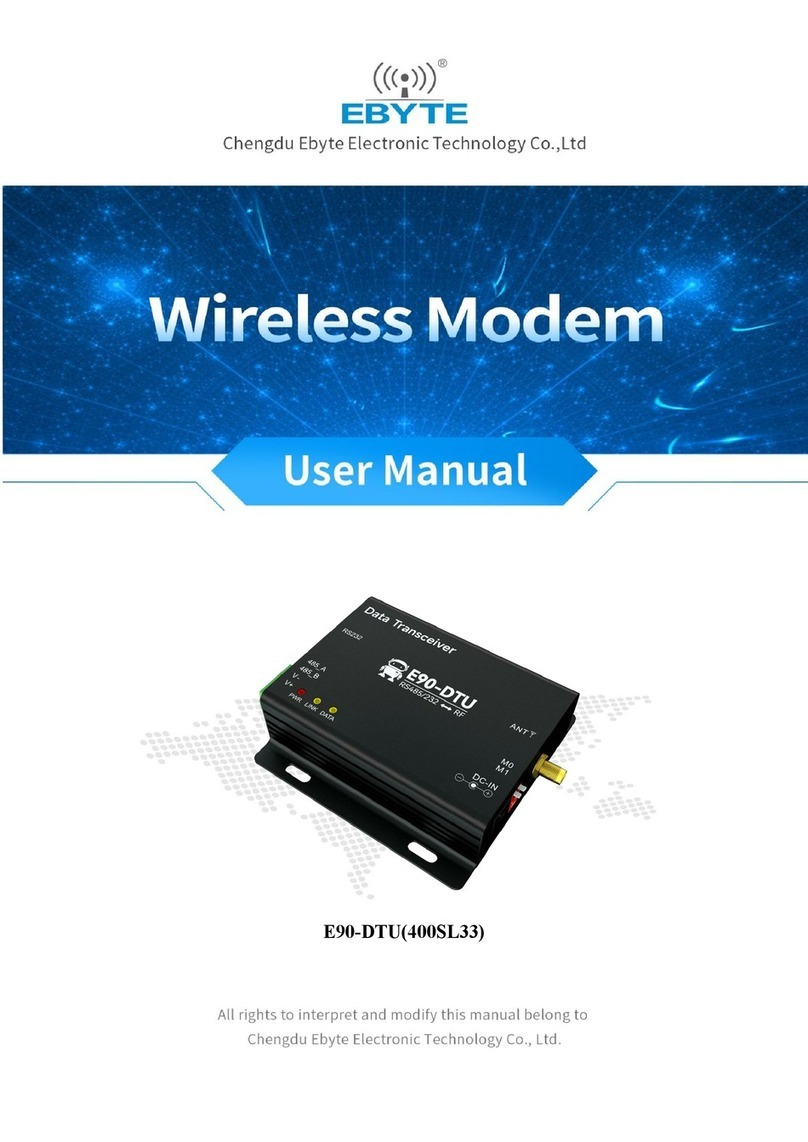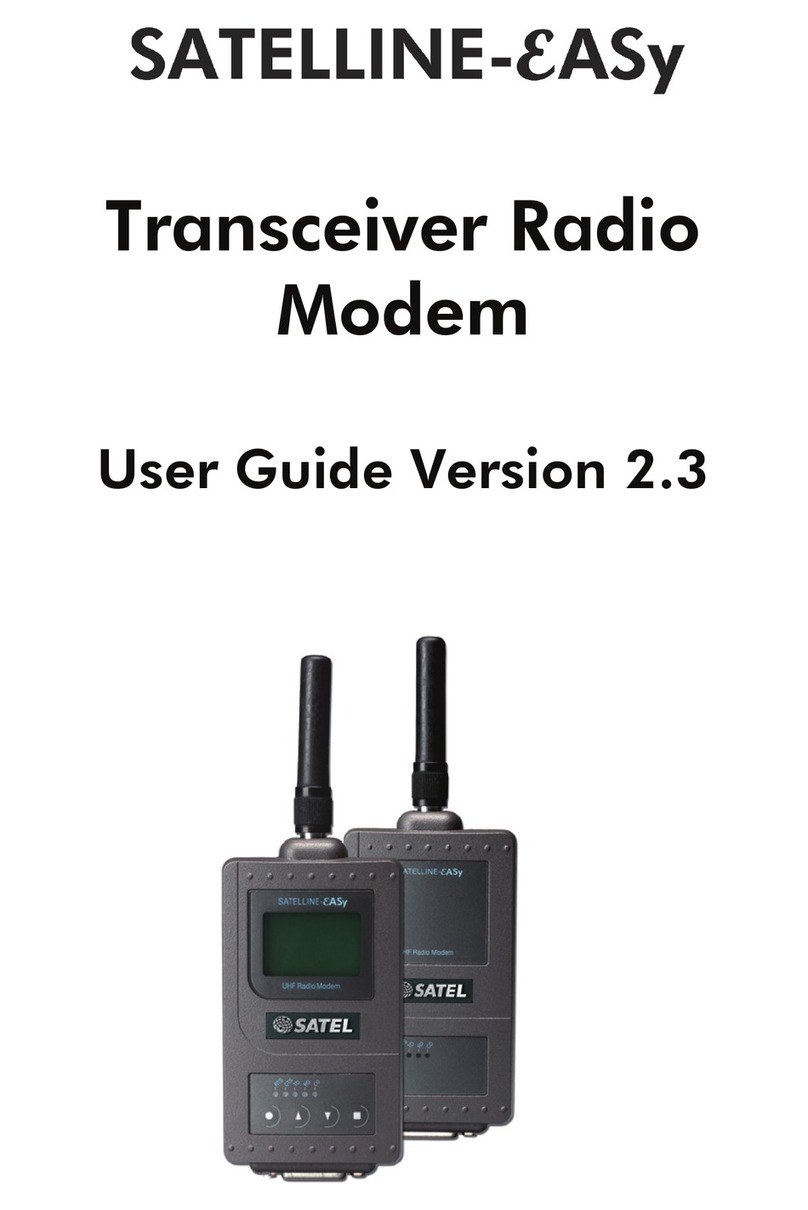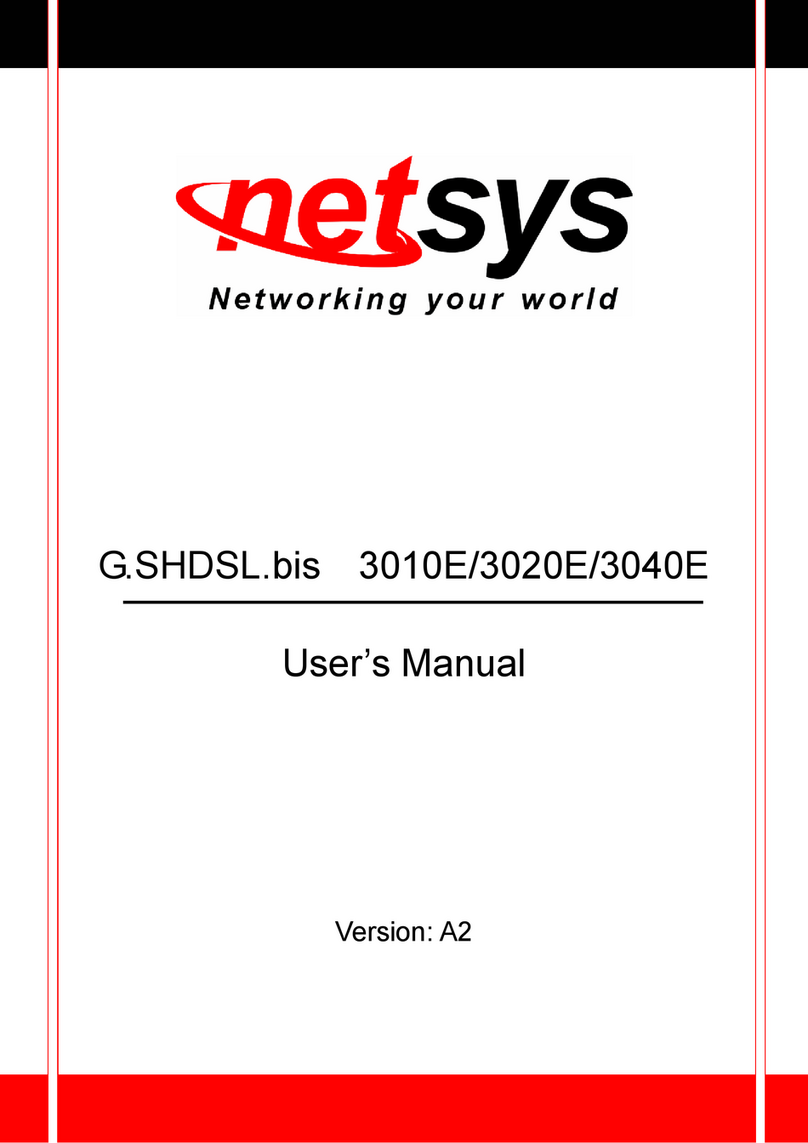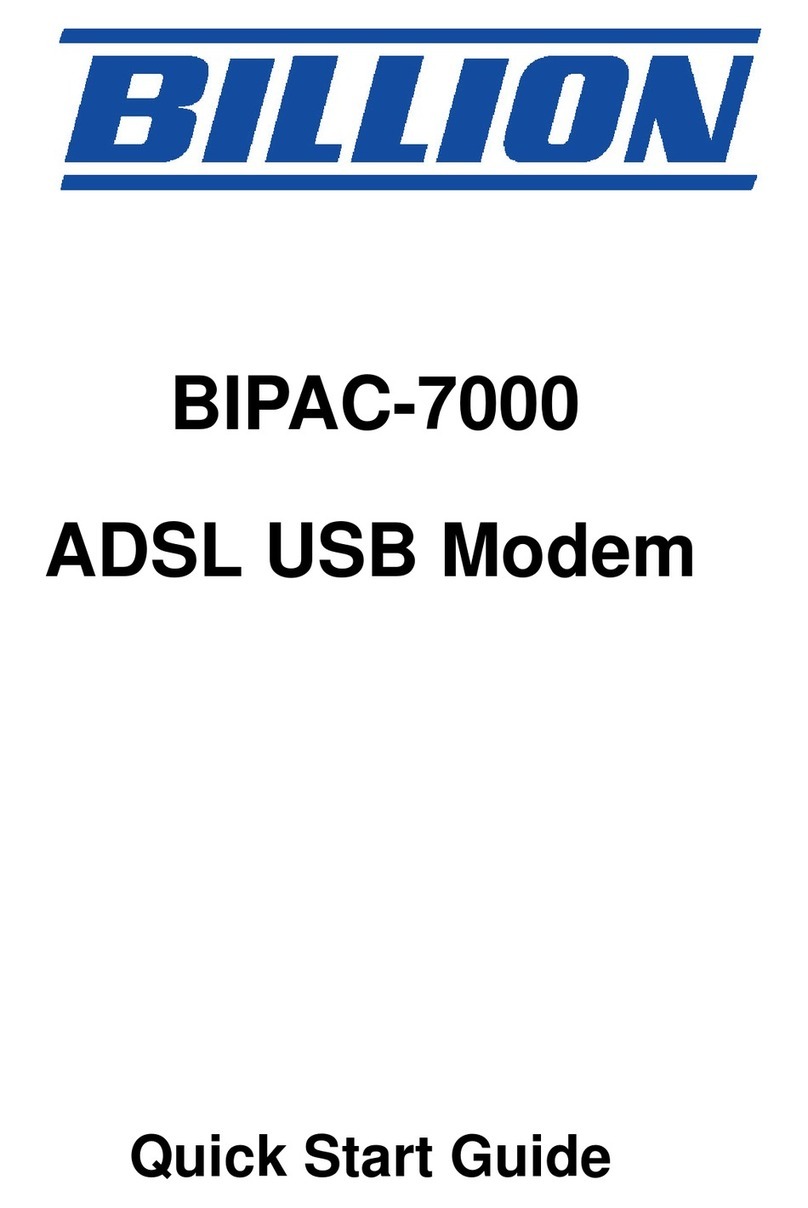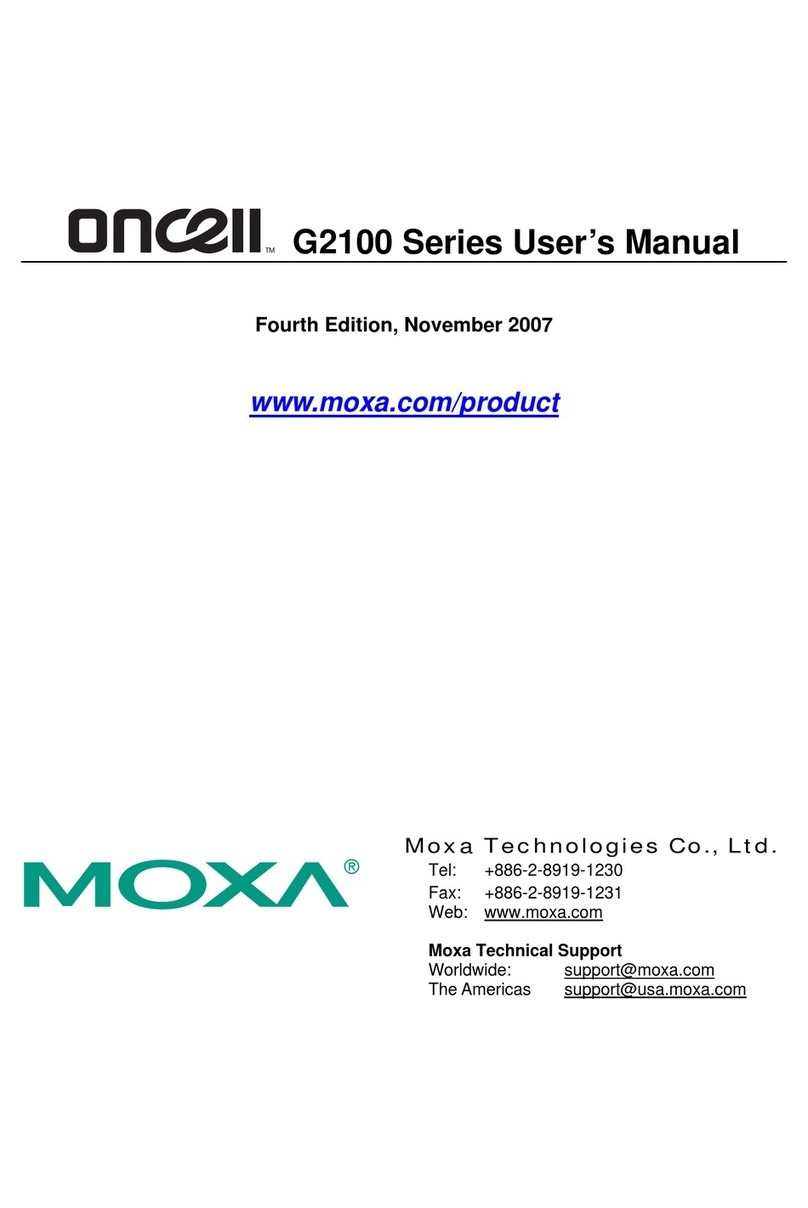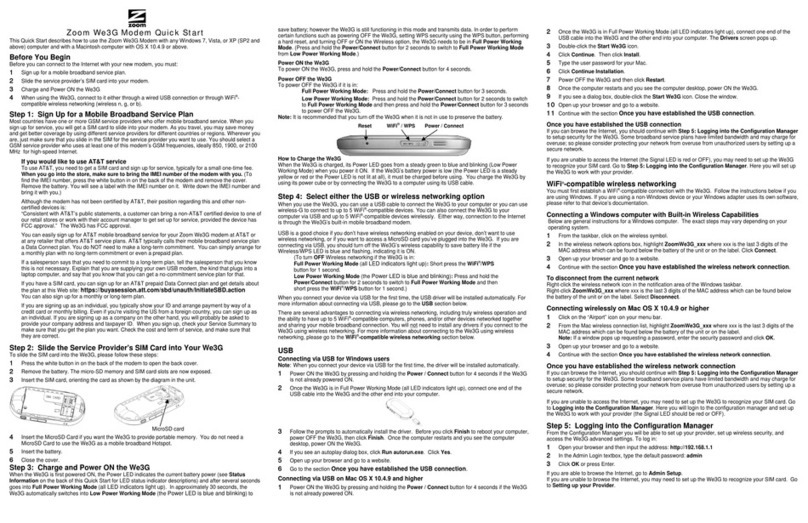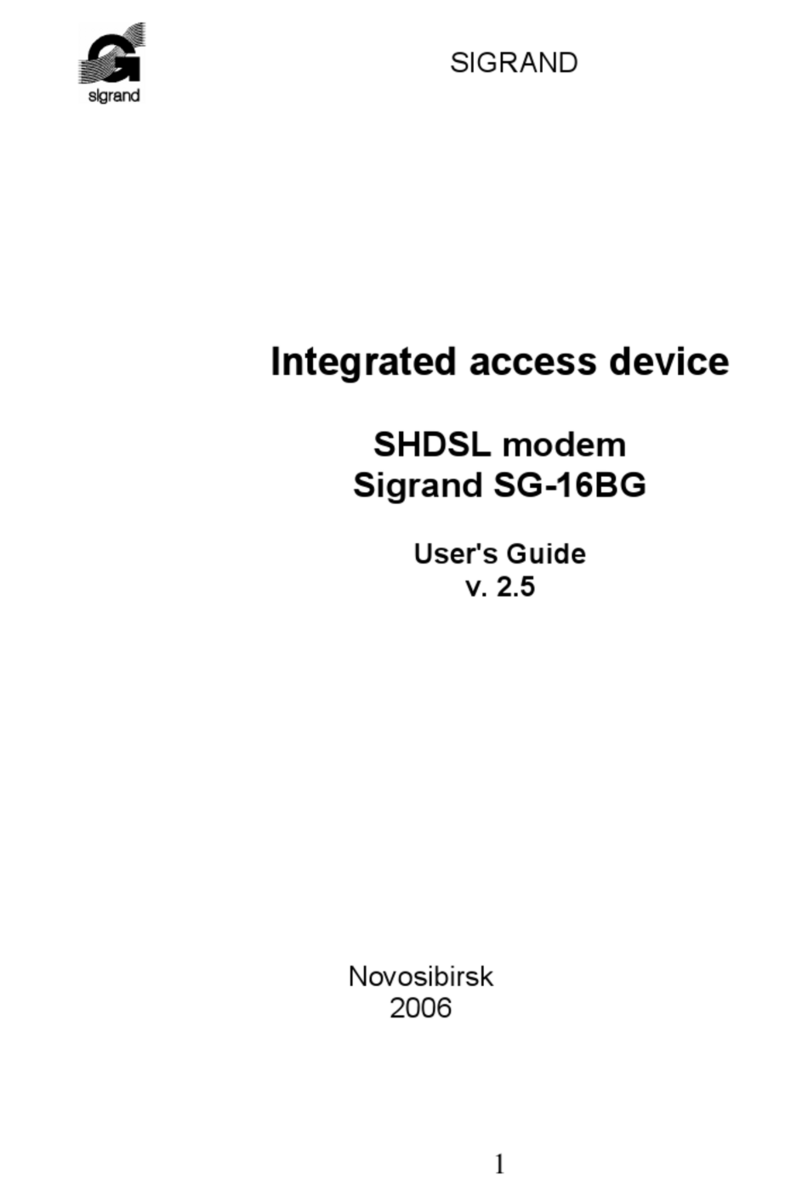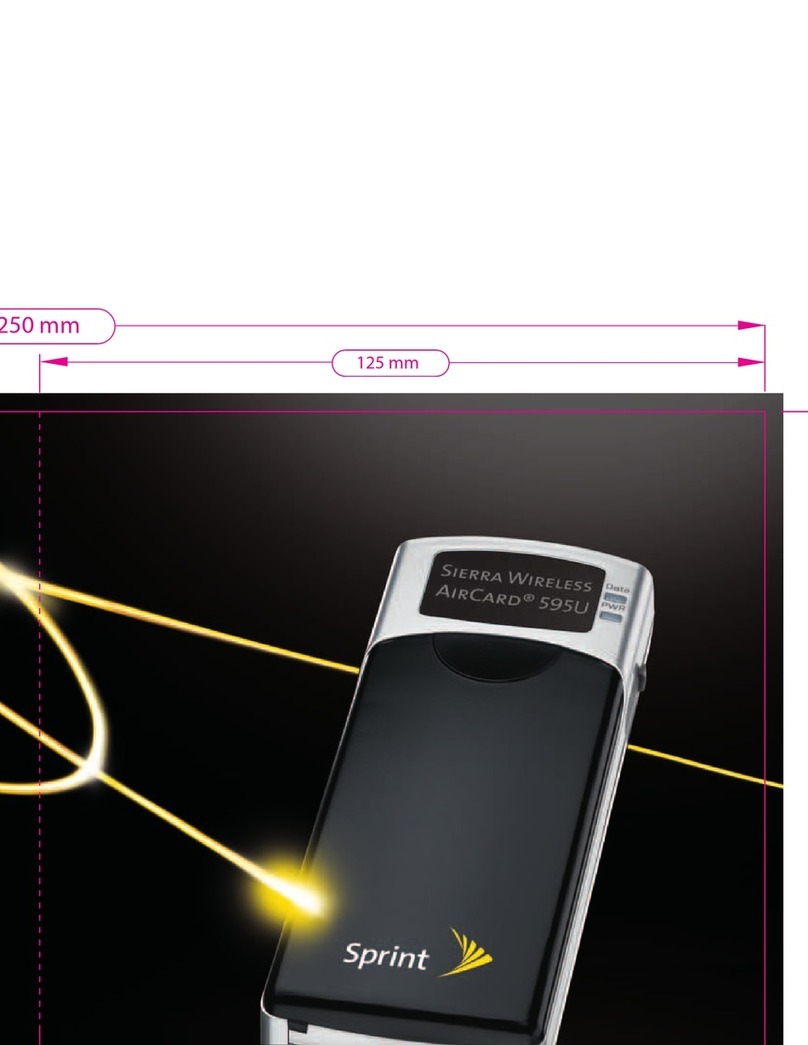DataLocker SafeStick User manual

!
!
USER MANUAL
SafeStick
------------------------ Sep 2017 ------------------------
!

!
!
2!
Contents
About this User Guide
3
System Requirements
4
Recommendations
Setup
5
Setup- Windows
6
Setup- Mac
7
Device Initialization
10
Device Usage
!

!
!
3!
Figure 1.1 – USB 2.0/3.0 Ports, Type A!
Figure 1.2 – SafeStick!
About this User Guide
This quick start guide is for SafeStick®, a Forced Managed Secure USB device
managed by SafeConsole®.
For more information on the central management service, visit safeconsole.com.
SYSTEM REQUIREMENTS
PC Platform
●" 1-GHz Processor (or faster)!
●" 300MB free disk space!
●" USB 2.0/3.0!
●" Two available consecutive drive letters after the last physical drive!
PC Operating System Support
●" Windows 10!
●" Windows 8, 8.1 (non RT)!
●" Windows 7 (SP1)!
●" Windows Vista®(SP2)!
Mac Platform
●" 15MB free disk space!
●" USB 2.0/3.0!
Mac Operating System Support
●" Mac OS X 10.9.x - 10.12.x!
!

!
!
4!
Figure 1.3 – Recommended Usage!
Figure 1.4 – Not Recommended!
RECOMMENDATIONS
To ensure there is ample power provided to the SafeStick device, insert it directly
into a USB 2.0/3.0 port on your notebook or desktop, as seen in Figure 1.3. Avoid
connecting it to any peripheral device(s) that may feature a USB port, such as a
keyboard or USB-powered hub, as seen in Figure 1.4.
!
!
!
!
!
!
!
!
!
!
!
!
!

!
!
5!
Figure 2.1 – Device Driver Installation!
Figure 2.3 – SafeStick Contents!
Figure 2.2 – AutoPlay Window!
(Note: Menu options in the
AutoPlay window may vary
depending on what programs
are currently installed on your
computer.AutoRun will start
the initialization process
automatically.)!
SETUP (Windows Environment)
Step 1. Insert the SafeStick into an available USB port
on your notebook or desktop and wait for Windows to
detect it.
●" Windows Vista/7/8/10 users will receive a device
driver notification as seen in Figure 2.1.!
Once the new hardware detection is complete,
Windows will prompt you to begin the initialization
process.
●" Windows Vista/7/8/10 users will see an AutoPlay
window similar to the one in Figure 2.2.!
Step 2. Select the option ‘Unlocker.exe’
If Windows does not AutoPlay, you can browse to the
CD-ROM partition (Figure 2.3) and manually execute
the Unlocker program. This will also start the
initialization process.

!
!
6!
Figure 3.1 – SafeStick!
Figure 3.2 – Contents!
SETUP (Mac Environment)
Insert the SafeStick into an available USB port on your Mac notebook or desktop
and wait for the operating system to detect it. If the 'Login' volume (Figure 3.1)
does not appear on the desktop, open Finder and locate the 'Login' volume
(Figure 3.2) on the left side of the Finder window (listed under DEVICES.) Highlight the
volume and double-click the 'Unlocker' application icon the 'Finder' window.
(Figure 3.2)This will start the initialization process.

!
!
7!
Figure 4.2 – Confirm Ownership!
Figure 4.1 – Connection Token!
DEVICE INITIALIZATION
Step 1. Enter a Connection Token. (Figure 4.1)A connection token is given by your
SafeConsole administrator usually through email. After entering a valid connection token
click [Check token].
Step 2. Confirm the connection to the SafeConsole Server. Depending on the server
settings configured by your SafeConsole Admin, you may be asked to enter any of the
following:
●"Confirm Ownership - SafeConsole uses your computer’s credentials to assign the
correct policy to the SafeStick. You will need to enter the username and password
that you use to unlock the computer that the device is currently plugged into.
(Figure 4.2)
●"Unique Registration Token - (Figure 4.3)Along with a connection token, you may
also receive a unique token. This token allows for a different deployment strategy. If
you are prompted for a token that you do not know, please check your email then
contact your SafeConsole Admin.

!
!
8!
Figure 4.3 – Unique Token!
Figure 4.4 – Email Address!
●"Your email address - SafeConsole Admins will need your email address to send
password recovery codes. You will need to enter and confirm your email address if
prompted (Figure 4.4). !
!
!
●"Information about yourself - Extra information required by the SafeConsole Admins
before device can be registered. Please see your SafeConsole Admin for any
documentation on how these fields should be filled out if present. (Figure 4.5)

!
!
9!
Figure 4.5 – About Yourself!
Figure 4.6 – Password Creation!
Step 3. Create a Password.
Select a password that follows your
company’s password requirements
which may be different from the one
shown. (Figure 4.6)
Once a password has been selected
(and it meets the specified criteria),
you must enter it a second time in the
‘Confirm Password’ text box to ensure
proper entry. Optionally, you may be
allowed to create a password hint
depending on your company's
password policy. The warranty
acknowledgement must be checked
before you can click [Confirm].
This will complete the initialization
steps.

!
!
10!
Figure 5.2 – Login Failure!
Figure 5.1 – Enter Password!
DEVICE USAGE
With each insertion of the SafeStick, you will be prompted to enter the password
created during the initialization process (Figure 5.1). During the login process, if an
invalid password is entered (Figure 5.2), you will be given another opportunity to
enter the correct password; note that there is a built-in security feature that tracks
the number of invalid login attempts and if this number reaches the pre-configured
value of 10 (maximum number of invalid logins), the SafeStick will lock the user out
and require a password reset from a SafeConsole Administrator. Figure 5.5
(Note: Prior to locking the device with 10 invalid password attempts, the login
counter will reset with a successful login.)

!
!
11!
Figure 5.3 – Unlocked,
Windows!
Figure 5.4 – Unlocked, Mac!
DEVICE USAGE
Once the device is unlocked with the correct password, your files are ready to be
stored on the Private USB partition. This private USB partition will show up to the
operating system like a normal USB storage device allowing files to be transferred
with the system's file manager or any application that allows saving to an external
location.

!
!
12!
Figure 5.5 – Password Reset!
DEVICE USAGE
(Password Reset)
If enabled by your
SafeConsole
Administrator, a
password reset can be
done at anytime by
clicking [Forgot
Password?] on the login
screen (Figure 5.1).
When at the Password
Reset Screen (Figure 5.5),
the SafeStick Client will
present your password
ID.
You will need to contact
your SafeConsole
Administrator using either
the email link or phone
number provided. Your
administrator my require
additional information to
verify your identity.
After verification, you should receive a response code from your SafeConsole
Administrator. Entering this response code and clicking the green arrow will allow
you to change your password. (Figure 5.3) You will likely receive the response code
via email. However, if needed, the response code can be given orally over the
phone in situations where no network access is available. In these situations it is
important that the response code is entered correctly, as an invalid response code
can trigger the brute force protection and cause the data on the device to be
wiped.
*Actual Device Usage may depend on the configuration of your SafeConsole Server.
Table of contents