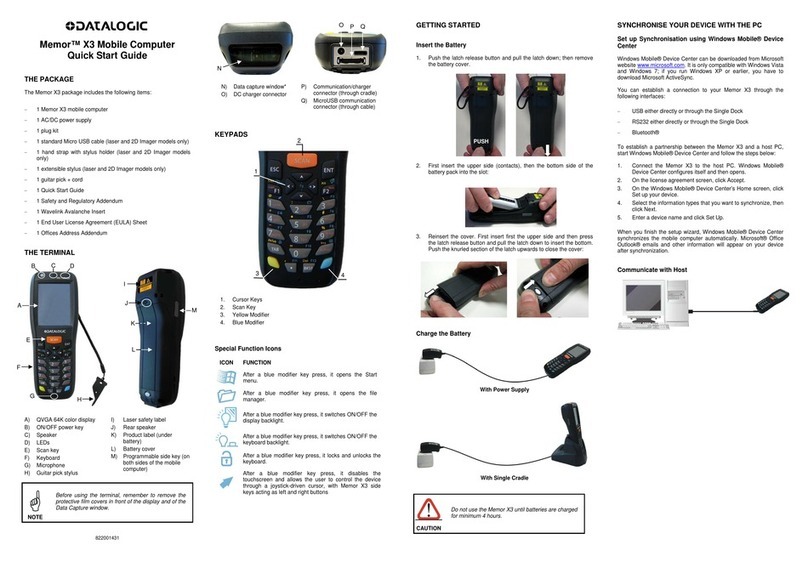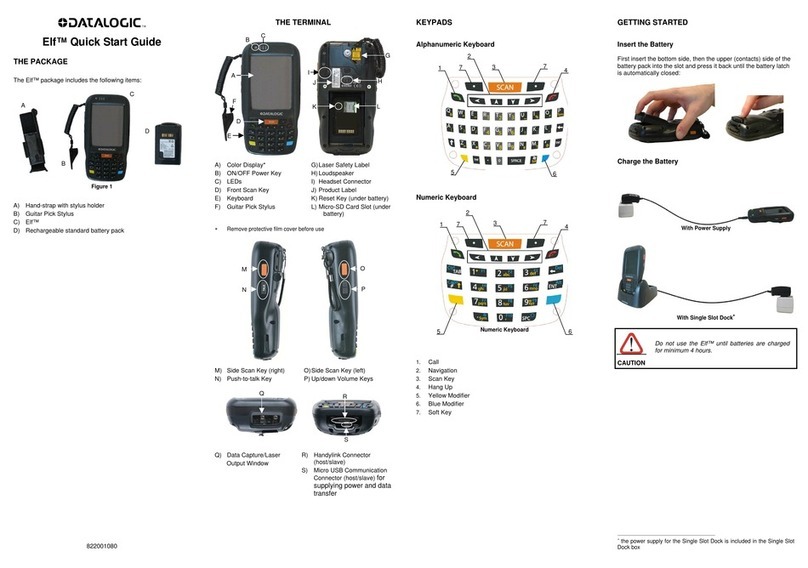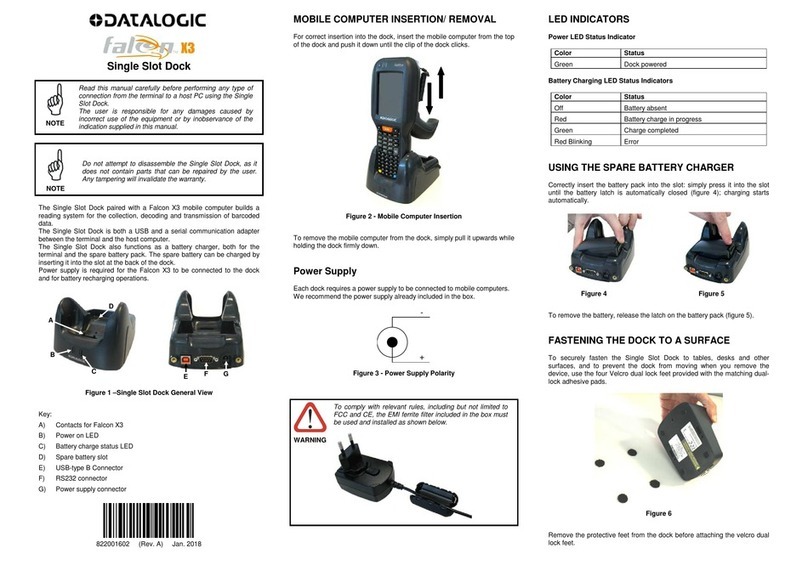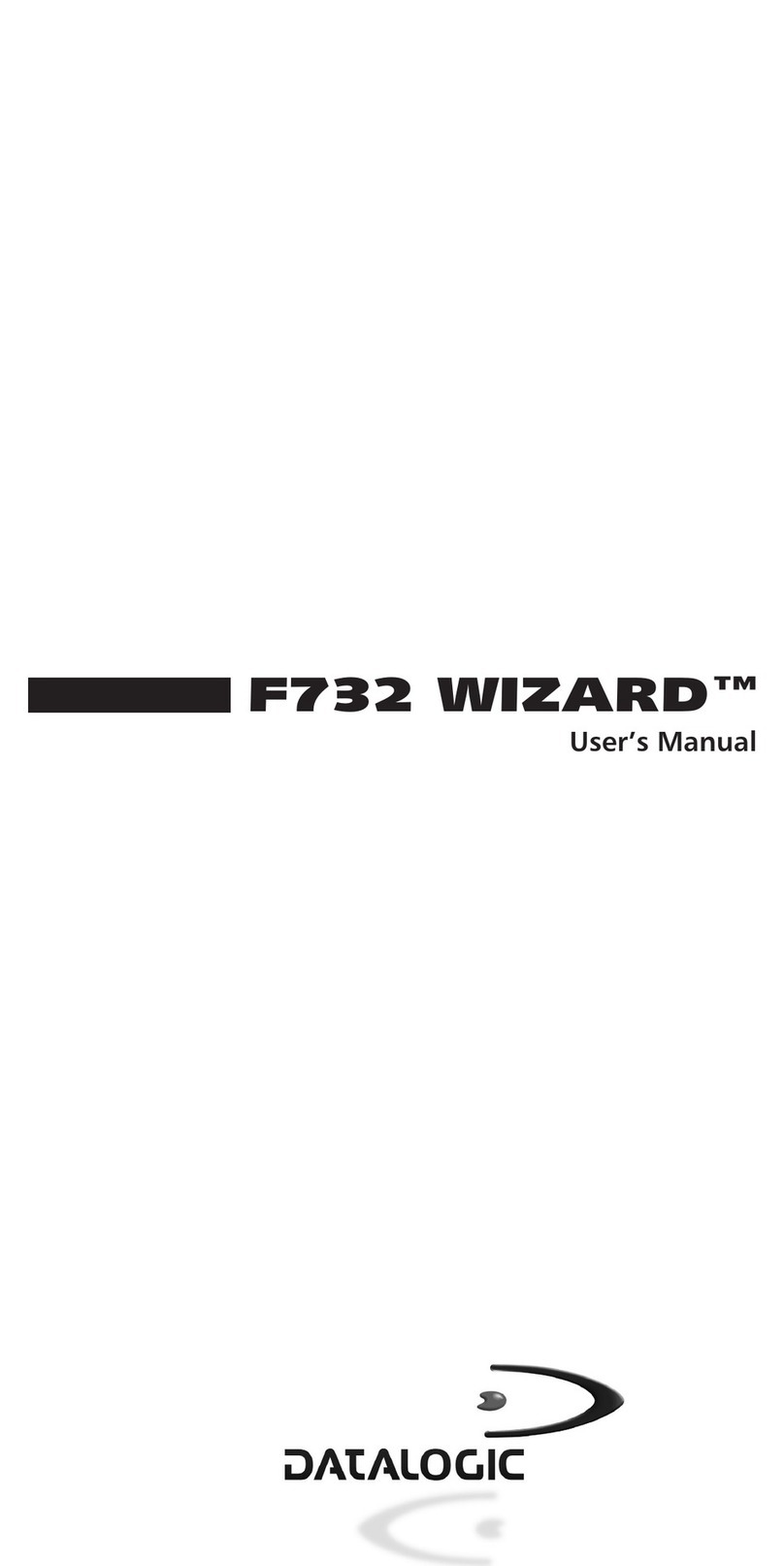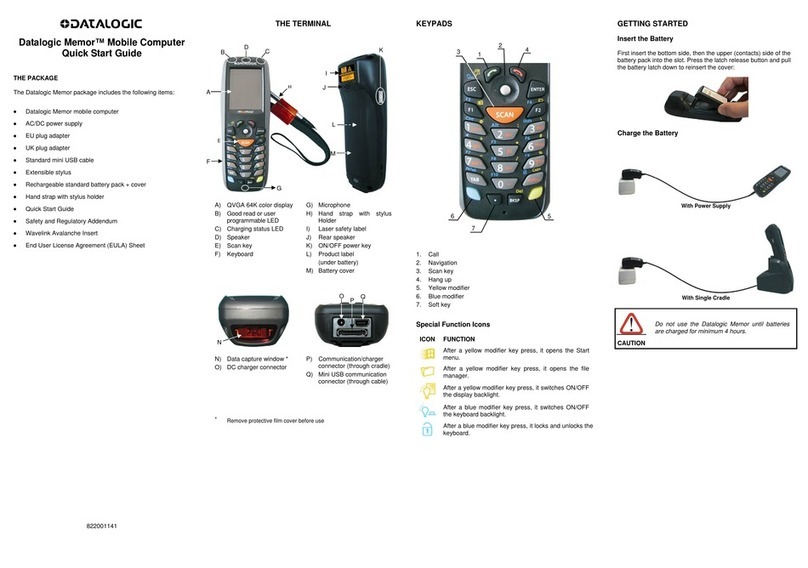SYNCHRONISE YOUR DEVICE WITH THE PC
Windows Mobile® Device Center can be downloaded from
Microsoft website www.microsoft.com. It is only compatible with
Windows Vista and Windows 7; if you run Windows XP or earlier,
you have to download Microsoft ActiveSync.
You can establish a connection to your Falcon X3+ through the
following interfaces:
−USB either directly or through the Single Dock
−RS232 either directly or through the Single Dock
−Bluetooth®
To establish a partnership between the Falcon X3+ and a host
PC, start Windows Mobile® Device Center and follow the steps
below:
1. Connect the Falcon X3+ to the host PC. Windows Mobile®
Device Center configures itself and then opens.
2. On the license agreement screen, click Accept.
3. On the W indows Mobile Device Center’s Home screen,
click Set up your device.
4. Select the information types that you want to synchronize,
then click Next.
5. Enter a device name and click Set Up.
When you finish the setup wizard, Windows Mobile Device
Center synchronizes the mobile computer automatically.
Microsoft® Office Outlook® emails and other information will
appear on your device after synchronization.
Communicate with Host
DATA CAPTURE
Laser Data Capture
Imager Data Capture REFERENCE DOCUMENTATION
For further information regarding Falcon X3+ refer to the SDK Help
on-line and to the Falcon X3+ User’s Manual.
For information regarding safety and regulatory refer to the
dedicated section of the Falcon X3+ User’s Manual.
PATENTS
Patent. See www.patents.datalogic.com for patent list.
SUPPORT THROUGH THE WEBSITE
Datalogic provides several services as well as technical support
through its website. Log on to www.datalogic.com and click on the
SUPPORT link which gives you access to:
Downloads by selecting your product model from the dropdown
list in the Search by Product field for specific Data Sheets,
Manuals, Software & Utilities, and Drawings;
Repair Program for On-Line Return Material Authorizations
(RMAs) plus Repair Center contact information;
Customer Service containing details about Maintenance
Agreements;
Technical Support through email or phone.
WARRANTY TERMS AND CONDITIONS
The warranty period is 1 year for the device and 90 days for
consumables (e.g. battery, power supply, cable etc.) from date of
purchase at our company.
©2014-2017 Datalogic S.p.A. and/or its affiliates • All rights reserved.
Datalogic and the Datalogic logo are registered trademarks of
Datalogic S.p.A. in many countries, including the U.S.A. and the E.U.
Falcon is a trademark of Datalogic S.p.A. and/or its affiliates. All other
brand and product names may be trademarks of their respective owners.