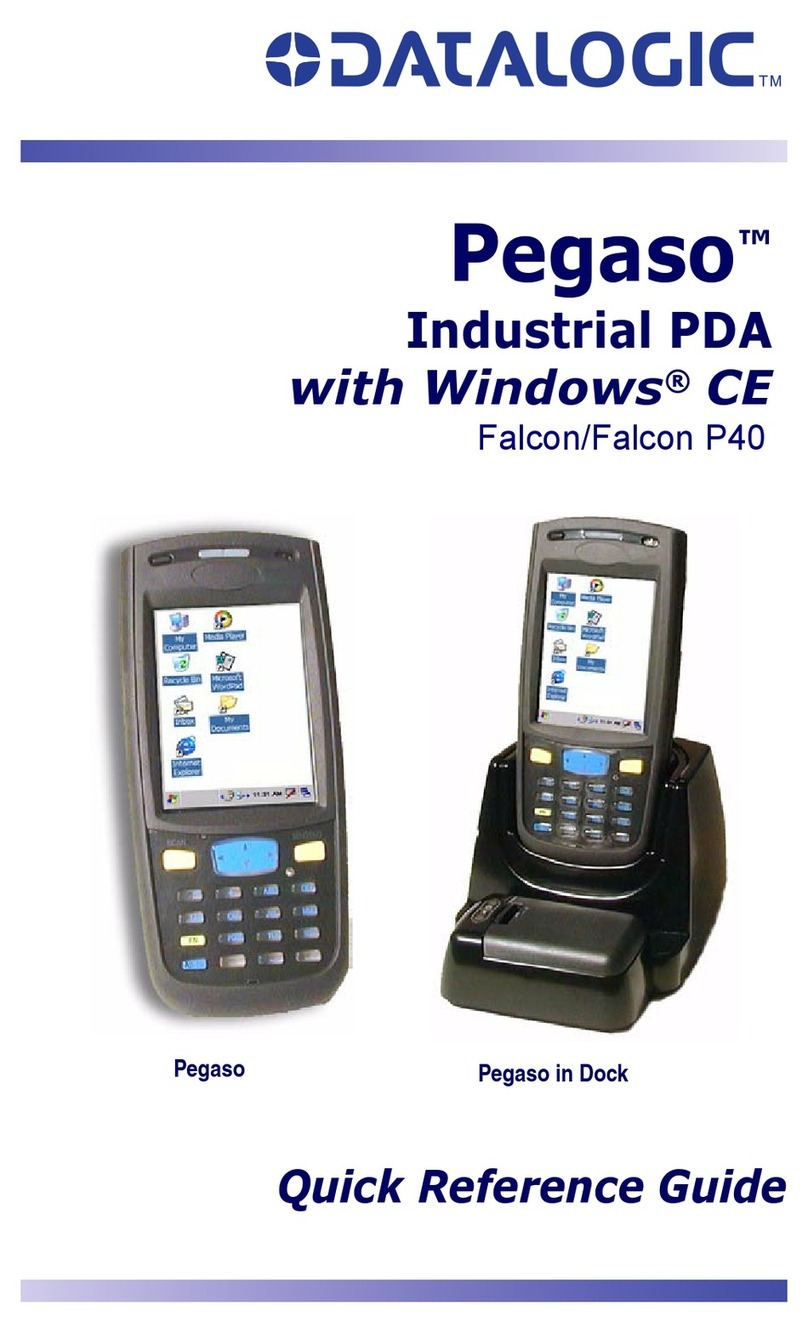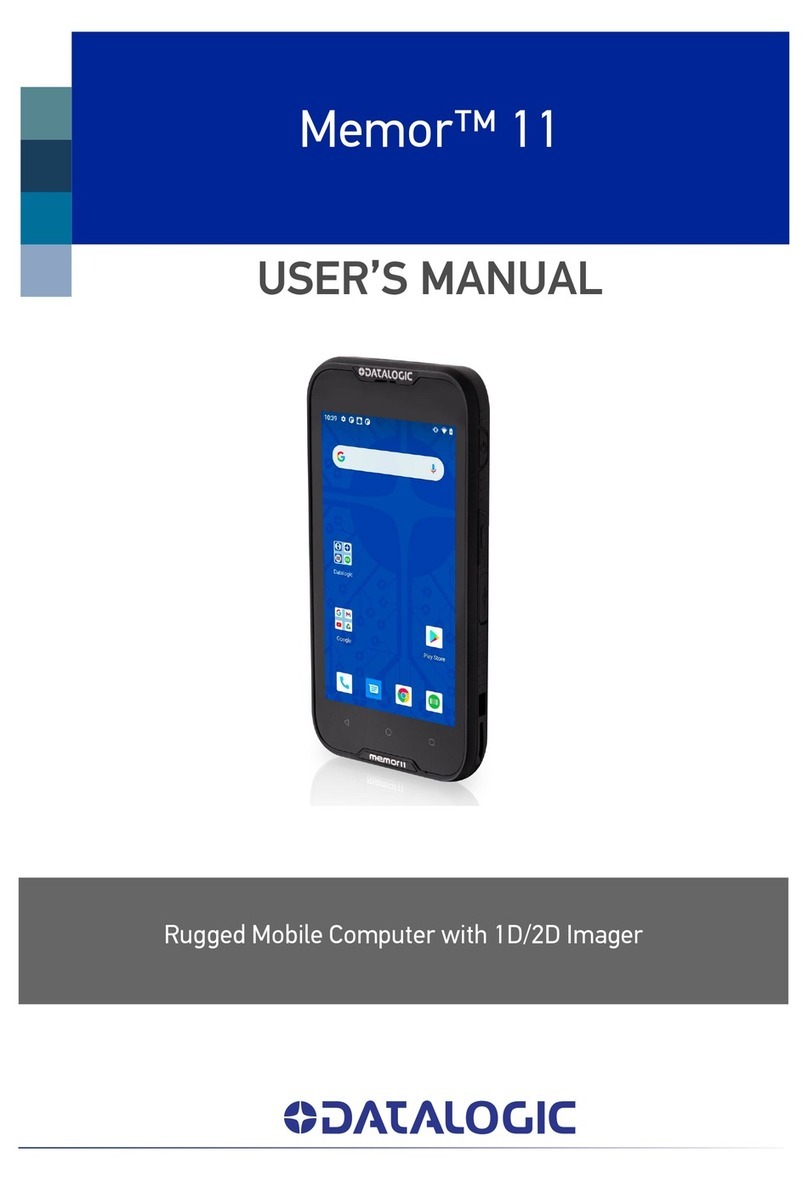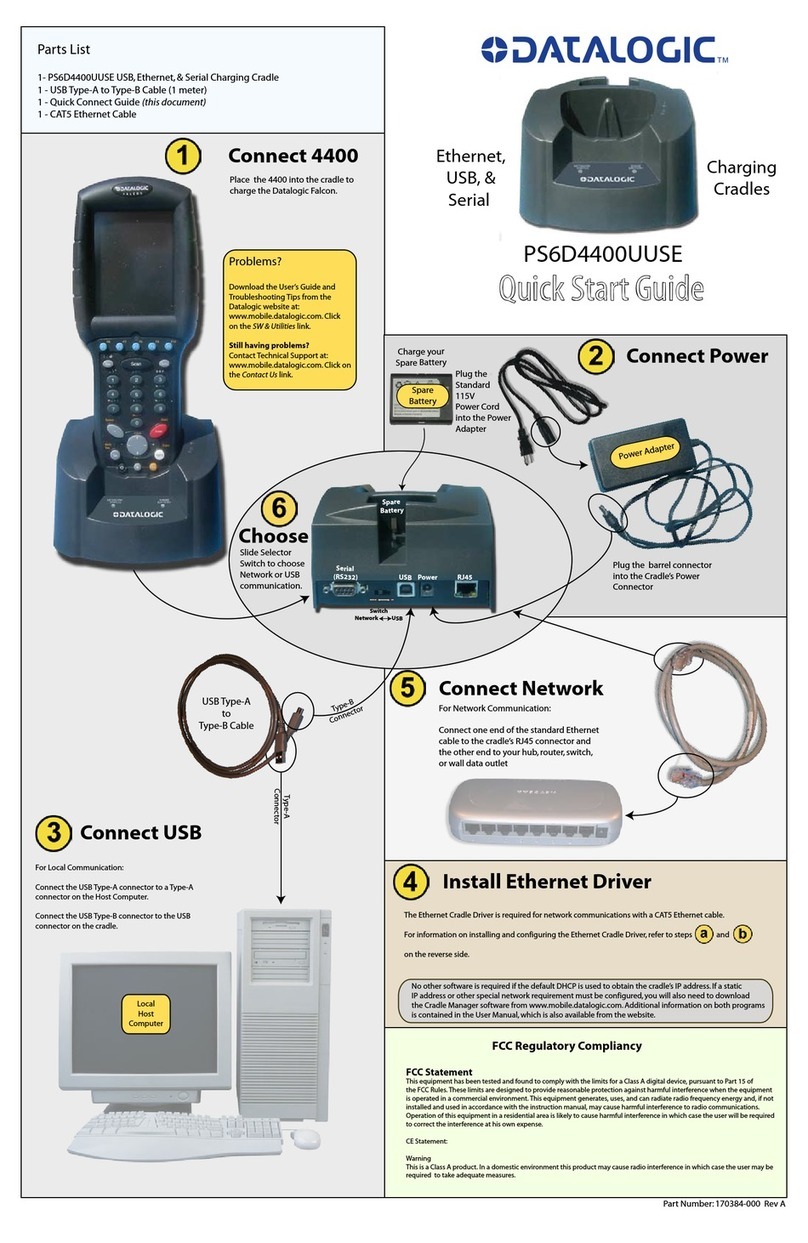Datalogic S.r.l.
Via San Vitalino 13
40012 Calderara di Reno (BO)
Italy
Tel. +39 051 3147011
Fax +39 051 3147205
©2017 Datalogic S.p.A. and/or its affiliates
All rights reserved. Without limiting the rights under copyright, no part
of this documentation may be reproduced, stored in or introduced into a
retrieval system, or transmitted in any form or by any means, or for any
purpose, without the express written permission of Datalogic S.p.A. and/or
its affiliates. Owners of Datalogic products are hereby granted a non-
exclusive, revocable license to reproduce and transmit this documentation
for the purchaser's own internal business purposes. Purchaser shall not
remove or alter any proprietary notices, including copyright notices,
contained in this documentation and shall ensure that all notices appear
on any reproductions of the documentation. Should future revisions of this
manual be published, you can acquire printed versions by contacting your
Datalogic representative. Electronic versions may either be downloadable
from the Datalogic website (www.datalogic.com) or provided on
appropriate media. If you visit our website and would like to make
comments or suggestions about this or other Datalogic publications,
please let us know via the "Contact Datalogic" page.
Disclaimer
Datalogic has taken reasonable measures to provide information in this
manual that is complete and accurate, however, Datalogic reserves the
right to change any specification at any time without prior notice. Datalogic
and the Datalogic logo are registered trademarks of Datalogic S.p.A. in
many countries, including the U.S.A. and the E.U.
Falcon is a trademark of Datalogic S.p.A. and/or its affiliates. All other
brand and product names may be trademarks of their respective owners.
Patents
See www.patents.datalogic.com for patent list.
Rugged Mobile Computer with 1D/2D Imager
Quick Start Guide
822002580 (Rev. A) December 2017
Out of the Box
The Falcon X4 package contains:
• Falcon X4 mobile computer
• Rechargeable battery pack
• Blank keypad overlay
•QuickStartGuide
• Safety & Regulatory Addendum
• Wavelink Avalanche Insert
• End User License Agreement (EULA) Sheet
Remove all the components from their packaging; check their integrity and
compare them with all the packing documents.
General View
CAUTION
Keep the original packaging for use when sending products to the
technical assistance center. Damage caused by improper packaging
is not covered under the warranty.
Front View Back View
Top View Bottom View
ON/OFF
Power Key
LEDs
QVGA Color
Display
Front Scan Key
Keyboard
Laser Safety
Label
Loudspeaker
Microphone
Product Label
Reset Key
(under battery) MicroSD Card Slot
(under battery)
Data Capture Window HandyLink™ connector
(host/client)
Keypads
Alphanumeric Keypad
Numeric Keypad
1. Navigation Keys
- Up/down arrows with Yellow Modifier adjusts volume
- Up/down arrows with Blue Modifier adjusts backlight
- Left with Blue Modifier locks keyboard
- Right with Blue Modifier acts as MS Start key
2. Scan Key
3. Yellow Modifier
4. Blue Modifier
5. Soft Keys
See the Safety & Regulatory Addendum included with your
product for additional regulatory, safety and legal
information.
©2017 Datalogic S.p.A. and/or its affiliates. All rights
reserved. Datalogic and the Datalogic logo are registered
trademarks of Datalogic S.p.A. in many countries, including
the U.S. and the E.U.
www.datalogic.com
Reference Documentation
For further information regarding Falcon X4 refer to the SDK Help on-line
and to the Falcon X4 User’s Manual, downloadable from our website
www.datalogic.com.
Support Through the Website
Datalogic provides several services as well as technical support through its
website. Log on to www.datalogic.com and click on the SUPPORT link
which gives you access to:
Downloads by selecting your product model from the dropdown list in the
Search by Product field for specific Data Sheets, Manuals, Software &
Utilities, and Drawings;
Repair Program for On-Line Return Material Authorizations (RMAs) plus
Repair Center contact information;
Customer Service containing details about Maintenance Agreements;
Technical Support through email or phone.
Warranty Terms and Conditions
The warranty period is 1 year for the device and 90 days for consumables
(e.g. battery, power supply, cable etc.) from date of purchase at our
company.