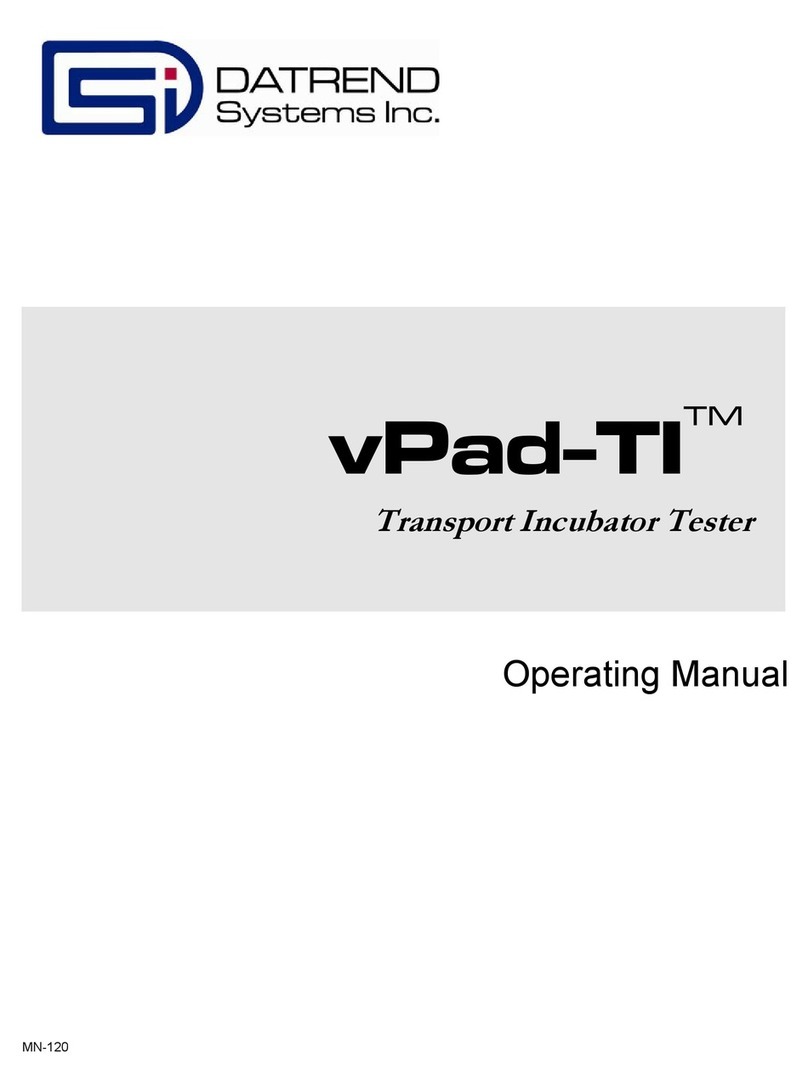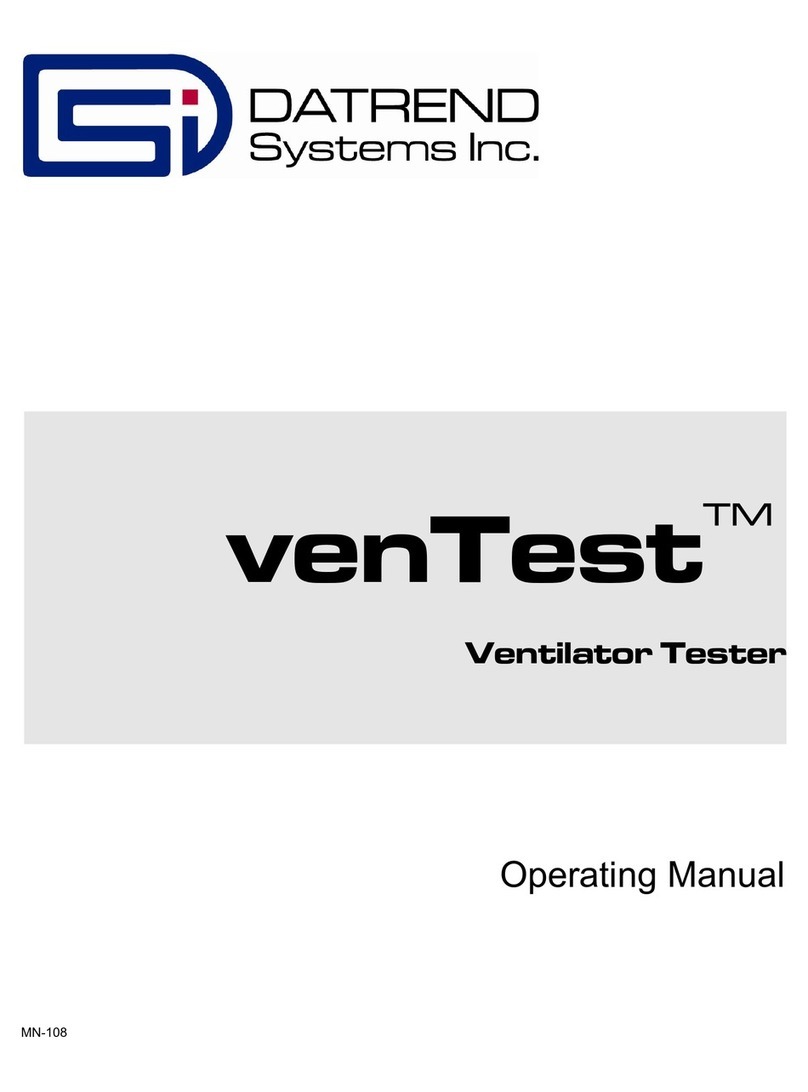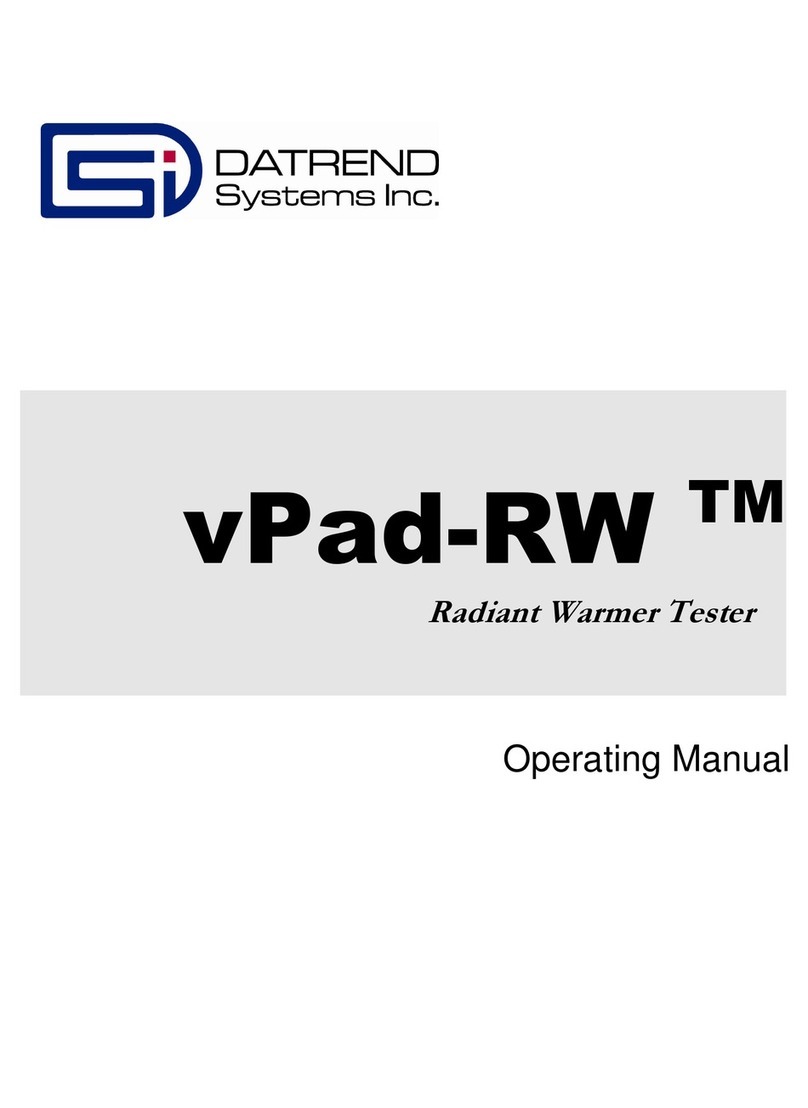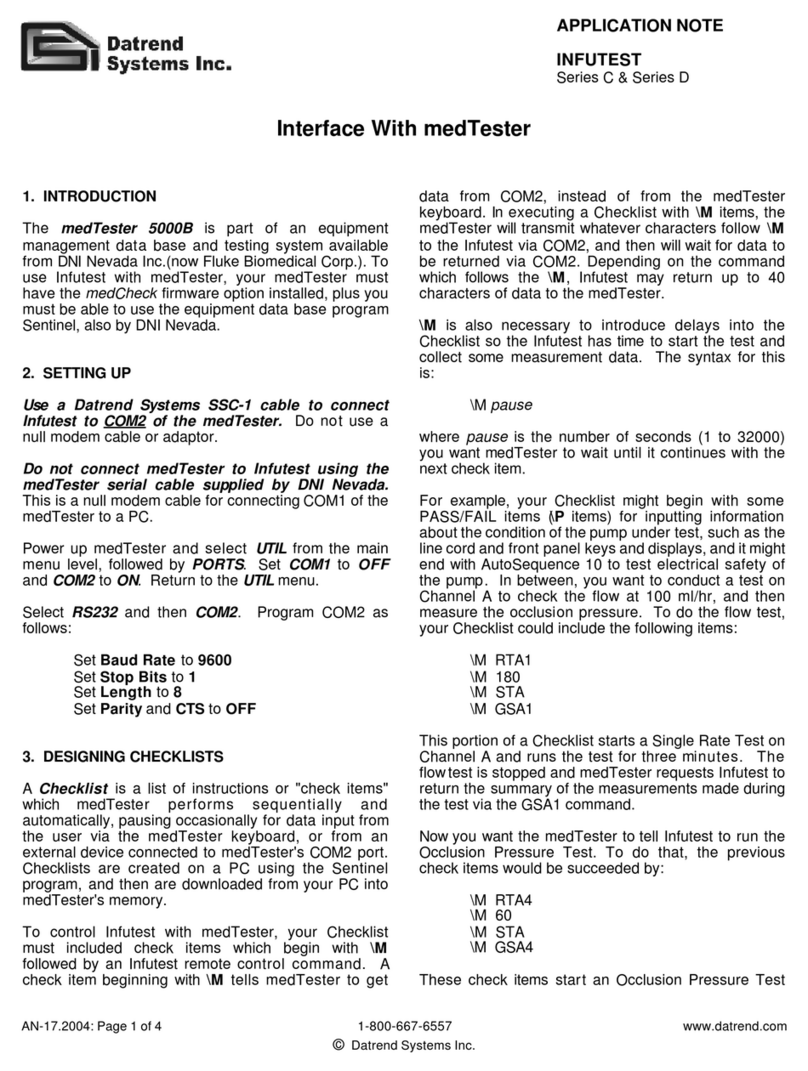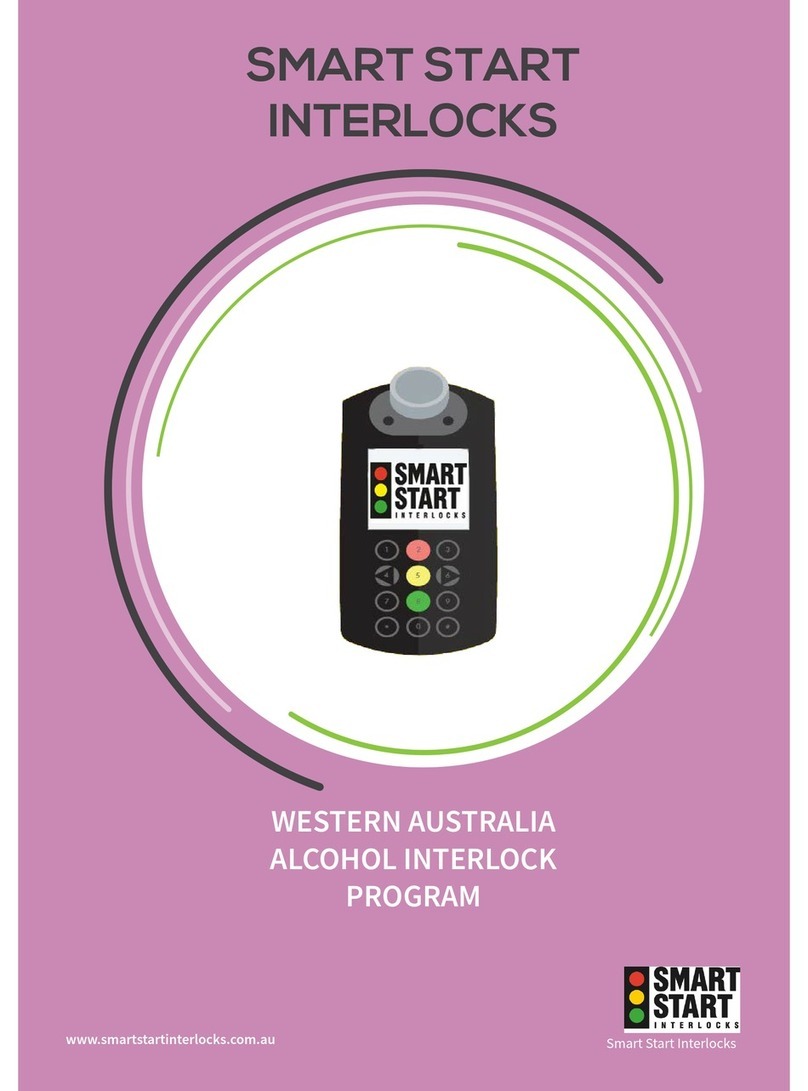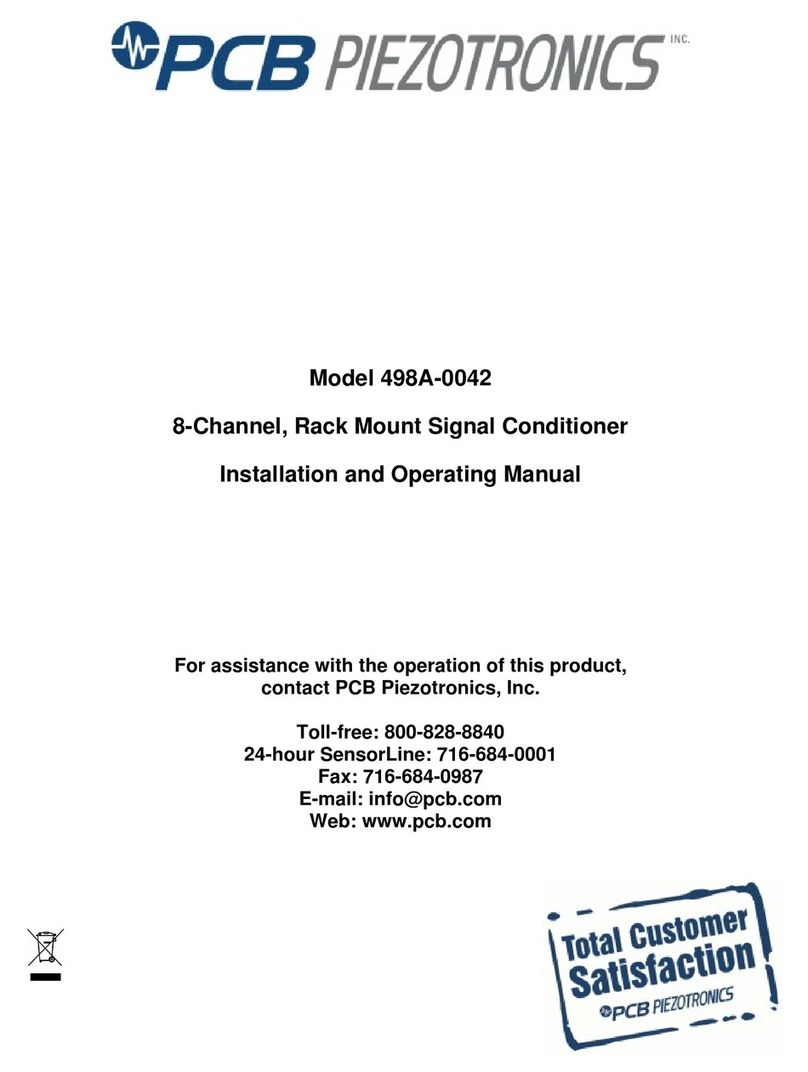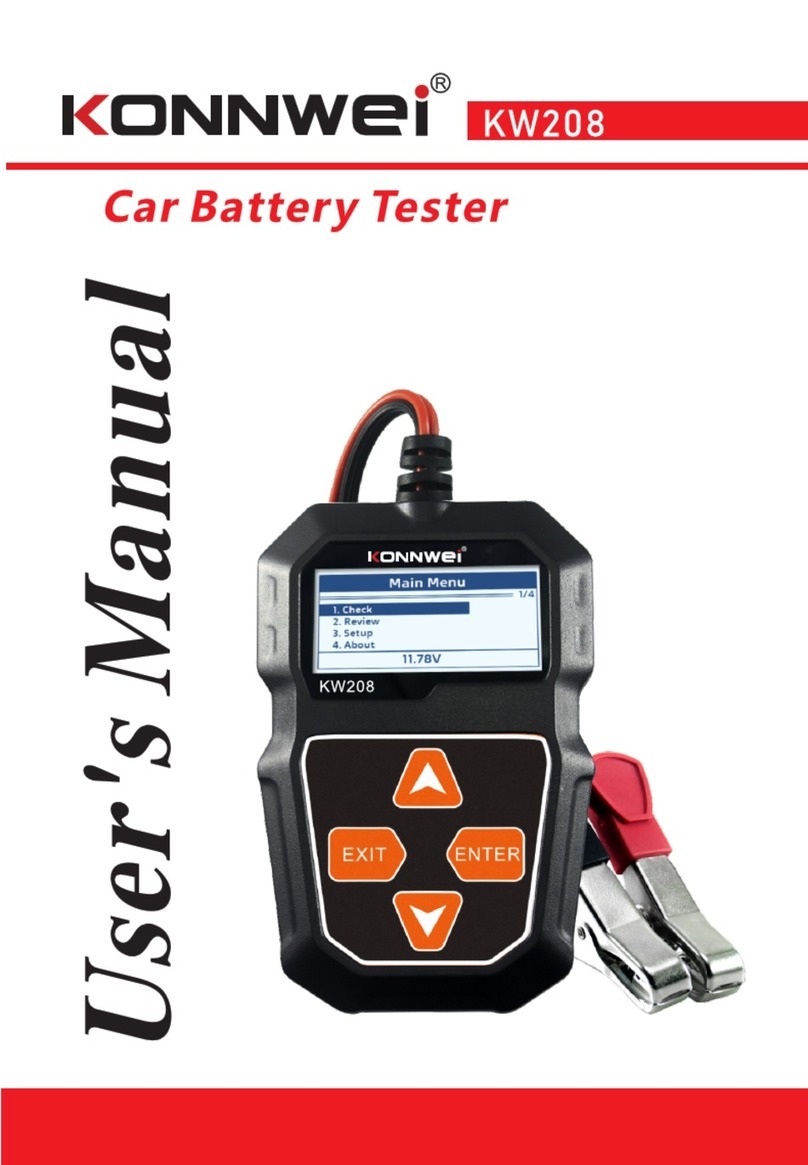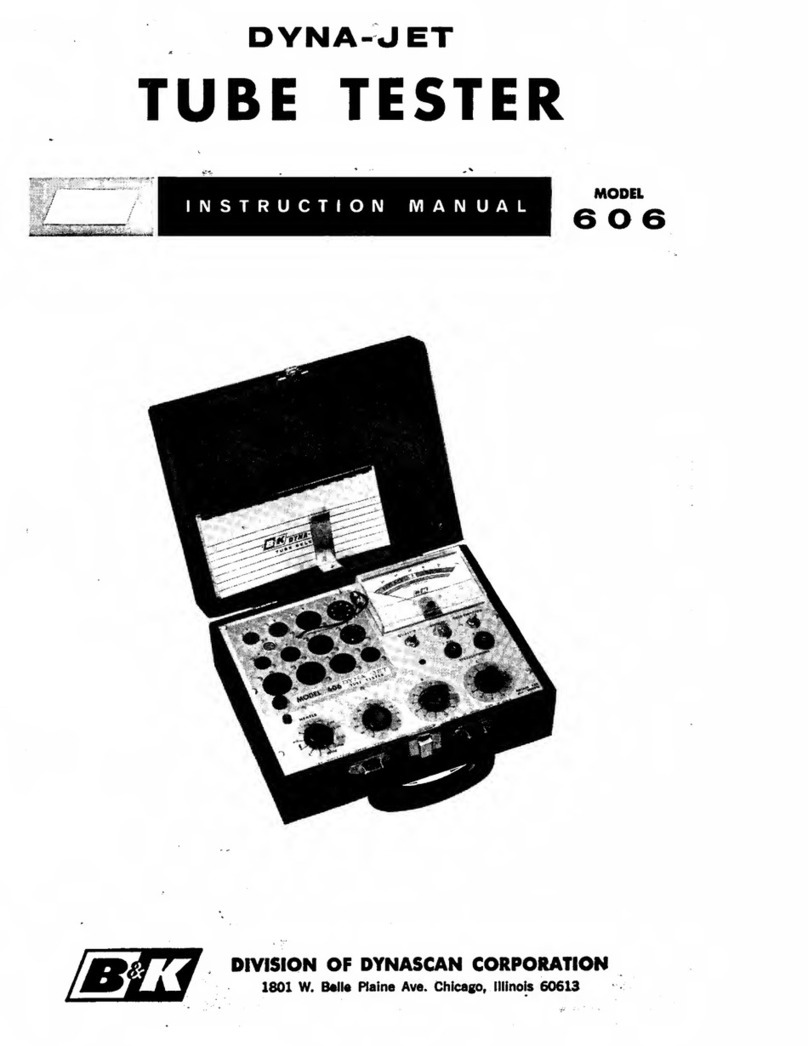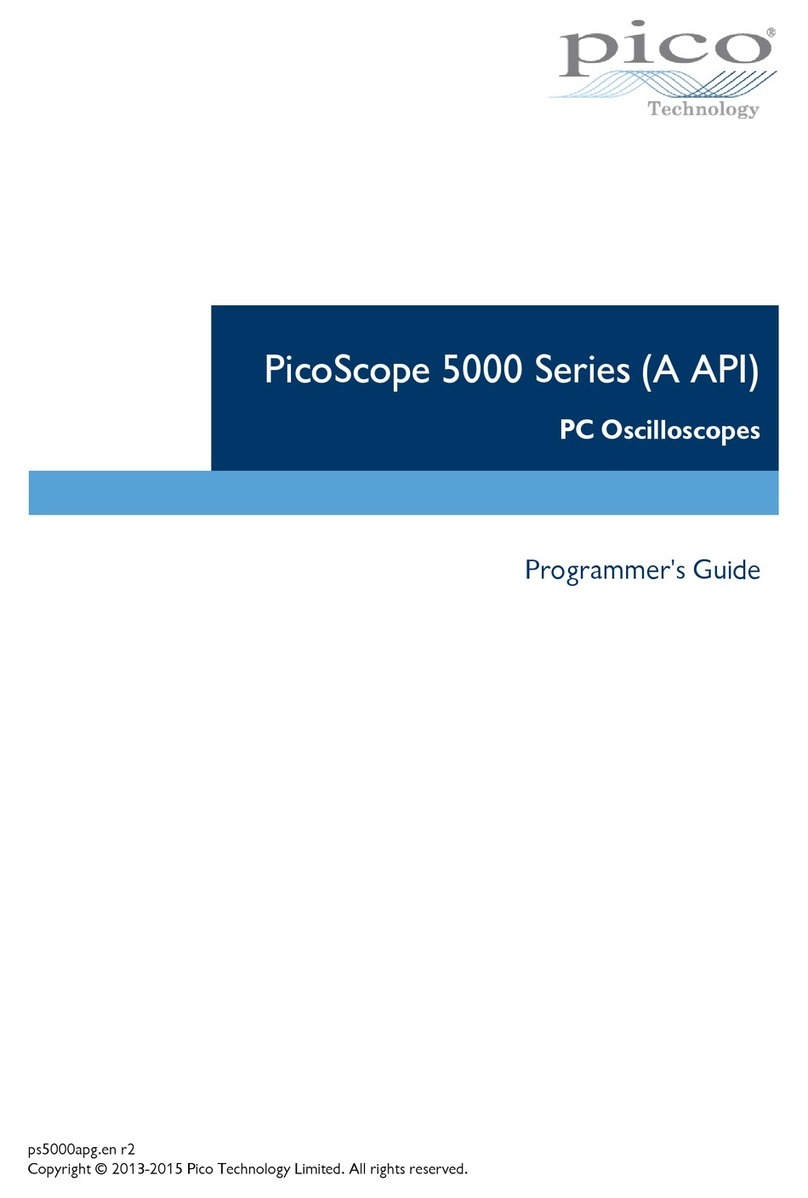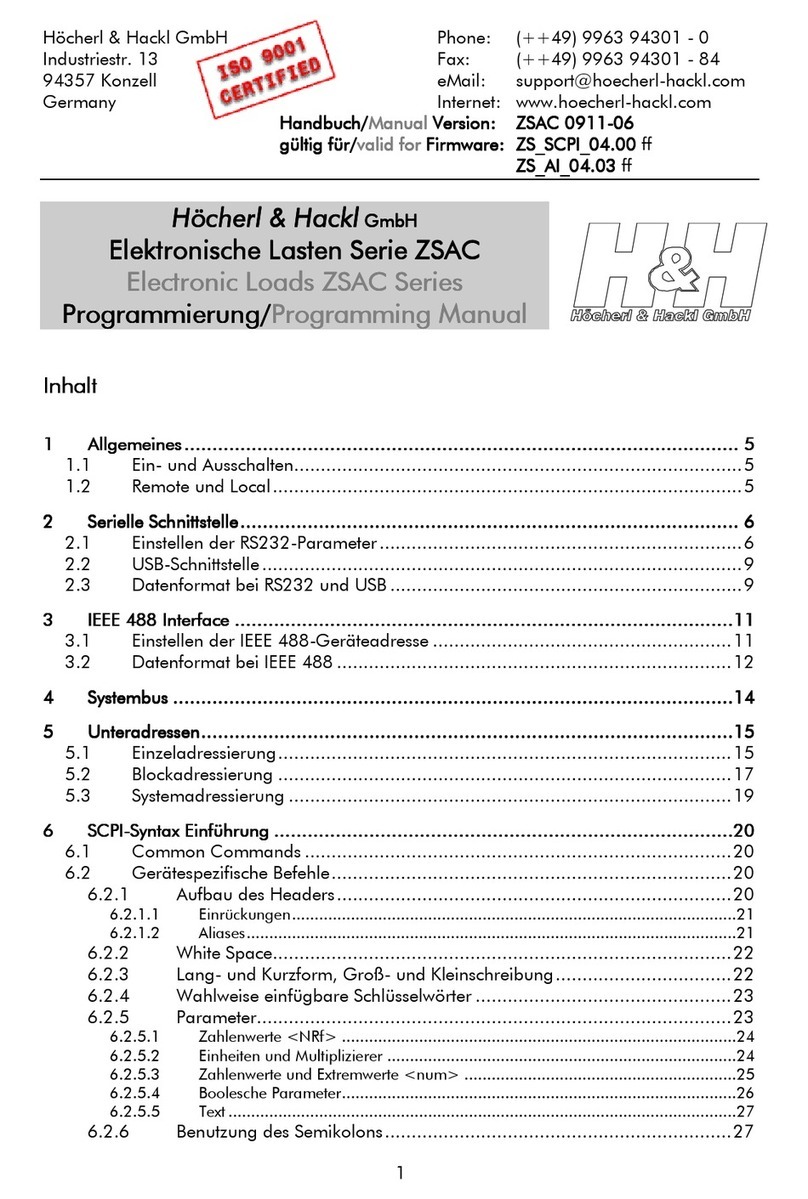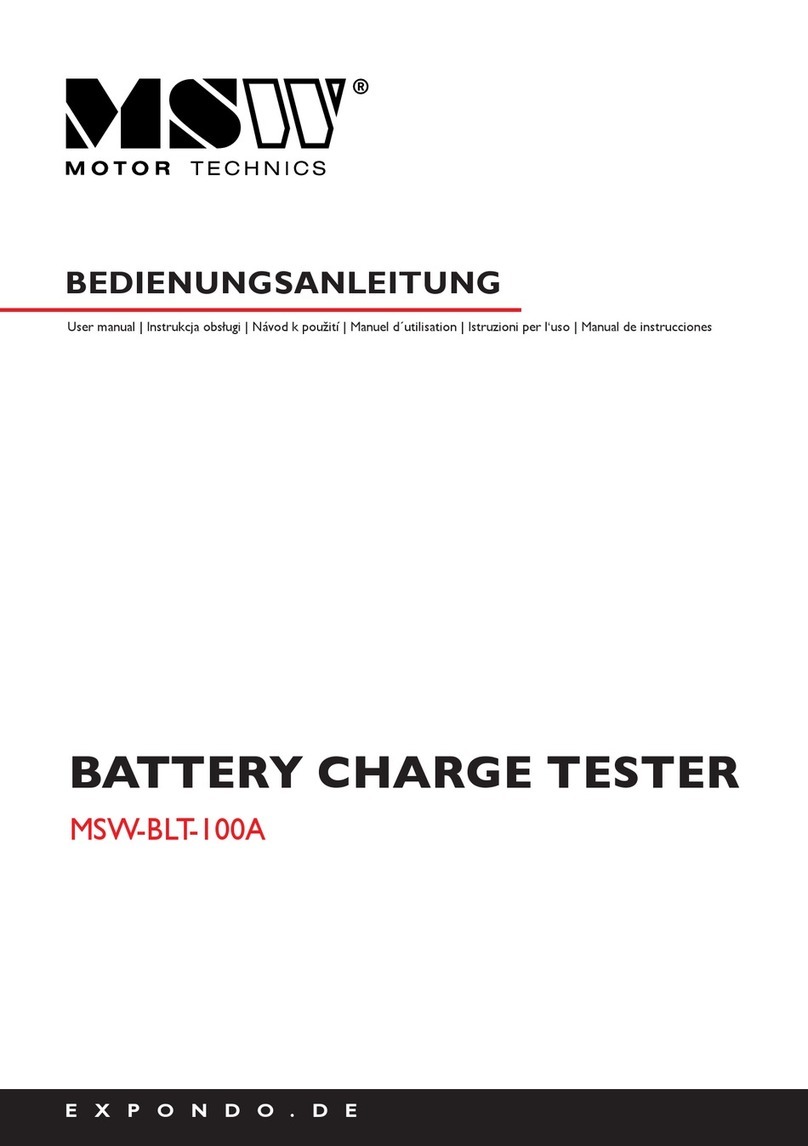DATREND Systems ES601-CMMS User manual

Datrend Systems Inc.
130 – 4020 Viking Way
Richmond BC Canada V6V 2L4
Phone: 1 (604) 291-7747
Toll Free: 1 (800) 667-6557
Fax: 1 (604) 294-2355
Email: customerservice@datrend.com
Introduction
This Quick Start Guide will provide basic information about
Datrend Systems’ ES601-CMMS Automated Electrical Safety
Analyzer. Please refer to the Operating Manual on the USB that
accompanied this device for more complete instructions. The
steps in this guide will refer you to the appropriate section of the
Operating Manual, as applicable. For instructions on installing
the ES601pc-US program see the ES601pc-US Software for
CMMS systems section on the second page.
Unpacking and Inspection
Follow standard receiving practices upon receipt of the
instrument. Check the shipping carton for damage. If damage is
found, stop unpacking the instrument. Notify the freight carrier
and ask for an agent to be present while the instrument is
unpacked. There are no special unpacking instructions, but be
careful not to damage the instrument when unpacking it. Inspect
the instrument for physical damage such as bent or broken
parts, dents, or scratches, and ensure all accessories are
present. If any accessories are missing, immediately contact
Datrend Customer Service and provide the ES601-CMMS serial
number.
Starting Up (Setup)
Before starting, attach the Power Cord to ES601-CMMS and
plug in to a power receptacle. Turn the Power Switch to the ON
and wait until the MAIN MENU is displayed. Press System
Settings to go to the Setup Menu to set defaults.
STARTUP MODE:
Determines how ES601-CMMS performs after power is
switched on. Press the Startup Mode button to toggle between:
• Do not test line voltage at power-on (default)
• Test line voltage at power-on
PRE-TEST INSPECTION:
Press to enable/disable prompts for equipment physical
inspection each time an automated test is started. Default is
‘enable’.
POST-TEST COMMENT:
Press to enable/disable prompt for user comments at the end of
an automated test. Default is ‘enable’.
PROMPT FOR USER TIME:
Press to enable/disable prompt for user input of labor time at the
end of an automated test. Default is ‘enable’.
Press More Settings to view settings for MANUAL MODE
TESTING.
PAUSE AFTER MEASUREMENT:
In MANUAL MODE, sets the time delay between measurements
of a leakage current test. Default 1 second.
POWER-UP DELAY:
In MANUAL MODE, sets the time delay after powering the Test
Receptacle, before leakage current is measured. Default 2
seconds.
STOP AFTER SUPPLY ON:
STOP BEFORE SUPPLY OFF:
In MANUAL MODE, determines whether a leakage test
sequence stops to allow boot-up or shut down of equipment
under test. To test leakage without stopping for power-
on/power-off of equipment, set to defaults: ‘NO’ and ‘NO’
respectively. Refer to operator’s manual for more details.
TEST MULTIPLE RESISTANCES:
TEST GROUND WIRE RESISTANCE:
TEST POINT-TO-PT RESISTANCE:
Configures ground resistance test in MANUAL MODE. For
measurement of power cord resistance, set to defaults: ‘NO’,
‘YES’, and ‘NO’ respectively. Refer to operator’s manual for
more details.
Press More Settings to view time/date and other settings.
SET CLK:
Allows setting the internal real time clock. Press Set Clk to set
the current time and date for the device.
FORMAT:
Select date format for the internal real-time clock. Press Format
to toggle between:
• USA (MMM DD YYYY) (default)
• Europe (DD MMM YYYY)
• ISO (YYYY MMM DD)
EDIT ID:
ES601-CMMS I.D. is set at time of manufacture to "MY ES601”,
and can be edited using this utility which allows you to assign a
unique I.D. to identify ES601-CMMS within your equipment
control system. Pressing Edit ID will activate the QWERTY
touch keypad of ES601-CMMS, allowing the user to type in an
I.D. Press Enter on the keypad to save the unique name and
return to the Systems Settings Menu.
NETWORK SETUP:
Allows you to input Ethernet settings (IP address, netmask, and
gateway) for ES601-CMMS. Addresses are entered with
decimal delimiters. A touch keypad that provides for numerical
input only is displayed in response to pressing any of the
Change keys.
LABEL PRINTER SETUP:
Enables and configures output to PM Tag printer (Dymo
LabelWriter model SE300). Enter title for PM Tags and
equipment PM interval via this menu. Press Back to save
changes to PM Tag printer setup.
Quick Start Guide
Package Contents:
8001-125 ES601-CMMS
3000-009 POWER CORD
3140-403 CABLE, USB A-B MALE, 6'
3140-475 KELVIN CLAMP CABLE
6950-021
DATREND UNIVERSAL PRODUCT USB DRIVE
7006-052 ACCESSORY BAG

For Questions or Support, contact:
Datrend Systems Inc.
130 – 4020 Viking Way
Richmond BC Canada V6V 2L4
Phone: 1 (604) 291-7747
Toll Free: 1 (800) 667-6557
Fax: 1 (604) 294-2355
Email: customerservice@datrend.com
PASSWORD ENABLED:
If the Password is enabled, it protects the Systems Settings
Menu #3. Press Password Enabled to toggle between "YES"
and "NO". Default is "NO".
EDIT PASSWORD: When pressed, Edit Password displays the
QWERTY keypad for entering a password. The maximum
length of the password is 17 characters. By default, the
password is set to all-whitespace. The password is shown as it
is typed for verification.
Press Main Menu on any Settings Menu to save changes and
return to the MAIN MENU of ES601-CMMS.
After configuring the settings as required, power ES601-CMMS
off for at least 2 seconds, then re-apply power. When MAIN
MENU is displayed, press System Settings and verify that any
changes made are now active.
Connections (Connecting to ES601-CMMS )
When using ES601-CMMS, the operator is expected to be
familiar with the particular Electrical Safety Standard to which
the DUT is being tested. It is recommended the operator have
access to the Standard and refer to the Standard during the
test.
Connection instructions for AC-powered DUT:
•Whenever connecting or disconnecting a DUT or peripheral
devices to ES601-CMMS, the power switches of all equipment
should be OFF.
•Connect the DUT power cable to ES601-CMMS Test
Receptacle.
•Connect the Kelvin Cable to a grounded terminal on the
enclosure of the DUT.
•AUX1 connects to electrically isolated input/output signals.
Typically this connection would be for testing a transformer-
isolated data communications interface on the DUT, such as
an Ethernet Port. Review DUT documentation or check with
the DUT manufacturer before making this connection, or
performing tests of isolated input/output signals.
•AUX2 connects to any exposed ungrounded metal on the
DUT. (Note AUX1 and AUX2 connections are optional
depending on the characteristics of the DUT and the
requirements of the testing standard.)
•DUT patient leads (or "applied parts"), if any, are connected to
ES601-CMMS jacks AP1 through AP10 as required.
Refer to Operating Manual Figure 6 - Connecting to a line-
powered DUT for the connection diagram.
Connection instructions for battery-powered DUT:
•Whenever connecting or disconnecting a DUT or peripheral
devices to ES601-CMMS, the power switches of all equipment
should be OFF.
•The “TO DUT CASE” jack of ES601-CMMS connects to the
enclosure of the DUT, or alternatively, to aluminum foil which
is wrapped over the DUT if the enclosure is made of plastic.
•As required, AUX1 may connect to electrically isolated
input/output signals. Most typically, this connection would be
for testing a transformer-isolated data communications
interface on the DUT, such as an Ethernet Port.
•Note the Test Socket and the Kevin Cable are not used for
testing internally-powered devices.
Refer to Operating Manual Figure 7 - Connecting for battery-
powered DUT for the connection diagram.
Connection instructions for Peripheral Devices:
Input connections are located on the left side of ES601-CMMS.
Input connections for data entry during tests are optional. Data
can always be entered via the on-screen QWERTY keyboard.
•Connect a PS/2 keyboard or PS/2 barcode scanner to the
PS/2 input.
•As an alternative to PS/2 barcode scanner, connect a RS-232
barcode scanner (DB9F) to the BARCODE input.
•Peripheral testing instruments, if used, should be connected
to the RS-232 TESTER PORTS before powering up ES601-
CMMS. RJ-12 serial cables (PN: 3140-429) and adapters
(PN: 3140-710 or 3140-711).
•Connect a Centronix printer cable to PRINTER PORT for
direct printing.
•Connect RS-232 PORT to a serial printer or to a PC for
outputting test record data via a terminal program
(HyperTerminal or equivalent).
Testing with ES601-CMMS
Manual and Automated Testing are discussed in detail in
Chapters 5 and 6, respectively, of the Operating Manual.
ES601pc-US Software for CMMS systems
Installation
Plug the Datrend Product USB into your computer and close the
drive. The USB menu should appear unless your computer is
set to ignore autorun applications. If the menu does not appear,
use the file explorer utility on your computer to locate the USB
drive and browse to locate the file called StartHere.exe. Execute
this file to launch the USB menu.
To install ES601pc-US application software, click the “ES601”
button on the USB menu, followed by ES601/ES601-US
Software/Install Es601pc-US. The installer application will start
up and guide you through the installation process. Note: to
install this software, you must have administrative privileges on
your computer, otherwise Windows will block installation of
some files needed to run the software.
Installing USB Drivers
When installation is complete, connect ES601-CMMS to your
PC using the USB cable provided. When ES601-CMMS is
connected to the PC for the first time, Windows should detect
the connection and automatically launch the New Hardware
Wizard which will prompt you for the USB driver.
The USB drivers for ES601-CMMS are provided on the ES601-
CMMS Product USB. If the Hardware Wizard asks for the files,
direct the Hardware Wizard to your USB drive. Direct the Wizard
to the ES601 CDM v2.08.28 Certified USB Driver WinXP-7-8
folder for your system and the required driver files should then
be installed by Windows.
Running ES601PC-US
Double-click the “ES601pc-US” icon on your Windows desktop
to start the program. The main window of the program provides
a number of modules which can be used to configure automated
tests performed by ES601-CMMS, and to transfer test results
stored in ES601-CMMS to your PC. Modules of ES601pc-US
include Safety AutoSequence Editor, ECG AutoSequence
Editor, Inspections and User Testers Editor, Checklist Editor,
Equipment Record Editor, Electrical Safety Limits Editor, CMMS
Interface and Test Report Generator.
Please See Chapter 7 of the Operating Manual for detailed
information about using ES601pc-US with the ES601-CMMS
analyzer.
This manual suits for next models
1
Other DATREND Systems Test Equipment manuals