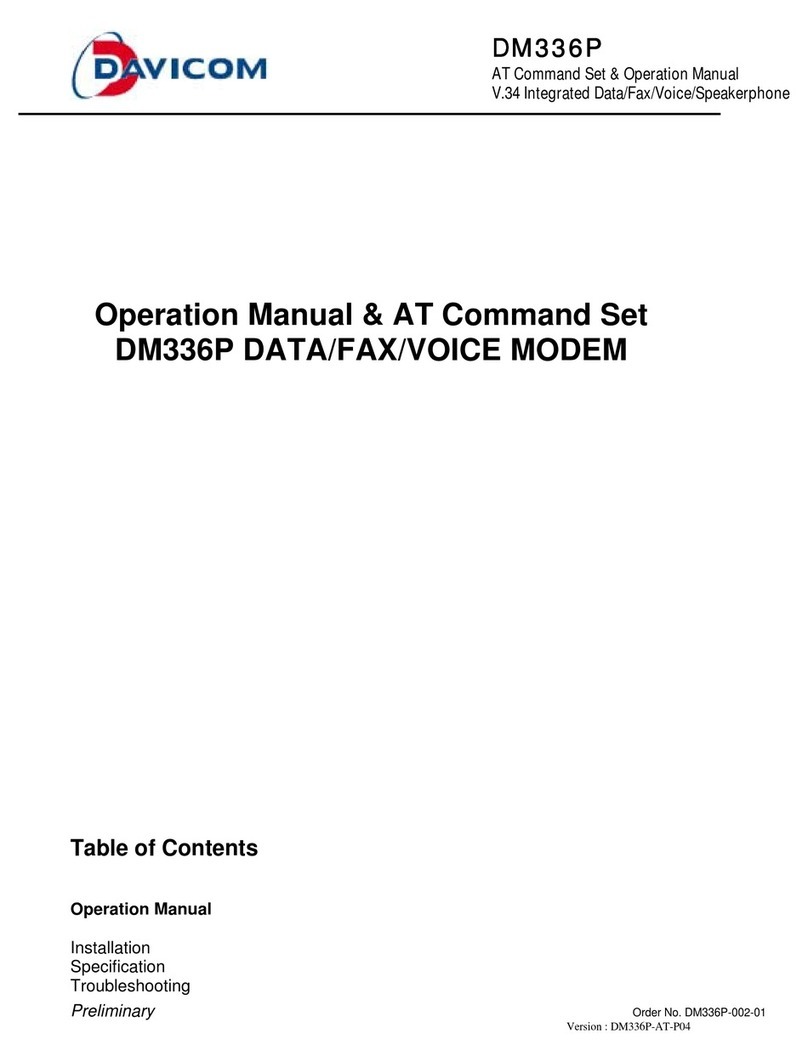DM562P
Operation Manual & AT Command Set
Integrated Data/Fax/Voice/Speakerphone Modeml
Preliminary 3
Version: DM562P-MA-P01
July 12, 2000
FCC Regulations
FCC part 68: Requirements for End Users
The following FCC rules must be observed when using
the Modem. The modem must not be connected to a
party line (a telephone line shared by two or more
subscribers) or coin-operated telephone. If trouble is
experienced, the modem must be disconnected from
the telephone line to determine the cause of the problem
and may be reconnected only after the problem is
corrected. The modem must not replace your telephone.
There must be at least one telephone connected to your
telephone line. If you have only one telephone wall
outlet, you can satisfy this requirement by connecting
your telephone to the PHONE jack on the modem.
You must notify your local telephone company that you
will be installing an FCC registered device on your
telephone line. If requested, you must provide the
telephone company with the following information:
•The telephone number of the line connected to your
modem.
•The FCC registration number:
•or
•The FCC ID:
•or
•The ringer equivalence number:
FCC Part 15: Radio/TV Interference
The equipment described in this manual generates and
uses radio frequency energy and if not installed and
used properly (that is, in strict accordance with the
manufacturerinstructions) may cause interference to
radio and television reception. This equipment has been
tested and complies with the limits for Class B
computing devices in accordance with the specifications
in Subpart J, Part 15, of FCC rules. These rules are
designed to provide reasonable protection against such
interference in a residential environment. However,
there is no guarantee that interference will not occur in a
particular installation. If this equipment does cause
interference to radio or television, which can be
determined by turning the equipment off and on, the
user is encouraged to try to correct the interference by
one or more of the following measures:
•Reorienting the receiving antenna
•Relocating the modem with respect to the receiver
•Moving the modem away from the receiver
•Plugging the modem into a different outlet so that
the modem and receiver are connected to different
branch circuits.
If necessary, the user should consult the dealer or an
experienced radio/television technician for additional
suggestions. Users may also wish to consult the booklet
ow to Identify and Resolve Radio-TV Interference
Problems” prepared by the Federal Communications
Commission. This booklet is available from the U.S.
Government Printing Office, Washington, D.C. 20402,
Stock No. 004-000-00345-4.
FCC Requirements for Consumer Products
(1) This equipment complies with Part 68 of the FCC
rules. On the side of this equipment is a label that
contains, among other information, the FCC
registration number and Ringer Equivalence
Number (REN) for this equipment. If requested,
provide this information to your telephone company.
(2) The REN is used to determine the quantity of
devices you may connect to your telephone line
such that all of the devices ring when the number is
called. In most, but not all areas, the sum of the
RENs of all devices should not exceed five (5.0). To
be certain of the number of devices you may
connect to your line, as determined by the REN, call
your company to determine the maximum REN for
your calling area.
(3) If your modem causes harm to the telephone
network, the telephone company may discontinue
your service temporarily. If possible, the telephone
company will notify you in advance. If advance
notice is not possible, you will be notified as soon as
possible. You will be advised of your right to file a
complaint with the FCC.
(4) Your telephone company may make changes in its
facilities, equipment, operations, or procedures that
could affect the proper operation of your equipment.