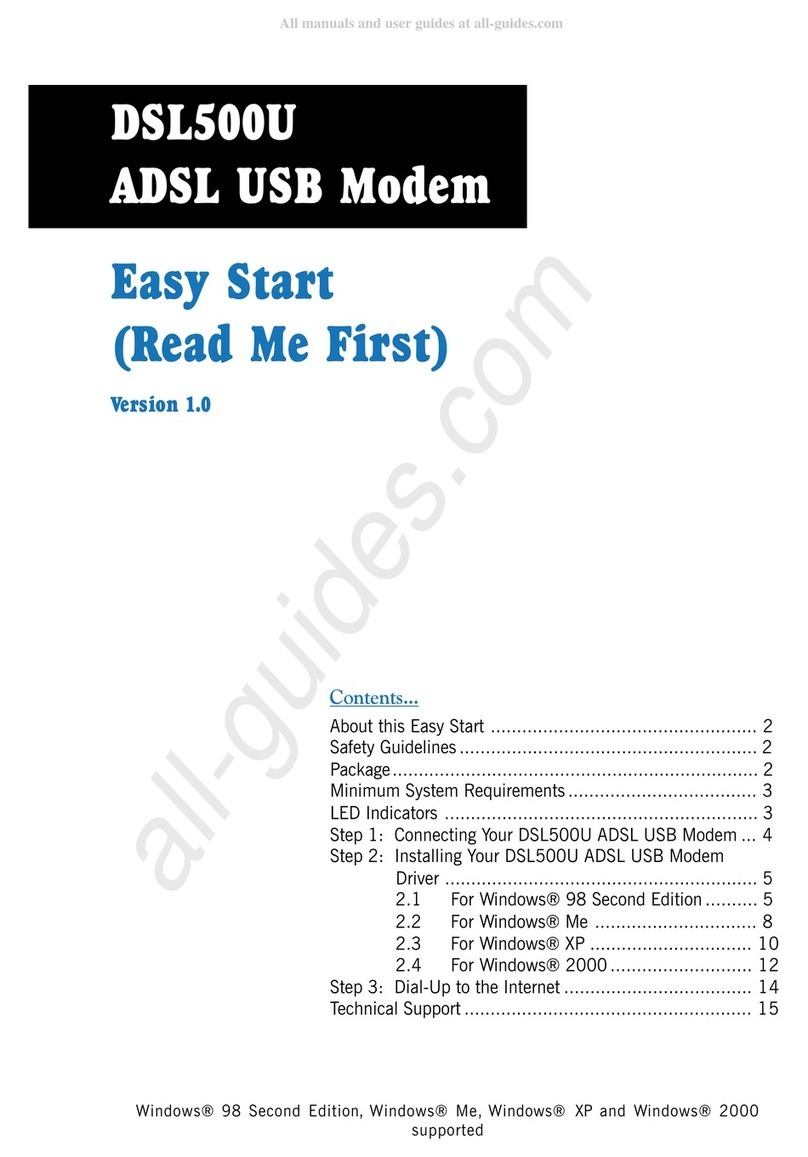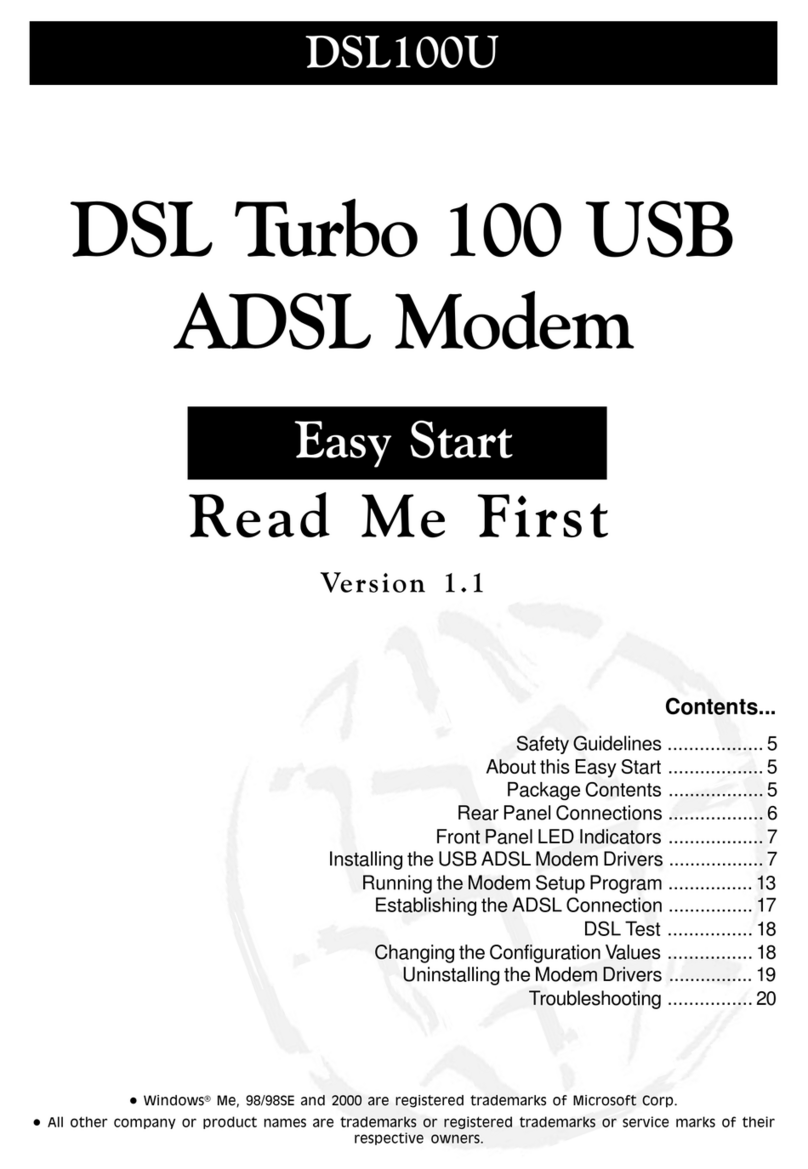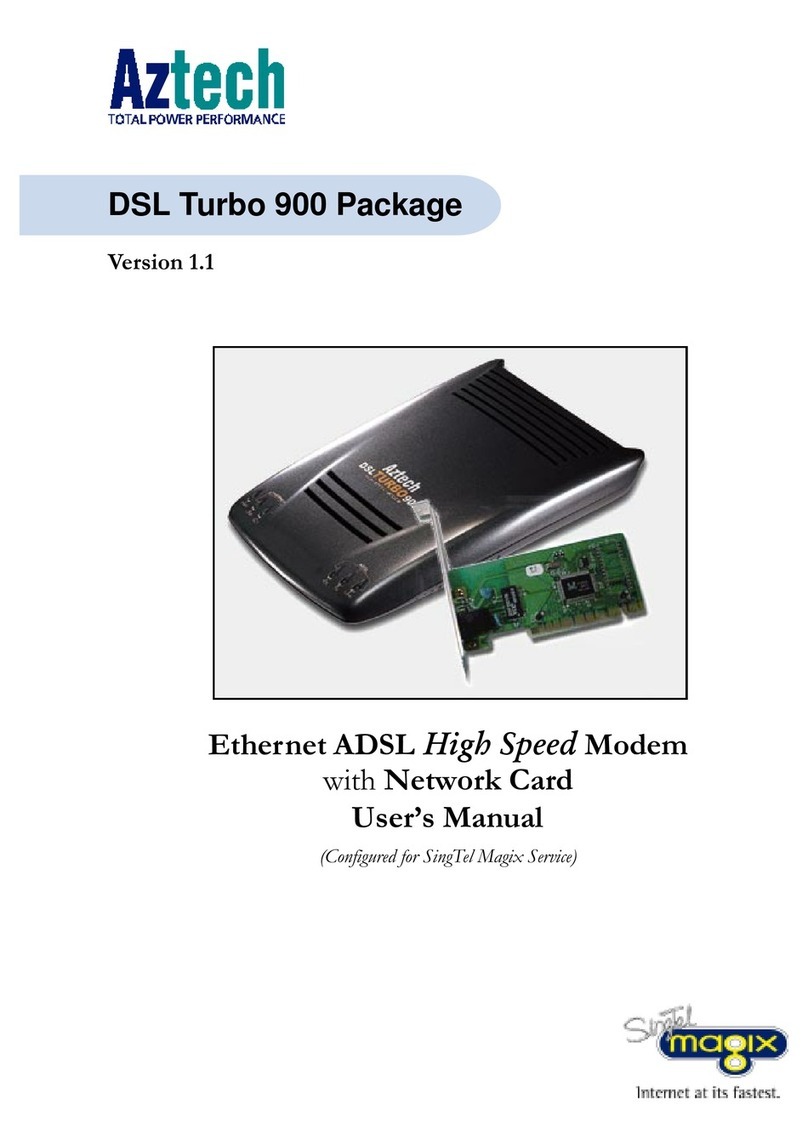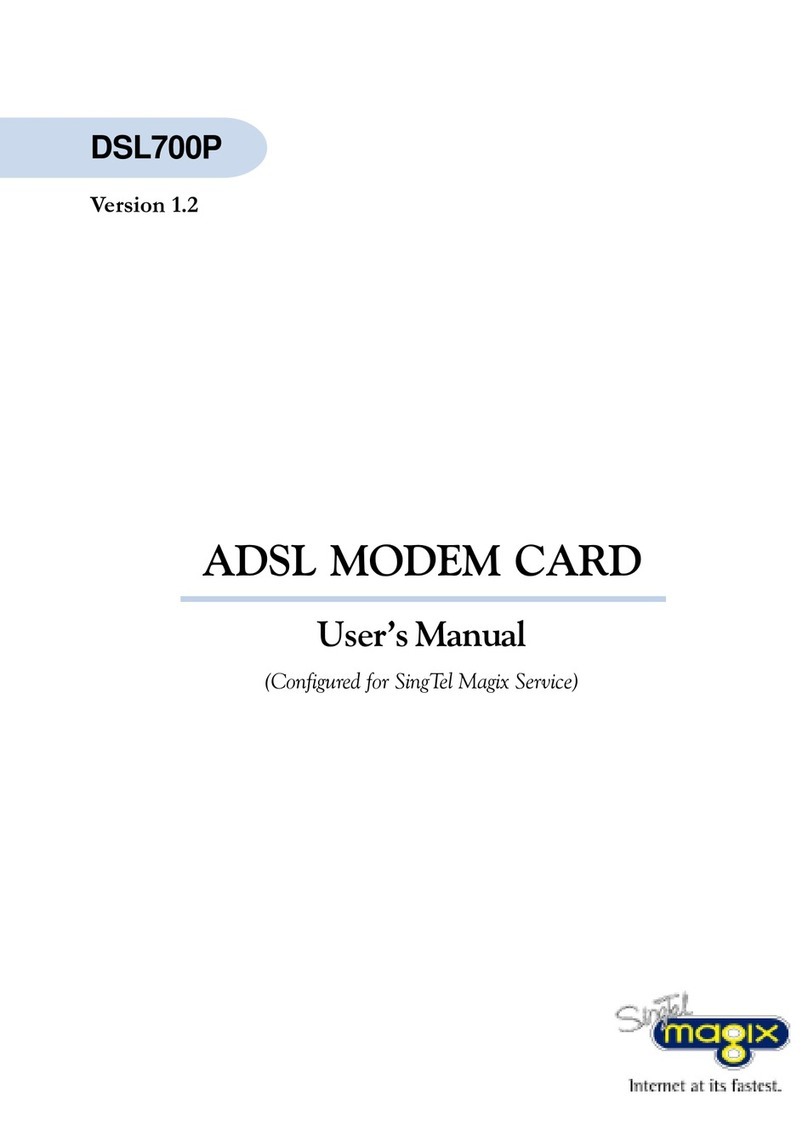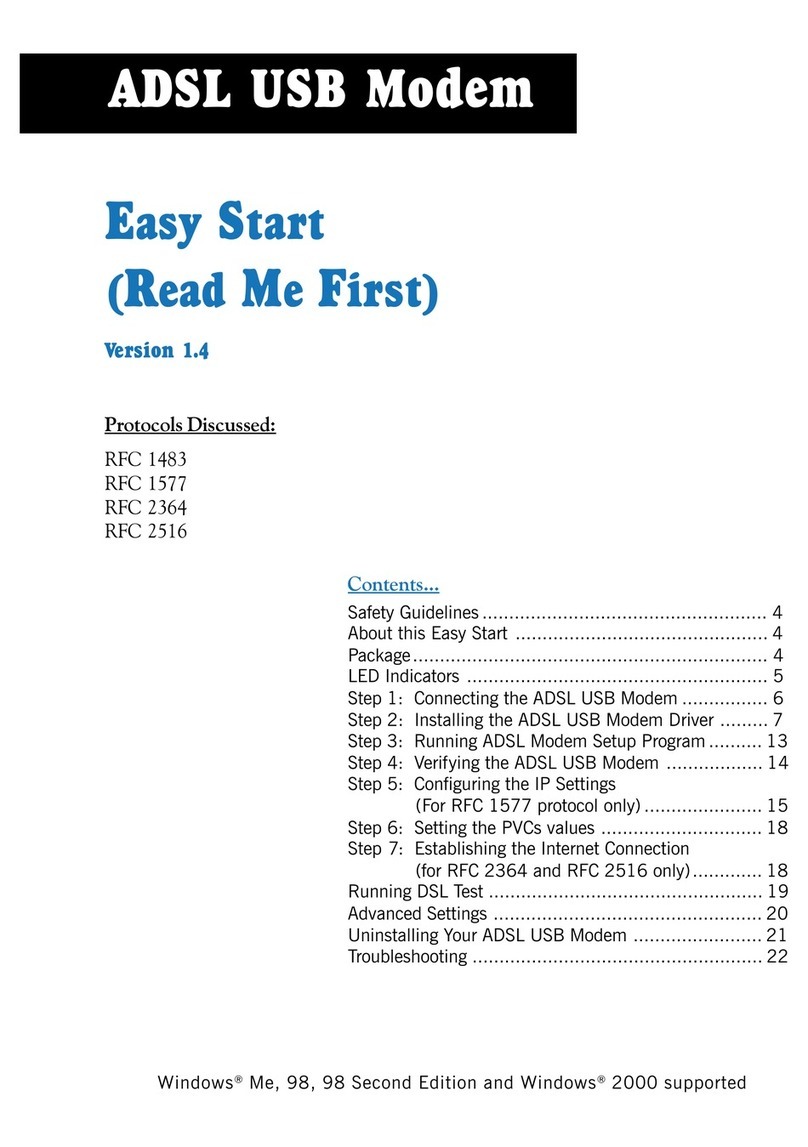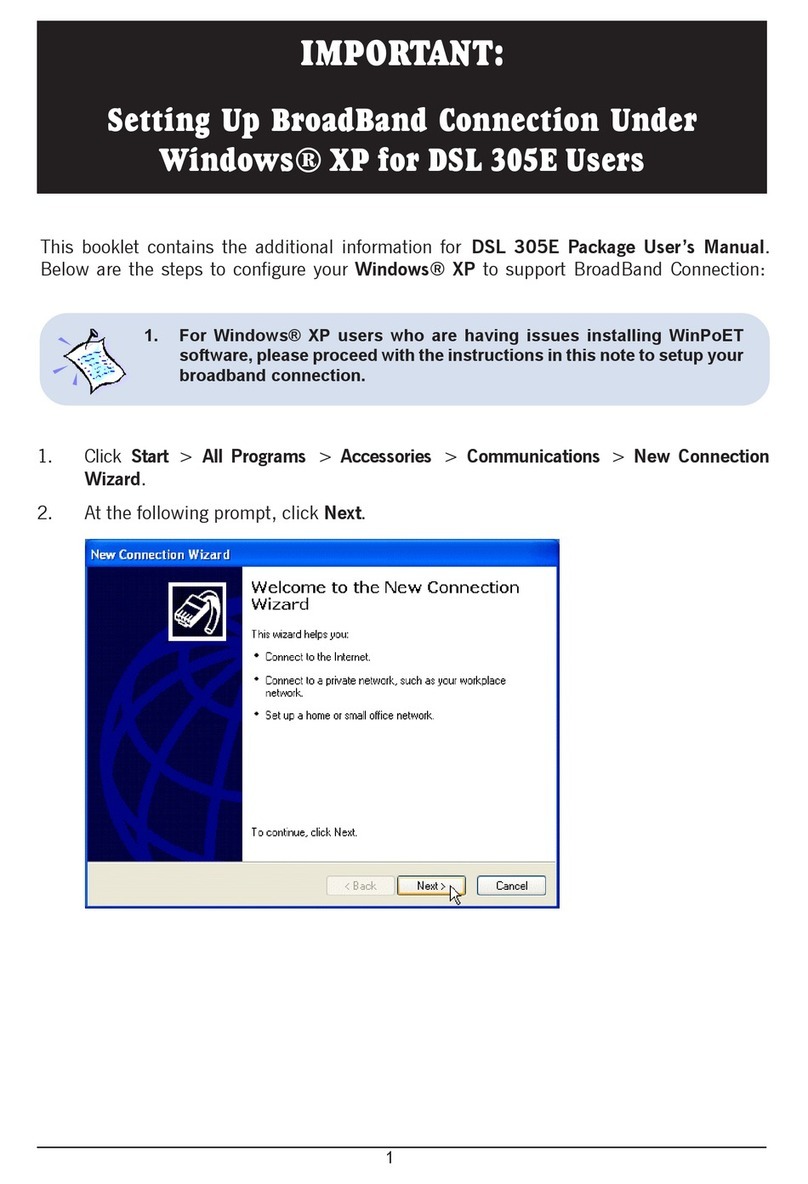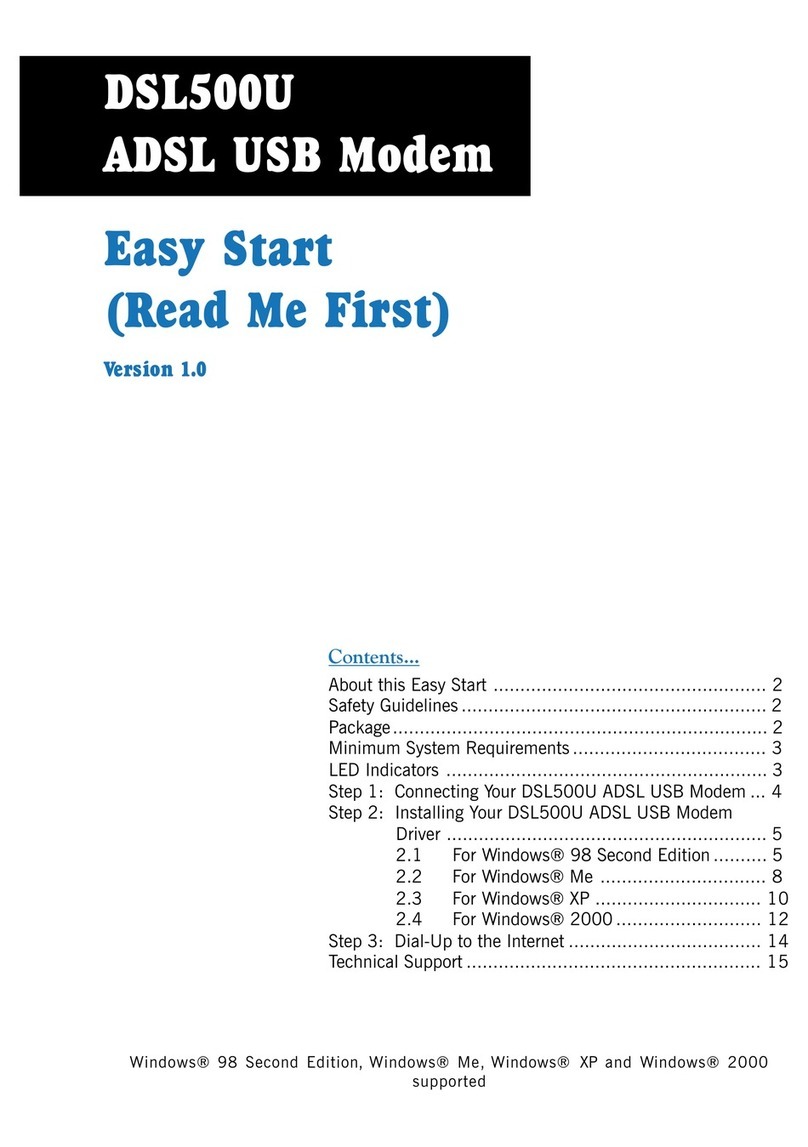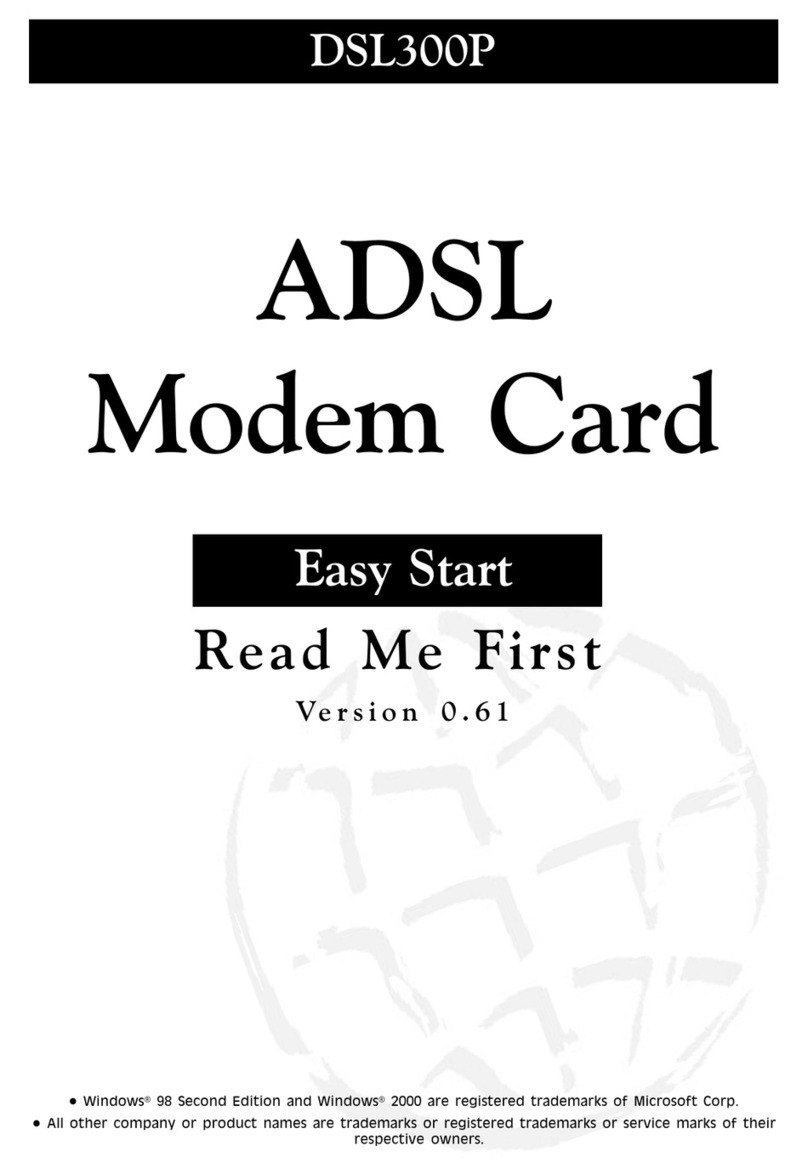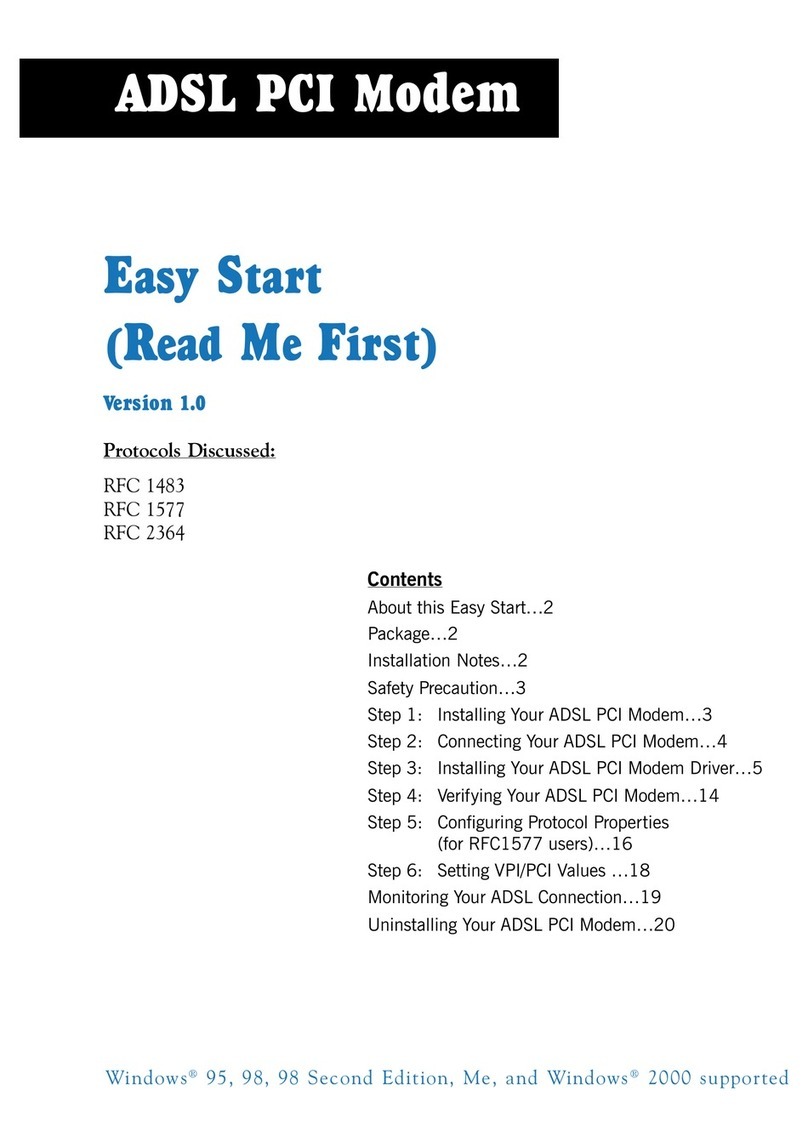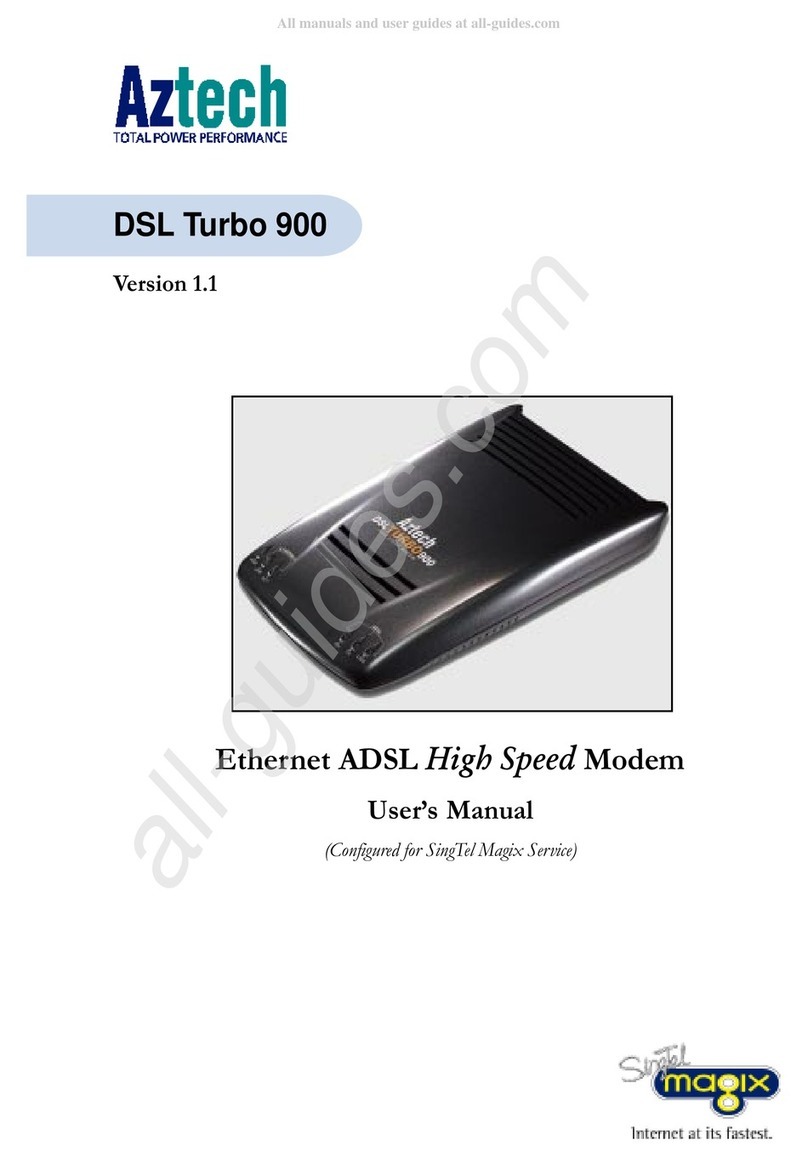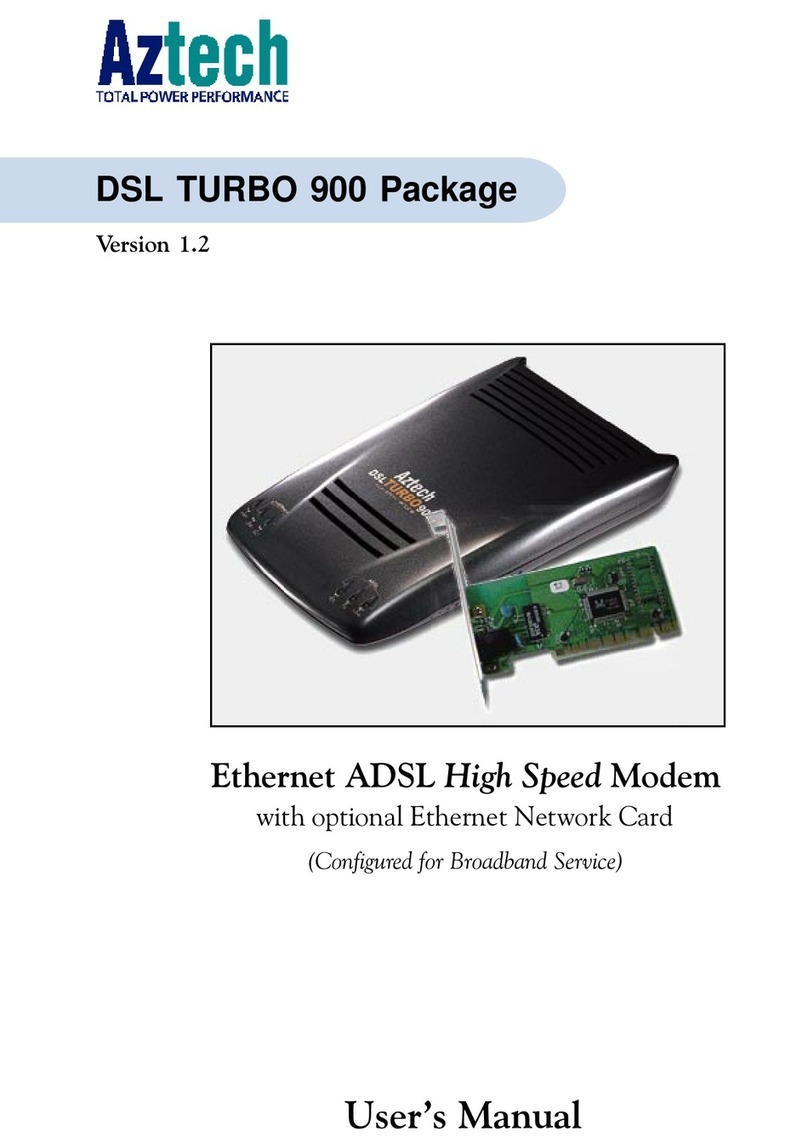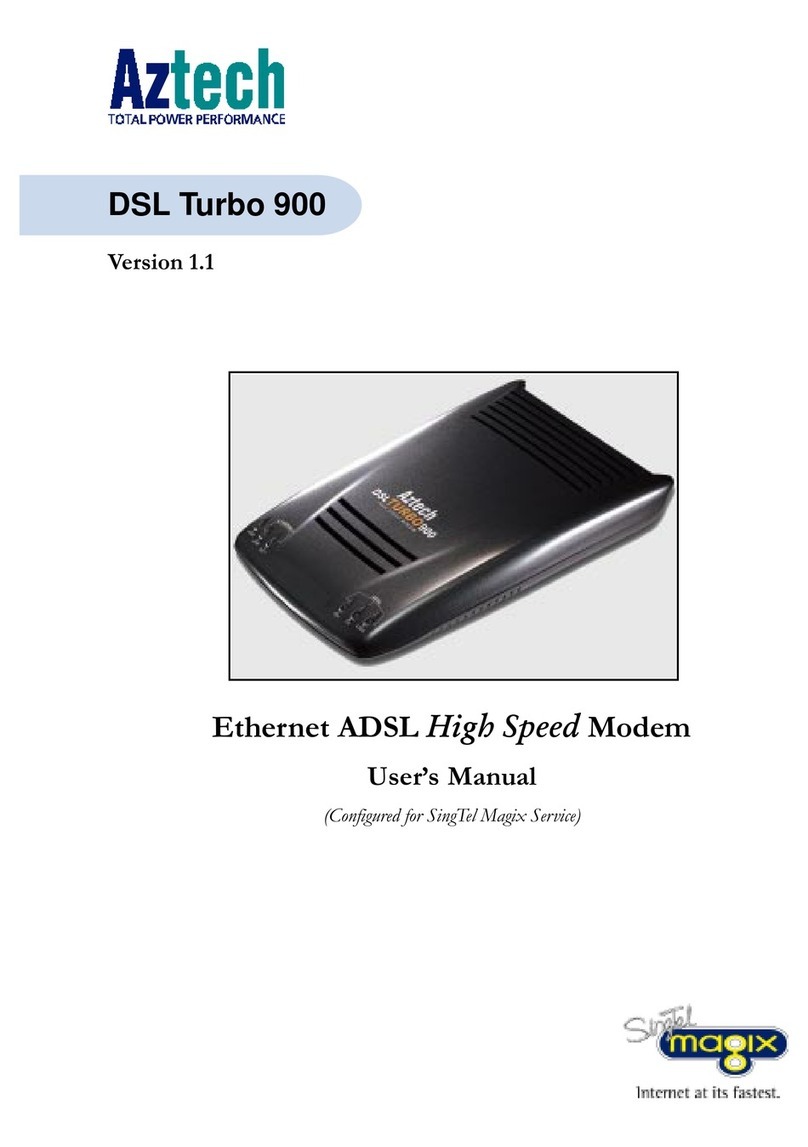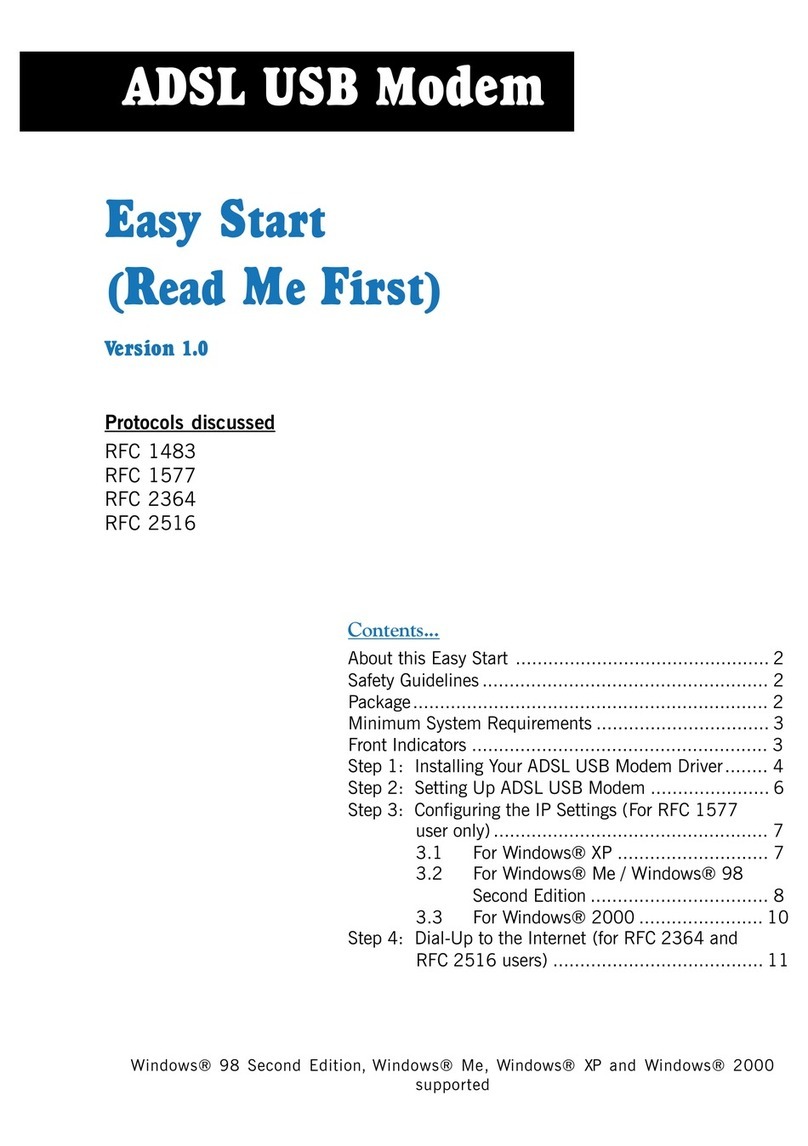Rev 1.0
For Technical Support, please contact: Singapore Office (65) 6749 2062 Malaysia office (603) 7804 8450
(8:30am– 5:45pm Mon-Fri) except public holidays
© 2008 Aztech System Ltd. All rights reserved.
For indoor use only. For home or home office use only.
HW831 Quick Start Guide
1.0 Hardware Installation
1. Power off the router.
2. Connect the 3G/3.5G USB modem (with the SIM card
inside) to the USB mini-B plug located on the top panel
of the router.
3. Connect the RJ45 cable from the router’s LAN port to
your computer.
4. Connect one end of the power adapter to the router’s
PWR port and the other end to the electrical wall outlet.
5. Power on the router.
2.0 Configuration
1. To access the web-based utility, type
“http://192.168.0.1” in your web browser and press
“Enter”.
2. When prompted to login, type “admin” in both the User
name and Password fields, and then click on the “OK”
button.
3. In the Basic > USB Modem page, depending on your
mobile network operator, you may need to enter the
following information:
User Name
Password
APN Name
PIN Code
4. Leave other settings as defaults unless specified by
your mobile network operator (Note: some settings are
empty by default).
5.
If you have a flat rate Internet access and you want the
router to automatically connect to the Internet every
time it is powered on, select “Enable” for “Auto
Connect”.
6. Click on the “Submit” button to save the changes.
7. To change the Network Name (SSID) for your wireless
network, go to the Basic > Wireless page.
8. The default SSID is “aztech”. You may want to change
the SSID if:
You want to use your own preferred name.
Another wireless network operating in your area has
already been using the default name.
9. You are encouraged to turn on the security for your
wireless network. To do that, please refer to section
4.2.2.1 Wireless Settings in the User Guide.
10. If you do change any settings on this page, please click
on the “Submit” button to save the changes.
11. Reset the router by powering it off and then powering it
on again.
12. Congratulations - you have successfully configured your
router!
3.0 Connect/Disconnect USB Modem
1. It is safe to connect/disconnect the USB modem even
when the router is powered on.
2. After disconnecting the USB modem, you are
recommended to wait for at least 5 seconds before
reconnecting it to the router.