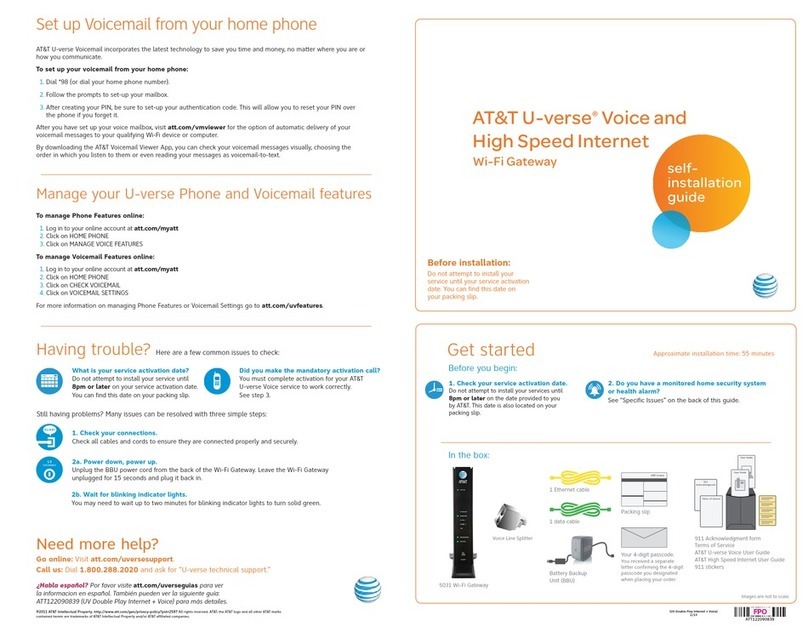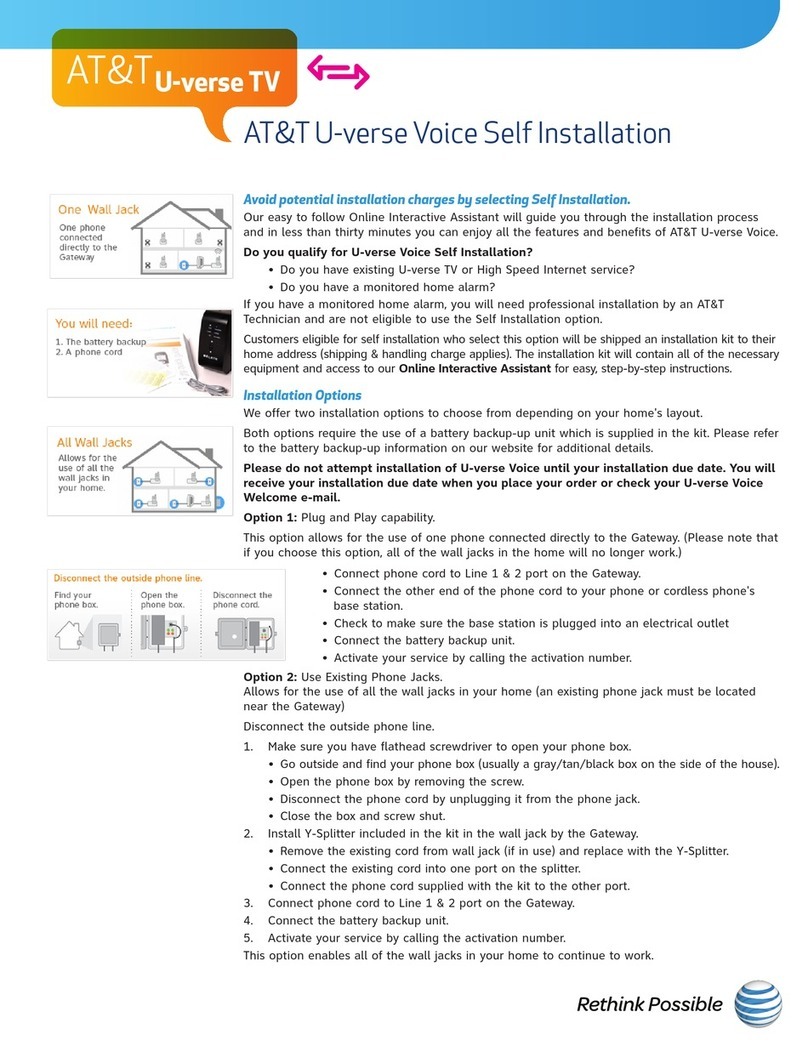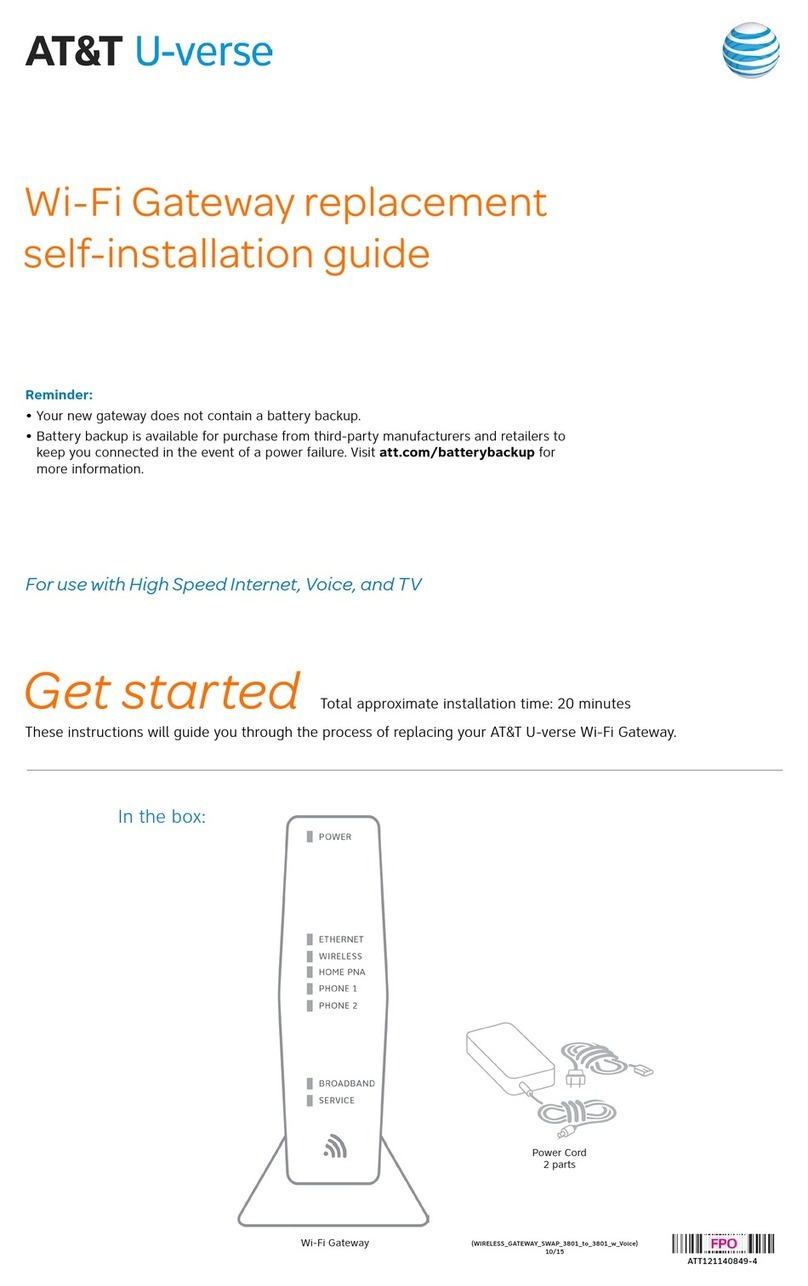Gather materials included in kit needed
for setup:
Get started Approximate installation time: 35 minutes
UVE520_UV_VOICE_3800_CSI_INST_GUIDE_BACK_Release UVE520_UV_VOICE_3800_CSI_INST_GUIDE_FRONT_Release
911 Acknowledgment form
Terms of Service
AT&T U-verse Voice User Guide
911 stickers
Need more help?
Go online: Visit att.com/uversesupport
Call us: Dial 1.800.288.2020 and say “U-verse technical support.”
©2012 AT&T Intellectual Property. http://www.att.com/gen/privacy-policy?pid=2587 All rights reserved. AT&T, the AT&T logo and all other AT&T mark s
contained herein are trademarks of AT&T Intellectual Property and/or AT&T affiliated companies.
Battery Backup Unit (BBU) will
provide you with backup power
in the event of a power outage.
(BBU color may vary)
AT&T U -verse®Voice
Go to att.com/phoneinstall
for more detailed installation instructions.
Before you begin:
911
Acknowledgment
1. Check your service activation date.
Do not attempt to install your service until
your service activation date. You can find
this date on your packing slip.
2. Do you have a monitored home security
system or health alarm?
If either of these apply to you, you will need
an AT&T technician to install your service. Call
1.800.288.2020 to schedule an appointment.
Additional charges will apply for professional
installation services from an AT&T U-verse
service technician.
Locate your Wi-Fi Gateway:
User Guide
Before installation:
Do not attempt to install your
service until your service activation
date. You can find this date on
your packing slip.
(UV VOI CE 380 0 CSI I NST GU IDE)
04/13
Packing
Slip
AT&T U-verse
rms of Servi
Te ce
self-
installation
guide
ATT92410665-10
To manage Phone Features online:
1. Log in to your online account at att.com/myatt
2. Click on HOME PHONE
3. Click on MANAGE FEATURES
To manage Voicemail Features online:
1. Log in to your online account at att.com/myatt
2. Click on HOME PHONE
3. Click on CHECK VOICEMAIL
4. Click on VOICEMAIL SETTINGS
For more information on managing Phone Features or Voicemail Settings go to att.com/uvfeatures.
Manage your U-verse Phone and Voicemail features
Having trouble? Here are a few common issues to check:
Still having problems? Many issues can be resolved with three simple steps:
1. Check your connections.
Check all cables and cords to ensure they are connected properly and securely.
2a. Power down, power up.
Unplug the BBU power cord from the back of the Wi-Fi Gateway. Leave the Wi-Fi Gateway
unplugged for 15 seconds and plug it back in.
2b. Wait for blinking indicator lights.
You may need to wait up to two minutes for blinking indicator lights to turn solid green.
¿Habla español? Por favor visite att.com/uverseguias para ver la informacion en español. También
pueden ver la siguiente guía: ATT92410665-10 (UV VOICE 3800 CSI INST GUIDE) para más detalles.
What is your service activation date?
Do not attempt to install your service until
your service activation date. You can find
this date on your packing slip.
Did you make the required activation call?
You must complete activation for your AT&T
U-verse Voice service to work correctly.
See step 3.