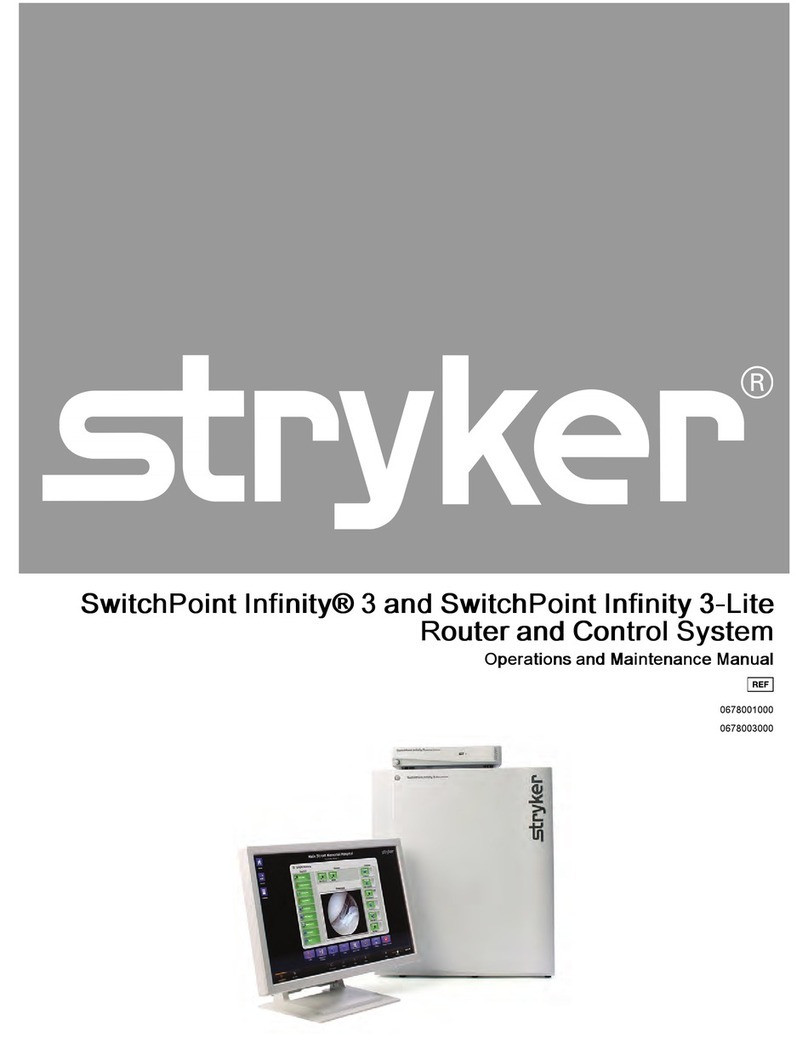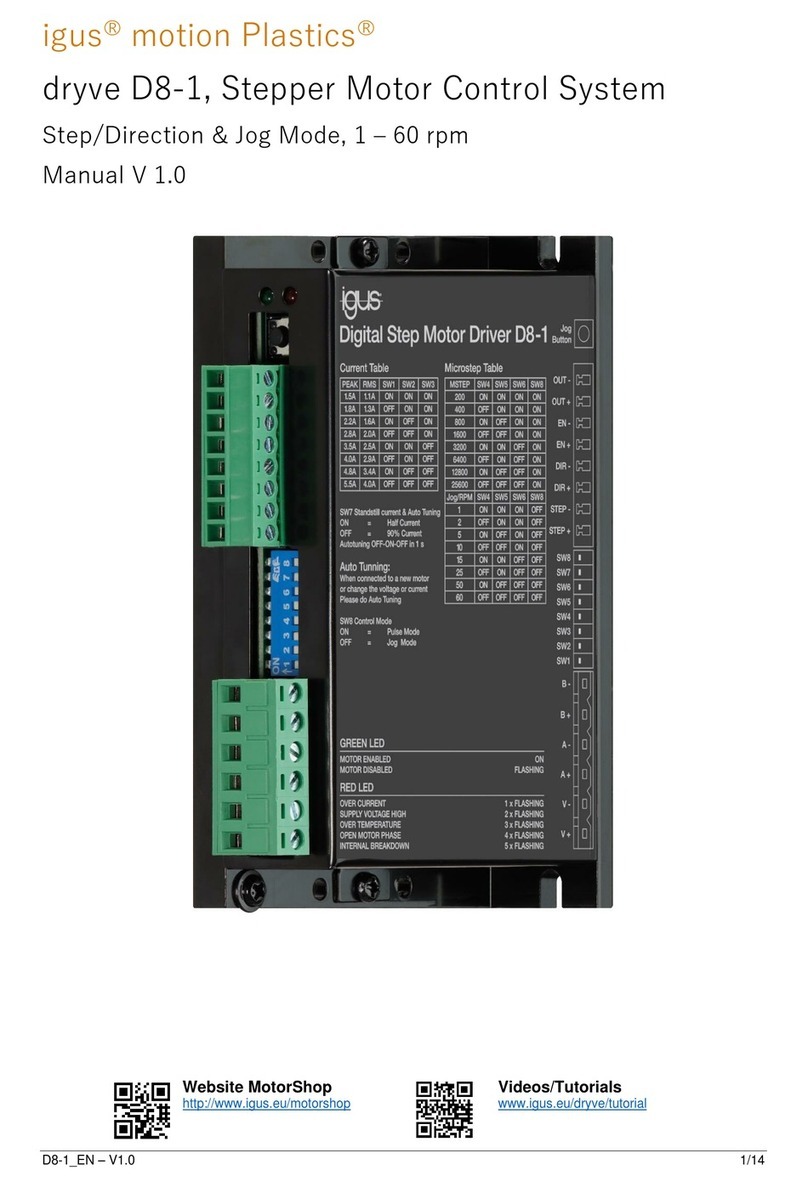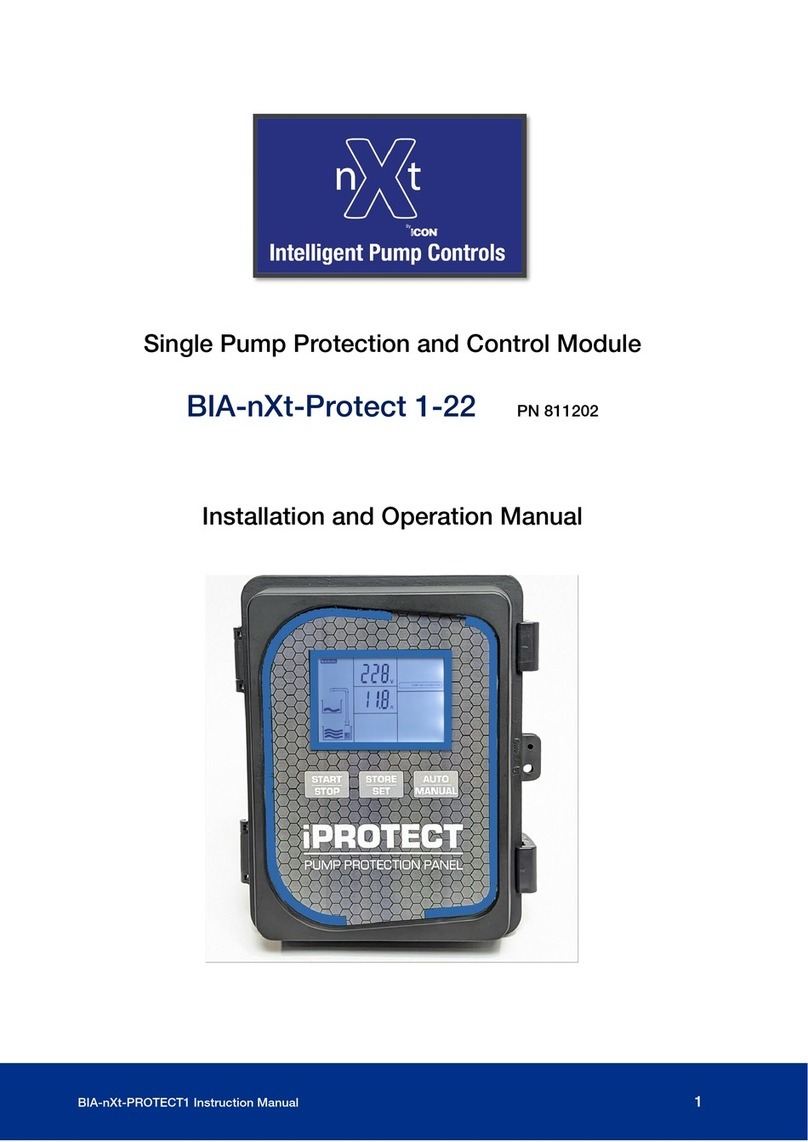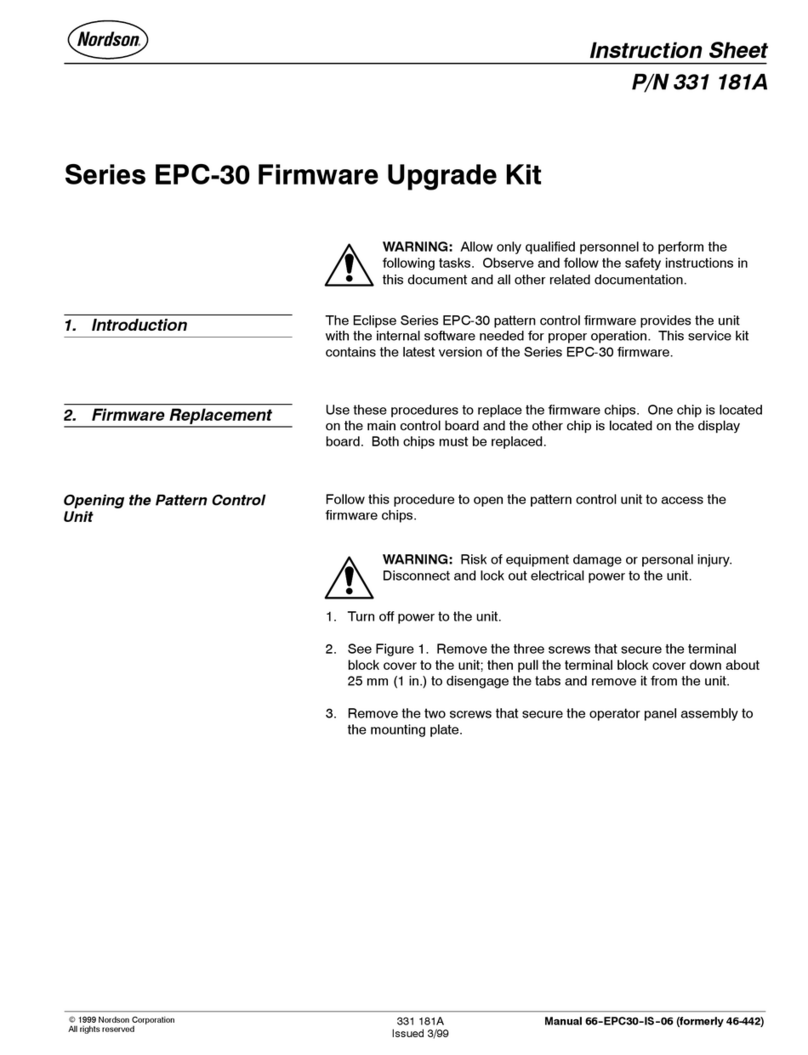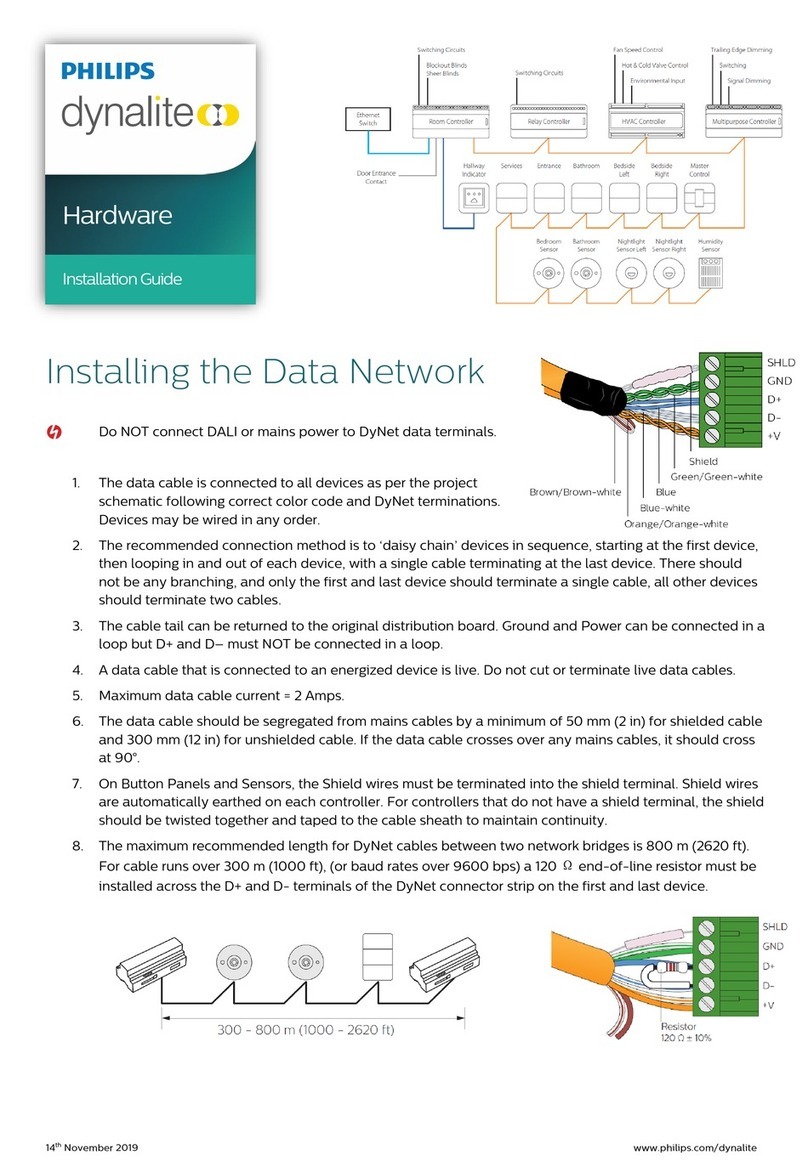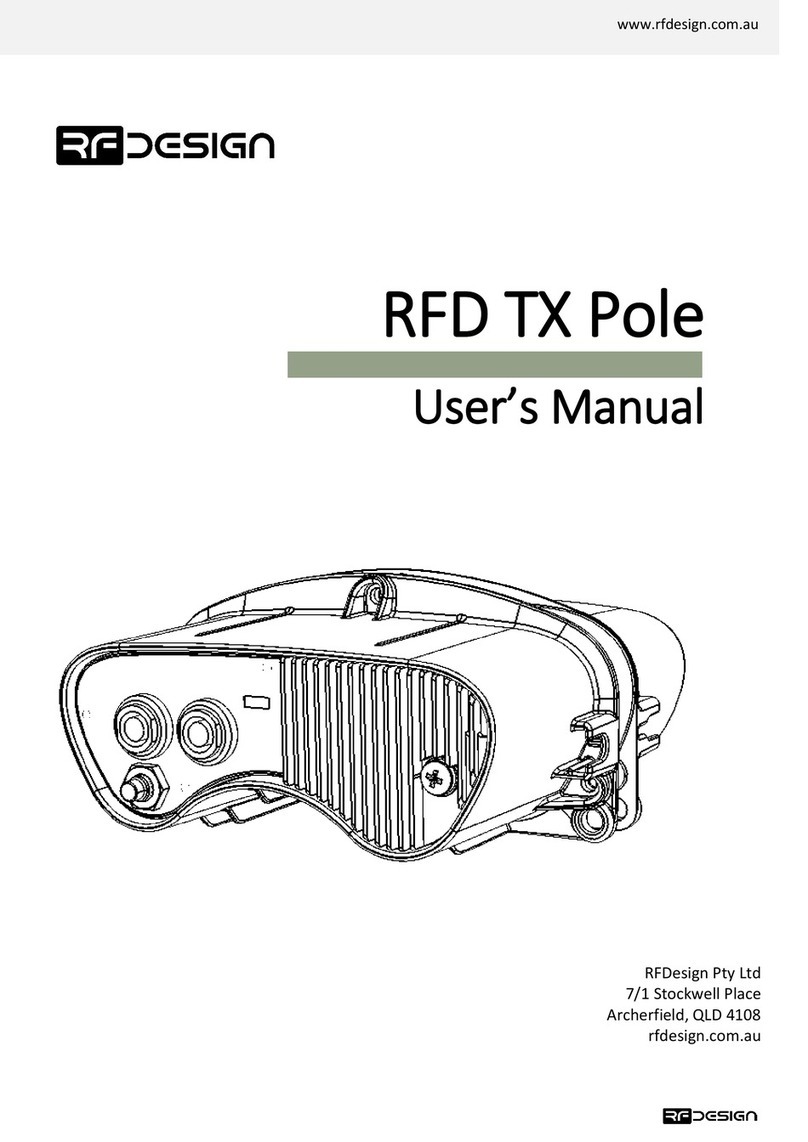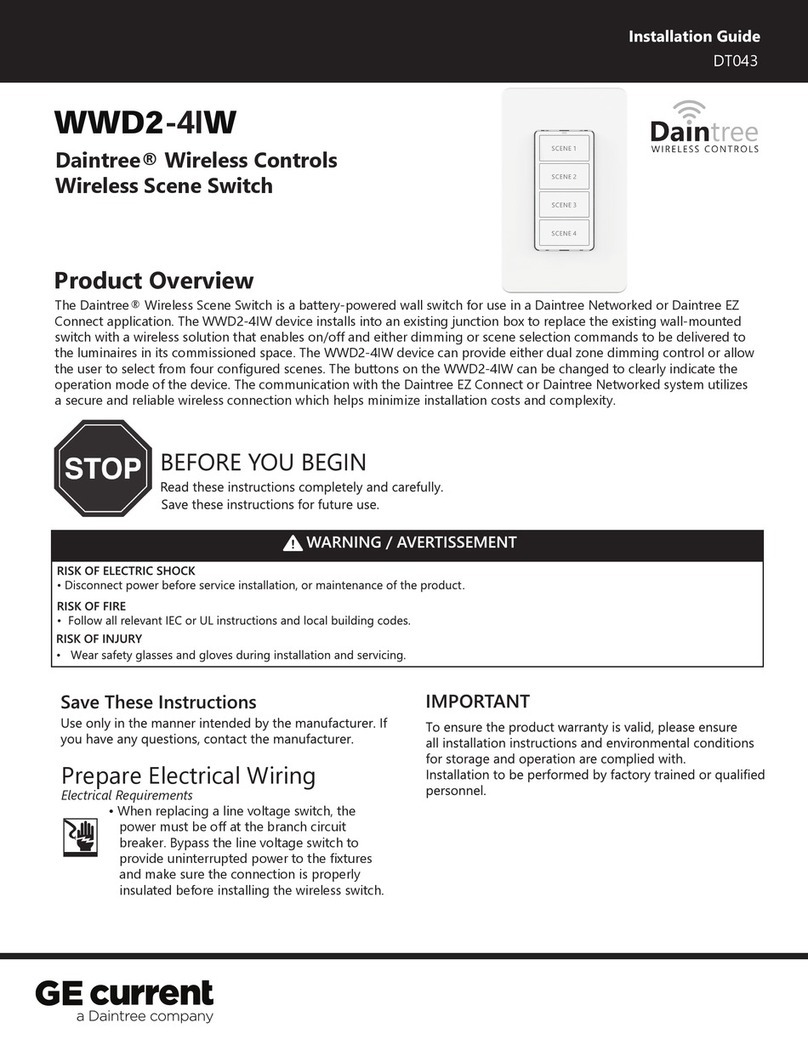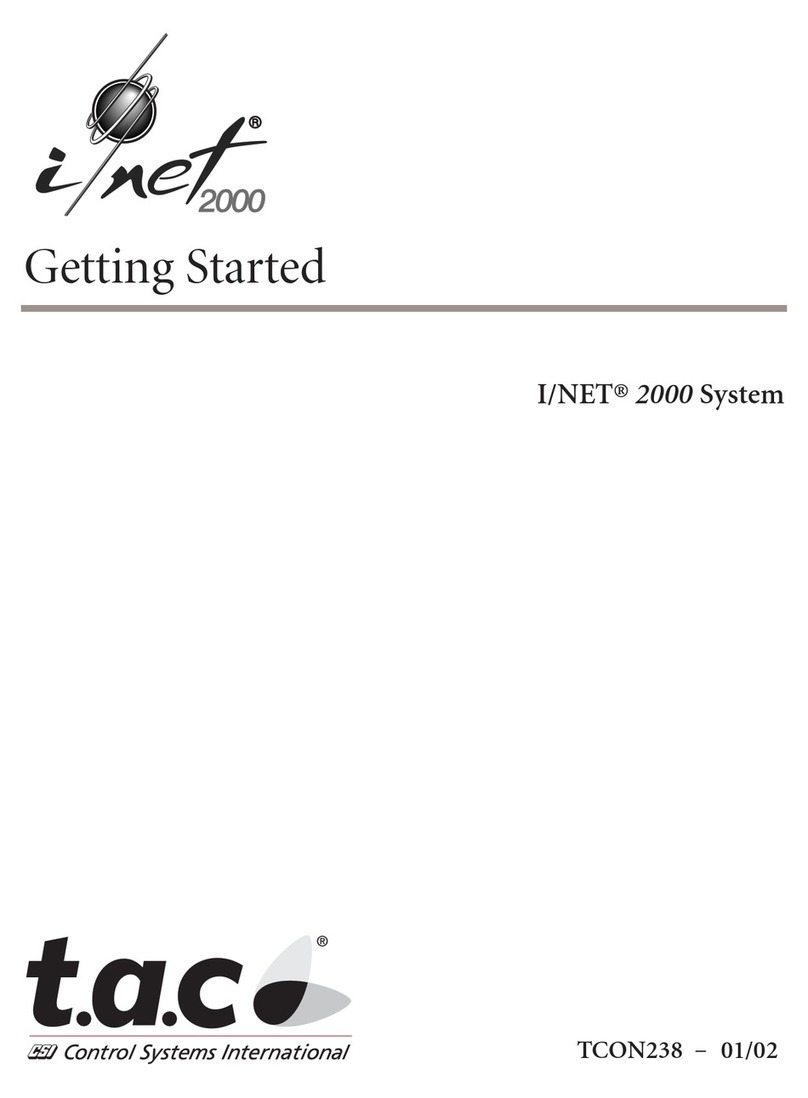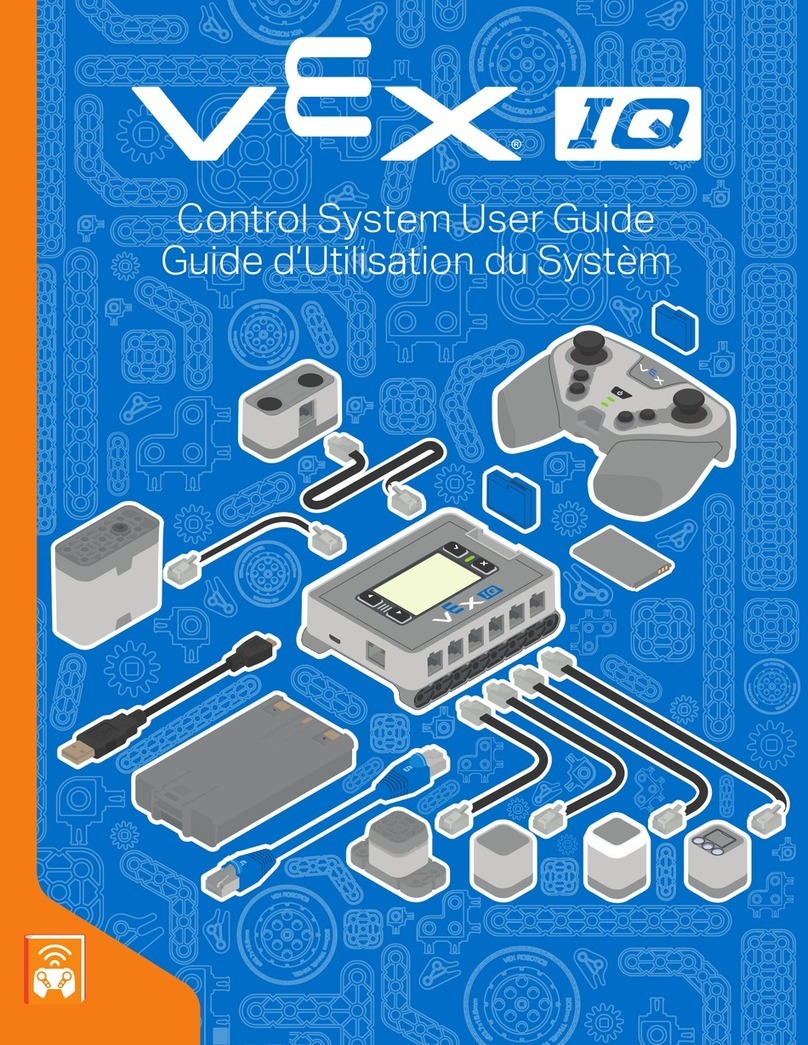De Haardt XTRA.BEACON User manual

v 1.1 1
XTRA.BEACON
User manual
200.727
Document version: 1.1
Datum: 3-8-2022

v 1.1 2
Copyright
The information in this manual is subject to change without notice. Any trademarks, trade names, service marks or
service names owned or registered by any other company and used in this manual are property of the respective
companies.
The symbols in the blue bordered boxes (these ones: , and ) are designed by Freepik.
Copyright 2020
De Haardt bv
Marithaime 6
6662 WD Elst (Gld)
The Netherlands
Tel.: +31 481 353 202
Email: support@de-haardt.com
All rights reserved.
Safety
All products are designed as supplement to make karting safer but cannot replace safe track procedures. If
equipment fails, the normal operating procedure must still be adequate to safely operate the track.
This guide has been written with great care. However, the manufacturer cannot be held responsible, either for any
errors occurring in this publication or for their consequences.

v 1.1 3
Table of contents
Copyright ...................................................................................................................................................................2
Safety.........................................................................................................................................................................2
Table of contents...................................................................................................................................................3
1Getting started...............................................................................................................................................5
1.1 What is in the box ........................................................................................................................................5
1.2 Installation ...................................................................................................................................................7
1.2.1 Placement ................................................................................................................................................8
1.2.2 Mounting .................................................................................................................................................9
1.2.3 Connecting.............................................................................................................................................10
2Operation.....................................................................................................................................................12
2.1 Overview ....................................................................................................................................................12
2.2 Indication LEDs...........................................................................................................................................12
2.2.1 Power.....................................................................................................................................................12
2.2.2 Ethernet.................................................................................................................................................12
2.3 OLED display...............................................................................................................................................12
2.3.1 Sector number (default) ........................................................................................................................12
2.3.2 Function number ...................................................................................................................................12
2.3.3 Error code ..............................................................................................................................................13
2.3.4 IP address...............................................................................................................................................13
2.3.5 Version number .....................................................................................................................................13
2.3.6 Screensaver............................................................................................................................................13
2.4 Software interface/ advanced manual.......................................................................................................13
3Configuration ............................................................................................................................................... 14
3.1 Configuration using magnet tip pen...........................................................................................................14
3.1.1 Sector number .......................................................................................................................................14
3.1.2 Function number ...................................................................................................................................14
3.2 Accessing the web interface ......................................................................................................................15
3.3 Using the web interface .............................................................................................................................15
3.3.1 Home .....................................................................................................................................................16
3.3.2 Setup......................................................................................................................................................17
3.3.3 Change the LAN settings........................................................................................................................18
3.3.4 Change the Xtra.Beacon settings...........................................................................................................19
3.3.5 Run Time Statistics.................................................................................................................................20
3.3.6 System Tools ..........................................................................................................................................21

v 1.1 4
3.3.6.1 Perform a manual firmware update ................................................................................................21
3.3.6.2 Check for online firmware updates .................................................................................................23
4Technical specifications................................................................................................................................24
4.1 Specification overview ...............................................................................................................................24
4.2 Water and dust resistance .........................................................................................................................24
4.3 Power over Ethernet ..................................................................................................................................24
5Support ........................................................................................................................................................ 25

v 1.1 5
1Getting started
This manual provides one with all the information needed to install, configure and use the Xtra.Beacon.
1.1 What is in the box
Before proceeding, make sure the box contains the following items:
1. Xtra.Beacon
Figure 1 –Xtra.Beacon
2. 5 -meter-long Ethernet cable with a waterproof connector on one side
Figure 2 - Ethernet cable

v 1.1 6
3. Power over Ethernet injector
Figure 3 - Power over Ethernet injector
4. Magnet tip pen
5. 2x heat shrink
6. 25 -meter-long loop cable

v 1.1 7
1.2 Installation
The Xtra.Beacon can be used to divide a track in multiple sectors. Each sector provides the transponder with different
speed settings. Before installing the Xtra.Beacon it is important to determine the location of the desired sectors.
The Xtra.Beacon can be used to:
1. Divide a track in sectors and slow go-karts down at dangerous sections of a track.
2. Automatically slow go-karts down when entering the pitlane.
3. Automatically speed up go-karts when leaving the pitlane.
4. Measure laptimes.
It is possible to use functions 1 and 4 of the Xtra.Beacon simultaneously.

v 1.1 8
1.2.1 Placement
The Xtra.Beacon can be installed in various combinations. Figure 4 describes multiple possible Xtra.Beacon locations.
Each red line is a beacon loop. When an Xtra.Beacon just for timing, only one Xtra.Beacon is required on the
start/finish line.
Figure 4 - Possible beacon locations
Whether a location is suitable for placing an Xtra.Beacon depends on the presence of metal. A beacon loop must be
clear of metal around the track, otherwise the Xtra.Beacon signal can be detected in undesired locations on the
track.
Once the Xtra.Beacon locations have been determined, the loops can be installed. Each loop requires a rectangular
groove to be cut in the track surface. This groove must be 10mm deep and 3mm wide as shown in figure 6.
Figure 5 describes the desired loop dimensions. When these dimensions are not met, the correct operation of the
Xtra.Beacon cannot be guaranteed.
After the loops are installed on the track, the loop can be connected to the beacon using Faston terminals.
Figure 5 - Loop dimensions
Figure 6 - Groove dimensions

v 1.1 9
1.2.2 Mounting
The Xtra.Beacon can be mounted through the four M5 holes. The Xtra.Beacon can be mounted in all orientations
as long as no metal objects are in the vicinity of the loop.

v 1.1 10
1.2.3 Connecting
This chapter describes how to connect the Xtra.Beacon.
Figure 7 –Xtra.Beacon placeholder
1. Ethernet connector: Used to provide power to the Xtra.Beacon through power over Ethernet and may also be
used for Ethernet communication. The waterproof connector of the supplied Ethernet cable must be connected
to this connector and the other end of the cable must be connected to the port labeled OUT on the power over
Ethernet injector.
2. FASTON 250 terminals: Used to connect the loop with the Xtra.Beacon.
Figure 8 - Power over Ethernet injector placeholder
The power over Ethernet injector features two ports labeled IN and OUT. The port labeled OUT should be used to
connect the power over Ethernet injector to the Xtra.Beacon using the supplied Ethernet cable. The port labeled IN
may be used to provide the Xtra.Beacon with access to an Ethernet network by connecting the port to a network
router or switch using an Ethernet cable.
For the power over Ethernet injector to function, it must be plugged into a wall socket.

v 1.1 11
Figure 9 - Protect the power over Ethernet injector from water
The side of the supplied Ethernet cable that connects to the power over Ethernet injector
as well as the power over Ethernet injector itself are NOT waterproof. Make sure these are
protected from water!

v 1.1 12
2Operation
2.1 Overview
The front of the Xtra.Beacon is provided with 2 LEDs: power, Ethernet and an OLED display.
Figure 10 - Front sticker with indication LEDs
2.2 Indication LEDs
This section describes what the 2 LEDs on the front of the Xtra.Beacon indicate.
2.2.1 Power
The first led indicates if the Xtra.Beacon is powered or not.
LED Color
Description
Red
Xtra.Beacon is powered. The device is ON
Orange
Boot indication. The device is starting up.
OFF
Xtra.Beacon is not powered. The device is OFF
2.2.2 Ethernet
The second led indicates if there is an Ethernet connection. If the LED is blinking fast, then there is a lot of
communication.
LED Color
Description
Red
Ethernet is linked
Flash red
Ethernet link and Ethernet activity/send or receive Ethernet data
OFF
No Ethernet connection
2.3 OLED display
This section describes what information the OLED display on the front of the Xtra.Beacon can indicate.
A menu is embedded in the Xtra.Beacon. The subsections of this menu are described in the sections below.
The magnet tip pen must be used to navigate through this menu. The next submenu is displayed when the left cross
is tapped with the magnet tip pen.
2.3.1 Sector number (default)
When the Xtra.Beacon is powered on and no errors are detected, this screen will be shown. The screen displays the
sector number to which the Xtra.Beacon is set in the format “SN:XX” with “XX” being the sector number.
2.3.2 Function number
The next section in the menu is function number. This screen displays the function number the Xtra.Beacon is set to.
The information is displayed in the format “FN:XX” with “XX” being the function number.

v 1.1 13
2.3.3 Error code
This section in the menu displays the error code present on the Xtra.Beacon. When an error code exists in the beacon
this screen will be shown on startup. The data is displayed in the format “ER:XX” with “XX” being the error code. The
possible error codes are described in the table below:
Error code
Description
00
No errors detected.
01
Loop not connected.
02
Loop too long.
03
Loop too short.
2.3.4 IP address
When this section is selected the display will first show the text “IP-address” for 2 seconds. After this time the IP
address will be displayed I.E. “192.168.1.123”
2.3.5 Version number
When this section is selected the display will first show the text “Version number” for 2 seconds. After this time the
version number and revision will be displayed.
2.3.6 Screensaver
To prevent the OLED display from burning in, a screensaver has been implemented. When the Xtra.Beacon has had
no interaction through the magnet tip pen for four hours, the screensaver will be activated. When the screensaver
is active, a single pixel of the display will move around on the display.
2.4 Software interface/ advanced manual
Please contact support@de-haardt.com for the advanced manual.

v 1.1 14
3Configuration
The Xtra.Beacon can be configured in two ways, this being: using the supplied magnet tip pen, or using the web
interface some settings can only be changed in the web interface. This chapter describes how to configure the
Xtra.Beacon using the magnet tip pen, and how to access the web interface and what the different settings are.
3.1 Configuration using magnet tip pen
3.1.1 Sector number
To change the sector number in the Xtra.Beacon the menu must be set to sector number. This can be done by tapping
the left cross on the front of the Xtra.Beacon with the magnet tip pen until “SN:XX” is shown on the screen. Next the
magnet tip pen can be held on the right cross for two seconds. After this time the number on the screen will start
blinking. This means the setting can be changed. The settings can be changed in increments of 1 by tapping the
magnet tip pen on the right cross. When the magnet tip pen is held on the right cross the setting will keep increasing
until the magnet tip pen is removed from the cross.
Once the desired sector number is shown on the screen, it can be set by holding the magnet tip pen on the left cross
for two seconds. When the number stops blinking the setting is saved.
Sector numbers range from 0 to 31.
3.1.2 Function number
To change the function number in the Xtra.Beacon the menu must be set to function number. This can be done by
tapping the left cross on the front of the Xtra.Beacon with the magnet tip pen until “FN:XX” is shown on the screen.
Next the magnet tip pen can be held on the right cross for two seconds. After this time the number on the screen
will start blinking. This means the setting can be changed. The settings can be changed in increments of 1 by tapping
the magnet tip pen on the right cross. When the magnet tip pen is held on the right cross the setting will keep
increasing until the magnet tip pen is removed from the cross.
Once the desired function number is shown on the screen, it can be set by holding the magnet tip pen on the left
cross for two seconds. When the number stops blinking the setting is saved.
Function numbers range from 0 to 63.
More information about the different sector- and function number, and possible use-cases
for the Xtra.Beacon can be found in the document Xtra Sector –Track configurations.
This document can be found on https://www.de-haardt.com/downloads/.
Due to a small error in the housing production of the Xtra.Beacon the crosses are misplaced
by 8mm. Therefore the magnet tip pens must be placed 8mm to either the left or the right
side of the cross. This does not affect the functioning of the Xtra.Beacon in any way.

v 1.1 15
3.2 Accessing the web interface
The web interface can be accessed using any device featuring a web browser. When the IP address of the Xtra.Beacon
is entered into the address bar of a web browser, the products web interface will appear. If the IP address is
unknown, the web interface can also be accessed through File Explorer on a Windows computer or by navigating to
the IP address screen on the Xtra.Beacon using the magnet tip pen.
To access the web interface through windows File Explorer, follow the steps below:
1. Press Windows Key + E on your keyboard to open File Explorer
2. Use the navigation pane on the left to open the Network Tab
3. In the Other Devices category, the Xtra.Beacon appears as in figure 12.
4. Double clicking the Xtra.Beacon will open the web interface using the default web browser.
Figure 11 - Network Tab of File Explorer (Windows 10)
3.3 Using the web interface
The web interface is divided into 4 webpages:
1. Home: Provides an overview of the active general settings.
2. Setup: Allows the user to change the settings of the Xtra.Beacon.
3. Run Time Statistics: Provides statistics for support purposes.
4. System Tools: Allows the user to perform a firmware update.
The navigation bar on the left side of the web interface can be used to switch between the 4 web pages.
To be able to access the web interface, the Xtra.Beacon should be connected to the same
Ethernet network as the device you are trying to access the web page from.
A firewall may hinder the detection of the Xtra.Beacon and therefore prevent the product
from appearing in the Network Tab of File Explorer.

v 1.1 16
3.3.1 Home
The home webpage provides an overview of the active general settings. The current LAN and Beacon settings are
displayed here. For further explanation about these settings, see 3.2.2 Setup. The home webpage also displays the
firmware version, hardware version and serial number of the Xtra.Beacon.
Figure 12 - Home webpage

v 1.1 17
3.3.2 Setup
The setup webpage allows the user to change the settings of the Xtra.Beacon.
The webpage is divided into 2 sections:
1. LAN: Change the LAN settings.
2. Beacon settings: Change the settings of the Xtra.Beacon.
Each section will be explained separately in this paragraph. The setup webpage also displays the firmware version,
hardware version and serial number of the Xtra.Beacon.
Figure 13 - Setup webpage

v 1.1 18
3.3.3 Change the LAN settings
In the LAN section, two modes can be selected: Dynamic IP (default) and Static IP. When the Static IP mode is
selected, the user must provide some network properties. After changing the LAN mode, the Xtra.Beacon needs to
be restarted for it to take effect. This can be done by temporarily removing the power from the device or by using
the restart button on the System Tools webpage.
Figure 14 - LAN section of the setup webpage
The Static IP mode should only be selected by users with knowledge of the local network.
Entering incorrect network properties may result in loss of access to the web interface
and/or the Xtra.Beacon itself.

v 1.1 19
3.3.4 Change the Xtra.Beacon settings
In the Beacon settings section, the user can change the settings present in the Xtra.Beacon. This can be done by
selecting values in the drop-down menus. The following settings can be changed through the webpage:
1. Function number: The function number which is sent to the Xtra.Sensor.
2. Sector number: The sector number which is sent to the Xtra.Sensor.
3. Beacon power: The power of the Xtra.Beacon signal.
Figure 15 - Xtra.Network section of the setup webpage
Changes to these settings should only be done with sufficient knowledge of the various
settings of the Xtra.Beacon. Wrong settings can prevent the Xtra.Beacon from functioning
properly.

v 1.1 20
3.3.5 Run Time Statistics
The Run Time Statistics webpage provides statistics for support purposes. When there is a problem with the
Xtra.Beacon, a support employee of De Haardt can use this data to identify the issue.
Figure 16 - Run Time Statistics webpage
This manual suits for next models
1
Table of contents
Other De Haardt Control System manuals
Popular Control System manuals by other brands
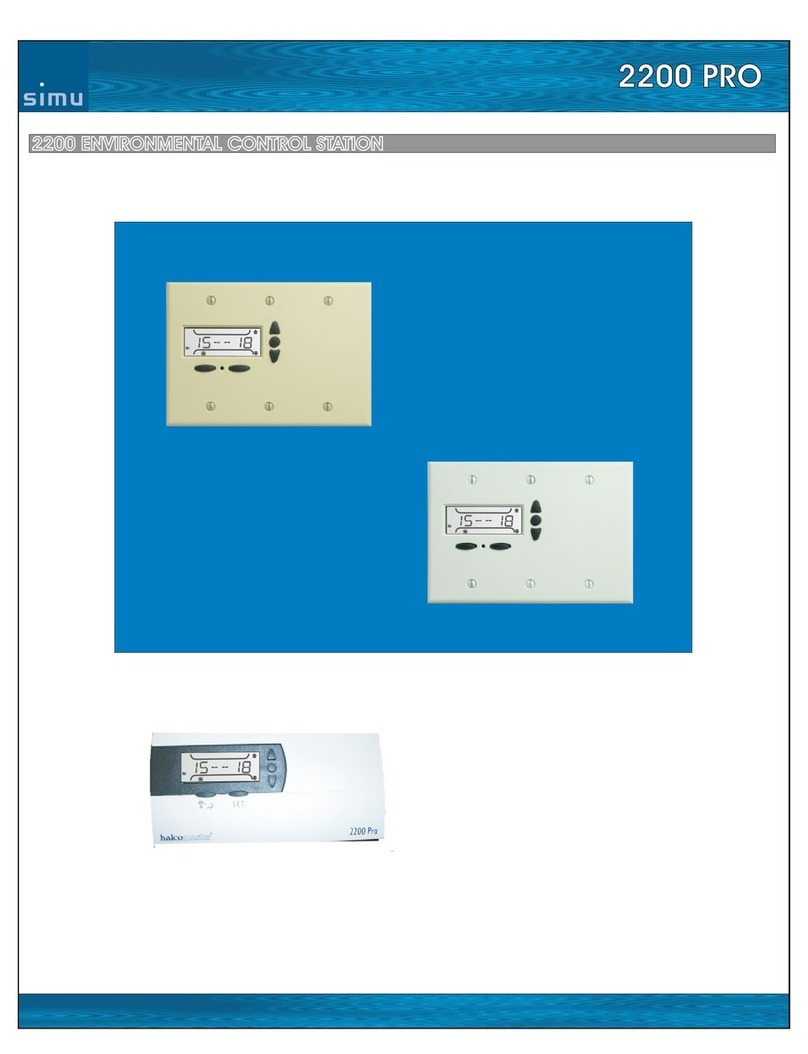
Simu
Simu 2200 PRO manual
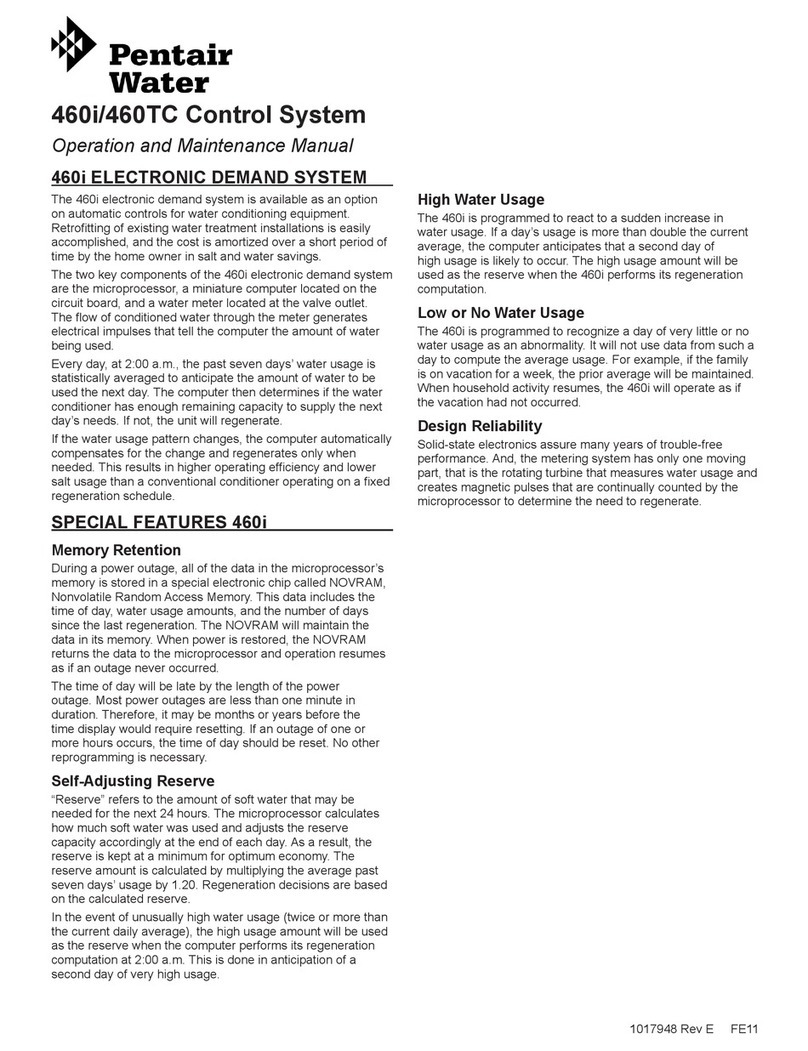
Pentair Pool Products
Pentair Pool Products 460TC Operation and maintenance manual
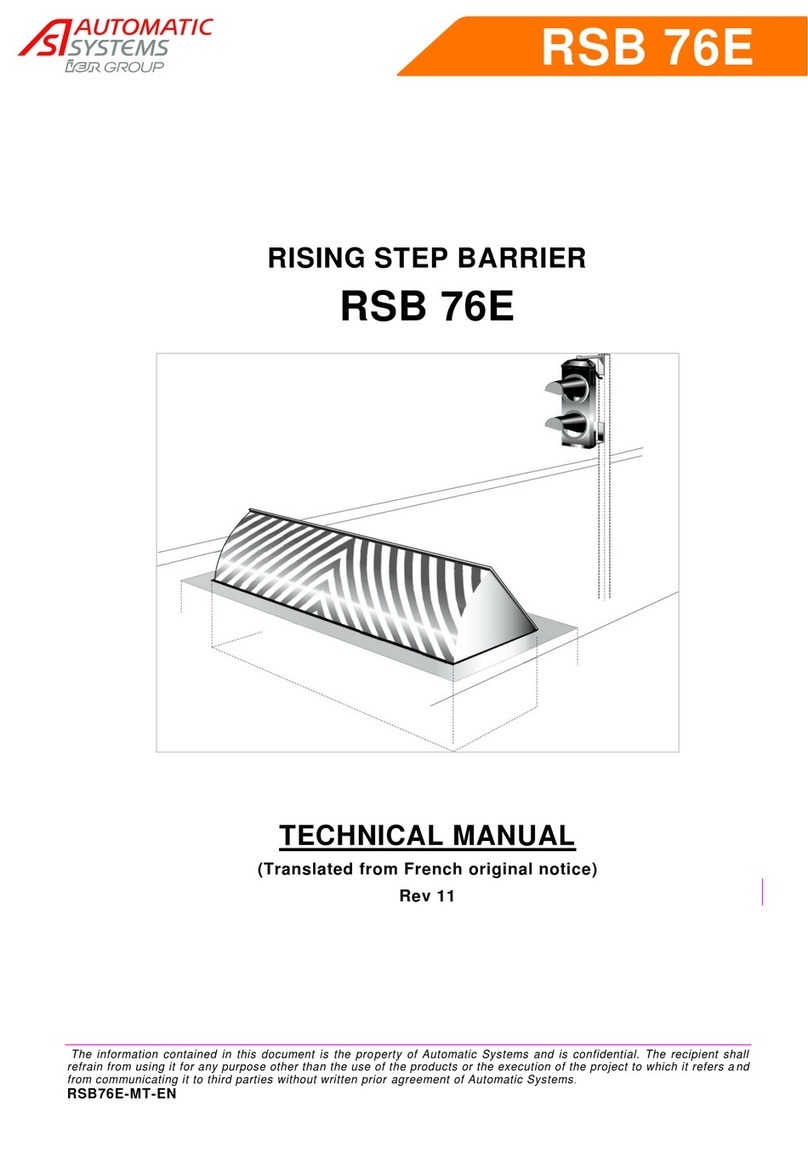
Automatic Systems
Automatic Systems RSB 76E Technical manual
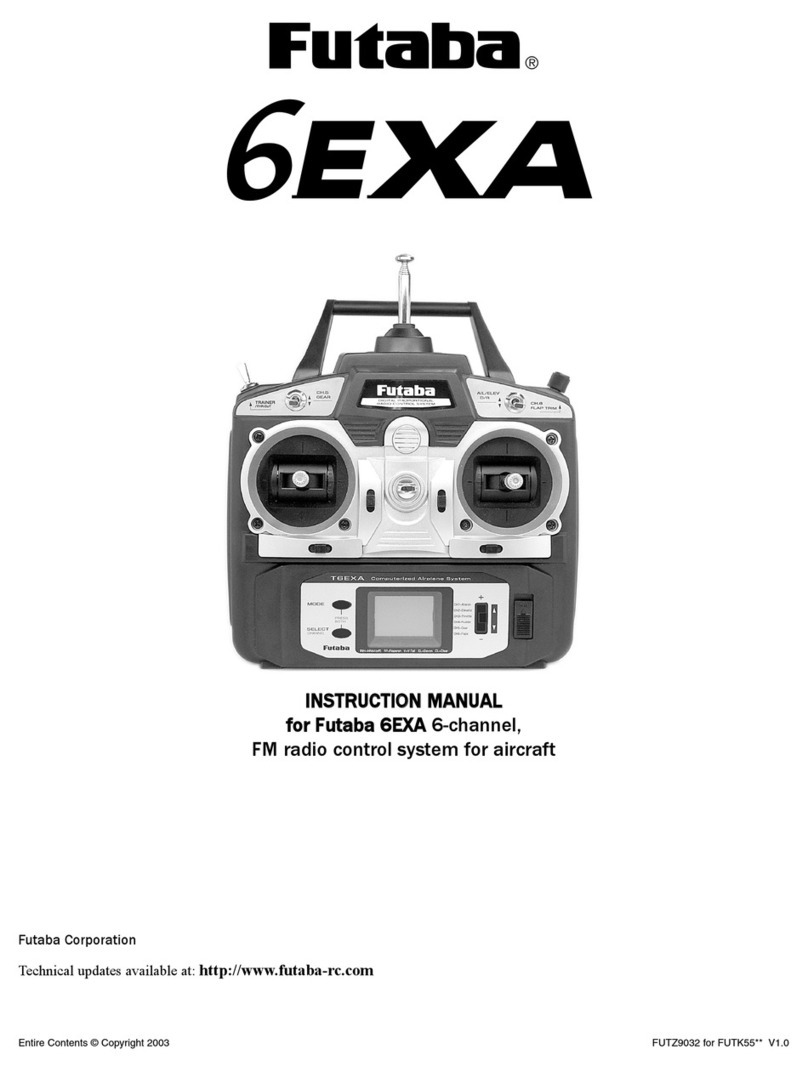
FUTABA
FUTABA 6EXA instruction manual
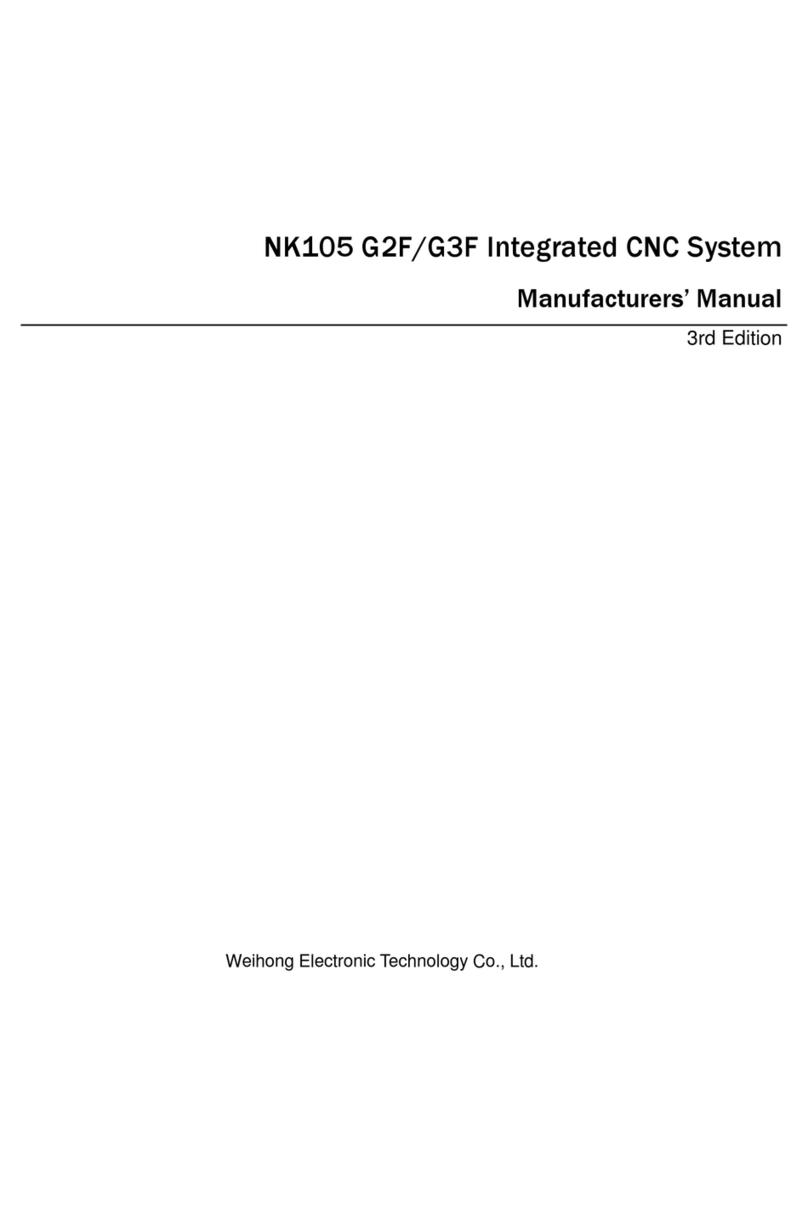
WEIHONG
WEIHONG NK105 G2F Manufacturer's manual
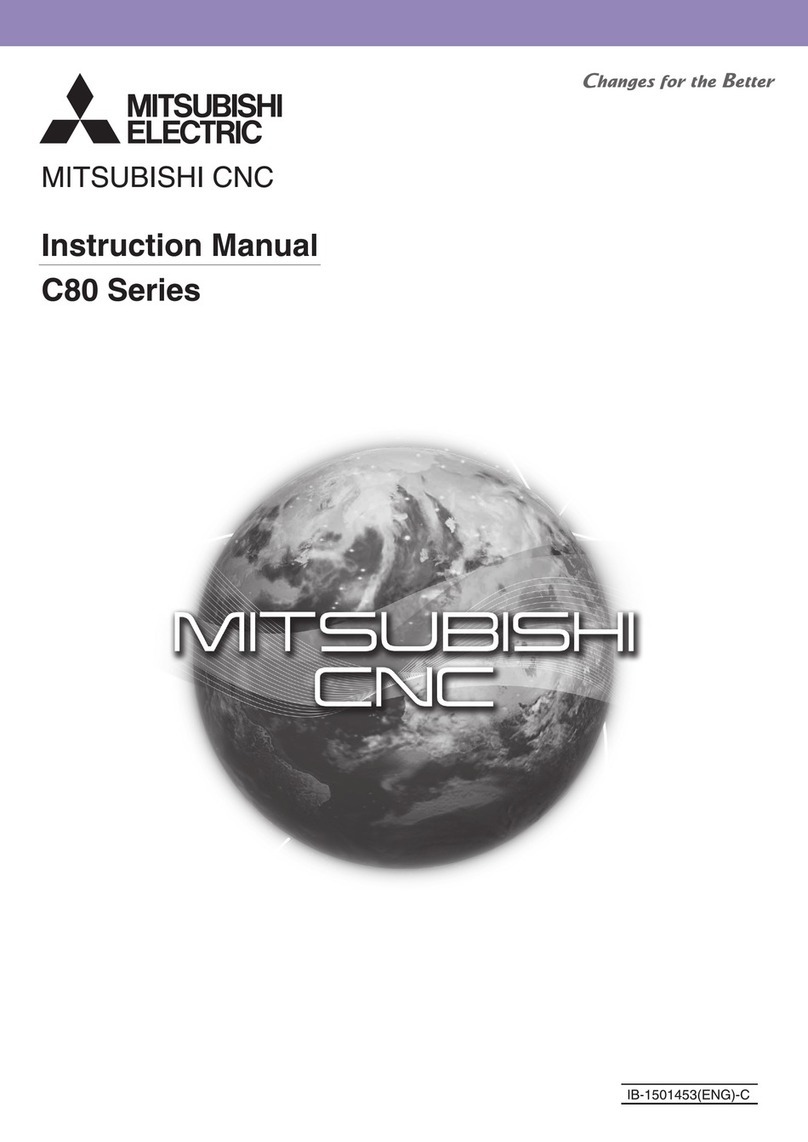
Mitsubishi Electric
Mitsubishi Electric C80 Series instruction manual