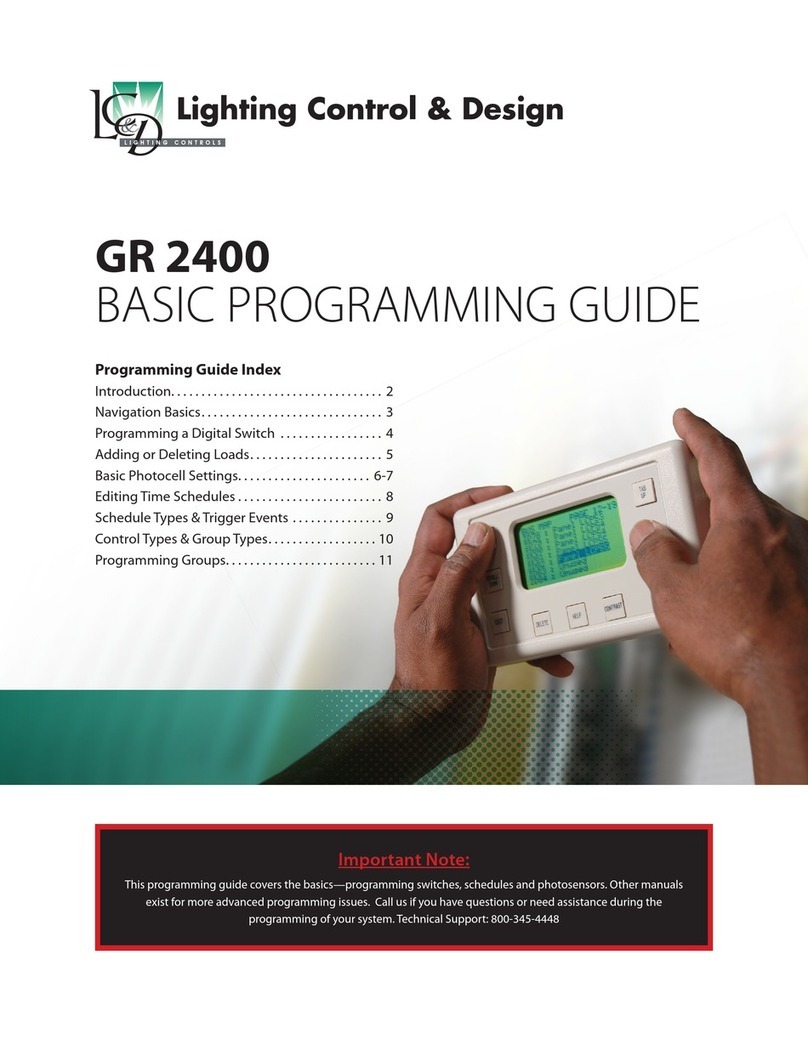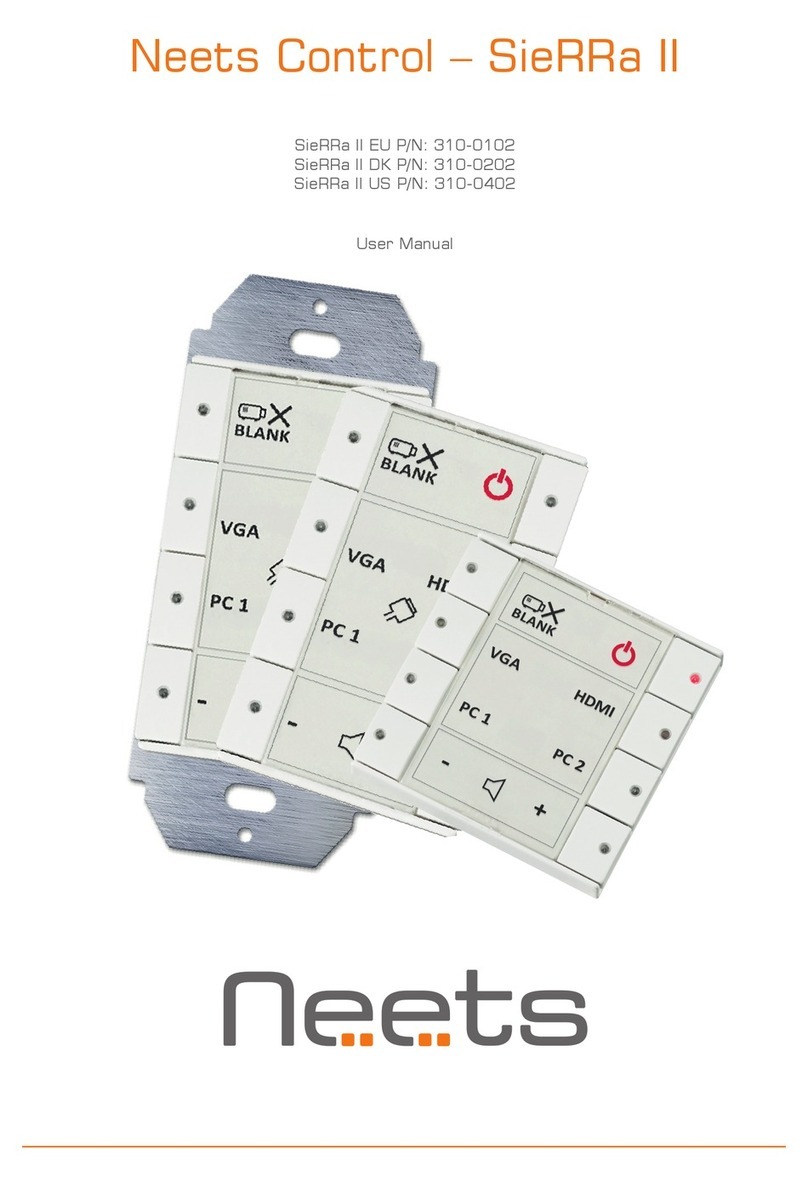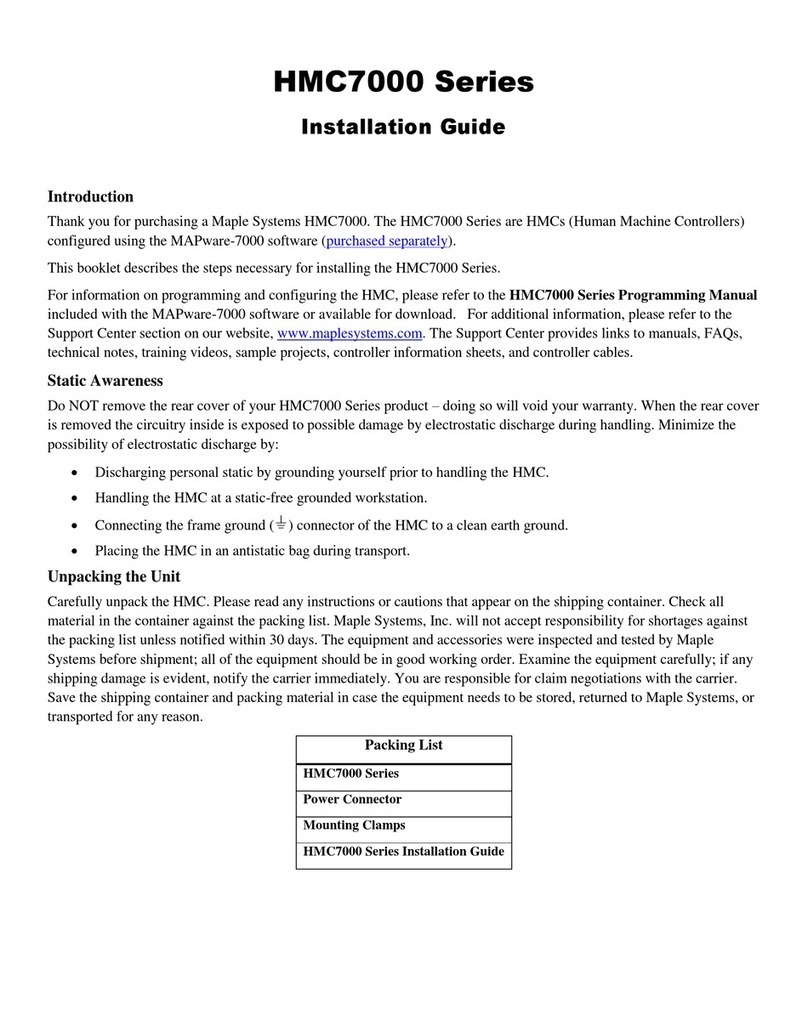v 1.3 3
Table of Contents
COPYRIGHT....................................................................................................................................................................2
SAFETY .........................................................................................................................................................................2
1GET STARTED .................................................................................................................................................4
WHAT’S IN THE BOX ............................................................................................................................................4
INSTALLATION ....................................................................................................................................................6
1.2.1 RANGE EXTENDER.......................................................................................................................................7
1.2.2 ACCESS POINT............................................................................................................................................8
1.2.3 TIMING HOST.............................................................................................................................................8
1.2.4 MOUNTING .............................................................................................................................................11
1.2.5 ETHERNET ...............................................................................................................................................12
1.2.6 ANTENNAS ..............................................................................................................................................14
2OPERATION.................................................................................................................................................. 14
2.1.1 OVERVIEW ..............................................................................................................................................14
2.1.2 LED INDICATOR........................................................................................................................................14
2.1.3 SOFTWARE INTERFACE/ADVANCED MANUAL..................................................................................................15
3CONFIGURATIONS........................................................................................................................................ 16
FIND AND CONNECT ON NETWORK .......................................................................................................................16
WEBPAGE .......................................................................................................................................................16
3.2.1 HOME ....................................................................................................................................................17
3.2.2 SETUP.....................................................................................................................................................17
3.2.3 SYSTEM TOOLS.........................................................................................................................................22
TELNET CONNECTION.........................................................................................................................................24
4TECHNICAL SPECIFICATION........................................................................................................................... 25
SPECIFICATION .................................................................................................................................................25
WATER AND DUST RESISTANCE ............................................................................................................................25
POWER OVER ETHERNET ....................................................................................................................................25
EXTERNAL ANTENNA..........................................................................................................................................25
5SUPPORT......................................................................................................................................................26