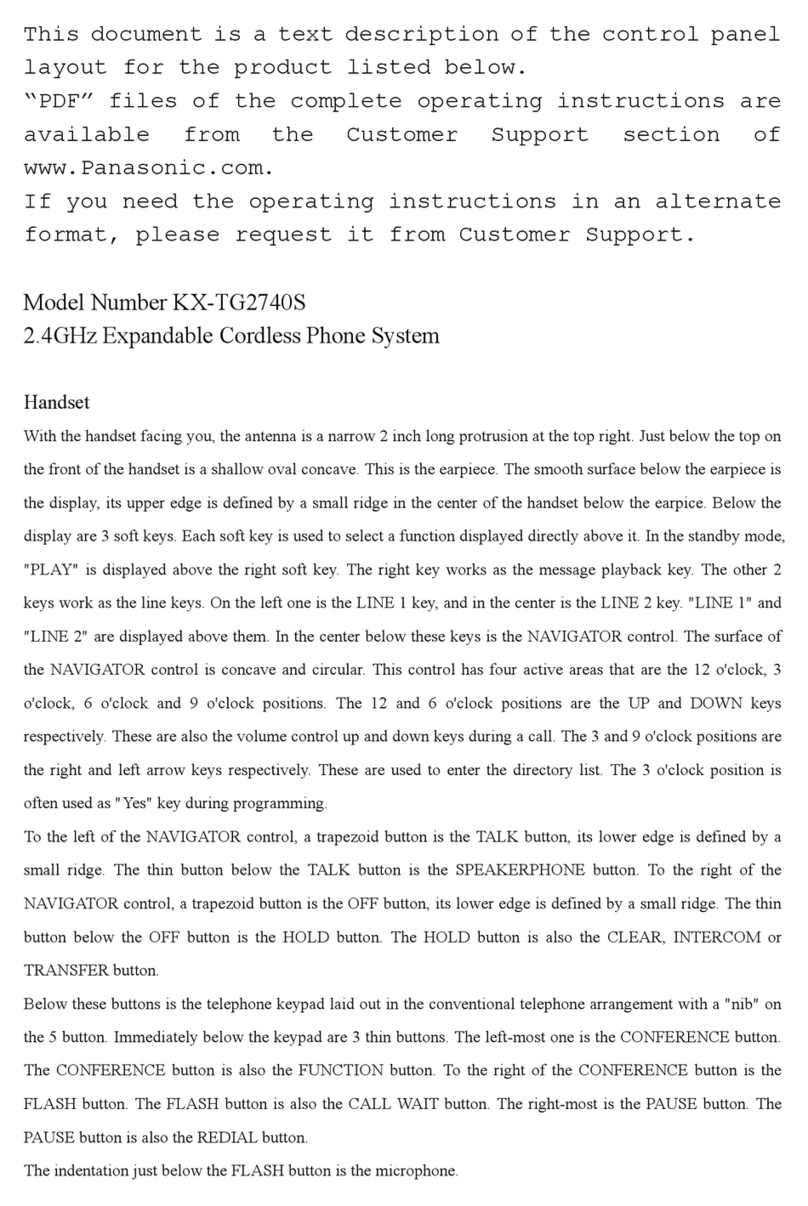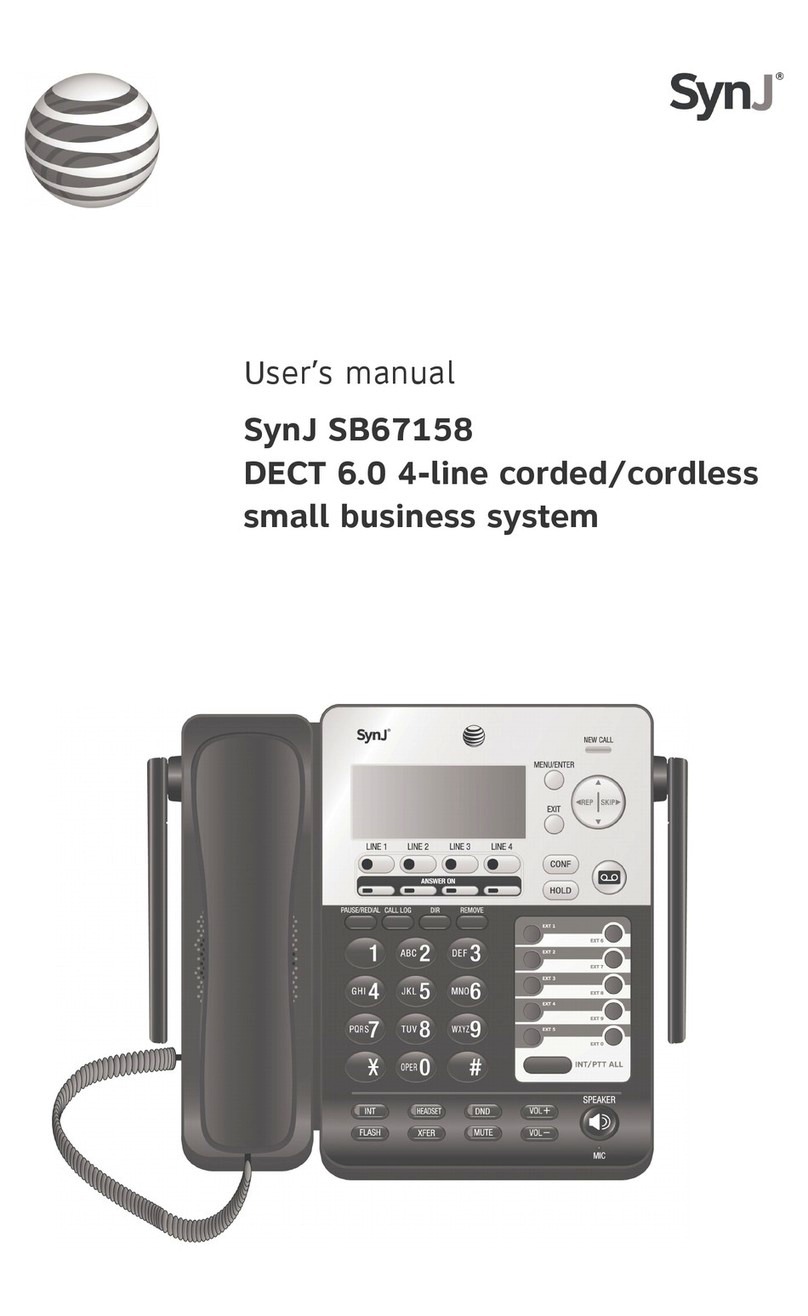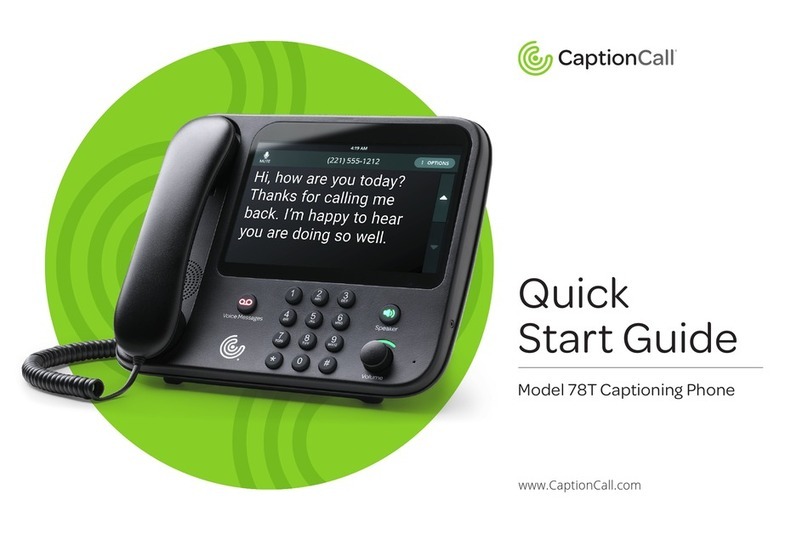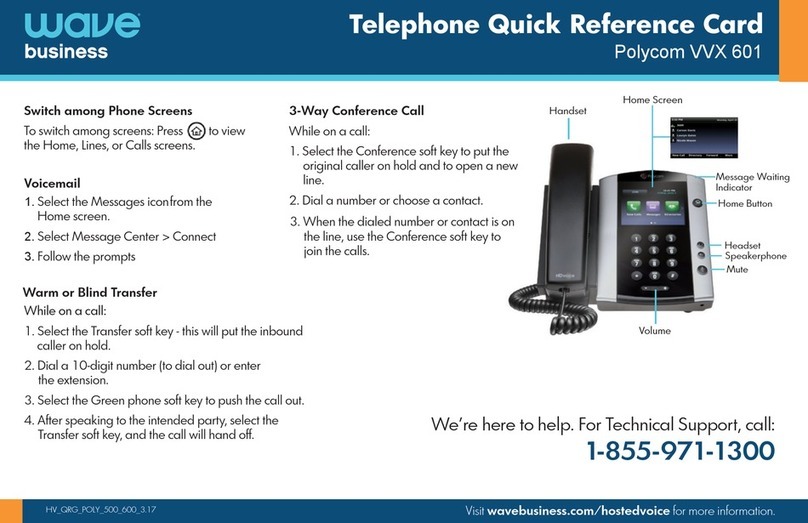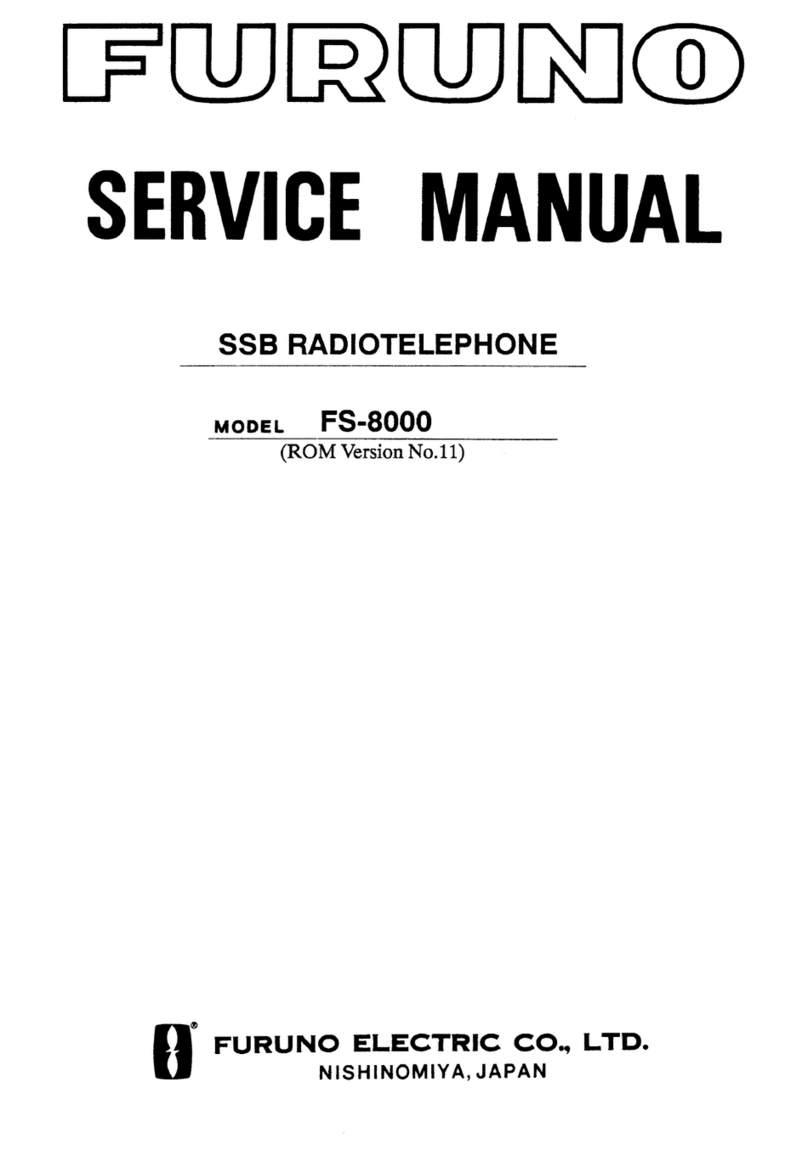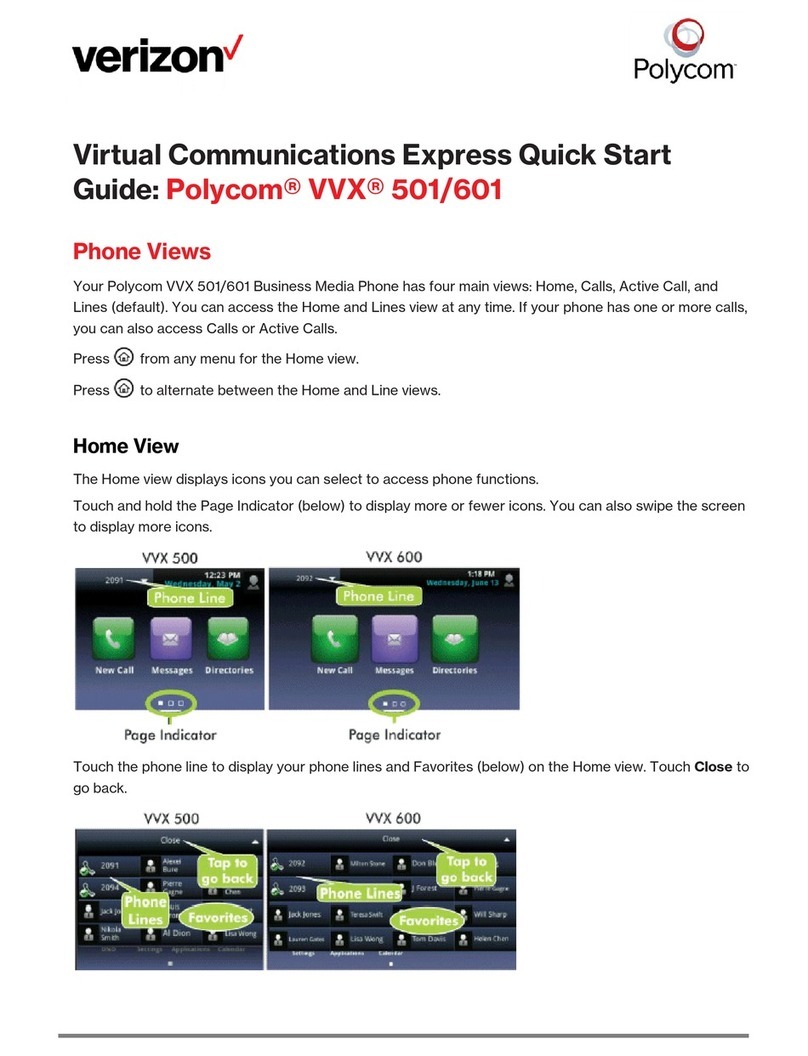Dectsys DECTsys-2200 pabx User manual

1
DECTsys 2200 pabx
User Guide
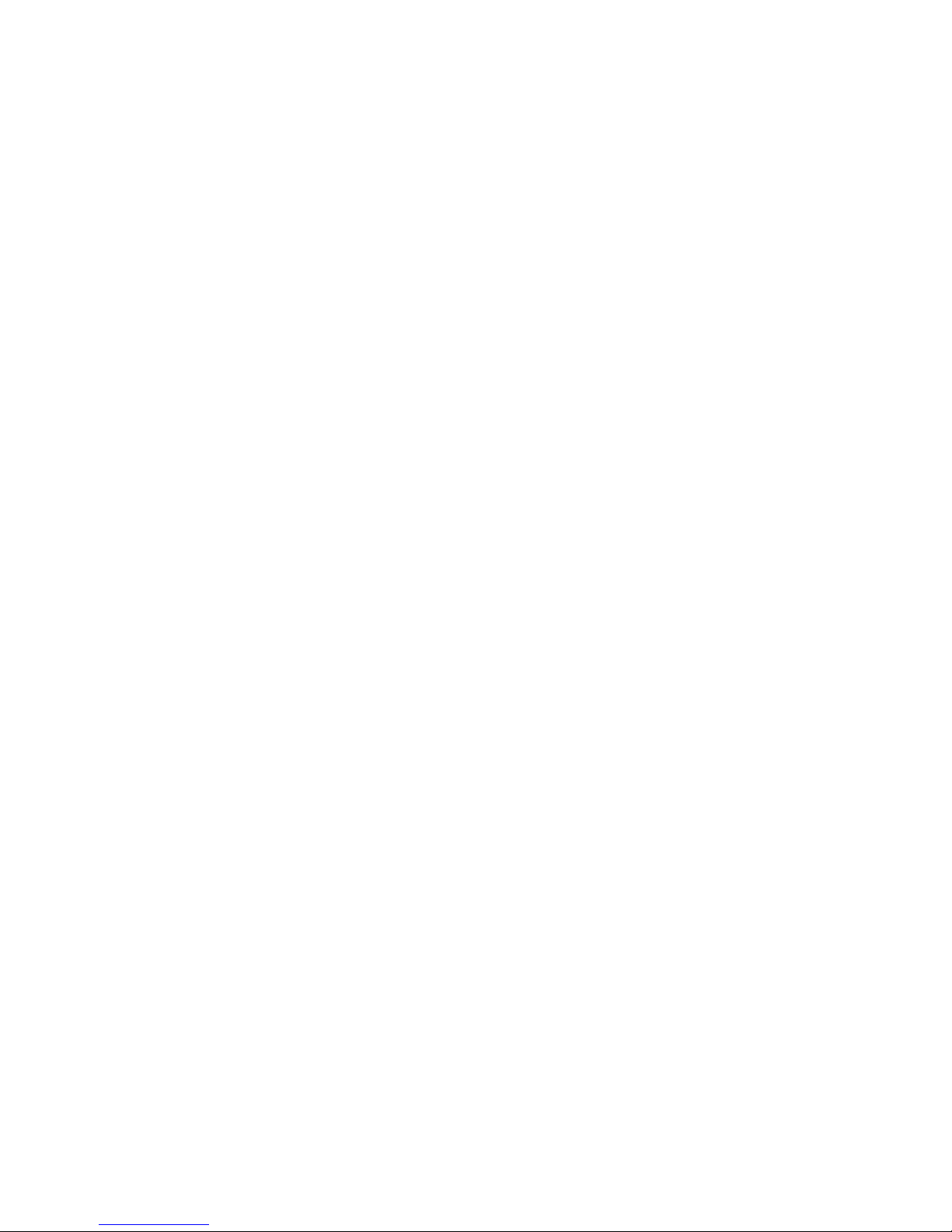
2
1. General ----------------------------------------------------------------- 5
2. Installation ---------------------------------------------------------- 6
2.1. Charger ---------------------------------------------------------- 6
2.2. Batteries in Handset ------------------------------------- 6
2.3. Base Station --------------------------------------------------- 8
2.4. Handset Keypad -------------------------------------------- 10
2.5. Using the Menu -------------------------------------------- 11
2.6. Handset Display Language ----------------------------- 11
3. Getting Started --------------------------------------------------- 11
3.1. Ringing Priority -------------------------------------------- 12
3.2. Line Priority For Handsets ----------------------------- 12
3.3. Handset Ring Group ------------------------------------- 13
4. Handset Operation -------------------------------------------- 14
4.1. Switching the Handset On/Off ----------------------------- 14
4.2. Making an External Call ------------------------------------- 14
4.2.1. Direct Call --------------------------------------------------- 14
4.2.2. Pre- dialling --------------------------------------------------- 15
4.3. Making an Internal Call ------------------------------------- 15
4.4. Answering an Incoming Phone Call --------------- 15
4.4.1. Answering Call -------------------------------------------- 16
4.4.2. Transferring a Call to Another Handset --------------- 16
4.4.3. Making a Hands Free Phone Call ---------------------- 16
4.5. Changing the Speaker Volume ---------------------- 17
4.6. Deactivating the Microphone (Mute) --------------- 17
4.7. Last Number Redial -------------------------------------------- 17
4.8. Calling a Number Out of the Caller List --------------- 17

3
5. Call Transfer, On Hold, Toggle and Three Party
Conference ---------------------------------------------------------- 18
5.1. Call on Hold (CH) -------------------------------------------- 18
5.2. Transfer External Call to Another Handset -------- 18
5.3. Brokers Call (Toggling Between an Internal Call
and an External call) ------------------------------------- 18
5.4. Three Party Conference Call ----------------------------- 19
5.5. Handle Two External Calls Simultaneously
Using One Handset -------------------------------------------- 19
6. Phonebook ---------------------------------------------------------- 20
6.1. Use of the Alphanumerical Keypad ---------------------- 20
6.2. Adding an Entry to the Phonebook ---------------------- 21
6.3. Changing a Number and Name from the Phonebook 21
6.4. To Read Phonebook List ------------------------------------- 21
6.5. Erasing One Number and Name from the Phonebook 22
6.6. Erasing All Numbers and Names from the Phonebook 22
7. Handset Settings --------------------------------------------------- 23
7.1. Key Lock ---------------------------------------------------------- 23
7.2. Ringer Melody and Volume for External Calls -------- 23
7.3. Ringer Melody and Volume for Internal Calls -------- 24
7.4. Enable/Disable the Hot Call Function --------------- 24
7.5. Enable/Disable Key Tone------------------------------------- 25
7.6. Handset Name --------------------------------------------------- 25
7.7. Set PIN Code --------------------------------------------------- 26
7.8. Auto ANSWER On/Off ------------------------------------- 26
7.9. To Answer a Call by using any key ---------------------- 27
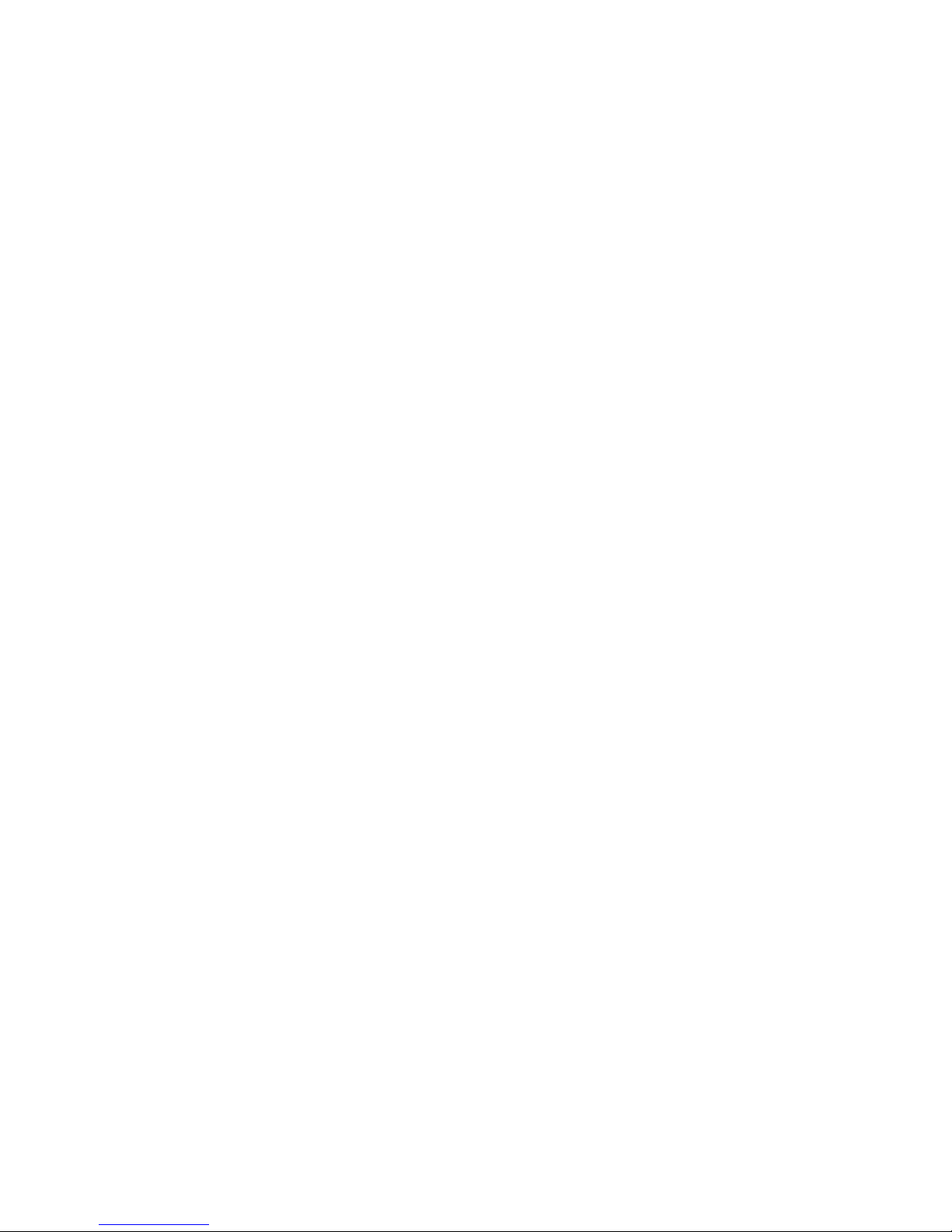
4
7.10. Erase the Callers List ------------------------------------- 27
7.11. Handset Reset --------------------------------------------------- 27
8. Subscribe / Unsubscribe a Handset --------------- 28
8.1. Subscribe a Handset to the DECT PABX Station 28
8.1.1. To Grant New Handset Registration --------------- 28
8.1.2. To Register a DECT PABX Handset to the
DECT PABX Station -------------------------------------------- 29
8.2. Remove Subscription of a Handset from the
DECT PABX Station -------------------------------------------- 30
8.3. To Change the Previously Assigned
Handset Number -------------------------------------------- 31
8.4. Selecting a Base Station ------------------------------------- 31
9. Base Settings ---------------------------------------------------------- 31
9.1. Dialling Mode --------------------------------------------------- 31
9.2. Set Recall Time -------------------------------------------- 32
9.3. Set Pause Time -------------------------------------------- 32
9.4. Call Barring --------------------------------------------------- 32
9.5. Least Cost Route -------------------------------------------- 33
9.6. Change PIN Code -------------------------------------------- 34
9.7. Reset Base Station Setting ----------------------------- 34
10. Technical Specifications ----------------------------- 34

5
Accessories :
*Handset (2) *Base Station (1) *Charger (2) *Battery (6) *Adapter (3)
*Telephone line cord (2) *User Manual (1)
Option Purchase Accessories :
*Handset (1) *Charger (1) *Battery (3) *Adapter (1) * Quick Guide ( 1 )
1. General
This is a Two Analogue Line DECT PABX which has the advantage to use all services that
are offered by the analogue (PSTN) network.
You can subscribe up to 15 handsets on this DECT PABX station and every handset can be
subscribed on 4 different base stations.
Also handsets of other brands can be subscribed to this DECT PABX station, as long as they
support the GAP standard.
Important note: not all the functions of this DECT PABX can be used if you use a handset
other than the DECT PABX handset.. To have the best performance of this DECT PABX, we
recommend to only use the DECT PABX handsets.
Helpline Tel no: 0870 4443246

6
2. Installation
2.1. Charger
Before you use the telephone for the first time, you must make sure the batteries are charged for
15 hours for the first time use. If you don’t do this, the telephone will not function properly.
Installation of the charger:
Plug one end of the adapter into a power outlet and the other end into the adapter socket on the
side of the charger.
DC power
Plug in
2.2. Batteries in Handset
Open the battery compartment (see below).
Insert 3 batteries (AAA, 550mA) in the battery compartment.
Close the battery compartment.
Leave the handset on the charger for minimum 15 hours for the first time use.
Battery indicator: -+

7
The battery is 25% in capacity.
The battery is almost empty. When the battery is low, you will hear warning signals and the
battery symbol on the display will blink.

8
2.3. Base Station

9
Base Station setup
Plug one end of the adapter into the power outlet and the other end into the adapter socket on the
bottom of the base.
Connect one end of the telephone cord with the analogue (PSTN) phone socket (RJ11) and the
other end to the back of the DECT PABX station into the Line 1 socket.
Do the same for Line 2.

10
2.4. Handset Keypad
Handset Key / LCD displays brief overview
Line 1 indicator
INT/OK Redial
Phone book Menu
On / Off / Talk/ Line Signal Strength
Recall Mute / Delete / Cancel
New number in caller list Ringer Off
Battery Mute
*Lower case selected Menu
HotCall Speaker Phone

11
2.5. Using the Menu
The phone is menu driven.
To enter the Menu, press the Menu key ( Down key ) and confirm your selection with the
OK key.
You are now able to scroll through the menu by using the UP and DOWN Keys
The OK key is used almost every time to confirm a setting or to enter a sub menu.
C button (Erase key) is used almost every time to return to the previous menu or abort the
operation. Press the Cbutton 2 seconds to return to stand by mode.
2.6. Handset Display Language
You can select one of three different display languages. They are English, German and Italian.
Press the Menu key when the unit is in standby mode.
Select HS SETTING by using the UP and DOWN keys
Press OK to confirm.
Select LANGUAGE by using the UP and DOWN keys
Press OK to confirm.
Select the desired language by using the UP and DOWN keys
Press OK to confirm.
3. Getting Started
When you start working with this DECT PABX, you need to make some minimum settings before
you can start utilizing the DECT PABX functions. Please do these settings first.
This handset then can be used as an operators consol.
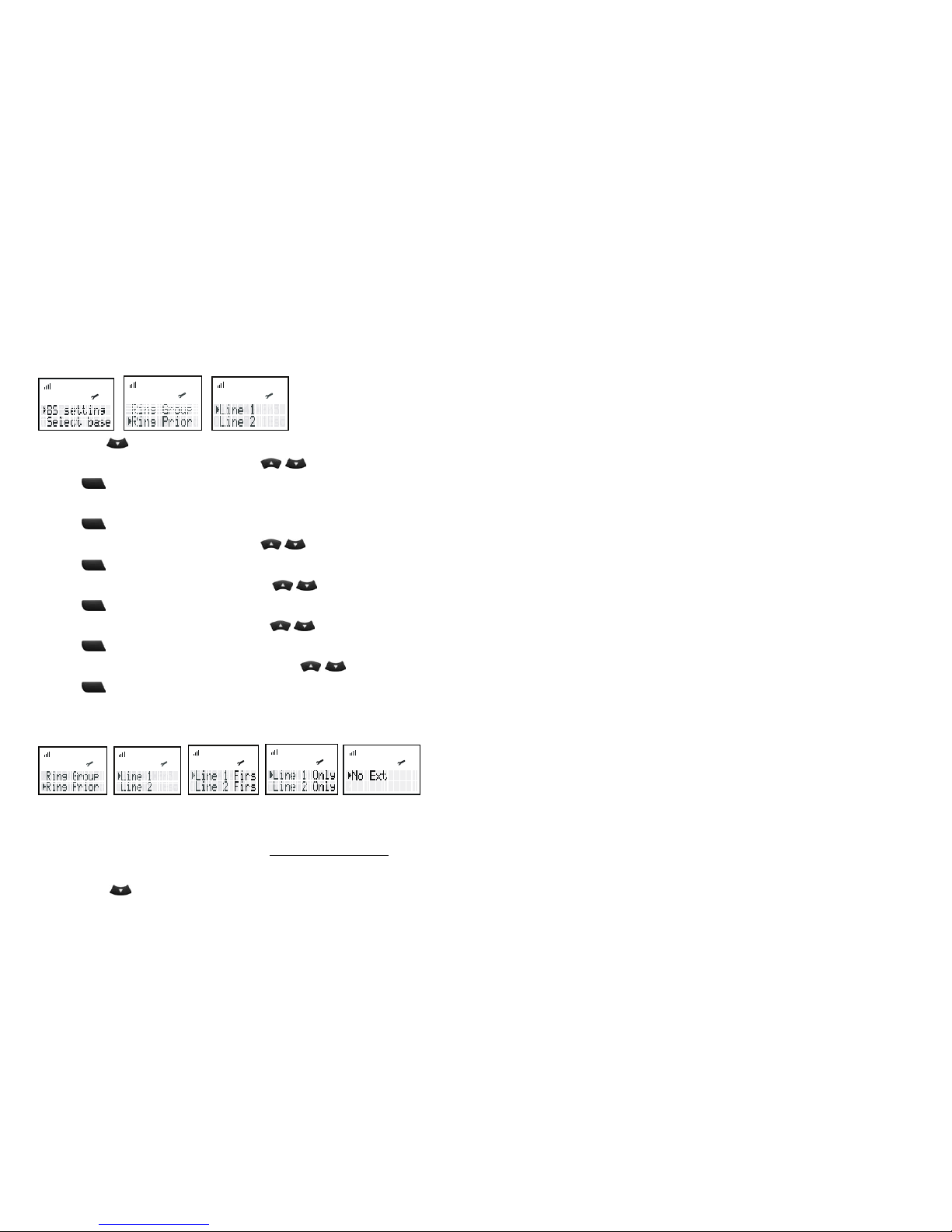
12
3.1. Ringing Priority
To set ringing priority for a handset. When an external call comes in, this priority handset will ring
at the pre-programmed counts before the rest of handsets start to ring.
Press the Menu key when the unit is in standby mode.
Select BS SETTING by using the UP and DOWN keys
Press OK to confirm.
Enter Master PIN ( Default Master Pin is 1590).
Press OK to confirm.
Select RING PRIOR by using the UP and DOWN keys
Press OK to confirm.
Select Line 1 or Line 2 by using the UP and DOWN keys
Press OK to confirm.
Select handset HS NO by using the UP and DOWN keys
Press OK to confirm.
Select ringer count RING CNT by using the UP and DOWN keys
Press OK to confirm.
3.2. Line Priority For Handsets
You can set external line access priority and assignment to a handset, this handset can only use
the assigned external line to make external calls. Each handset has choices of Alternative, Line 1
first, Line 2 first, Line 1 only, Line 2 only and No EXT ( No access to external line).
This external line priority has no effects to receive incoming calls.
Press the MENU key when the unit is in standby mode.
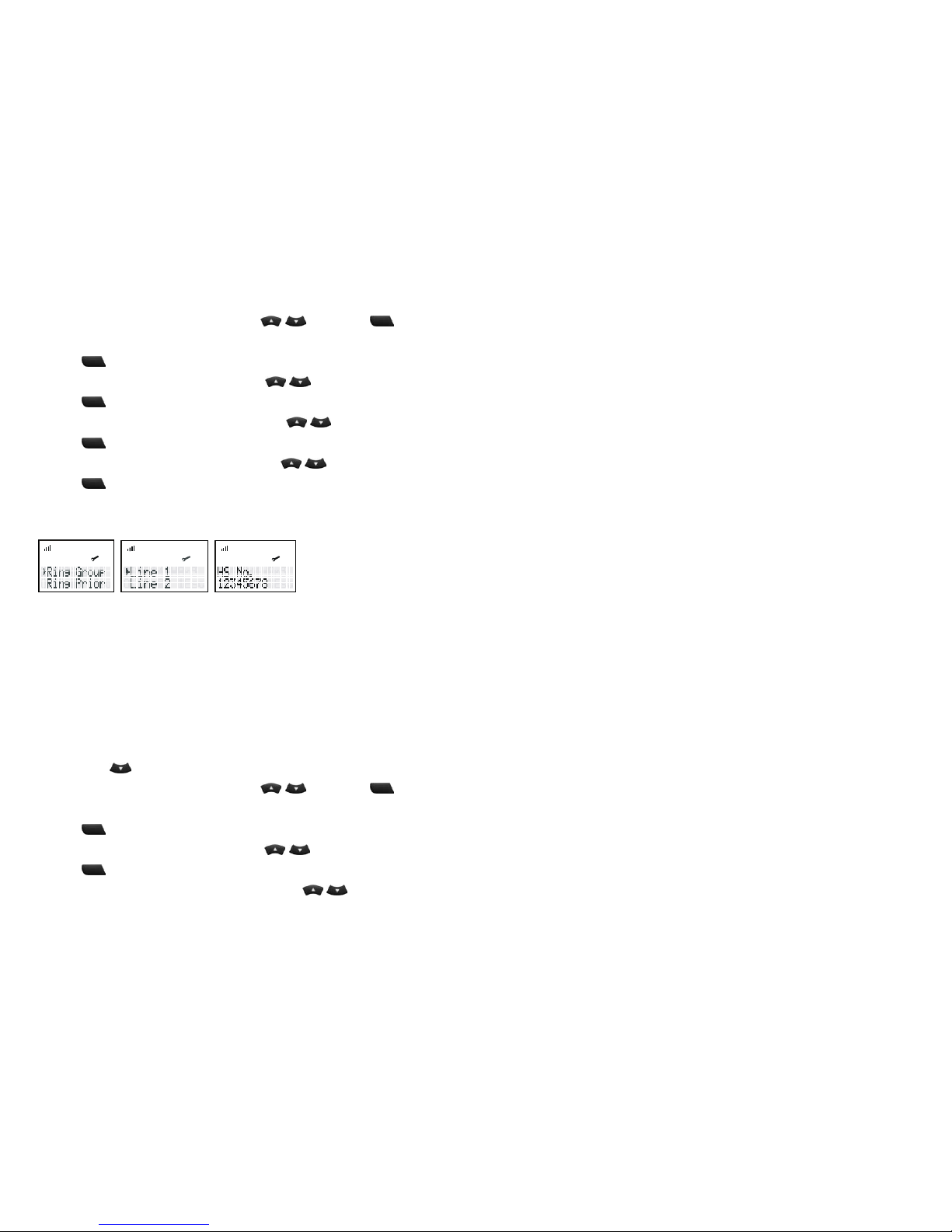
13
Select BS SETTING by using the UP and DOWN keys and press OK
Enter the Base Pin code MASTER PIN (Default is 1590).
Press OK to confirm.
Select SELECT LINE by using the UP and DOWN keys
Press OK to confirm.
Select the desired handset by using the UP and DOWN keys (HS1 =HANDSET 1)
Press OK to confirm.
Select the desired priority by using the UP and DOWN keys
Press OK to confirm.
3.3. Handset Ring Group
You can set a group of handsets No. 1 ~ No.8 to ring the assigned external line when an external
call comes in.
Please note:
When a handset is assigned by Ringing Priority to ring on the restricted line,
it always completes Ringing Priority first.
Handset No.9 ~ No.15 will not ring on the assigned external line if ring group
is activated.
To assign a handset to only ring and answer a designated external line,
Press the MENU key when the unit is in standby mode.
Select BS SETTING by using the UP and DOWN keys and press OK
Enter the Base Pin code MASTER PIN (Default is 1590).
Press OK to confirm.
Select RING GROUP by using the UP and DOWN keys
Press OK to confirm.
Select the desired external line by using the UP and DOWN keys

14
Press OK to confirm.
Select the desired handset by pressing number from 1 to 8 (1 = handset No. 1). Selected handset
number will appear as “X”. Press OK to confirm.
Note: If you select Line 1 and handset No. 1, handset No.1, No.9 ~No.15 will not ring on Line 1.
4. Handset Operation
4.1. Switching the Handset On/Off
To deactivate the handset, press and hold the Line button for 2 seconds in the standby
mode.
To reactivate the handset press and hold the Line button again for 2 seconds.
When the handset is deactivated, no call can be received.
4.2. Making an external call
4.2.1. Direct Call
Press the Line button you will hear the external dial tone.
Enter the telephone number and wait for connection.
Before you use telephone, you can see if any line is in use as indicated.
(line one icon) = Line 1 in use.
“ L1 Busy ” = Line I in use.
“ L2 Busy ” = Line 2 in use.
“ L1 L2 ” = Both lines in use.
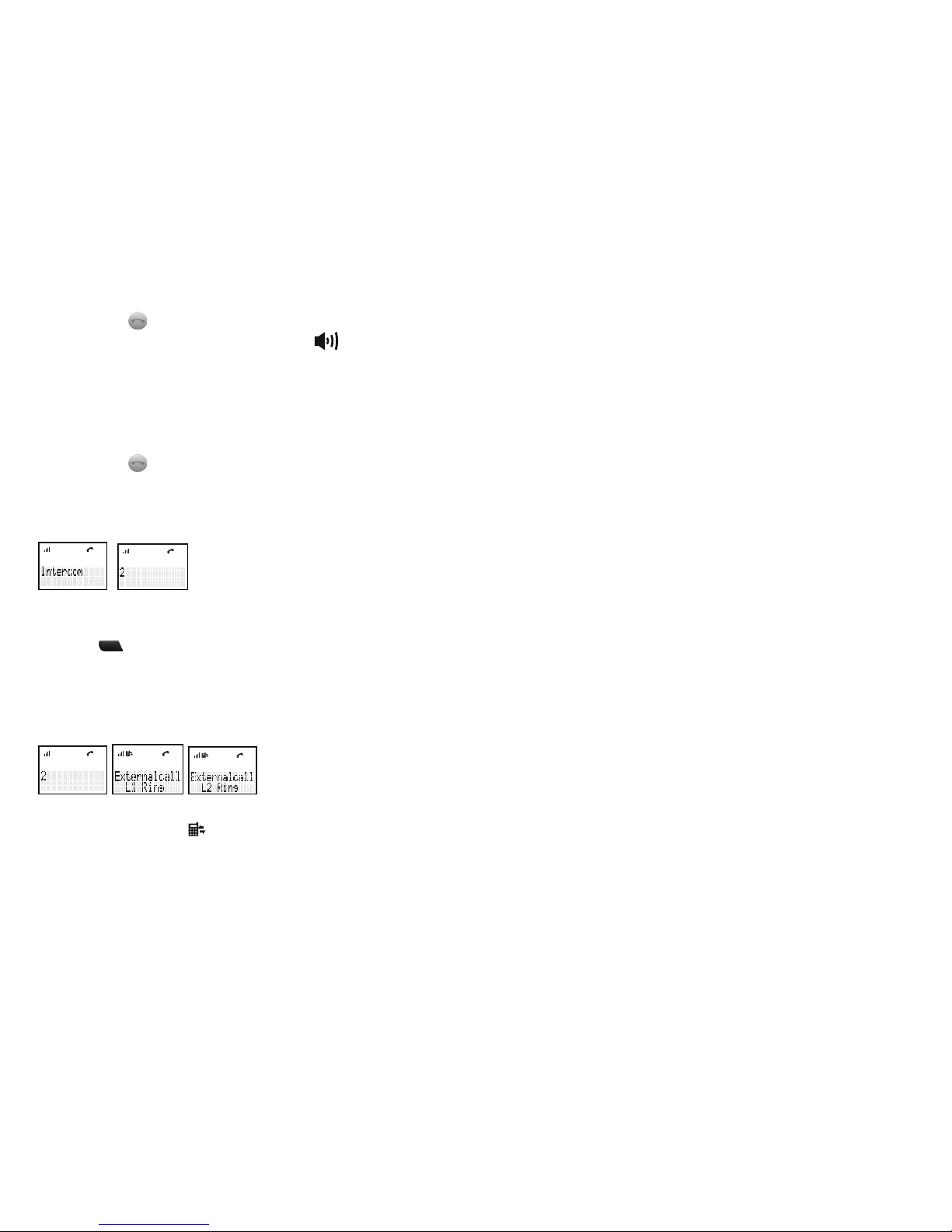
15
Press the Line button during conversation, for minimum 2 seconds. You can now proceed
the conversation handsfree via the built-in speaker and microphone.
Press the Line button again for 2 seconds to stop the hands free mode or press the line key short
to disconnect the call
4.2.2. Pre- dialling
Enter the telephone number. If needed, you can erase digits by pressing the Erase button “ C ”.
Press the Line button
The phone number will be dialed automatically.
4.3. Making an Internal Call
If you have more then one handset subscribed to the PABX, you can make an internal call
between the Handsets.
Press INT/OK
Press a handset No. The called handset will ring.
Press ‘line key’ on the called handset and start talking.
4.4. Answering an Incoming Phone Call
When there is an incoming call, the telephone number and line indication (L1 Ring or L2 Ring) are
displayed when sent by the network. icon indicates L1 in use or incoming call.
When the incoming call is an internal call, the display shows the calling handset No.
When it’s an external call and the number is not transferred (private call), ‘EXTERNAL‘ is dis-
played.

16
4.4.1. Answering Call
To answer an incoming call, press the LINE button.
4.4.2. Transferring a Call to Another Handset
You can transfer an internal or external call to another handset.
Press Line key to answer the call.
Press INT/OK ( displayed Intercom ) and then a handset No. ( 2 )
Press Line key again to disconnect the call and transfer the call to the handset
The call has now been transferred.
4.4.3. Making a Hands Free Phone Call
With this PABX DECT handset you can make handsfree phone calls.
Press the Line button during conversation for minimum 2 seconds.
You can now proceed the conversation handsfree via the built-in speaker and microphone.
Press the Line button again for 2 seconds to stop the hands free mode or press the line key
short to disconnect the call.
Remark:
If you press the Line button shorter then 1 sec. during a call, the call will be disconnected
If you press the Line button for 2 seconds during stand-by mode, the handset will be switched off.

17
4.5. Changing the Speaker Volume
The volume of the speaker can be changed by using the UP and DOWN Keys
during conversation. The volume can be changed in 9 levels.
4.6. Deactivating the Microphone (Mute)
It is possible to deactivate the microphone during a conversation.
Press C button to mute the microphone, Mute indicator appears on display.
Press C button again to activate the microphone. Mute indicator will disappear.
4.7. Last Number Redial
The DECT PABX handset saves the three last dialed telephone numbers in the redial memory.
You can enter the Redial list by pushing the REDIAL key in the stand-by mode.
Scroll through the Redial memory by pushing the REDIAL key.
When the desired number appears on the display, press the Line button.
The number will be dialed automatically.
Press Cbutton for 2 seconds to escape the redial list if you don’t want to make a call from the list.
4.8. Calling a Number Out of the Caller List
The DECT PABX handset saves the telephone numbers of the last 10 incoming calls in the caller
list. This is only done when the telephone number of the incoming call has been sent via the ana-
logue network.
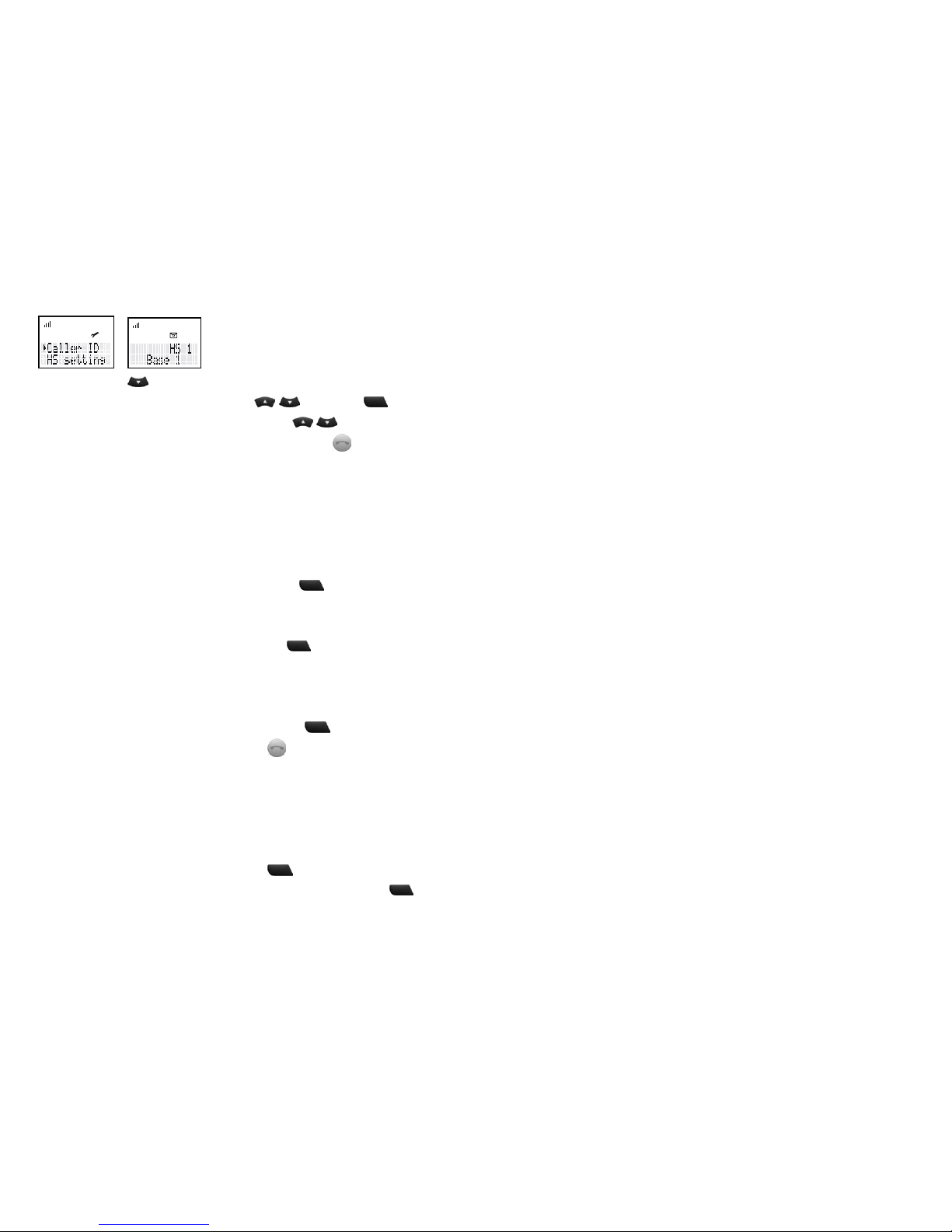
18
Press the MENU key when the unit is in standby mode.
Select CALLER ID by using the UP and DOWN keys and press OK
Scroll through the Caller List by using the UP and DOWN keys
When the desired number appears on the display, press the LINE button
The number will be dialed automatically.
5. Call Transfer, On Hold, Toggle and Three Party
Conference
5.1. Call on Hold
To put a call on hold during conversation, press the INT/OK key
Whenever the on-hold function
is activated, the on-held party will hear music on hold.
If you want to retrieve the call on hold, press the INT/OK key again.
If you press Line key after external call on hold, the external call will call back.
5.2. Transfer External Call to Another Handset
Make a call or after receiving incoming call, press the INT/OK key
Enter the internal handset No. and press the Line button to transfer the external call.
You will be disconnected but both other callers can talk together.
5.3. Brokers Call (Toggling between an internal call and an external call)
If you place an external call on hold, you can make a call to another internal handset. You can then
toggle between the first and the second call.
Put the external call on hold by pressing the INT/OK key
Enter the called internal handset No., when the call is connected, press the INT/OK key

19
(Toggle) to switch between both calls. One call will be placed on hold and you can talk to the other
caller.
Note: If you press the Line button, your call will be disconnected and the other handset talking to
the external caller along.
5.4. Three Party Conference Call
You can establish three party conference with the other internal caller and an external caller.
Put the external call on hold by pressing the INT/OK key
Enter the called internal handset No., when the call is connected, press “#” button for 2 sec to
establish three party conference. Both handsets will start counting talking time.
Note: If during conference call you want to talk to internal caller, press the INT/OK key
External call will be placed on hold. You can Toggle or restart conference at any time.
5.5. Handle Two External Calls Simultaneously Using One Handset
You handle two external calls simultaneously using one handset.
The second external call comes in while you are talking to the first external caller,
Put the first external caller on hold by pressing the INT/OK key
Press the Line button once to let the second caller ring on your handset.
Once it rings, press the Line button again to pick up the second caller.
Press INT/OK again to put the second caller on hold and press the Line button
The previously on-held first caller will ring your handset.
Press the Line button to resume conversation with the first caller.
Now while you are talking to the first caller, the second caller is being put on-hold.
For privacy no other handset can access the on-held second caller except you.

20
6. Phonebook
6.1. Use of the Alphanumerical Keypad
Use the alphanumerical keypad to enter text. To select a letter, press the corresponding button.
For ex., if you press numerical button ‘5’, the first character (J) will be shown on the display.
Press multiple times if you want to select another character under this button.
Press button ‘2’ twice to select the letter ‘B’. If you want to select ‘A’ as well as ‘B’, press button ‘A’
first, wait for 2 seconds until the cursor has moved to the next location and select then button ‘B’.
Wrongly entered characters can be erased by pressing the C button.
Press “ * ” key to show small case letter, ex, a, b, c
Available Characters: Press the correct buttons to get the following characters:
[ 1 ] ( )—
[ 2 ] A B C a b c ,
[ 3 ] D E F d e f :
[ 4 ] G H I g h I +
[ 5 ] J K L j k l %
[ 6 ] M N O m n o /
[ 7 ] P Q R S p q r s
[ 8 ] T U V t u v
[ 9 ] W X Y Z w x y z
[ 0 ]β
[ * ] change between small and capital letter
[ # ] #
[DOWN] <space>
Table of contents
Other Dectsys Telephone manuals