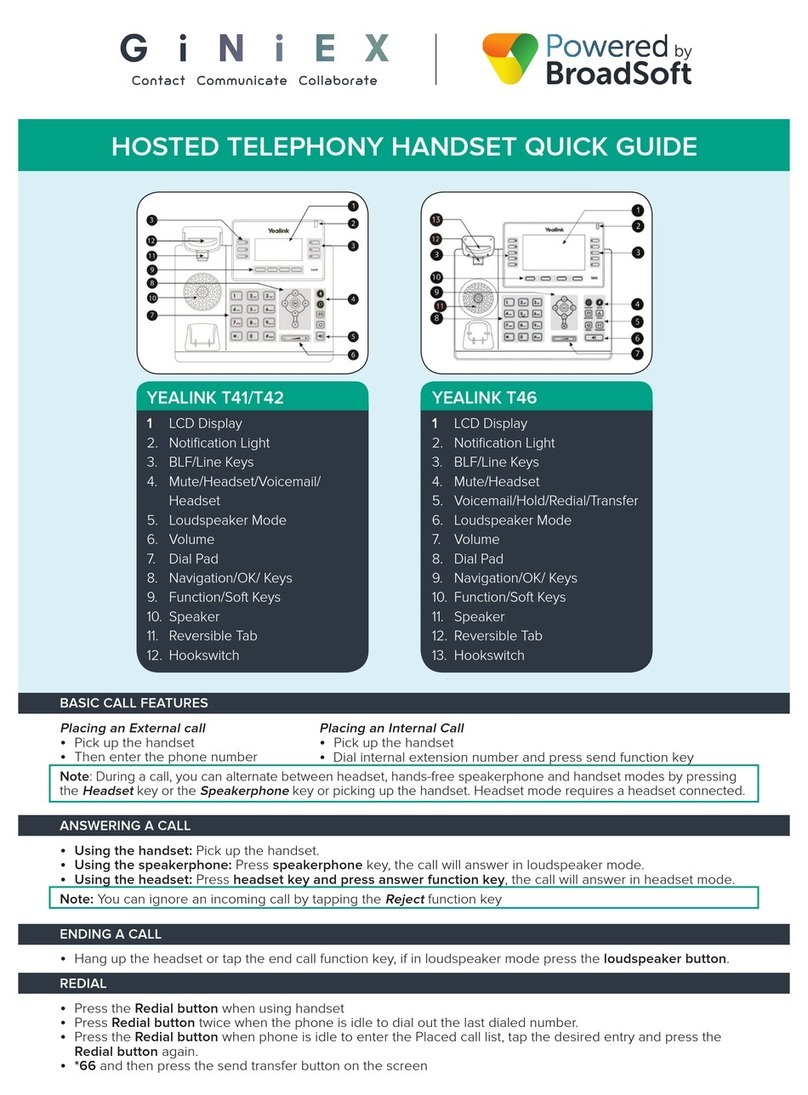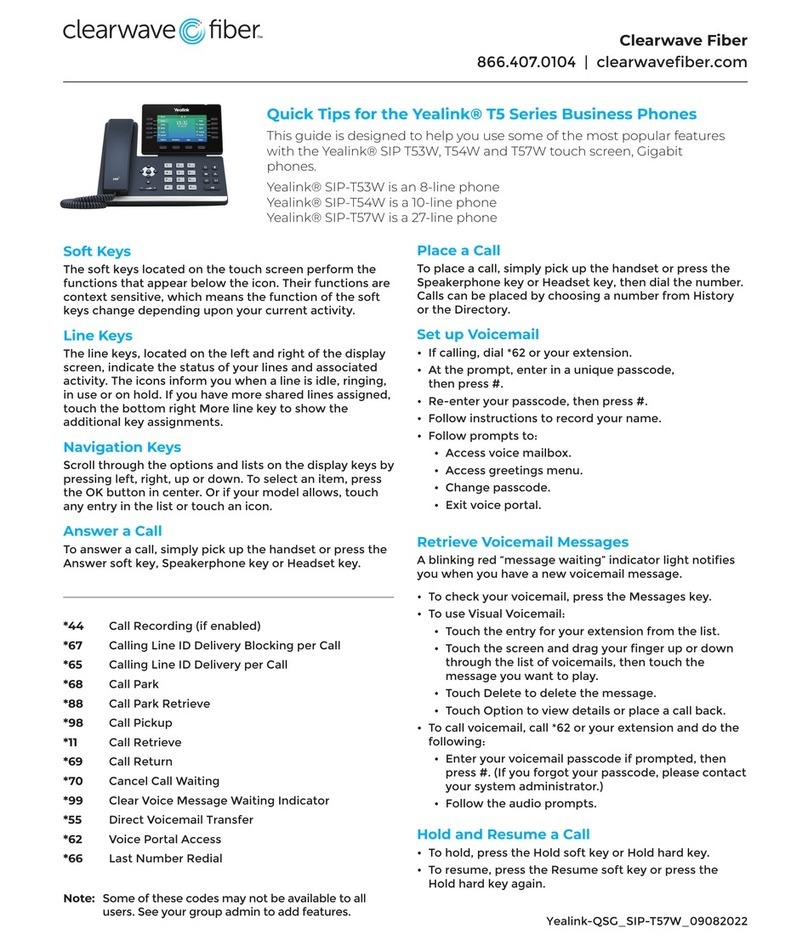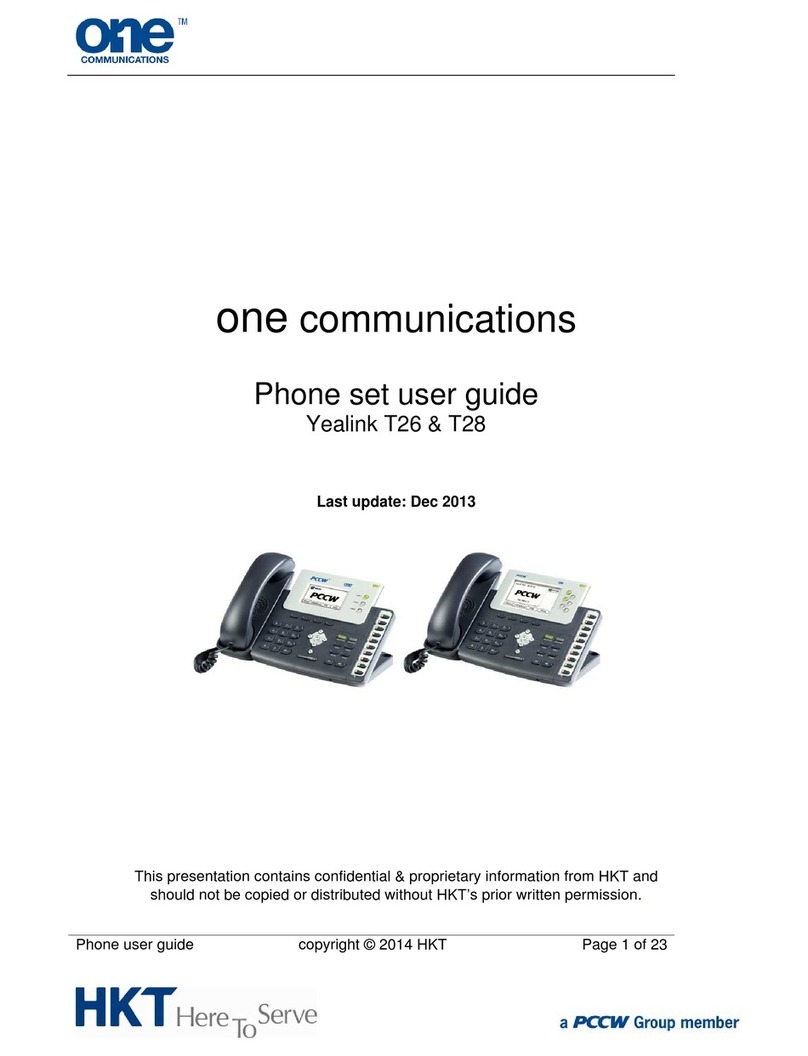Answer Calls
Using the handset: Pick up the handset.
Using the speakerphone: Press .
Using the headset: Press
End a Call
Using the Handset: Replace the handset on the cradle.
Using the speakerphone or headset: Press the
or button, or press the End Call soft key.
Conference Calls
You can conduct conference calls with up to two
other parties (3-way including yourself) directly on
your phone.
To set up a three-party Conference Call
1.
2.
Press the Conference soft key during an active
call. The call is placed on hold.
Enter the number of the second party, and then
press the Send soft key.
3. Press the Conference soft key again when the
second party answers. All parties are now joined in
the conference.
4. Press the End Call soft key to disconnect all parties.
Transfer Incoming Calls
There are a few methods that can be used to transfer
a call to another phone:
•
•
A Cold or Blind Transfer sends a call directly and
immediately to another party without consulting.
A Warm or Attended Transfer allows you to speak
with the transferred call receiver before sending
the call.
Cold/Blind Transfer
1. Press the Transfer soft key or button during an
active call. The call is placed on hold.
2. Enter the number you want to transfer the call to.
3. Press Transfer soft key again to immediately
sent the call to that number.
Warm/Attended Transfer
1.
2.
3.
Press the Transfer soft key or button during an
active call. The call is placed on hold.
Enter the number you want to transfer to, and then
press the Send soft key to dial that number.
Press the Transfer soft key again when the second
party answers and you confirm they will accept.
Forward Calls
To enable call forwarding:
1. Press the Menu soft key when the phone is idle, and
then select Features > Call Forward.
2. Select the desired forward type:
•Always Forward: Incoming calls are forwarded
unconditionally.
•Busy Forward: Incoming calls are forwarded when
the phone is busy.
•No Answer Forward: Incoming calls are forwarded
if not answered after a period of time.
3. Enter the number you want to forward to.
For No Answer Forward, also select the desired ring
time to wait before forwarding using the After Ring
Time field.
4. Press the Save soft key to accept the changes.
Mute a Call
You can disable the phone’s microphone to consult
privately with others in the room while listening to the
other party on the phone through the speaker or the
handset.
To mute the call, press the Mute button. The button will
turn red and the screen will indicate that the microphone
is muted. Press Mute again to resume the call.
Use Speed Dial
Speed Dial allows users to configure a key on the phone
that, when pressed, dials a pre-defined number.
To configure a speed dial key:
1.
2.
Press the Menu soft key when the phone is idle, and
then select Features > DSS Keys.
Select the desired unused DSS key, and then press
the Enter soft key.
3. Select SpeedDial from the Type field, select the
desired line from the Account ID field, enter a label in
the Label field and then enter the number in the
Value field.
4. Press the Save soft key to accept the change.
To use the speed dial key:
Press the speed dial key to dial out to the preset
number.
Note: Speed dials may need to be reset after a
firmware upgrade.
Voicemail
The message waiting indicator on the idle screen
indicates that one or more voice messages are waiting to
be reviewed. The power indicator LED also slowly
flashes red.
To listen to voice messages:
1. Press or the Connect soft key (if configured).
2. Follow the voicemail menu prompts to enter your
Passcode/PIN, access the voicemail inbox, manage
announcements, and listen to your voice messages
Place a Call
Using the Handset:
•Pick up the handset
•Enter the number on the dial pad
•Press the Send softkey
Using the speakerphone:
•Press the Speakerphone button
•Enter the number on the dial pad
•Press the Send soft key.
Using the headset:
•Press the Headset button
•Enter the number on the dial pad
•Press the Send soft key.
Yealink T31G