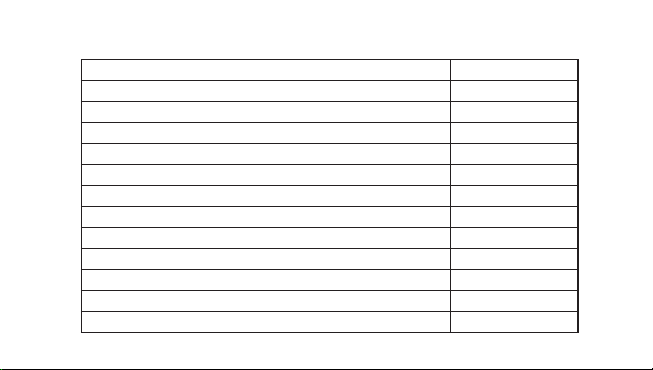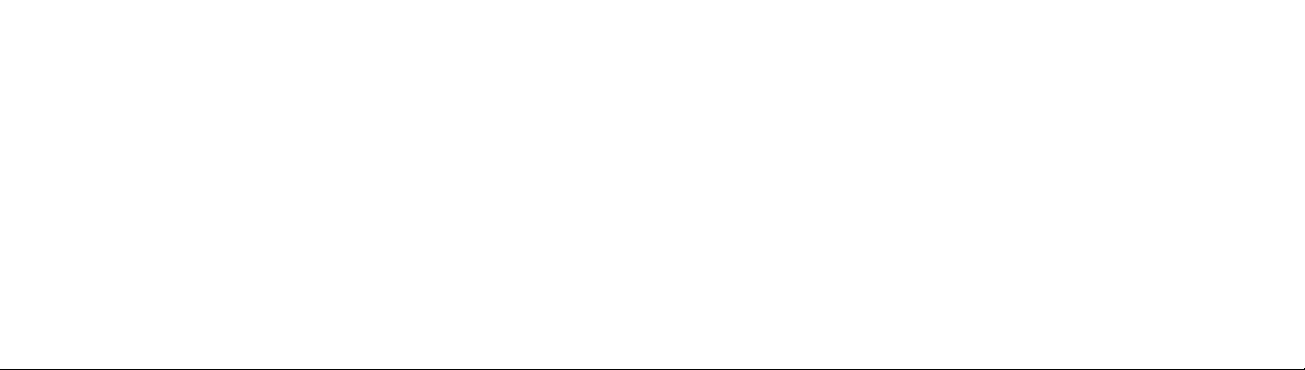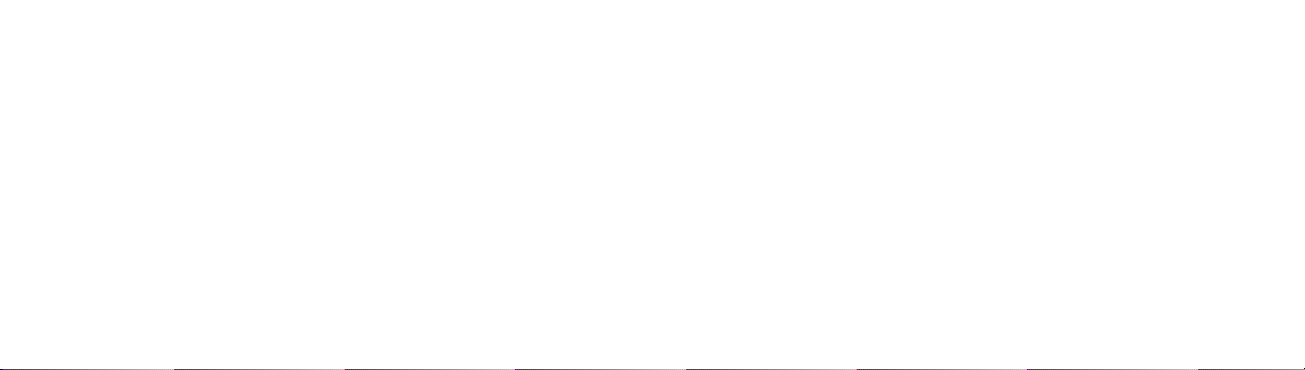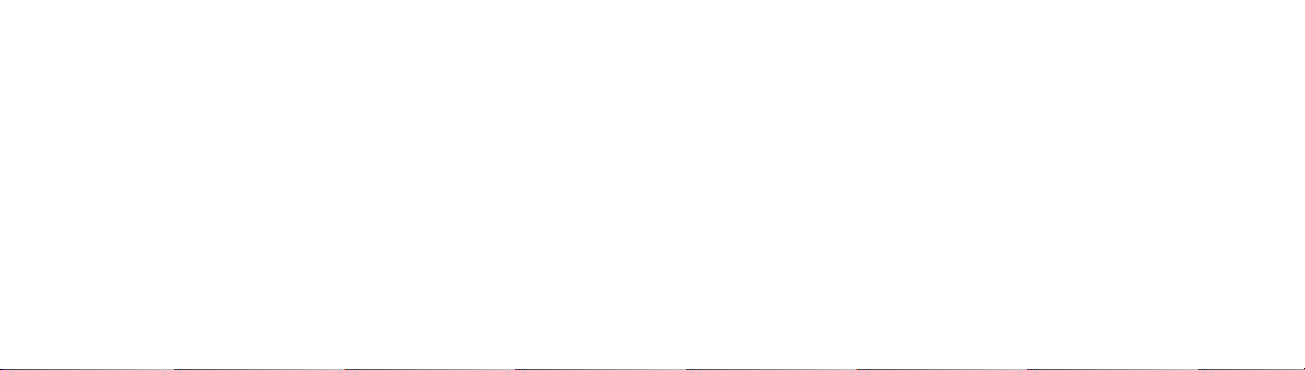10 11
telephone number. Finally, press the Dial key.
• Dialing a call to a number in the phonebook
Enter the phonebook and use the up or down direction keys to nd the telephone number
you want to call.
Press the Dial key. The mobile phone automatically dials the chosen telephone number.
• Redialing the last number
In the standby interface, press the dial key to show the dialed calls.
Press the up or down direction keys to select a number you want to dial and then press the
Dial key.
• Answering incoming calls
Press the Dial key or the Ok key to answer an incoming call.
Press the End key to end the current conversation.
To reject an incoming call, press the End key or the Right soft key.
Note: If the caller can be identied, the mobile phone will present the calling number.
If the calling number exists in the phonebook, the mobile phone will present both the
name and the phone number of the caller. If the caller cannot be identied, the mobile
phone will present the calling number only. You can answer an incoming call when
• Immediately stop using the battery if the battery produces odor, overheats, cracks, distorts
or has other damage, or if the electrolyte leaks.
• The battery wears out with use. A longer charging time is required as the battery is put into
use for a long time. If the total conversation duration decreases but the charging time increa-
ses even though the battery is properly charged, purchase a standard battery from the OEM
or use a battery approved by our company. Using any poor-quality ttings will cause harm to
your mobile phone or even incur danger!
Note: To guarantee your personal safety and protect the environment, do not litter the bat-
tery! Return the old battery to the mobile phone manufacturer or place it in specied battery
reclamation areas. Do not litter any battery with other rubbish.
Warning: Short-circuits of the battery may cause explosion, re, personal injury or other
severe consequences!
1.4 Dialing Calls
In the standby interface, press number keys to input the area code and the telephone num-
ber, and then press the Dial key to dial a call. To end the call, press the End key.
• Dialing an international call
Press the * key twice can input “+”. Then input the country code, the area code and the