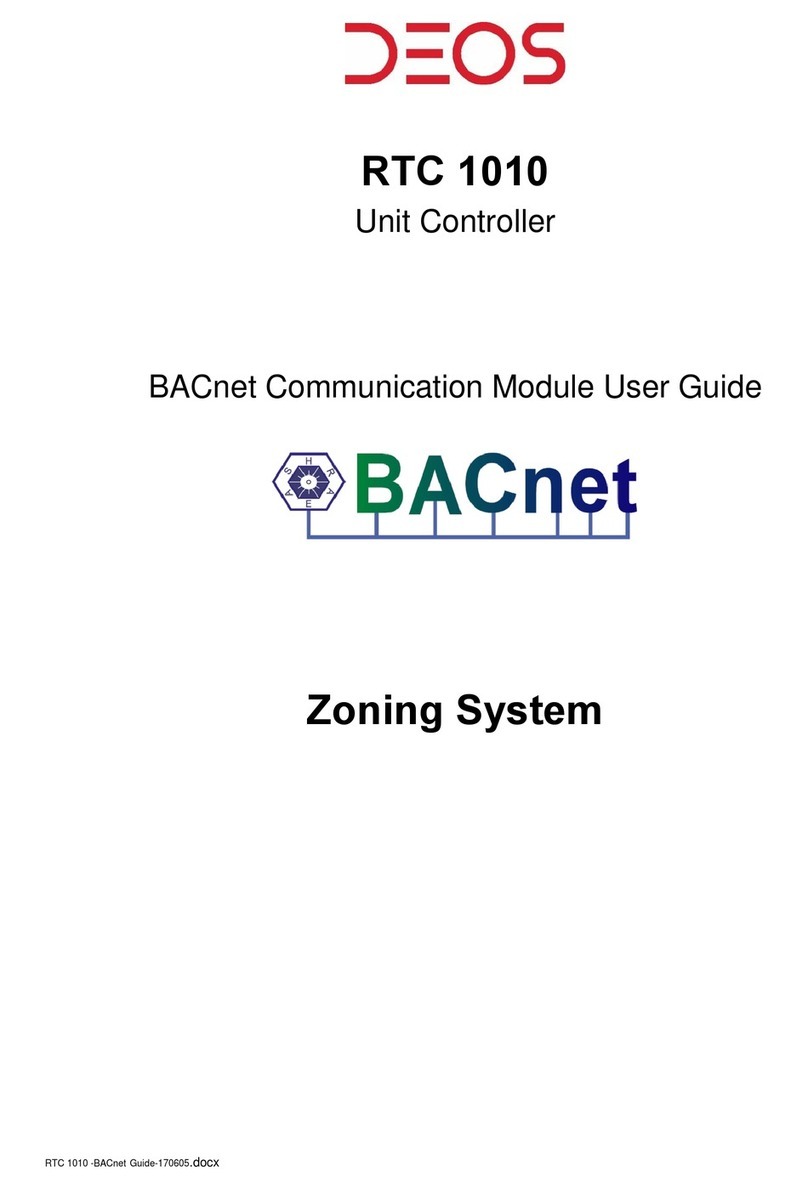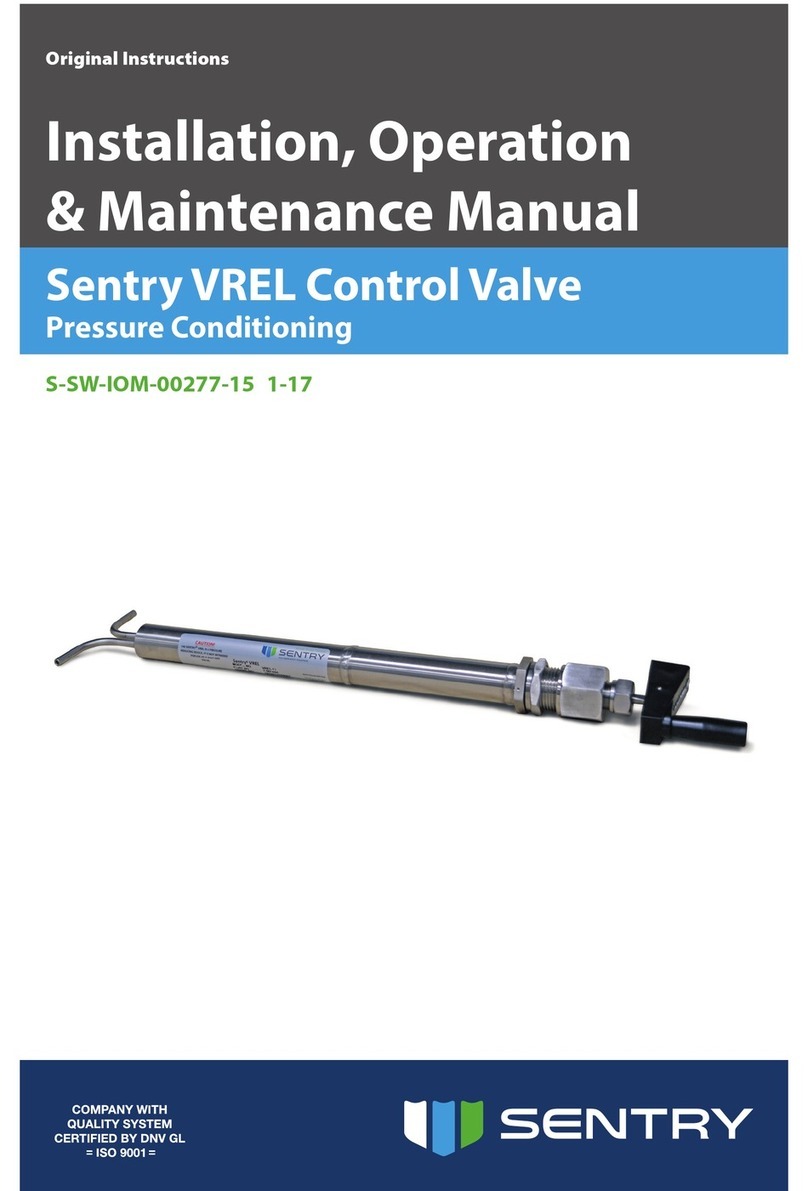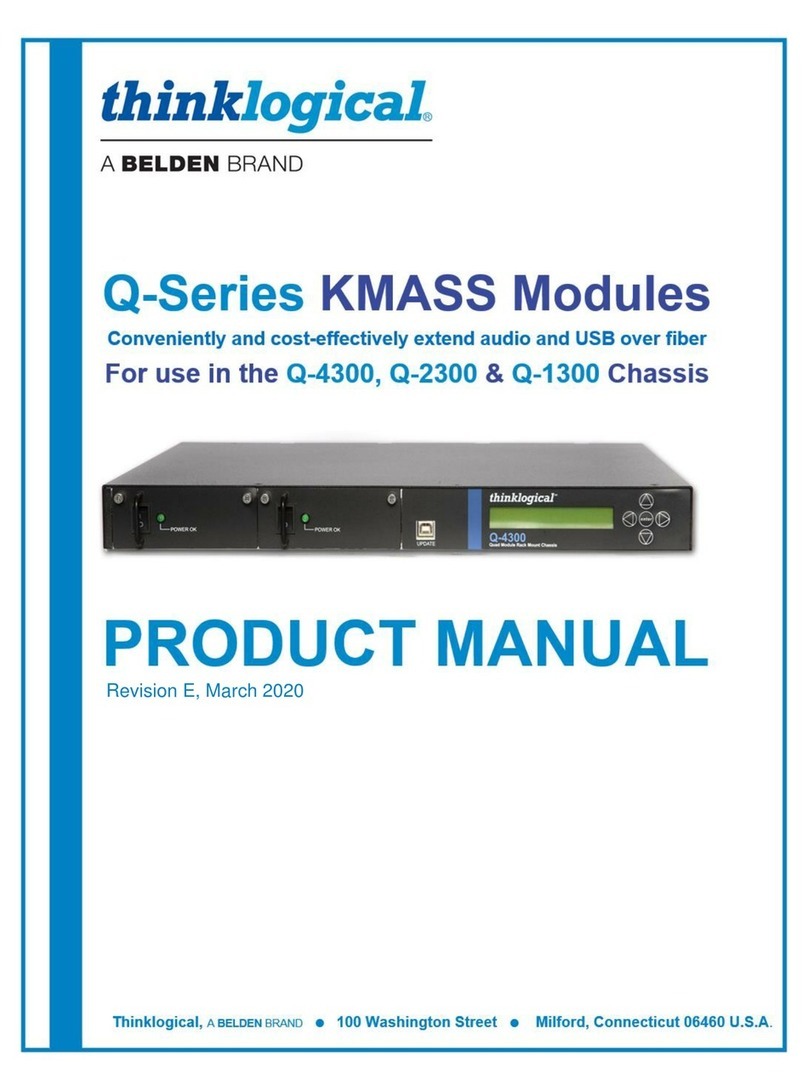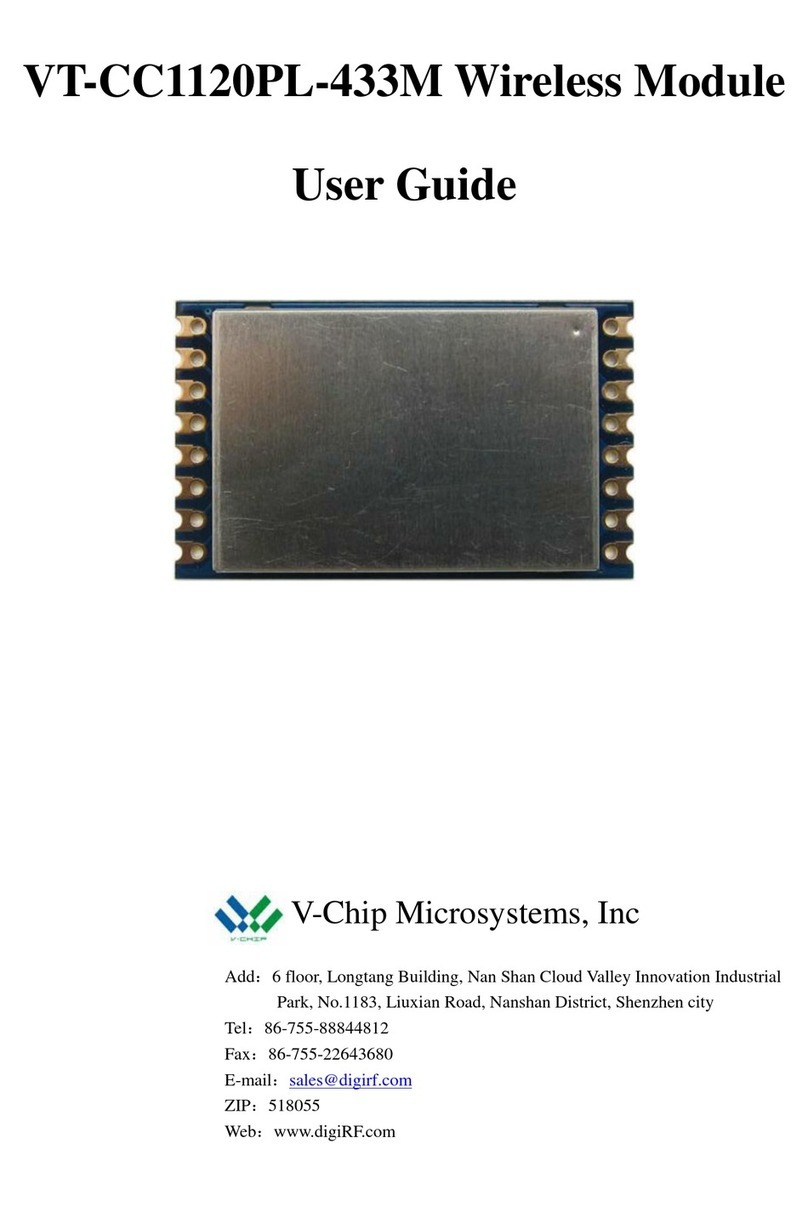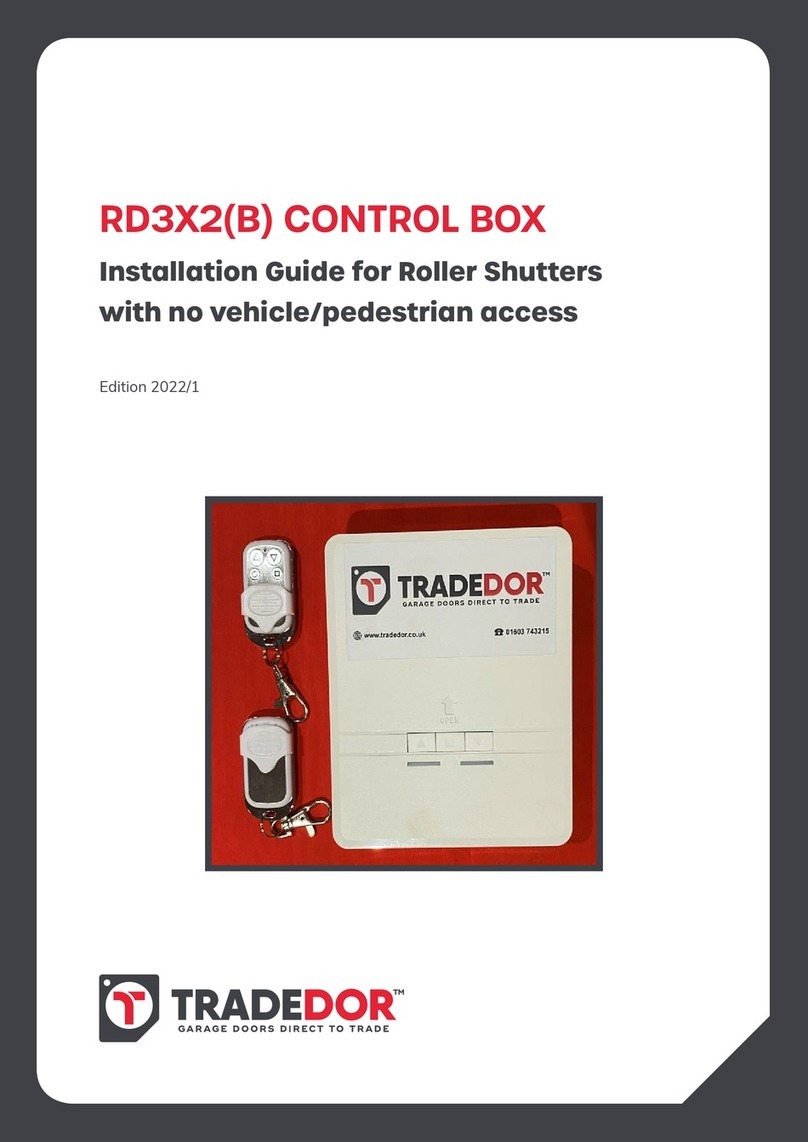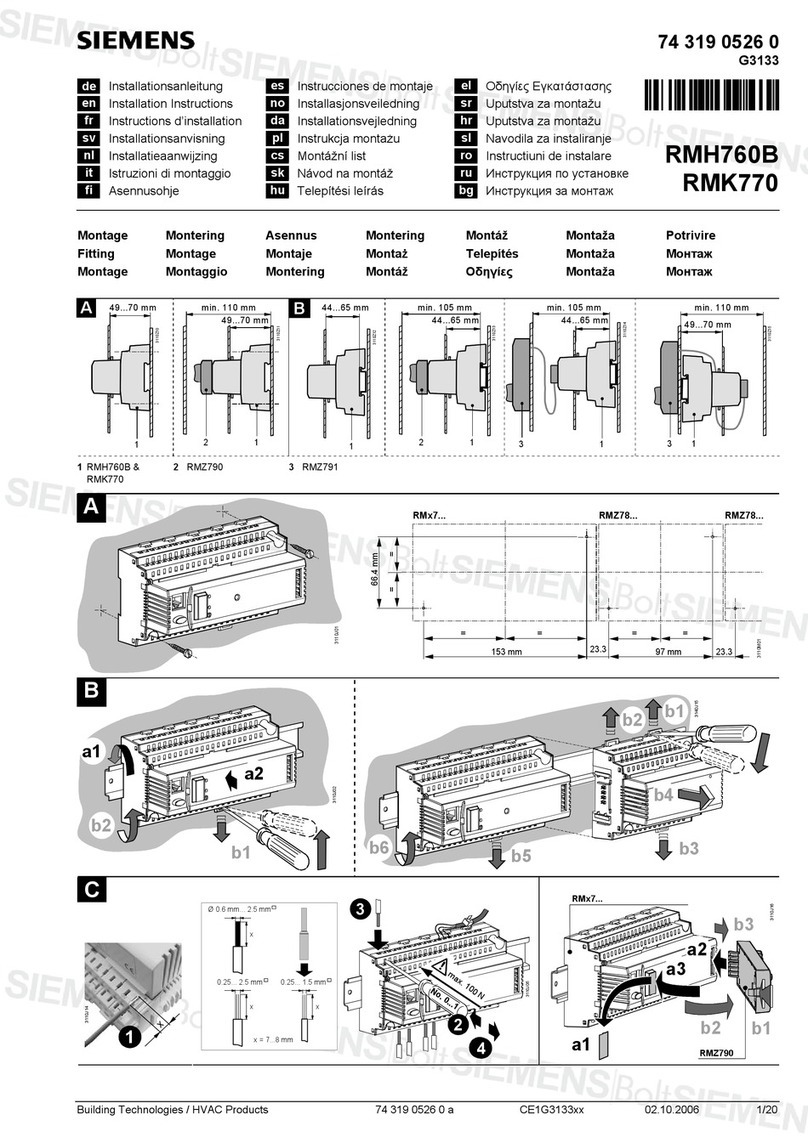Dedenbear LIGHTNING User manual

INSTALLATION
INSTRUCTIONS
Installation Instructions............................................................. pg 1
Pro/Full Feature........................................................................ pg 2
Button Use & Programming...................................................... pg 2
Types of Delay Boxes ............................................................... pg 3
Setting Transbrake Delay.......................................................pg 3-4
Setting Throttle Stop Types & Timers.....................................pg 4-5
Throttle Stop Control ................................................................ pg 5
Starting Line Control / Super Start ........................................... pg 6
General Info / Definitions .......................................................... pg 7
Transbrake Wiring..................................................................... pg 8
Throttle Stop & Nitrous Wiring .................................................. pg 9
Linkage Stop & Remote Display............................................. pg 10
Timed Shifter Wiring ............................................................... pg 11
Setting Parameters................................................................. pg 12
MODEL NUMBERS
L1 and L2
LIGHTNING and LIGHTNING PLUS
INSTALLATION & OPERATION MANUAL
INSTALLATION
BUTTON QUICK REFERENCE
INDEX
2650-1303-00 Rev. A
Using #8 screws through the rubber grommets in the base, mount the LIGHTNING away from heat, vibration and
the ignition system.
Make sure the driver can reach the buttons when strapped in and angle the unit, if needed, so the display can be
read straight on.
Wire the LIGHTNING as shown on pages 8-11. Make sure the power lead comes straight from the master switch
and the ground goes to a solid chassis ground, not sheet metal panels.

BUTTON USE AND SETTINGS
PROGRAMMING BUTTONS
PRO/FULL BUTTON
TBRK
STOPA
STOPB
MODE
RSET
The LIGHTNING has many selections that can be programmed for each setting. Each time you push the button for
the particular setting you are adjusting, it will step you to the next prompt screen. The LIGHTNING will only ask for
the settings needed for the particular mode you are in. For example, when adjusting settings for throttle stop A,
the LIGHTNING will not ask for the settings for your transbrake delay. At each prompt screen you can change a
setting by using the scroll buttons or the cursor. If no adjustment is needed for a setting, press the button again to
step to the next screen. After your adjustments are made, the LIGHTNING automatically returns to the run mode
after 8 seconds.
The LIGHTNING ’’s PRO/FULL feature allows you to switch between two complete setting groups for the delay box
and throttle stop features. This enables you to program the box for your “Super” class settings in PRO, and then
program your bracket race settings in FULL. Now when you switch between classes, you no longer need to reprogram
the LIGHTNING, just push and hold the PRO/FULL button to switch between groups of settings. The red
LED indicator light to the left side of the keypad will indicate which setting group you are in. When
you are in the PRO group, the PRO/FULL LED will turn on and stay on. When you are in the FULL
group, the LED will be off.
REMEMBER: It is extremely important when you change a setting that you are in the setting
group (PRO or FULL) in which you want the change to occur since each group has it’s
own complete set of settings
P/F
Arrow (scroll) Buttons: These buttons are used for making small changes to your settings. You can add
to a setting by pressing the up arrow, or subtract with the down. If you push and hold an arrow key, the
setting will continue to change faster and faster.
Cursor Button: This button allows you to change each digit individually. This makes large number
changes much quicker than just using the scroll. When you push the cursor button the first time, a cursor
appears under the left most digit. Each press of the cursor button thereafter moves the cursor one
digit to the right. Stop the cursor under the digit you wish to change and use the arrow (scroll) buttons to
change that digit up or down. Pressing the cursor button one more time after the cursor is under the
right most digit will remove the cursor from the screen and return the arrow buttons to regular scrolling
action.
TBRK Button: This button accesses your Transbrake settings. Each time you press the TBRK
button,different set-up screens come up and allow you to make changes to your Delay, Delay 2, Your ET,
Their ET, Bottom Delay, Cross Comp, Skip Up/Down, TB Pause, & TB Lockout settings.
STOPA Button: This button accesses your Throttle Stop Controller A and the Starting Line Controller
settings. Each time you press the STOP A button, different set-up screens come up and allow you to
make changes to your 4 Timer settings (timer A1 to A4) and your Starting Line Controller settings.
STOPB Button: T This button accesses your Throttle Stop Controller B settings. Each time you press the
STOP B button, different prompt screens come up and allow you to make changes to your 4 Timer
settings (timer B1 to B4).
MODE Button: This button selects which of the 4 delay box modes you wish to run. They are Delay,
Crossover, Interface and Cross Talk.
RSET Button: This button is used for setting the box for the type of equipment it will be running,
i.e., Throttle Stop Type, Starting Line Control, etc. Press and hold the RSET button to make the
change. This button also can be used to cancel the throttle stop timers during the pass and recalls
information about the run after the pass has been made.

DELAY BOX TYPES
SETTING TRANSBRAKE DELAY
3.
The LIGHTNING has four different types of delay boxes built in. They are:
1. DELAY: A simple 4 digit delay box used for pro tree classes and leaving off your top amber for full tree
classes. The box simply delays for the time set and releases the transbrake.
2. CROSSOVER: Used in full tree bracket racing for launching off your opponents top bulb when you are the faster
car. The box calculates the handicap and adds it to your delay time.
3. INTERFACE: This is used the same as crossover except it allows you to take two hits at the tree.You leave off
the opponent’s top bulb, press the transbrake button again, then release off your own top bulb. The box will
release the transbrake on the quicker of the two releases. This means if your release on the opponent’s top bulb
gives you a .520 light and the release on your top bulb gives you a .505 light, the box will launch the car on the
.505 light. Remember, the interface always chooses the quicker light and will choose a .490 over a .500.
4. CROSS TALK: Used for the cross talk bracket tree, this mode functions the same as the Interface mode except
it allows you to take two hits at your tree, one off your top amber, and one off your second amber. Like the
Interface, the box will choose the quicker of the two reaction times.
To change between the delay box types, press the MODE button. Continue until the mode you want appears.
To set your transbrake delay you must first choose which delay box type you wish to run by pressing the MODE
button. The LIGHTNING will only ask for the settings required for that particular mode. Example: When you are in
RUN (DELAY) it will not ask you for THEIR ET setting since you are not crossing over. All of the shared settings
between these modes will transfer when you change to a different mode. Example: Your delay setting will transfer
over to all four different delay box modes along with your SKIP, TB PAUSE, and TB LOCK OUT settings.
To set your transbrake delay you must first choose which delay box type you wish to run by pressing the MODE
button. The LIGHTNING will only ask for the settings required for that particular mode. Example: When you are in
RUN (DELAY) it will not ask you for THEIR ET setting since you are not crossing over. All of the shared settings
between these modes will transfer when you change to a different mode. Example: Your delay setting will transfer
over to all four different delay box modes along with your SKIP, TB PAUSE, and TB LOCK OUT settings.
RUN SCREEN: This is the screen the LIGHTNING will display when it is “ready to
run”. It will always display YOUR ET and your DELAY. When in Crossover, Interface
and Cross Talk modes it will also display THEIR ET.
NOTE: If you are not using the remote display dial-in board (part# RD-1) the
YOUR ET setting is not important when in the DELAY mode. This setting will
not effect your delay time whatsoever.
THEIR ET YOUR ET DELAY
10.00 9.00 1.000
RUN (INTERFACE)
SETUP MODE
DELAY 1.000
SETUP MODE
DELAY2 .500
SETUP MODE
THEIR ET 10.00
SETUP MODE
YOUR ET 09.00
Press the TBRK button to enter the transbrake adjust settings menu. Each time you press this button it will advance to
the next set-up screen. Once you have advanced through all of the screens, the box returns back to run mode. When you
are through making adjustments to the settings, the box will automatically return to the run mode in 8 seconds.
DELAY: When you first press the TBRK button, the delay setting will appear. Use the scroll arrows
or the cursor button to change this setting. For leaving off the top bulb on a full tree, this setting is
typically around 1.000 second.
DELAY2: This screen will appear next only in Cross Talk mode (not needed in Delay, Crossover or
Interface). Delay 2 is the amount of delay used for taking a 2nd hit at the 2nd amber bulb on a Cross
Talk bracket tree. Typical 2nd amber delay setting is around .500 second. Use the scroll arrows or
cursor button to change this setting.
THEIR ET: This is the next screen that will appear in Interface, Crossover and Cross Talk modes
(not needed in Delay mode). Use the scroll arrows or cursor button to change this setting to your
opponent’s dial-in.
YOUR ET: This is where you enter your own vehicle’s dial-in. Use the scroll arrows or cursor button
to make changes. If you run a Remote Display dial-in board, this is the setting that will be displayed
upon return to run mode.
TBRK

SETUP MODE
BOT DELAY .100
SETUP MODE
CROSS COMP ..015
SETUP MODE
SKIP DOWN -.015
SETUP MODE
TB PAUSE .100
SETUP MODE
TB LOCKOUT 03
BOT DELAY: Bottom bulb delay time is the amount of delay you need for a bottom
bulb release on a full tree when using the “Last Chance” feature while in Interface
and Cross Talk modes. Adjust with scroll or cursor button
CROSS COMP: Crossover compensation time is used to compensate for late
lights when crossing over. When you cross over and leave off your opponent’s
tree, you get an indirect view of his top bulb instead of a direct view like on your
side. This results in a reaction time that is about .010 to .020 seconds slower.
Crossover compensation automatically subtracts this time from your delay setting
whenever you crossover. Use the scroll arrows or cursor button to change this
setting. NOTE: Cross comp should be set for 0.000 when running on a Cross
Talk bracket tree.
SKIP DOWN or SKIP UP: This is the amount of time you want to add (Skip UP)
or subtract (Skip Down) from your delay time after you have released the transbrake
button. If you feel you “missed” the tree, every time you push the skip button the box will add or
subtract this amount from your delay time. Use the scroll arrows to change this setting.
TB PAUSE: This is the amount of time the box pauses from when the transbrake
button is depressed until the transbrake sets. This prevents transbrake application
if the button is accidentally bumped or brushed while driving down the return
road or in the staging lanes.
TB LOCK OUT: This is the amount of time the box will lock out the transbrake so
the driver can not re-apply the transbrake during the pass. Use the scroll arrows
or cursor button to change the lock out in increments of whole seconds.
The LIGHTNING has 2 separate throttle stop controller outputs, the STOP A and the STOP B output. The STOP A
output has a shared starting line control (SLC) output while the STOP B is simply a timer. Both outputs work independently
from one another allowing control over two separate devices.
The STOP A output can be used as a 2-stage timer, 4-stage timer or a starting line control. It can also be used as
a combined 2 or 4-stage timer and starting line output for using the same throttle stop for starting line and down
track use. To use the STOP A / SLC output for down track timing only (no starting line control) you must turn the
start line control setting to OFF. See page 6 for details.
The STOP B output can be used only as a 2-stage timer or a 4-stage timer.
Either of the throttle stop outputs can be used to time just about any 12 volt device. Besides throttle stops, common
uses are timed shifts, nitrous systems, ignition retards, lean outs, etc. The STOP A / SLC and STOP B outputs
are rated at 15 amps each.
To set your throttle stop timers, press the STOP A or STOP B button to enter each of the
respective timer menus. Each time you press the button it will advance to the next set-up
screen. The procedure is the same for changing settings as in the TBRK menu. After advancing
through all the screens, or after 8 seconds without making a change, the box returns
to run mode.
4.
THROTTLE STOP TIMERS
SETTING TRANSBRAKE DELAY (continued)
STOP A STOP B

The set-up screens following the summary screen are where you change your throttle stop timers.
Use the scroll arrows or the shift button to make changes. All the throttle stop timers start timing at
release of the transbrake solenoid. So if you had 1.000 in timer 1, 2.000 in timer 2, 3.00 in timer 3
and 3.00 in timer 4, the car would launch at wide open for 1 second, the throttle stop would close for
The following set-up screen in the throttle stop menu is where you can change your throttle stop
type. Press and hold the RSET button while this screen is up to change from “BASE PLATE STYLE”
to “LINKAGE / DISC” or vise versa. This changes the output polarity to correctly run whatever device
you’ve wired to the output.
The last prompt screen that will be displayed is the throttle stop control. To change
the type of control, push and hold the RSET button while the screen is showing.
There are three control settings:
2-STAGE: A two stage timer allows you to cycle the throttle stop once down track.
Timer 1 is the time from launch until the throttle stop turns on, and timer 2 is the
time from launch until the stop comes back to wide open throttle.
4-STAGE: A four stage timer allows you to cycle the throttle stop twice down track.
Timer 1 is the time from launch until the throttle stop turns on, and timer 2 is the
time from launch until the stop comes back to wide open throttle. Timer 3 will shut
the stop down a second time down track, and timer 4 will bring the throttle stop
back to wide open.
OFF: In the off position the throttle stop output will not cycle. This setting is used
when a wide open pass is to be made, or when the Starting Line Control feature is
to be used without the throttle stop functioning down track.
Typical devices and the correct setting or “type”:
• Underthecarb“Buttery”throttlestopsuse:BASEPLATESTYLE(powerturnsoffattimer1)
• Underthecarb“Disc”throttlestopsuse:LINKAGE/DISC(powerturnsonattimer1)
• In-line“Linkage”throttlestopsuse:LINKAGE/DISC(powerturnsonattimer1)
• NitrousOxidesystemsuse:LINKAGE/DISC(powerturnsonattimer1)
• DedenbearSolenoidShifter“Holdtype”use:BASEPLATESTYLE(powerturnsoffattimer1)
• CO2or“Air”shiftersuse:LINKAGE/DISC(powerturnsonattimer1)
The first screen that will be displayed is a summary screen that shows you all of
your throttle stop timer settings for quick reference. If you are using a 2-stage timer
only two settings will appear, and if a 4-stage timer is being used all 4 timers will be
displayed. If the Throttle Stop Control is turned OFF there will be no summary
screen. Note that the timers are preceded with a letter. A1 represents Stop A timer
1, B3 would be Stop B timer 3. Like all the other prompt screens, this screen will
disappear and return to run mode after 8 seconds.
In this example, notice how timer A2 is set higher than A1, and A3 & A4 are set the
same. All the timers must be set sequentially larger, meaning timer 2 must be
equal to or larger than timer 1, timer 3 must be equal to or larger than timer 2 and
timer 4 must be set equal to or larger than timer 3. If you accidentally set a timer
lower than the previous timer, the “STOP A SET WRONG” error message will appear.
Reset the timers in proper sequence to eliminate the error. Also know that
when timer 1 & 2 or timer 3 & 4 are set the same as one another, they will cancel
each other out and the output will not change.
2-Stage summary screen
4-Stage summary screen
THROTTLE STOP TIMERS (continued)
5.
A1: 1.000
A2: 2.000
A1: 1.000 A3 3.00
A2: 2.000 A4 3.00
SETUP T-STOP A
A1: 1.000 SECONDS
T-STOP A TYPE
BASE PLATE STYLE
T-STOP A CONTROL
2-STAGE
T-STOP A CONTROL
4-STAGE
T-STOP A CONTROL
TURNED OFF
1 second (duration = timer 2 minus timer 1) and then go wide open for the remainder of the pass (timer 3 & 4 cancel each other out).
Please note that timers 1 & 2 are adjustable to the thousandth of a second and timers 3 & 4 are adjustable to the hundredth.

STARTING LINE CONTROL & SUPER START SYSTEM
STOP
A
Starting Line Control (SLC) is a shared output with STOP A. This output can be used to control a single throttle stop as a
down track to control the E.T., a starting line control to control the staging RPM, or both. If a single throttle stop is used for
both starting line and down track duties the staging RPM must be the same as the down track RPM. To use the STOP A /
SLC output as just a starting line control, simply change the STOP A CONTROL setting to OFF. To use the STOP A / SLC
output as just a down track control, simply change the START LINE CONTROL setting to OFF. The starting line control
settings are accessed through the STOP A menu. There are 4 different SLC options (see below for individual descriptions).
This output is wired to a linkage style throttle stop to control your staging RPM in various ways. Press and hold the RSET
buttontoipthroughtheseoptions.TheSuperStartSystemisafeaturethatallowsyoutoactivateyourStartingLine
Control BEFORE you stage the vehicle by momentarily pressing the skip switch allowing you to stage with your foot on the
oor.Theoptionalskipswitchmustbewiredintousethisfeature.TheSuperStartworksdifferentlyineachoftheSLC
modes, see below for specific functions.
SLC Transbrake Release functions as follows: At application of the transbrake (when you press
the transbrake button) the linkage stop will close your throttle. At transbrake solenoid release (launch)
the linkage stop will pull the throttle wide open. If you wish, the Super Start can be used in this mode
also. Momentarily press the Skip Button prior to staging the car and the linkage stop will close right
thensoyoucanstagethecarwithyourfootontheoor.Thelinkagestopwillstillpullwideopenat
transbrake release.
SLC Timed functions as follows: At application of the transbrake (when you press the transbrake
button) the linkage stop will close your throttle. At the predetermined time (whatever is set in this set-
up screen) BEFORE transbrake solenoid release (launch) the linkage stop will pull the throttle wide
open. Using this feature will allow you to have the car come up against the converter or 2-step for
exactly the same amount of time every pass whether you are crossing over or launching off your tree.
If you wish, the Super Start can be used in this mode also. Momentarily press the Skip Button prior
to staging the car and the linkage stop will close right then so you can stage the car with your foot on
theoor.Thelinkagestopwillstillpullwideopenatthepredeterminedtimebeforetransbrakerelease.
SLC Prestage functions as follows: In this mode you must activate the Super Start System prior
to staging by momentarily pressing the Skip Button to have the linkage stop close your throttle. At
activation of the transbrake solenoid (when you press the transbrake button) the throttle will immediately
pull to wide open so the motor will come up against the converter or 2-step for the entire staging
duration. This mode is primarily used in pro-tree classes with short staging durations but it can be used
with a full tree if desired
SLC Turned Off: If you wish to run without the aid of your Starting Line Control you can simply turn the
output off. In this mode the SLC will do nothing. The off setting is also used when the STOP A / SLC
output terminal is to be used to control a down track throttle stop only.
START LINE CNTRL
TBRAKE RELEASE
START LINE CNTRL
TIMED : 1.000
START LINE CNTRL
PRESTAGE
START LINE CNTRL
TURNED OFF
6.

GENERAL INFORMATION AND DEFINITIONS OF FEATURES
Reset/Recall Button: Used to change the settings for the type of equipment on your car. For example, the type of throttle
stop, how you want the starting line controller set up, etc. To use it for these applications, go to the set-up screen for the feature
you wish to change, press and hold the RSET button until the box changes its set up.
If pressed during a pass, the RSET button will cancel the throttle stop timers and return to a ready to run condition.
If pressed after the run, the RSET button will recall the “How Late” information and how many times you “Skipped”.
ARP (Accidental Release Protection): Occasionally you may anticipate the lights and release the button too early. ARP lets
you recover from this situation. In Delay and Crossover modes, you simply press the transbrake button again before the car
launches and the LIGHTNING will instantly reset itself. In Interface and Cross Talk modes this does not work because the
LIGHTNING is expecting a second hit. To avoid a red light you can use the Last Chance feature.
Last Chance: This feature works only in Interface and Cross Talk modes. If you think either or both of your releases were too
quick, press the transbrake button down a third time to cancel the first two hits, then release the button off your bottom bulb to
launch the car. If your car red lights off the bottom bulb, add some time to the Bottom Bulb delay and the Last Chance feature
will use the delay from that setting.
How Late: In the Interface and Cross Talk modes where you can take two hits at the tree, the How Late feature tells you which
of the hits was faster and by how much. In Interface mode the How Late timer will display “THEIR TREE BY: .XXX” or “YOUR
TREE BY: .XXX” or “LAST CHANCE ACTIVATED”. As an example, if you were in Cross Talk mode, the display might read
“FIRST HIT BY: .023”. This means that you were quicker leaving off your top bulb than your second bulb and that you
were .023 seconds quicker. The LIGHTNING released the transbrake off the top bulb hit in this example. If you had cancelled
the first two hits by pressing the button a third time, the display would read “LAST CHANCE ACTIVATED”. After a run is made,
the How Late information is recalled by pressing and holding the RSET button. The display will alternate between the How
Late information and the number of Skips.
Skip Recall: Skip Recall tells you the number of times you pressed the Skip button during the delay box time out. By checking
the set up menu you can determine how much time each Skip was and whether it added or subtracted time to the delay setting.
By multiplying the Skip time by the number of Skips, you can calculate the total amount of time that was added or subtracted
from your delay time. The number of Skips used can be recalled after the run by pressing and holding the RSET button.
The display will alternate between the How Late information and the number of Skips.
Throttle Stop Settings Incorrect: If a throttle stop timer is accidentally set lower than the preceding timer (timer 2 set lower
than timer 1 or timer 3 set lower than timer 2, etc.) this message will appear. Change the timers to correct the problem. If the
run is made without fixing the problem, the affected timer will not cycle (if the timer is running a throttle stop the car will run
wide open).
Dial-ins Incorrect: If the Their E.T. setting is accidentally set lower than Your E.T. this message will be displayed. If you make
a pass without fixing the problem, the LIGHTNING will assume the handicap is zero and will only use the delay setting.
Line Lock Output: The Line Lock Output is exactly the same as the Transbrake Output except that it is diode protected. This
means that if wired in (see page 8) the delay box will operate the line lock on the starting line, but the line lock will not back
feed to the transbrake solenoid while doing a burnout.
Leaving Set Up Menus, Four Ways To Leave:
1) Do nothing and the unit will return to the run mode automatically after 8 seconds.
2) Press the Transbrake button and the unit will instantly return to run mode.
3) Clock through the set up menu by repeatedly pushing the setting button until you get back to run mode.
4) Change set up modes (i.e. in the Transbrake set up, you can press the STOP A button and jump directly to the set up menu for
STOP A, etc.)
Memory: The microprocessor in the LIGHTNING will remember all of your settings, even after turning off the power. There are
no internal batteries to die, so the unit will keep your last settings forever.
Battery Chargers: It is important to make sure to have your master disconnect switch off while hooking up your charger between
rounds. When the first contact is made between the charger and the battery there may be a voltage spike that could
damage electronics. After the charger is hooked up, the master switch can be turned back on to run the water pump, fan, etc.
Temperature: If the LIGHTNING ever gets over 160 degrees, the display will get dark and unreadable. This does not damage
the unit, simply cool it off and the display will return to normal.
7.

WIRING THE POWER FEED, TRANSBRAKE BUTTON AND SKIP BUTTON
8.
1. Wire the 12v power supply wire directly to the master on-off switch at the back of the car. Use at least 10 gauge wire. Do not wire the
power supply to the starter solenoid, Ford style solenoid, switch panels or existing fuse blocks. Install a 15 amp fuse or circuit breaker to
protect the LIGHTNING from short circuits.
2. Install a 14 gauge wire from the ground terminal to a solid chassis ground, do not use the same ground that the ignition box uses and do
not use aluminum or sheet metal panels as these are not reliable grounds.
3. Wire the transbrake solenoid directly to the Transbrake terminal using 14 gauge wire.
4. If you are going to use a rev limiter on the starting line, tie the rev limiter activation wire in with the transbrake wire.
5. Run a 14 gauge wire from the LIGHTNING’s +12 volt terminal to one side of the transbrake button used to launch the car. Run the
other
side of the button back to the TB Switch terminal on the LIGHTNING. If the button is mounted on the steering wheel, make sure the
stretch cord is at least 14 gauge wire.
6. If you wish to use the optional Skip button, supply power to one side of the button from the LIGHTNING’s +12 volt terminal using 18
gauge wire. Run a wire from the other side of the skip button to the Skip Switch terminal on the LIGHTNING using 18 gauge wire.
7. If you wish to use the optional line lock output on the LIGHTNING to simultaneously hold the line lock and transbrake on the starting
line, run a 14 gauge wire from the Line Lock terminal on the LIGHTNING to the line lock solenoid.

WIRING FOR BASEPLATE STYLE THROTTLE STOPS
WIRING FOR 2 STAGE NITROUS SYSTEM
9.

10.
WIRING FOR 2 STAGE NITROUS SYSTEM
WIRING FOR REMOTE DISPLAY
There are 3 different ways to use a linkage style throttle stop. They are wired the same.
1. Starting Line Control: In this application the linkage stop closes on the starting line when the transbrake is applied (or prior to staging if
the pre-stage feature is activated). This is to control the staging RPM of the engine. See page 6 for a complete description of starting
line control options. To use the STOP A/SLC output only as a Starting Line Control, turn the T-Stop A Control to OFF (see page 5).
2. Down Track E.T. Control: In this application the linkage stop is used only during the pass to control the vehicle’s elapsed time. Typically
racers will close the throttle stop a fraction of a second into the pass and reopen the throttle a few seconds later to slow a car for a
particular index. To use the STOP A/SLC output only as a Down Track E.T. Control, turn the Start Line Control to OFF (see page 6).
3. Both Starting Line & Down Track Control: This last application allows a racer to use the linkage stop for controlling staging RPM and
again during the pass to control the E.T
Wire the Remote Display unit as shown. Use at least 18 gauge wire connecting the black wire to a solid chassis ground and the red to +
12 volts. Use a 5 amp fuse in the red wire to protect the Remote Display from damage. Connect the display to your LIGHTNING using the
transmitting cable included with the display unit. Slip the connectors into the jacks and turn the lock ring clockwise to lock in place.
The display unit needs no set up, just power both units up and the Remote Display will show whatever is dialed in to “YOUR E.T.” setting of
the LIGHTNING. When you make a change to “YOUR E.T.” setting in the LIGHTNING and the box returns to the run mode, the Remote
Display will change accordingly.

11.
WIRING FOR TIMED SHIFTING
The STOP B output can be wired to an automated shifter for timing your shift.
There are 3 different types of automated shifters commonly used in drag racing. They are:
1. CO2 or “Air” Shifter: Air shifters require +12 volts to be applied to fire the shifter and make the gear change. Set STOP B to
“2-STAGE” and the type to “LINKAGE / DISC”
2. “Hold”Type Electric Shifter: Hold type shifters such as Dedenbear models SS-2, 3, 4, 5, & 6 require a constant +12v to hold the
plunger back. At the shift point +12v is removed and the spring pushes the shifter forward. Set STOP B to “2-STAGE” and the type to
“BASEPLATE”
3. “Push”Type Electric Shifter: Push style shifters use a large high amperage solenoid that requires the use of a relay or a starter
style solenoid to handle the load. These style solenoids use voltage to push the shift lever and make the gear change.You MUST use
a relay or starter solenoid to avoid damage to the LIGHTNING. Set STOP B to “2-STAGE” and the type to “LINKAGE / DISC”

12.
FACTORY SETTINGS AND PARAMETERS
PRO-FULL SETTING PARAMETERS:
PRO MODE = P/F LIGHT ON
FULL MODE = P/F LIGHT OFF
FACTORY
SETTINGS
ACCESS
BUTTON
SETTING RANGE PRO FULL
TBRK
TBRK
DELAY
DELAY 2
THEIR E.T.
YOUR E.T.
BOTTOM DELAY
CROSS COMP
SKIP UP / SKIP DOWN
TB PAUSE
TB LOCK OUT
0.000 to 1.999 sec.
0.000 to 1.999 sec.
00.00 to 19.99 sec.
00.00 to 19.99 sec.
0.00 to .299 sec.
.000 to .099 sec.
+.050 to –.050 sec.
0.000 to 1.999 sec.
00 to 19 seconds
.010
.010
10.90
9.90
.010
.015
-.010
.010
01
1.000
.500
10.00
9.00
.100
.015
-.010
.010
03
STOP A
STOP A
THROTTLE STOP A, TIMER 1
THROTTLE STOP A, TIMER 2
THROTTLE STOP A, TIMER 3
THROTTLE STOP A, TIMER 4
T-STOP A TYPE
T-STOP A CONTROL
SLC START LINE CONTROL
0.000 to 9.999 sec.
0.000 to 9.999 sec.
0.00 to 19.99 sec.
0.00 to 19.99 sec
Baseplate or Linkage/Disc
2-Stage, 4-Stage, Off
TB Release, Timed, Prestage, Off
.300
1.500
3.00
3.00
LINK
OFF
OFF
1.000
2.000
3.00
3.00
LINK
OFF
TIMED
STOP B
STOP B
THROTTLE STOP B, TIMER 1
THROTTLE STOP B, TIMER 2
THROTTLE STOP B, TIMER 3
THROTTLE STOP B, TIMER 4
T-STOP B TYPE
T-STOP B CONTROL
0.000 to 9.999 sec.
0.000 to 9.999 sec.
0.00 to 19.99 sec.
0.00 to 19.99 sec
Baseplate or Linkage/Disc
2-Stage, 4-Stage, Off
1.500
2.000
3.00
3.00
LINK
2-STG
1.000
2.000
3.00
3.00
LINK
2-STG
413 West Elm Street • Sycamore, IL • 60178 • (866) 248-6356
www.dedenbear.com • email: sales@autometer.com 2650-1303-00 Rev. A 11/5/13
This manual suits for next models
3
Table of contents
Popular Control Unit manuals by other brands

VIPA
VIPA System 300S manual
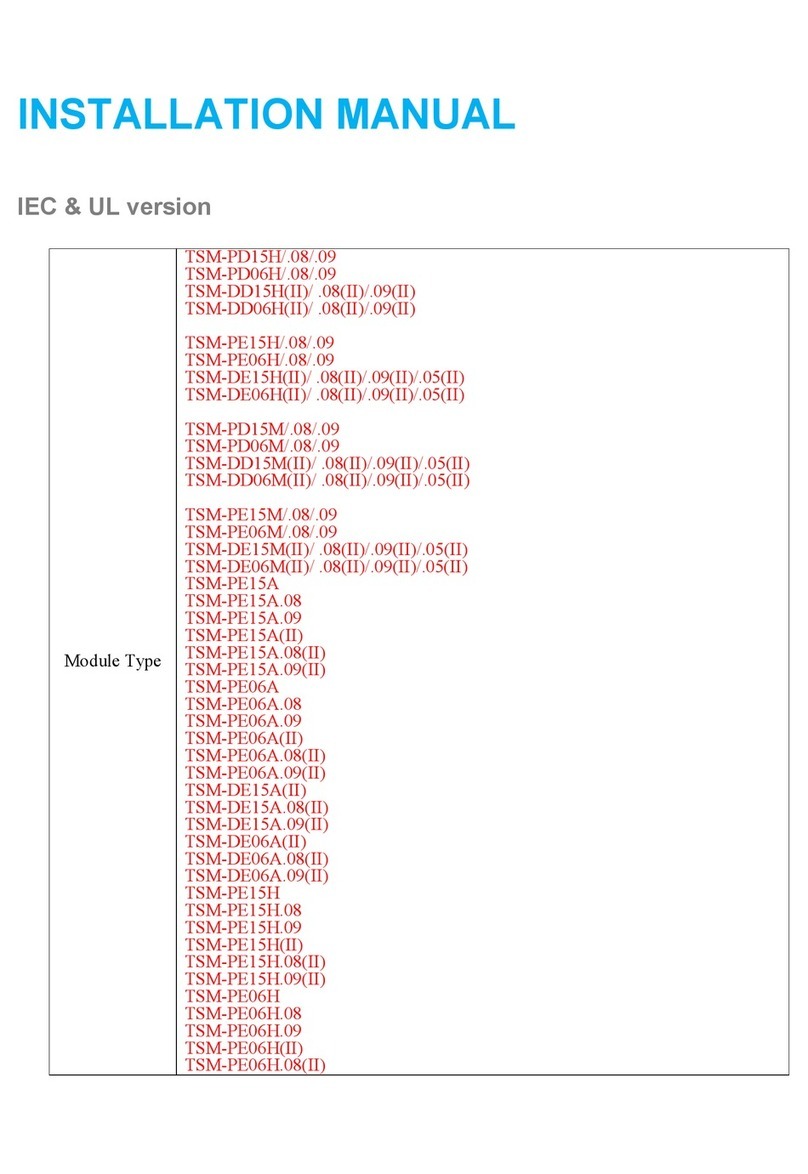
Trina Solar
Trina Solar TSM-PD15H installation manual

Sentiotec
Sentiotec K1 Next Instructions for installation and use
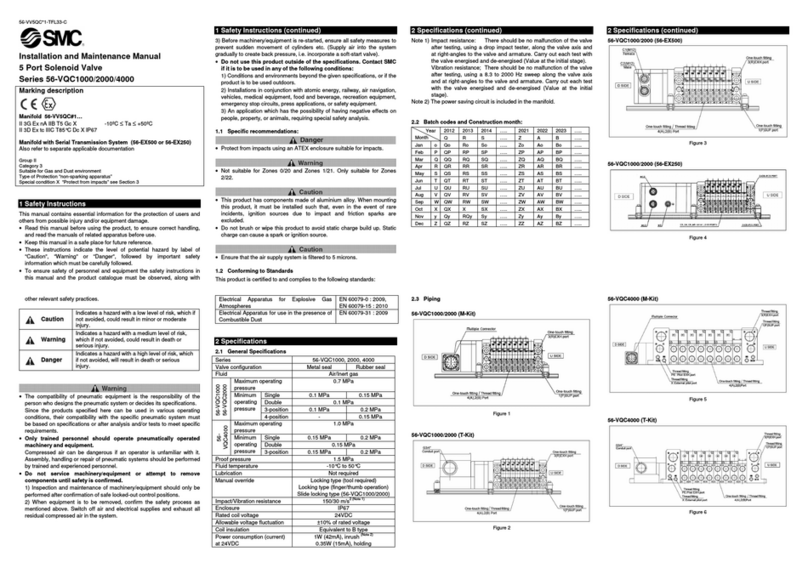
SMC Networks
SMC Networks 56-VQC1000 Series Installation and maintenance manual

Regulus
Regulus VZK R 3 230-1P Series Installation and operation manual

Siemens
Siemens VRD Series Technical instructions