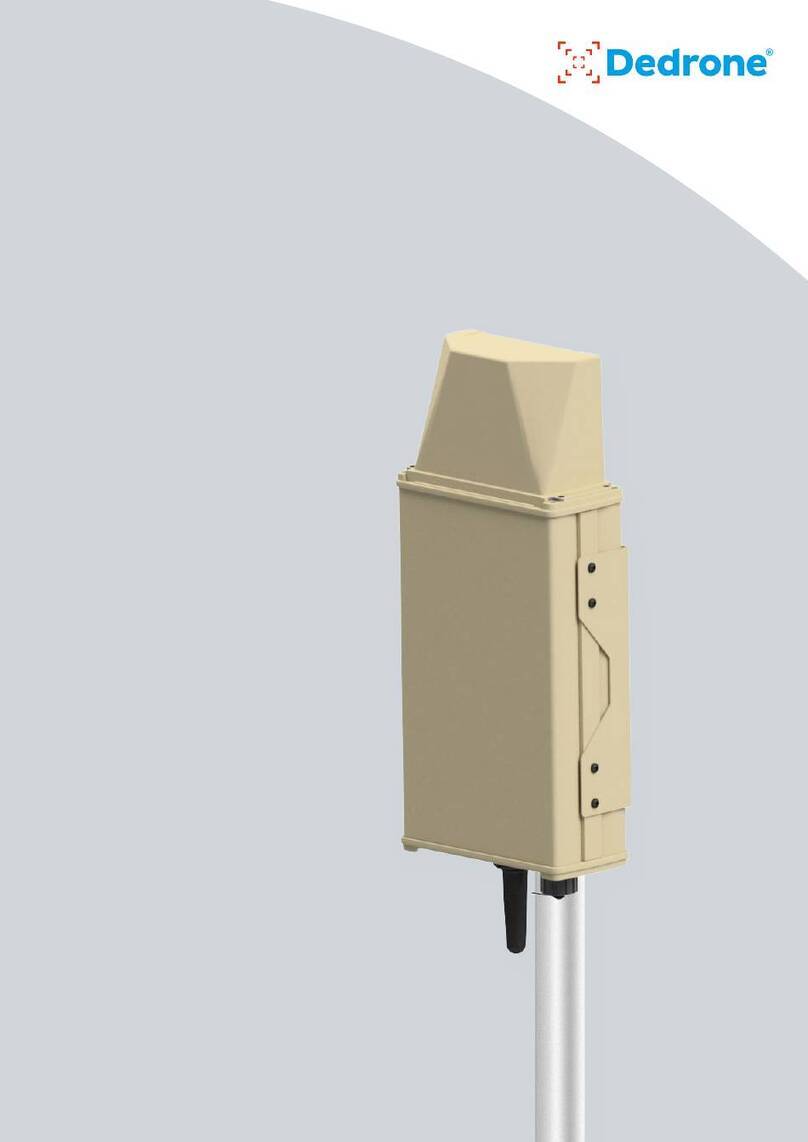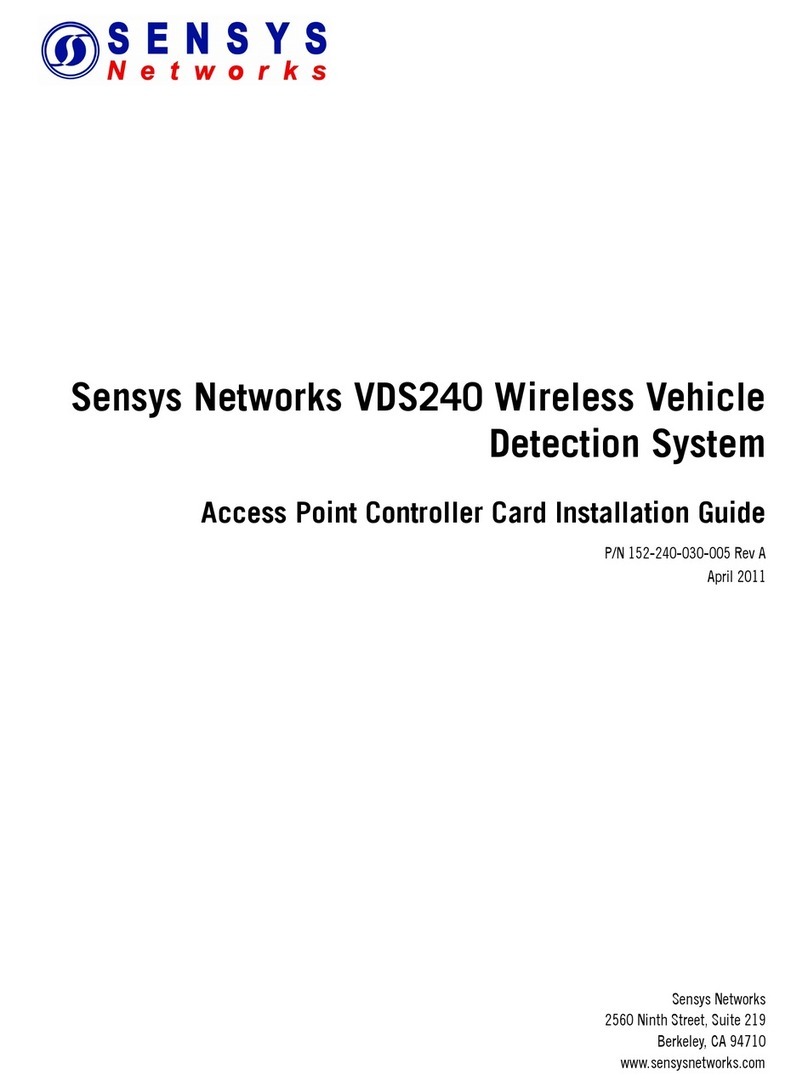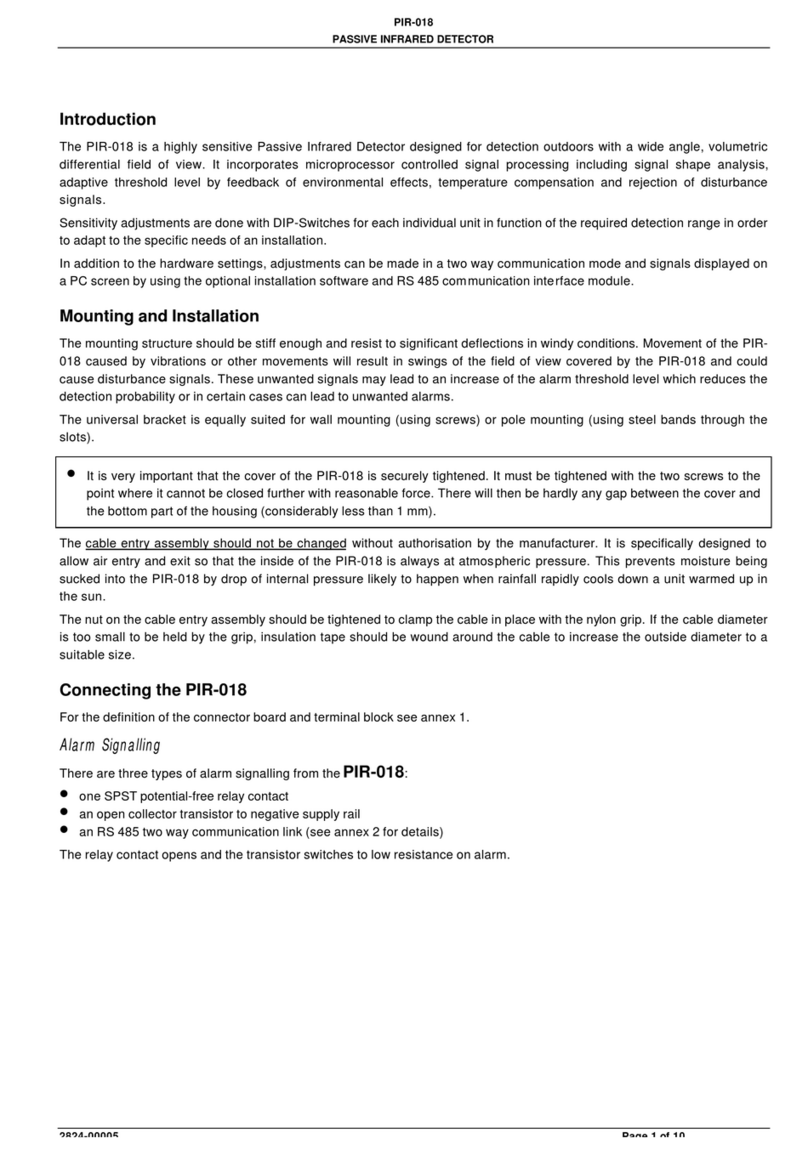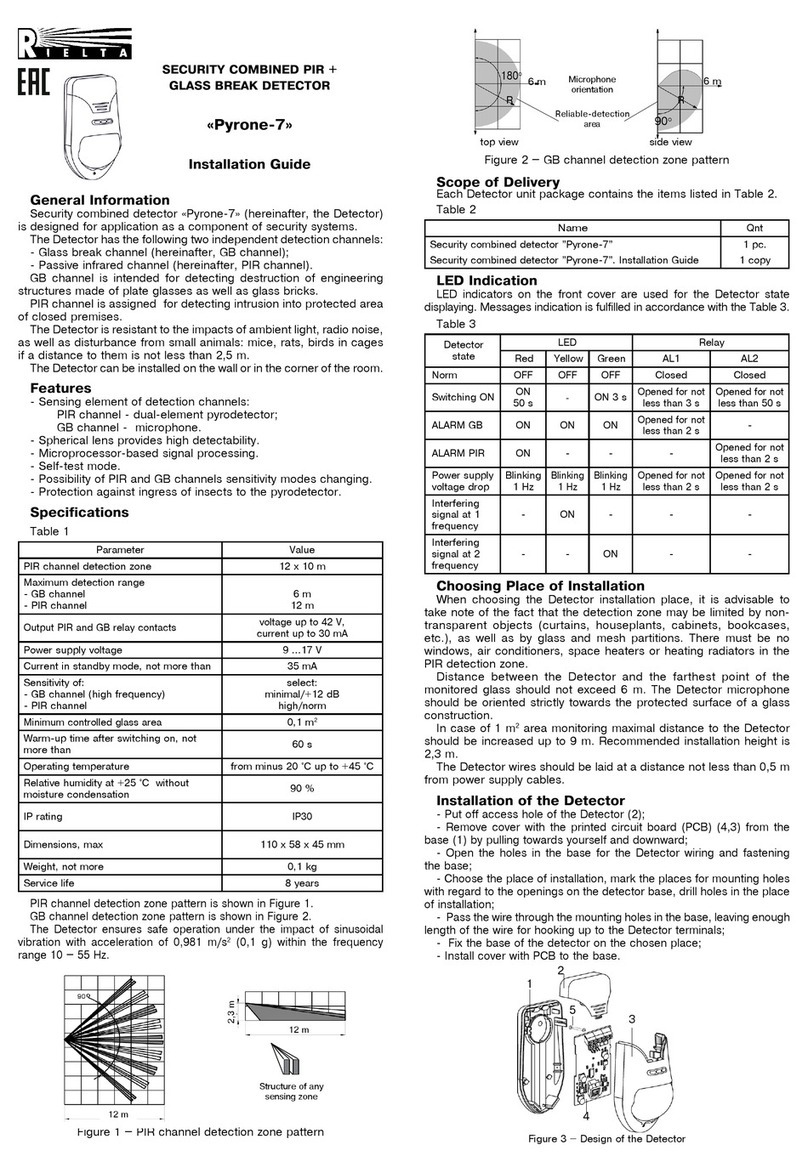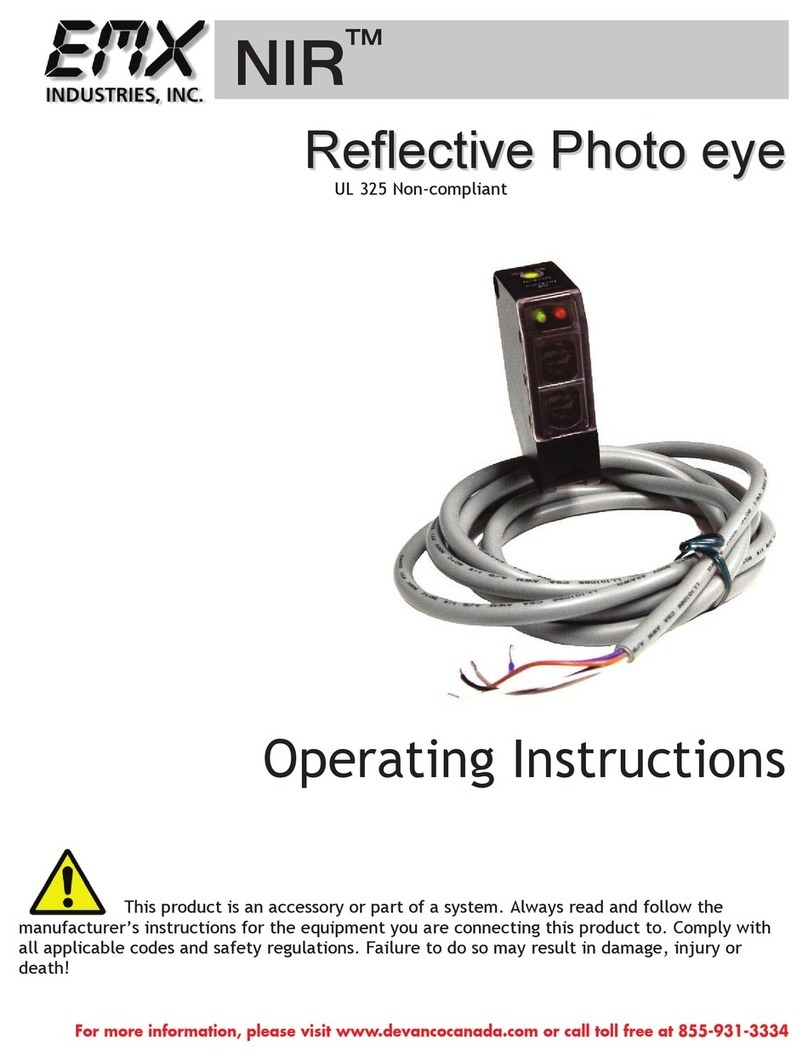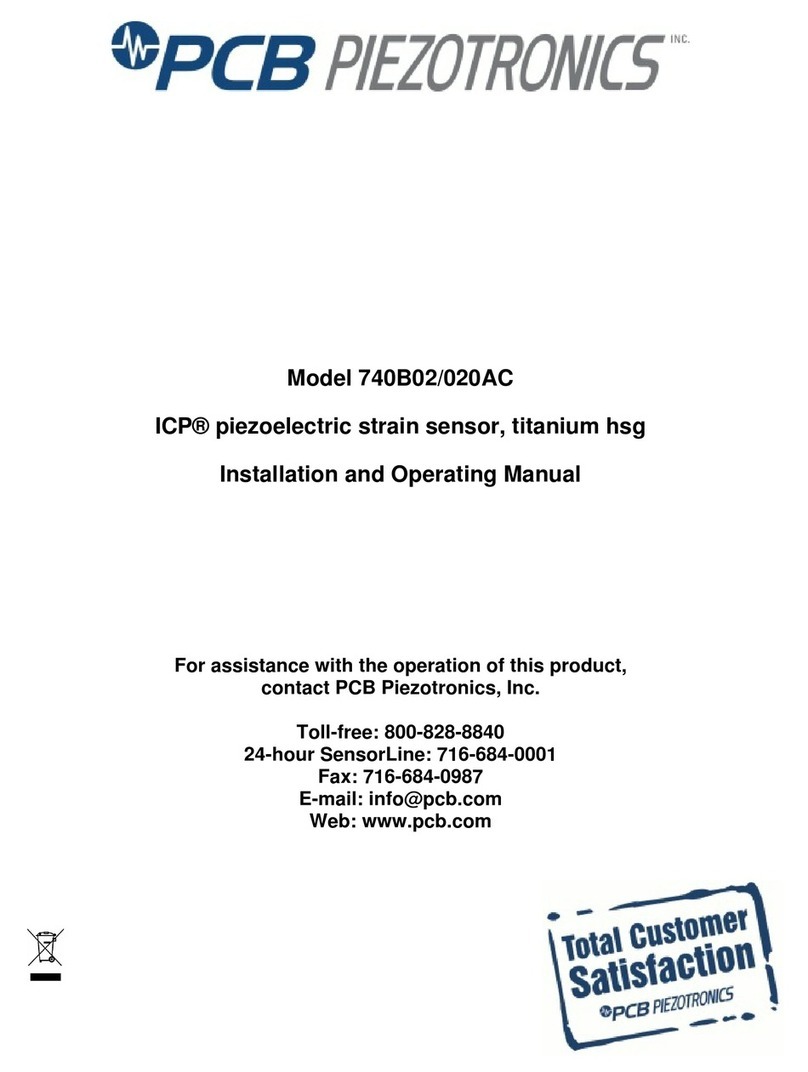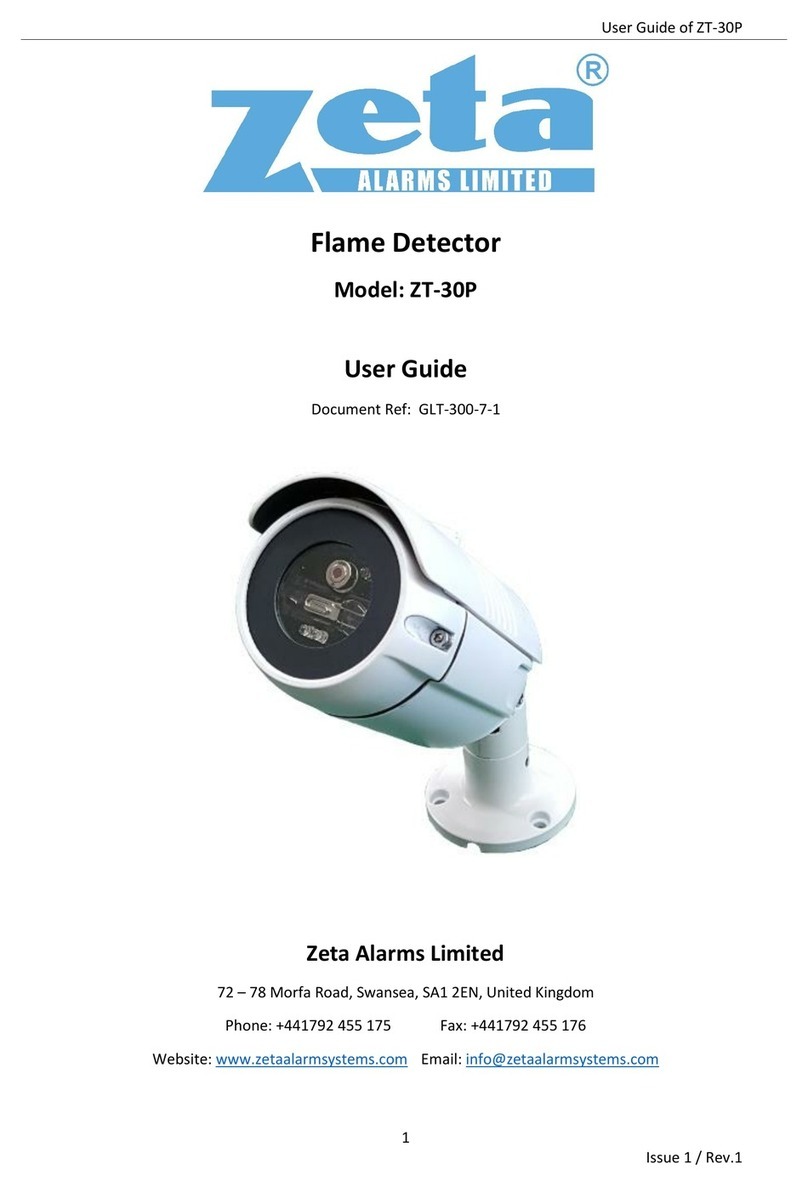Dedrone Multi Sensor 2.5 User manual

Version 2.6 | IM-Inst-DT2536en ENGLISH
INSTALLATION
Manual
Multi Sensor 2.5

Dedrone
2 IM-Inst-DT2536en
Legal Provisions
The information contained in these documents is the property of Dedrone GmbH. Any
publication, whether in whole or in part, requires prior written approval by Dedrone GmbH.
Internal reproduction used solely for the purpose of product evaluation or other proper use is
allowed and does not require prior approval.
Copyright
This manual is the intellectual property of Dedrone GmbH and is protected by copyright. All
rights reserved.
Dedrone GmbH
Miramstraße 87
34123 Kassel
Germany
Fon +49 561 861799-0
Fax +49 561 861799-111
Email info@dedrone.com
©2017 Dedrone GmbH. All rights reserved.

Dedrone
IM-Inst-DT2536en 3
Content
1Safety.......................................................................................................................................4
1.1 Symbols.............................................................................................................................................. 4
1.2 Intended Use..................................................................................................................................... 4
1.3 Safety Information .......................................................................................................................... 5
2The Multi Sensor ....................................................................................................................6
3Unpacking ............................................................................................................................... 7
4Scope of Delivery................................................................................................................... 7
5Installation..............................................................................................................................8
5.1 Select the Mounting Place............................................................................................................. 8
5.1.1 Mounting Location............................................................................................................... 8
5.1.2 Mounting Surface ................................................................................................................ 9
5.1.3 Mounting Orientation ......................................................................................................... 9
5.1.4 Power Supply, Cable Requirements and Required Tools .......................................... 10
5.1.5 Mounting Device ................................................................................................................. 11
5.2 Cable Preparation (Crimp) .............................................................................................................12
5.3 Installation with DT Wall Mount................................................................................................. 13
5.4 Installation with DT Pole Mount................................................................................................. 14
6Configuration....................................................................................................................... 15
6.1 Overview Ports Multi Sensor .......................................................................................................15
6.2 Overview Ports DroneTracker Server ........................................................................................15
6.3 Integrate Multi Sensor in Your Network and Login to DT Control Center .........................17
7Update ...................................................................................................................................19
7.1 Update Process .............................................................................................................................. 19
7.2 Update the DroneTracker Server with Internet Connection ............................................... 19
7.3 Update a DroneTracker System Offline....................................................................................20
7.4 Update Sensors ...............................................................................................................................21
7.5 Update Analytics Servers ..............................................................................................................21
8Shut Down the Multi Sensor..............................................................................................22
9Cleaning ................................................................................................................................22
10 Disposal .................................................................................................................................22
11 Technical Data......................................................................................................................23
12 Overview Sensor Installations ..........................................................................................25

1 Safety Dedrone
4 IM-Inst-DT2536en
1Safety
1.1 Symbols
Symbols Explanation
Indicates a situation which, if not avoided, can result in property damage
Information that is important for a specific goal, but is not safety-relevant
Indicates a requirement for meeting a specific goal
Desired result
A problem that might occur
Action to resolve a problem
1.2 Intended Use
The Multi Sensor is a network-attached multi-sensor system, which detects civil drones and
triggers an alarm. An alarm can be sent to the network and is shown in a user-interface.
The Multi Sensor is intended for civil commercial and private use. The Multi Sensor is not a
security camera to observe the ground.
The Multi Sensor is suitable for indoor and outdoor use.
Use this product only in accordance with the information provided in the enclosed
documentation and with the locally applicable legal standards and directives. Any other
application may cause personal injury or property damage.
Do not use the Multi Sensor for the fixed mount with the Accessories Mobile Kit.
Any use of the product other than that described in the intended use section does not qualify
as appropriate. The enclosed documentation is an integral part of this product. Keep the
documentation in a convenient place for future reference and observe all instructions
contained therein.
The type label must remain permanently attached to the product.

Dedrone 1 Safety
IM-Inst-DT2536en 5
1.3 Safety Information
Read, follow and retain all of the following safety instructions. Heed all warnings on the unit
and in the operating instructions before operation.
Warning! Setup should be carried out by trained personal only, in accordance with
the national electric code, ANSI/NSPA, and all local country codes.
Do not attempt to service this device yourself. Refer all servicing to qualified
service personnel. This device has no user-serviceable internal parts.
Whenever any damage to the device has occurred, unplug the devices from the
power source and refer servicing to qualified service personnel. Such damages can
be:
•the patch cable is damaged
•an object has fallen on the device
•the device has been dropped, or its enclosure has been damaged
•the device does not operate normally when the user follows the operating
instructions correctly
Adjust only those controls specified in the operating instructions. Improper
adjustment of other controls may cause damage to the unit.
Despite careful construction, electrical devices can cause fires. Do not mount the
Multi Sensor in areas containing highly flammable materials or gases. Do not
mount the Multi Sensor in a potentially explosive atmosphere.
Do not install product near any heat sources such as radiators, heaters, exhaust air
systems or other equipment (including amplifiers) that produce heat or ultrasonic
noise.

2 The Multi Sensor Dedrone
6 IM-Inst-DT2536en
2The Multi Sensor
The Multi Sensor is a network-attached multi-sensor system, which detects civil drones and
triggers an alarm. An alarm can be send to the network and is shown in the user-interface,
known as the DT Control Center.
Parts of the Multi Sensor
A Audio Sensor D Near Infrared HD Camera
B Multi Sensor E DT Mounting Plate
C HD Camera F DT Heat Sink
With the interacting sensors the Multi Sensor is able to detect all kind of civil drones. Based on
multiple parameters such as noise, shape, and movement patterns, the detection rate is
optimal. Depending on the environmental, weather conditions, drone type and drone size, the
detection rate varies significantly.
In case of a drone alert the built-in camera saves videos in HD quality and the audio sensor
saves the sounds, providing evidence of the threat intrusion.
A
B C D E
F

Dedrone 3 Unpacking
IM-Inst-DT2536en 7
3Unpacking
This equipment should be unpacked and handled with care. Check the exterior of the packaging
for visible damage. If an item appears to have been damaged in shipment, notify the shipper
immediately.
To pull the Multi Sensor out of the foam, spread the foam a bit with hands. There is no need to
use tools.
4Scope of Delivery
Verify that all the parts listed in the scope of delivery are included. If any items are missing,
notify your Dedrone Partner.
Do not use this product if any component appears to be damaged. Please contact Dedrone in
the event of damaged goods.
1 x Multi Sensor
1 x DT Wall Mount and DT Pole Mount
2 x Straps
1 x Bag with 2x screws Torx M5, 4x flat washer, 2x nuts
1 x Bag with 1x environmentally sealed Ethernet crimp connector, 1x RJ45 Plug
1 x Installation Manual
1 x Safety Information
The original packing carton is the safest container in which to transport the unit and must be
used if returning the unit for service. Save it for possible future use.

5 Installation Dedrone
8 IM-Inst-DT2536en
5Installation
5.1 Select the Mounting Place
5.1.1 Mounting Location
Select a secure installation location and mounting position for the device. Ideally, this is a
location where the device cannot be interfered with, either intentionally or accidentally.
Sonic and ultrasonic noise can disturb or disable the acoustic detection.
Mount the Multi Sensor as far away as possible from any source of noise, e.g.:
•Fans
•Radiators
•Converters
•Speakers
•Electrical motors
•Capping power supplies
•Trees (moving leaves producing ultrasonic noise)
Ensure that the location has the appropriate clearance from power and lightning conductors,
in accordance with NEC725 and NEC800 (CEC Rule 16-224 and CEC Section 60). Do not install
the device near the following object:
•Any excessive heat sources
•Any overhead power lines, power circuits, or electrical lights, or where there is a chance
of electrical discharge.
Note the properties of each Multi Sensor.This is needed for service and for correct
configuration. You can find all information on the type label on the backside of the
Multi Sensor.
We recommend to use the table in this manual (see chapter 12 Overview
Multi Sensor Installations, page 25). The following information is important:
•Serial Number
•MAC Address Video
•MAC Address Audio
•Type of Lens
•Position and Orientation

Dedrone 5 Installation
IM-Inst-DT2536en 9
5.1.2 Mounting Surface
Make sure the selected mounting surface is capable of supporting the combined weight of the
Multi Sensor and mounting hardware (sold separately) under all expected conditions of load,
vibration, and temperature.
5.1.3 Mounting Orientation
The Multi Sensor is designed for installation like the picture below, facing away from a vertical
surface. The maximum inclination is 28° to the vertical. Ensure that the rain and sun cover of
the camera is orientated above the camera.
Correct and incorrect mounting orientations

5 Installation Dedrone
10 IM-Inst-DT2536en
5.1.4 Power Supply, Cable Requirements and Required Tools
Power Supply
The Multi Sensor does not need any additional power supply connection. The power supply is
provided by the patch cable over active PoE+ (802.3at).
•Make sure, that your network has activated active PoE+ (802.3at).
•We recommend installing additional overvoltage protection between the sensor and the
switch.
Cable Requirements
Type Cat-6 Patch Cable
Recommendation: Cat-7 Patch Cable
Maximum Length 100 m (328 ft)
For longer distances a PoE extender is required
External Diameter 3.5 mm – 7.5 mm
For a weather resistant connection to the Multi Sensor, it is necessary to crimp the supplied
environmentally sealed Ethernet crimp connector to the patch cable (see 5.2 Cable Preparation
(Crimp), page 12).
Required Tools
•drilling machine
•screwdriver
•suitable screws for the underground
•depending on the mounting location a ladder or lift truck
•crimping tool. For an environmentally sealed connection to the Multi Sensor, it's necessary
to crimp the supplied connector to the patch cable.
•hex key: size 4 mm
•wrench: size 13 mm

Dedrone 5 Installation
IM-Inst-DT2536en 11
5.1.5 Mounting Device
The Multi Sensor is delivered with the DT Wall Mount or the DT Pole Mount.
To mount the Multi Sensor with another mounting equipment, note the following
requirements for the mounting equipment:
•licensed for outdoor use
•safe and stiff load of 8.4 lb (3.8 kg
•matching for the holes of the DT Mounting Plate
Dimensioning of the holes of the DT Mounting Plate

5 Installation Dedrone
12 IM-Inst-DT2536en
5.2 Cable Preparation (Crimp)
For a weather resistant connection to the Multi Sensor, it is necessary to crimp the supplied
environmentally sealed Ethernet connector to the patch cable. The used patch cable must
comply the defined cable requirements (see 5.1.4 Power Supply, Cable Requirements and
Required Tools, page 10).
Procedure:
1Cut the RJ45 plug off the laid cable. Keep the cut off plug, to check the wiring
standard later.
2Thread the gland nut and the connector body
on to the cable.
3Remove the cable jacket carefully. Therefore take care not to damage the braid and
foil.
4Fold back the braid and foil over the cable jacket.
Note: 25 mm (1”) of free conductors are needed.
5Unravel the conductors, sort the conductors in
the required wiring standard (568-A or 568-B)
and push the conductors all the way in the plug.
The required wiring standard can be checked on
the previous cut-off RJ45 plug.
Position
568-A
568-B
1
White/Green
White/Orange
2
Green
Orange
3
White/Orange
White/Green
4
Blue
Blue
5
White/Blue
White/Blue
6 Orange Green
7 White/Brown White/Brown
8
Brown
Brown
6Crimp the RJ45 plug with the crimping tool.
7Push down the latching clip of the plug and press the connector body all the way to
the stop over the RJ45 plug.
8Put the bigger gland nut over the connector body and screw down the small gland
nut on the connector body.
1
Front Face View

Dedrone 5 Installation
IM-Inst-DT2536en 13
5.3 Installation with DT Wall Mount
Install the Multi Sensor together with another person. To handle the Multi Sensor,
mounting equipment and precise alignment and without dropping, it is recommend
that more than one person is used for installing each Multi Sensor.
Procedure:
1Screw the wall mount to the desired position. Therefore use suitable screws for the
underground (not included in the scope of delivery).
2Unscrew the DT Mounting Plate from the Multi Sensor with the 4 screws at the arms
of the Multi Sensor.
3Screw the DT Mounting Plate onto the wall mount. Therefore note 2 things:
•Be sure, that the hole for the cable connection is at the lower right corner
(looking from the front), and the contact field for the DT Heat Sink shows to the
front.
•Put a flat washer between the screw head
and the DT Mounting Plate.
•Put a lock washer between nut and
DT Wall Mount.
4Position the Multi Sensor carefully on the DT Mounting Plate and screw down the 4
screws.
5Adjust the Multi Sensor in the desired angle. Note the maximal inclination of 28° to
the back.
6Connect the crimped patch cable (see 5.2 Cable Preparation (Crimp), page 12) to the
Multi Sensor and screw down the connector.
If the patch cable is connected to the network, the Multi Sensor boots
automatically and after approximately 1 second the blue button at the
Multi Sensor illuminates, indicating that the hardware is ready.
The patch cable is connected to the network and the Multi Sensor does not boot
automatically after approximately 1 second?
Push the blue button and wait for it to illuminate.
Make sure, that active PoE+ (802.3at) is activated in your network.

5 Installation Dedrone
14 IM-Inst-DT2536en
5.4 Installation with DT Pole Mount
Install the Multi Sensor together with another person. To handle the Multi Sensor,
mounting equipment and precise alignment and without dropping, it is recommend
that more than one person is used for installing each Multi Sensor.
The DT Pole mount, delivered by Dedrone, can be used for poles or masts with a diameter
between 3,94 in to 8,66 in (100 mm to 220 mm).
Procedure:
1Unscrew the DT Mounting Plate from the Multi Sensor with the 4 screws at the arms
of the Multi Sensor.
2Screw the DT Mounting Plate onto the pole mount. Therefore note 2 things:
•Be sure, that the hole for the cable connection is at the lower right corner
(looking from the front), and the contact field for the DT Heat Sink shows to the
front.
•Put a lock washer between the screw head
and the DT Mounting Plate.
•Put a lock washer between the
DT Pole Mount and the nut and screw it
down.
3Run both straps through the slashes of the DT Pole mount.
4Hold the DT Pole Mount at the desired height of the pole, lay the straps around the
pole, put the strap in the slash under the screw of the strap and tighten it
appropriately.
5Position the Multi Sensor carefully on the DT Mounting Plate and screw down the 4
screws.
6Connect the crimped patch cable (see 5.2 Cable Preparation (Crimp), page 12) to the
Multi Sensor and screw down the connector.
If the patch cable is connected to the network, the Multi Sensor boots
automatically and after approximately 1 second the blue button at the
Multi Sensor illuminates, indicating that the hardware is ready.
The patch cable is connected to the network and the Multi Sensor does not boot
automatically after approximately 1 second?
Push the blue button and wait for it to illuminate.
Make sure, that active PoE+ (802.3at) is activated in your network.

Dedrone 6 Configuration
IM-Inst-DT2536en 15
6Configuration
6.1 Overview Ports Multi Sensor
Incoming
Protocol Service Function Port
TCP SSH Dedrone Service Access 22
TCP HTTP Web interface 80
UDP SNMP Notifications 161
Outgoing
Protocol Service Function Address Port
TCP HTTP Download of updates,
communication with
Cloud
api.dedrone.com 80, 8000
and 31852
TCP configurable Notifications configurable configurable
TCP+UDP DNS DNS via DHCP 53
UDP NTP Time sync pool.ntp.org 123
UDP SNMP (traps) Notifications configurable 162
UDP OpenVPN Dedrone Service
Access
access.dedrone.com 1194
6.2 Overview Ports DroneTracker Server
Incoming
Protocol Service Function Port
TCP SSH Dedrone Service Access 22
TCP HTTP Web interface configurable
UDP SNMP Notifications configurable

6 Configuration Dedrone
16 IM-Inst-DT2536en
Outgoing
Protocol Service Function Address Port
TCP HTTP Download of updates,
communication with
Cloud
api.dedrone.com 80, 8000
and 31852
TCP configurable Notifications configurable configurable
TCP+UDP DNS DNS via DHCP 53
UDP NTP Time sync pool.ntp.org 123
UDP SNMP (traps) Notifications configurable 162
UDP OpenVPN Dedrone Service
Access
access.dedrone.com 1194

Dedrone 6 Configuration
IM-Inst-DT2536en 17
6.3 Integrate Multi Sensor in Your Network and Login to DT Control Center
To connect to the Multi Sensor, it is necessary to know the IP address of the Multi Sensor.
When the Multi Sensor is connected to your network, the router or DHCP-Server automatically
assigns an IP address to the Multi Sensor.
To find out the IP address, you have two important information:
•MAC Address of the Multi Sensor (should be noted in chapter 12 "Overview Multi Sensor
Installations", page 25 and on the type label)
•The network name of the Multi Sensor always starts with DT…
In case of difficulties please consult your network administrator. To run the Multi Sensor with a
DroneTracker Server, note the planning manual "Set up a DroneTracker Server".
Requirements:
□Multi Sensor is installed
□Multi Sensor is connected to the network
□the power supply is working and the button at the Multi Sensor illuminates blue
□the IP address of the Multi Sensor is known
Procedure:
1Start your web-browser.
For an optimal use, Dedrone recommends Chrome or Firefox.
2Enter the IP address of the DroneTracker Server in the address field of your browser.
3Log in the DT Control Center. The default login credentials are:
User: admin Password:
dedrone
The web interface DT Control Center appears.
4Choose OPTIONS > Site Configuration.
5Choose in the Site Explorer and choose [Add] > Discovered Sensors.
The window Discovered Sensors appears.
6Select the desired Multi Sensor and choose [OK].
The Multi Sensor appears in the Site Explorer.
7To sort the RF-100 in the Site Explorer, drag and drop the element to the desired
position.
8Choose [Save Changes].
The window Site Configuration disappears.

6 Configuration Dedrone
18 IM-Inst-DT2536en
For further information consult chapter “First Steps” of the integrated online help in
the DT Control Center.

Dedrone 7 Update
IM-Inst-DT2536en 19
7Update
7.1 Update Process
The update process described here, applies for DroneTracker Systems with separate Server. To
update a Multi Sensor in a stand-alone environment, log in the DT Control Center of the
Multi Sensor and follow the instructions of the integrated help.
The update process of a DroneTracker System must take place in two to three steps:
1. Update DroneTracker Server.
Depending on system type (online or offline system), follow the instructions with
Internet Connection or for offline systems.
2. Update sensors.
3. If used, update Analytics Servers.
7.2 Update the DroneTracker Server with Internet Connection
Requirements:
□Existing access to DedroneCloud
□Configured Dedrone Account
□Login credentials for the user interface DT Control Center
Update DroneTracker Server:
1Login to the DT Control Center.
2Choose menu OPTIONS > Software Version.
3Choose [Check for Updates].
The window Software Update appears,
where you can download the newest
version or get the message, that your
version is up-to-date.
4To start the update, choose [OK].
The update is starting in the background.
The window Software Update appears.
5Confirm with [OK].
If the new software version is shown at
Current Version, the download and
installation of the DroneTracker Server
was successful.

7 Update Dedrone
20 IM-Inst-DT2536en
7.3 Update a DroneTracker System Offline
Requirements:
□Basic linux knowledge
□Update files on a media ([apt-cacher].tgz and [DT Server Update].tgz)
□Access to the DroneTracker Server as system administrator
□Running and configured APT caching proxy (apt-cacher-ng) on the DroneTracker Server
(for detailed information see Readme Server Installation for the DroneTracker Server)
Update offline DroneTracker Server
1Copy the tgz-files to your DroneTracker Server.
2Verify that the string ‘Offlinemode 1’is included in file
/etc/apt-cacher-ng/acng.conf
3Stop the service apt-cacher-ng:
root$> service apt-cacher-ng stop
4Clean actual software repository:
root$> rm -r /var/cache/apt-cacher-ng/*
5Unpack the tarball as user root and set correct permissions:
root$> tar xzf the_update_repository.tgz -C /var/cache/apt-cacher-ng/
root$> chown -R apt-cacher-ng:apt-cacher-ng /var/cache/apt-cacher-ng/
6Start the service apt-cacher-ng:
root$> service apt-cacher-ng start
7On the server, unpack the file as dedrone user with the command:
tar xzf dedrone_server-v[version].tgz
8Run update.sh from the tgz-file as dedrone user (adjust directory as required)
dedrone$> dedrone_server-vXXXX/update.sh
Table of contents
Other Dedrone Security Sensor manuals
Popular Security Sensor manuals by other brands
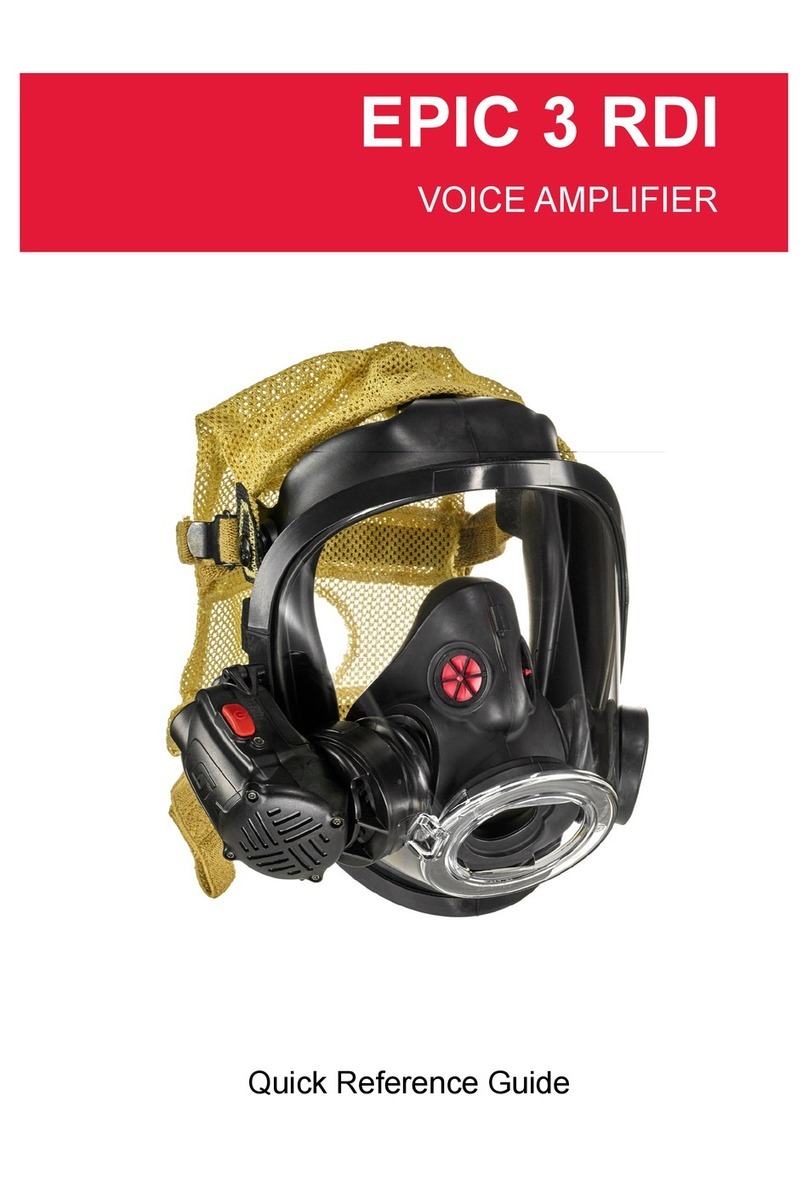
Scott Safety
Scott Safety EPIC 3 RDI Quick reference guide
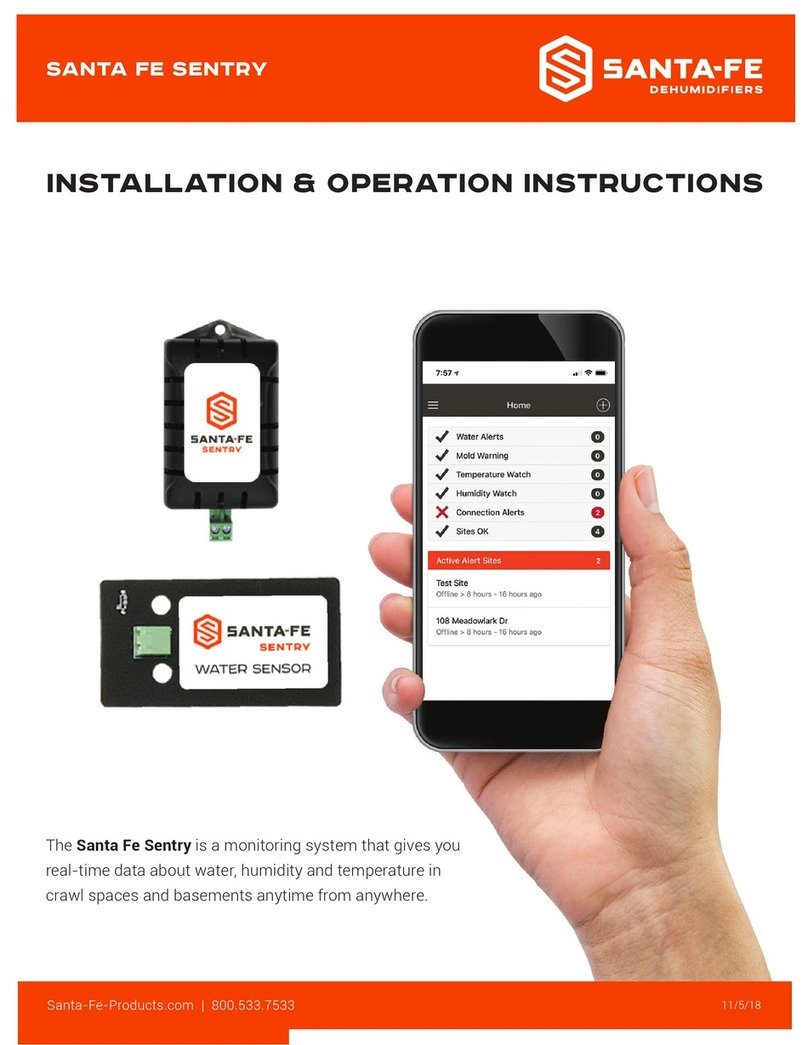
Santa Fe
Santa Fe Sentry Installation & operation instructions

TELEDYNE OLDHAM SIMTRONICS
TELEDYNE OLDHAM SIMTRONICS Everywhereyoulook MultiToxDGi-TT7-E operating manual
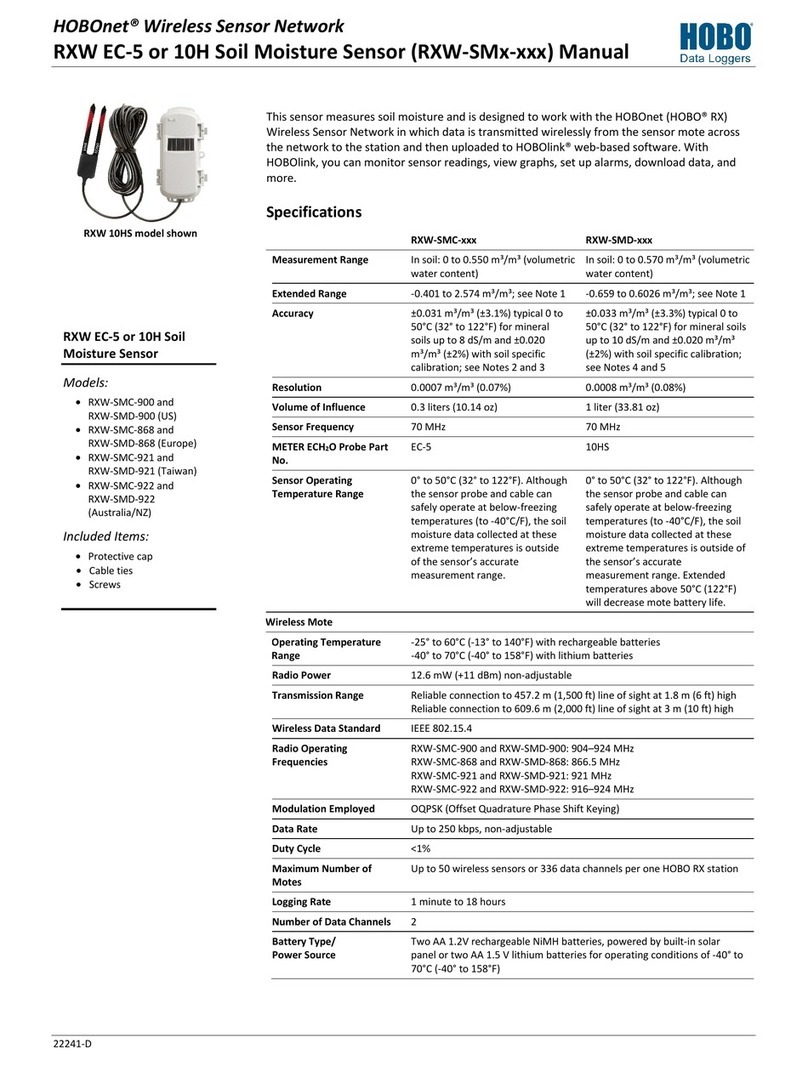
Hobo
Hobo HOBOnet RXW EC-5H quick start guide

Proceq
Proceq UT8000 Quick Start Guide & Product Certificates

NDB Technologie
NDB Technologie XDP-II user guide