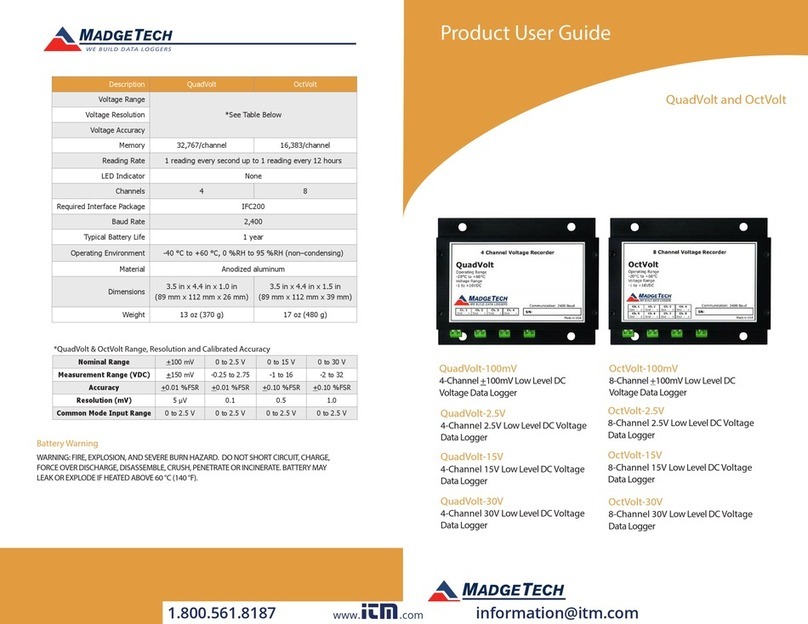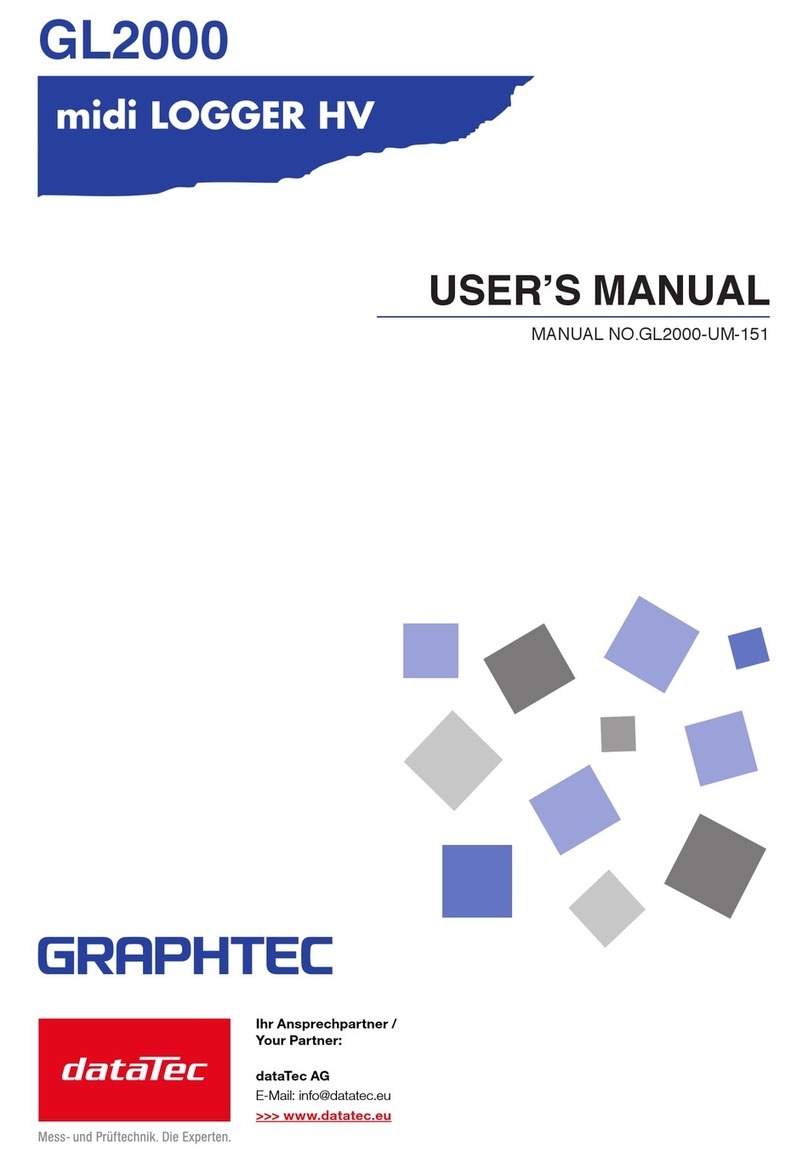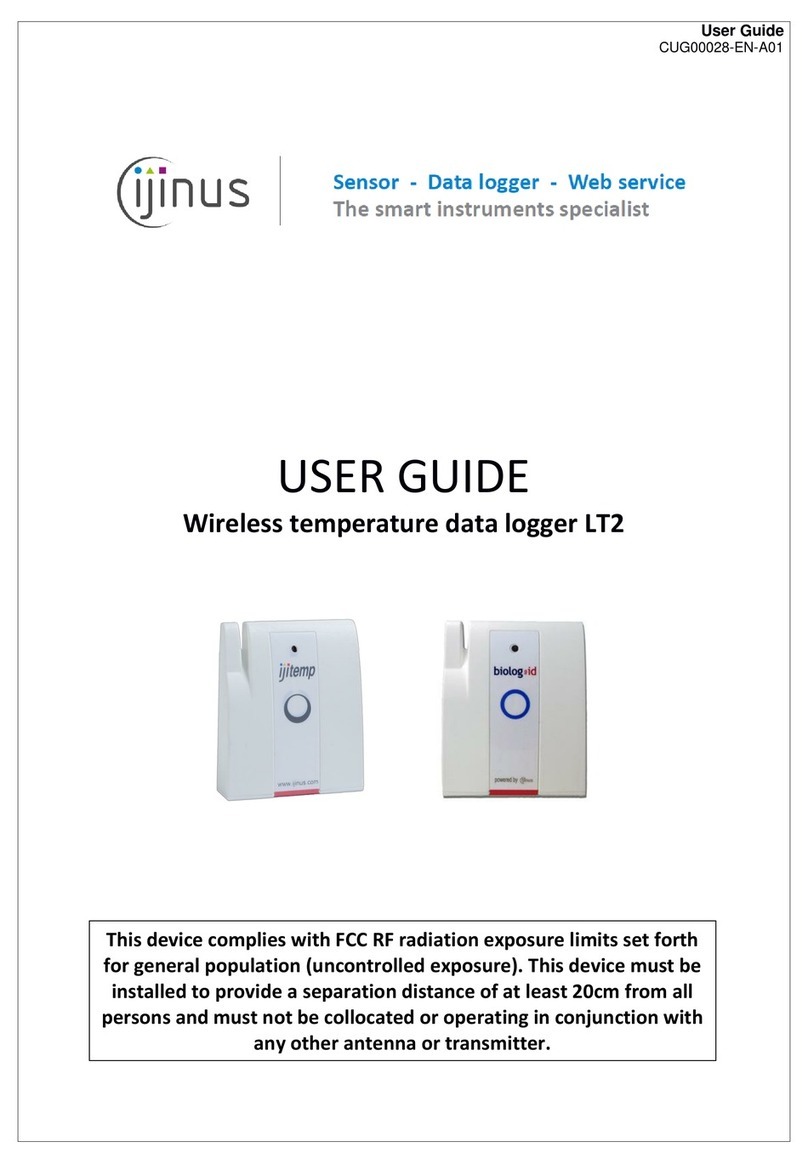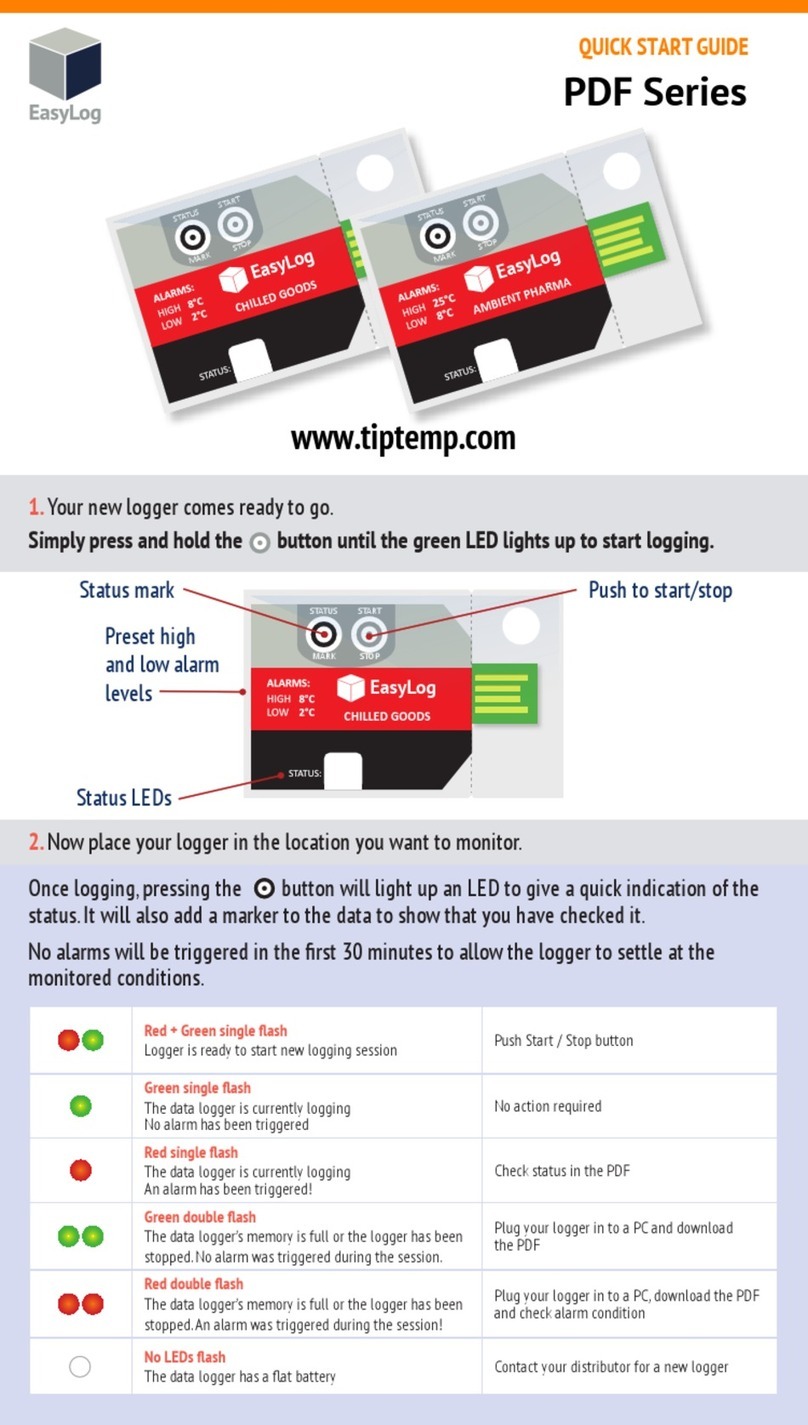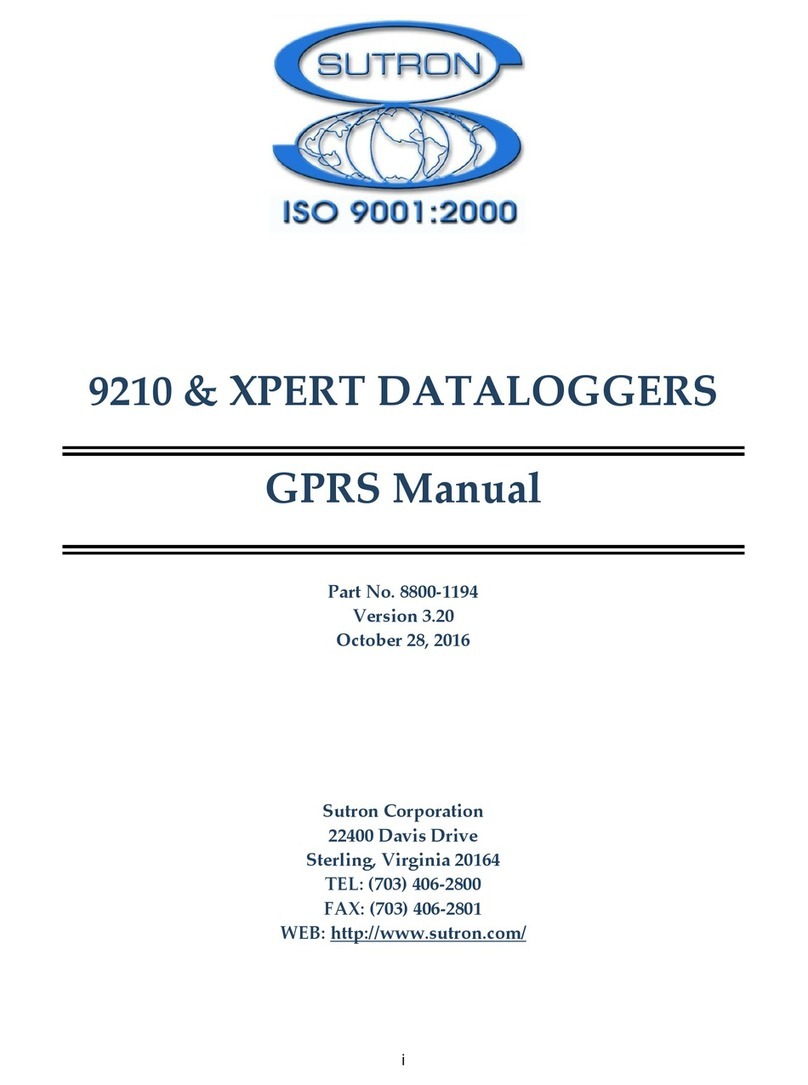DeFelsko PosiTector DPM L User manual

Quick Guide v. 1.0
Dew Point Meter Logger

Technical Data
Technical Data
Conforms to: ISO 8502-4, BS7079-B
and ASTM D3276
Range Accuracy Resolution
Surface
Temperature
-40° to 80° C
80° to 190° C
-40° to 175° F
175° to 375° F
±0.5° C
±1.5° C
±1° F
±3° F
0.1° C
0.1° C
0.1° F
0.1° F
Air
Temperature
-40° to 80° C
-40° to 175° F
±0.5° C
±1° F
0.1° C
0.1° F
Humidity 0 to 100% ±3 % 0.1 %
Dew Point
Temperature
-60° to 80° C
-76° to 175° F
±3° C*
±5.4° F*
0.1° C
0.1° F
*Dependent on RH. See www.defelsko.com/TdAcc racy
for more information.
Operating Range: -10° to 60° C (14° to 140° F)
Memory: 10,000 datasets
@ 5 min interval = 34 days
@ 10 min interval = 68 days
Interface: BLE Bl etooth Smart
Logging Inter al: Adjustable from 1 min – 8 ours
IP Rating: 65
Power Source: one CR2032 coin cell
Battery Life^: @ 5 min interval = 120 days
@ 1 our interval = 200 days
^ The stated battery life is for nattended logging. Battery life is red ced
while connected to the PosiTector App or instr ment.

1
Introduction
Introduction
The PosiTector DPM L Dew Point Meter Logger (DPM L) is a
compact wireless probe that measures, calculates, and records
climatic conditions quickly and accurately. It consists of an IP65
rated water/weather resistant housing with air temperature,
humidity and magnetic surface temperature sensors. The
PosiTector DPM L communicates with the PosiTector App or
PosiTector Advanced instruments (serial number 784000 and
greater) using Bluetooth wireless technology.
The PosiTector DPM L measures and records the following
parameters (dataset):
RH Relative Humidity (measured)
Ta Air Temperature (measured)
Ts Surface Temperature (measured)
Td Dew Point Temperature (calculated)
Ts-Td Surface minus Dew Point Temperature (calculated)
Tw Wet Bulb Temperature (calculated)
To ensure optimal performance of the PosiTector
DPM L probe, do not obstruct the airflow near the air temperature
and humidity sensors. Keep fingers away from the sensor, as body
heat can influence readings. Allow time for the probe to acclimate
and for the readings to stabilize when moving the probe between
different environments. When attaching a probe to the surface, do
not use excessive downward force, and do not drag it sideways.
When not in use, place the probe into the protective plastic case to
prevent damage.
CAUTION:
LED indicator
Battery (CR2032)
On/Off Power Switch
Kensin ton Security
Slot (p . 9)
Ma netic Surface
Temperature sensor
Air Temperature &
Humidity sensors

2
Quick Start
Quick Start
Connecting to the Probe
using the PosiTector App
PosiTector DPM L probes are designed to be used with the
PosiTector App or a PosiTector Advanced gage.
Power-up the PosiTector DPM L probe by unscrewing the top
cover (counter clockwise), then slide the power switch to the ON
( | ) position. The blue LED will flash once indicating the power is
ON. Replace the top cover.
The probe will begin broadcasting and is now visible to the
PosiTector App and PosiTector Advanced instruments within
10 m (30 feet). The probe will not begin logging until Logging
Mode (pg. 5) is enabled from the PosiTector App or a
PosiTector Advanced instrument.
Install the PosiTector App from the
App Store (Apple iOS) or Google
Play (Android).
Open the PosiTector App. Available
probes will appear as “DPM L” with
the corresponding serial number and
most recent Dew Point temperature
reading, as shown at right. Select the
desired PosiTector DPM L probe to
connect.
NOTE:
The last measured Dew Point temperature reading is shown.
To power-down the probe, unscrew the top cover and slide the
power switch to the O ( O ) position.
Once Logging Mode is enabled, the PosiTector DPM
Lprobe will continue to log readings unattended while discon-
nected from the PosiTector App or PosiTector Advanced gage.
NOTE:

3
Once connected, the probe LED will flash every 3 seconds and
the PosiTector DPM L will automatically download any previous-
ly logged datasets to the PosiTector App. The battery icon in the
top left corner shows the battery level of the probe.
The user can now Start Logging (see Logging Mode pg. 5),
iew Live Data (pg 4), iew Logged Datasets (pg. 6), or
change the temperature Units (pg. 4).
NOTE:
The first time a probe is connected, the instrument will display in
iew Live Data (pg 4). Once datasets have been logged, the last
logged dataset will be displayed.
More detailed instructions on using the PosiTector App are avail-
able in the Help ile, located at www.defelsko.com/app-help
Connecting to the Probe using
the PosiTector Advanced
To view available probes, select Bluetooth Smart from the
gage’s Connect menu. Then select Smart Probes. Available
probes will appear as “DPM L” with the corresponding serial
number and most recent Dew Point temperature reading, as
shown below:
Checking the
Shortcut box
on the Smart
Probes screen
will enable
access to the
Smart Probes
screen from
the gage’s
main menu:
NOTE:
The last measured Dew Point temperature reading is shown.

4
Once connected, the probe LED will flash every 3 seconds and
the PosiTector DPM L will automatically download any previous-
ly logged datasets to the PosiTector gage. The battery icon at
the top right corner shows the battery level of the probe. Ensure
that the desired temperature Units are selected.
The user can now Start Logging (see Logging Mode pg. 5),
open iew Live Data, iew Logged Datasets (pg. 6), enable
Alarm Mode (pg. 8), or change the temperature Units.
The first time a probe is connected, the instrument will
display in iew Live Data. Once datasets have been logged, the
last logged datasets will be displayed.
More detailed instructions on using the PosiTector gage body
are available in the PosiTector DPM manual, located at
www.defelsko.com/manuals
NOTE:
Units
By default, PosiTector DPM L probes display and record
temperature in Celsius (°C). To convert displayed temperature to
ahrenheit, select Units from the PosiTector App or PosiTector
Advanced Setup menu.
Changing units will delete all existing readings from
the probe’s memory.
WARNING:
iew Live Data
To view current sensor readings, select iew Live Data from the
PosiTector App or PosiTector Advanced gage menu. Below is
an example of Live Data view.
SmartTrend
Indicators

5
The absence of an arrow does not necessarily signify
stability. It may mean that the particular reading is undergoing
little to no change. Therefore, slow changes could occur without
being indicated by a trend arrow.
To exit Live Data view, select iew Log Data from the menu.
NOTE:
Smart TrendTM Indicators - identify rising, falling or stable
readings. The probe compares each measurement with recent
values to provide the current direction of change.
Logging Mode
In Logging Mode, the PosiTector DPM L probe will
automatically record datasets into memory at user selected time
intervals. To enable, select Start Logging from the PosiTector
App or PosiTector Advanced gage menu, then enter the desired
logging measurement interval (between 1 minute and 8 hours)
and select OK. All previously logged datasets are deleted from
the probe’s memory.
The PosiTector DPM L immediately records the first dataset and
records subsequent datasets at the user-specified interval. The
PosiTector DPM L does not need to remain connected to the
PosiTector App or PosiTector Advanced gage body to continue
logging datasets. A maximum of 10,000 datasets (Ta, Ts, Td, Ts-
Td, RH, Tw) can be stored in PosiTector DPM L
memory. All datasets are date and time stamped.
The Logging Mode icon will appear on the
display alongside the set interval. Measurements
on the display are only updated when a
dataset is stored. To view current
environmental
conditions, select
iew Live Data from
the menu. In View
Live Data mode, the
PosiTector DPM L
probe will continue
recording. To return
to Log view, select
iew Log Data.

6
Logged datasets download automatically from the probe when
connected to the PosiTector App or PosiTector Advanced
instrument. Datasets are stored into a Batch (group). Each time
a new Log is downloaded, all datasets are recorded and stored
into its own Batch (for example B1, B2, B3…).
To quit logging, select Stop Logging from the menu. Datasets in
the probe are not erased until a new Log is started or units are
changed. All stored datasets will remain in the PosiTector App
or PosiTector Advanced memory.
If the PosiTector DPM L is switched off or if battery
power is lost, Logging Mode will turn off. Logged measurements
will remain in PosiTector DPM L memory. It is recommended that
a fresh battery (CR2032) be installed prior to long-term logging.
NOTE:
iew Logged Datasets
The currently active logging batch and previously downloaded
logged batches can be viewed in the PosiTector App or
PosiTector Advanced
instrument’s memory.
To view the currently
active logging batch,
simply connect to the
PosiTector DPM L probe
(pg. 5). The batch will
automatically display. The
displayed datasets will
update at each logging
interval.
Previously logged batches
can be viewed by
selecting Open within the
Memory menu.
Batch
Readin
number
Dataset
Additional datasets
cannot be stored into a
previously logged batch.
NOTE:
PosiTector App

7
Reporting Stored Measurement Data
View, share and print professional PD reports using the
PosiTector App or PosiSoft Desktop software.
PosiTector App
Press or , then select Report to generate a PD for the cur-
rently opened batch. To generate a report containing multiple
batches, select Batch Report from the Memory menu.
Batch reports can be customized within the Batch Report
Configuration, located in the Memory menu.
More detailed instructions are available in the Help File, located
at www.defelsko.com/app-help
PosiSoft Desktop (PosiTector Advanced a es only)
Powerful desktop software (PC/Mac) for downloading, viewing,
printing and storing measurement data. Download and install
PosiSoft Desktop from our website: www.defelsko.com/posisoft
Connect the PosiTector Advanced gage to the computer using
a USB cable. Open PosiSoft Desktop and select the Import
button to copy batches from the PosiTector gage to PosiSoft.
Imported batches will display within the Batches section.
More detailed instructions are available in the PosiSoft Desktop
Help File, found in the Help menu.
Batch
Readin
number
Dataset
Total readin
number
PosiTector Advanced a e

PosiSoft USB Drive (PosiTector Advanced a es only)
The PosiTector gage uses a USB mass storage device class
which provides users with a simple interface to retrieve stored
data in a manner similar to USB flash drives, digital cameras and
digital audio players.
Connect the Gage to a PC/Mac using a USB cable. View and
print readings and graphs using universal PC/Mac web browsers
or file explorers. No software or internet connection required.
USB Drive must be checked in the Gage’s “Connect > USB”
menu.
PosiSoft.net
Web-based application offering secure, centralized storage of
measurement data. Synchronize measurement data from the
PosiTector gage and access it from any web connected device.
More detailed instructions are available in the PosiSoft.net Help
ile, located at: www.defelsko.com/posisoftnethelp
When the PosiTector DPM L is connected to a PosiTector
Advanced gage, Alarm Mode can automatically alert the user
when current climatic conditions exceed pre-set values. According
to ISO 8502-4 and ASTM D3276, steel surface temperatures
should generally be 3°C (5° ) above the dew point temperature
when painting. The Alarm Mode can be used in conjunction with
Logging Mode.
When enabled, the Alarm icon is displayed
at the top of the screen and allows the user
to setup custom alarm conditions for each
parameter.
To enable Alarm Mode, select Alarm from
the gage’s Setup menu.
Alarm Mode
Alarm Mode
8
(PosiTector Advanced a es)

9
Use the navigation buttons to scroll through each field. or each
parameter, select between (off), ≥ (greater than or equal to),
and ≤ (less than or equal to) using the (-) and (+) buttons. Press
the Down button and set the value using the (-) and (+) buttons.
In Alarm Mode, if an alarm condition is met, the relevant
parameter is displayed in red, and the Alarm icon is displayed
beside it.
Kensington Lock
Secure the PosiTector DPM L probe using the optional
Kensington lock. Attach the cable around a secure object and then
connect the Kensington lock to the probe’s security slot (pg. 1).
Calibration
Calibration is the controlled and documented process of measuring
traceable calibration standards and verifying that the results are
within the stated accuracy of the Gage. Calibrations are typically
performed by the Gage manufacturer or by a certified calibration
laboratory in a controlled environment using a documented process.
The PosiTector DPM L is shipped with a Certificate of Calibration
showing traceability to a national standard. or organizations with
re-certification requirements, the PosiTector DPM L may be
returned at regular intervals for calibration. De elsko recommends
that customers establish calibration intervals based upon their own
experience and work environment. Based on product knowledge,
data and customer feedback a one year calibration interval from
either the date of calibration, date of purchase, or date of receipt is
a typical starting point.
Written Calibration Procedures are available online at no charge at:
www.defelsko.com/resource/calibration-procedures

10
Troubleshooting
Most PosiTector DPM L conditions can be corrected by installing
a fresh CR2032 coin cell battery. If not, visit our Service & Support
page for information on sending your gage to us for a no charge
evaluation. See: www.defelsko.com/service
The PosiTector DPM L Probe does not appear in the PosiTector
App or in the PosiTector Advanced Gage Body after the battery
is inserted. Check the battery in the probe and replace if required.
Ensure that the power switch inside the cap of the PosiTector DPM
Lis in the ‘ON’ position. Ensure Bluetooth is enabled on the Smart
device running the PosiTector App or Bluetooth Smart within the
PosiTector body.
NOTE: Only probes within 10 m (30 ft) will be visible.
When the surface temperature probe is not on a surface, Air
Temperature (Ta) and Surface Temperature (Ts) appear to be
different. Under normal conditions with the surface probe in air, Ta
and Ts should be within the combined tolerance of each sensor
(typically 1°C/2° ). It is possible for the difference to be larger if the
surface probe has recently been in contact with surfaces that are
at different temperatures than air.
RH value is slow to stabilize. If the probe is exposed to very low
humidity for an extended time period and then placed in a high
humidity environment, the displayed Relative Humidity (RH) may
appear to respond slowly. Allow the probe to stabilize for 30 minutes
for a change of RH greater than 50%. It may take longer if the probe
was left at low RH for several months. To increase response time,
wrap the sensor in a damp cloth overnight to recondition the RH
sensor.
Surface Temperature reads much higher than expected. The
probe tip may be dirty or damaged. Use care if attempting to clean
dirt or overspray from the sensor. If Ts continues to read high, then
return the probe for service.

11
Technical Data
Technical Data
Conforms to: ISO 8502-4, BS7079-B and ASTM D3276
Range Accuracy Resolution
Surface
Temperature
-40° to 80° C
80° to 190° C
-40° to 175°
175° to 375°
±0.5° C
±1.5° C
±1°
±3°
0.1° C
0.1° C
0.1°
0.1°
Air
Temperature
-40° to 80° C
-40° to 175°
±0.5° C
±1°
0.1° C
0.1°
Humidity 0 to 100% ±3 % 0.1 %
Dew Point
Temperature -60° to 80°C
-76° to 175°
±3° C*
±5.4° *
0.1° C
0.1°
*Dependent on RH. See www.defelsko.com/TdAccurac for more information.
Surface temperature value does not agree with expected
surface temperature or surface temperature probe is slow to
respond. In some cases, the surface being measured is very rough
and a good thermal connection from the probe tip to the surface is
not possible. If possible place a small drop of water on the surface
and then place the probe tip into the water drop. Quick and accurate
results can be obtained in this manner.
Memory: 10,000 datasets
@ 5 min interval = 34 days
@ 10 min interval = 68 days
Interface: BLE Bluetooth Smart
Logging Measurement Interval: Adjustable from 1 min – 8 hours
IP Rating: 65
Power Source: one CR2032 coin cell
Battery Life^: @ 5 min interval = 120 days
@ 1 hour interval = 200 days
^The stated batter life is for unattended logging. Batter life is reduced while
connected to the PosiTector App or instrument.

12
Returning for Service
For issues related to the PosiTector DPM L probes:
1. Install new batteries in the proper alignment with positive
side up.
2. Examine the sensor for debris or damage.
3. Re-attempt measurement.
For Issues related to the PosiTector Advanced Gage Body:
1. Perform a Hard Reset as follows:
A. Power down the Gage and wait 5 seconds.
B. Simultaneously press and hold the (+) and center buttons
until the Reset symbol appears.
WARNING:
This returns the Gage to a known, “out-of-the-box” condition.
All readings in memory will be erased.
2. Update your PosiTector gage body and re-attempt
measurements.
If these steps do not resolve the issue, visit our Service &
Support page for information on sending your Gage to us for a no
charge evaluation. See: www.defelsko.com/service
or issues related to the PosiTector App, please refer to the
Help ile located at: www.defelsko.com/app-help
This device complies with part 15 of the CC Rules. Operation is
subject to the following two conditions: (1) This device may not
cause harmful interference, and (2) this device must accept any
interference received, including interference that may cause
undesired operation.

13
www.defelsko.com
© De elsko Corporation USA 2019
All Rights Reserved
This manual is copyrighted with all rights reserved and may not be reproduced or transmitted, in whole
or part, by any means, without written permission from De elsko Corporation.
De elsko, PosiTector, PosiTest, and PosiSoft are trademarks of De elsko Corporation registered in the
U.S. and in other countries. Other brand or product names are trademarks or registered trademarks of
their respective holders.
Every effort has been made to ensure that the information in this manual is accurate. De elsko is not
responsible for printing or clerical errors.
Limited Warranty, Sole Remedy
Limited Warranty, Sole Remedy
and Limited Liability
and Limited Liability
De elsko's sole warranty, remedy, and liability are the express
limited warranty, remedy, and limited liability that are set forth on
its website: www.defelsko.com/terms

Dew Point Meter Logger
Guia rápida v. 1.0

1
Introducción
Introducción
El PosiTector DPM L Medidor de punto de rocío (DPM L) es
una sonda inalámbrica compacta que mide, calcula y registra las
condiciones climáticas con rapidez y precisión. Se compone de
una carcasa IP65 resistente al agua y la intemperie con sensores
para temperatura y humedad ambientales además de un sensor
con soporte magnético para temperatura de superficie. El
PosiTector DPM L se comunica con la App PosiTector o con
equipos PosiTector Adv nced (número de serie 784000 y
siguientes) mediante Bluetooth.
El PosiTector DPM L mide y registra los siguientes parámetros
(conjunto de datos):
HR (RH) Humedad relativa (medida)
T Temperatura del aire (medida)
Ts Temperatura de la superficie (medida)
Td Temperatura de rocío (calculada)
Ts-Td Diferencial entre la temperatura de Superficie
y punto de rocío (calculada)
Tw Temperatura de bulbo húmedo (calculada)
Para garantizar el óptimo desempeño del
PosiTector DPM L, no obstruya el flujo del aire en la cercanía de
los sensores de temperatura y humedad. No toque el sensor con
los dedos ya que el calor corporal podría provocar lecturas
erróneas. Permita un tiempo para que el sensor se aclimate y para
que las lecturas se estabilicen cuando cambie el sensor de un
ambiente a otro distinto. Al colocar la sonda sobre la superficie
evite presionar excesivamente y absténgase de causar arrastres
laterales. Cuando no esté en uso, coloque la sonda en su
empaque de plástico para protegerla de daños.
ATENCIÓN:
Indicador LED
Candado de
seguridad
Kensington (Pág. 9)
Sensor de temperatura de
superficie magnética
Batería (CR2032)
Interruptor de
encendido
de temperatura
ambiente y de HR

2
Inicio rápido
Inicio rápido
Conexión de l sond con
l App PosiTector
Las sondas PosiTector DPM L están diseñadas para emplearse
con la App PosiTector o con un medidor PosiTector Adv nced.
Encienda la sonda PosiTector DPM L desenroscando la tapa
superior (en sentido contrario a de las manecillas del reloj) y
deslice el interruptor a la posición ON ( | ). La LED azul
parpadeará una vez indicando que el dispositivo está encendido.
Vuelva a colocar la cubierta.
La sonda iniciará la transmisión y su información será visible en
la App PosiTector y en equipos PosiTector Adv nced a distan-
cias de hasta 10 m (30 pies). P r que l sond comience
lm cen r inform ción, es neces rio que se h bilite primero
el modo de registro de memori en l App PosiTector o en
un equipo PosiTector Adv nced.
Instale la App PosiTector de la App
Store (iOS de Apple) O oogle Play
(Android).
Abra la App PosiTector. Los sen-
sores activos aparecerán identifica-
dos como "DPM L" y su número de
serie correspondiente. Además
desplegarán la lectura más reciente
de la temperatura de punto de rocío,
como se muestra a continuación.
Seleccione la sonda PosiTector
DPM L deseada para conectarse.
NOTA:
Se muestra la última lectura de temperatura medida del punto de
rocío.
Una vez que el Modo de registro esté habilitado, el
PosiTector DPM L continuará registrando las lecturas sin super-
visión mientras esté desconectada de la App PosiTector o del
medidor de un PosiTector Adv nced.
NOTE:
Para apagar la sonda, desenrosque la tapa superior y deslice el
interruptor a la posición OFF ( O ).

3
Una vez conectada, la sonda LED parpadeará cada 3 segundos y
el PosiTector DPM L descargará automáticamente cualquier
conjunto de datos previamente registrado a la App PosiTector. El
icono de batería en la esquina superior izquierda mostrará el nivel
de la batería de la sonda.
El usuario podrá ahora inici r el registro (Start Logging) (consulte
Modo de registro Pág. 5), Ver d tos en tiempo re l (View Live
Data) (Pág 4), consult r los conjuntos de d tos registr dos
(Pág. 6), o cambiar las unidades de temperatura Unid des
(Pág. 4).
La primera vez que se conecte una sonda, el dispositi-
vo se mostrará la pantalla “d tos en tiempo re l” (View Live
Data) (Pág 4). Una vez registrados los primeros conjuntos de
datos, la pantalla mostrará el conjunto más reciente.
Puede encontrar instrucciones más detalladas sobre el uso de la
App PosiTector en el archivo de Ayuda ubicado en
www.defelsko.com/app-help
Conexión de l sond con un PosiTector Adv nced
Seleccione Bluetooth Sm rt en el menú de Connect r (Connect)
del medidor. Seleccione Sond s Inteligentes (Smart Probes).
Los sensores disponibles aparecerán listados como "DPM L", con
su número de serie correspondiente y la lectura de temperatura de
punto de rocío más reciente, como se muestra a continuación:
Si marca la casilla
Acceso directo
en la pantalla de
sondas
inteligentes
(Smart Probes),
podrá acceder a
la pantalla de las
sondas Smart
desde el menú
principal del
medidor:
NOTA:
Se muestra la última lectura de temperatura medida del punto de
rocío.
NOTA:

4
Una vez conectada, la sonda LED parpadeará cada 3 segundos,
entonces el PosiTector DPM L descargará al medidor PosiTector
automáticamente los conjuntos de datos registrados previamente.
El icono de la batería, en la esquina superior derecha, mostrará el
nivel de la batería de la sonda. Asegúrese de que ha seleccionado
la unid d de temper tur deseada.
En este momento, el usuario puede inici r el registro (Start
Logging) (consulte Modo de registro, Pág. 5), abrir los d tos en
tiempo re l (View Live Data), consult r los conjuntos de d tos
registr dos (Pág. 6), activar el modo de l rm (Alarm Mode) o
cambiar las unid des de temper tur .
La primera vez que se conecte una sonda, el instrumento
se mostrará la pantalla de d tos en tiempo re l (View Live Data).
Una vez registrados los primeros conjuntos de datos, la pantalla
mostrará solamente el más reciente.
Puede encontrar instrucciones más detalladas sobre el empleo de
la base del medidor PosiTector en el manual PosiTector DPM
que encontrará en www.defelsko.com/manuals
NOTA:
Unid des
Por defecto, las sondas PosiTector DPM L muestran y registran
la temperatura en grados Celsius (°C). Para convertir la lectura de
temperatura en Fahrenheit, seleccione Unid des (Units) desde la
App PosiTector o Est blecer (Setup) en dispositivos PosiTector
Adv nced .
Cambiar las unidades eliminará todas las
lecturas de la sonda en memoria.
ADVERTENCIA:
Visu liz ción de d tos en tiempo re l
Para ver las lecturas actuales del
sensor, seleccione Ver d tos en
tiempo re l (View Live Data)
desde la App PosiTector o en el
menú de los dispositivos
PosiTector Adv nce. A contin-
uación se muestra un ejemplo de
la vista de datos en tiempo real.
Indicadores
Smart Trend
Table of contents
Languages:
Other DeFelsko Data Logger manuals
Popular Data Logger manuals by other brands

TiTLEY Scientific
TiTLEY Scientific CHORUS user manual

MRC
MRC DW-6092 Operation manual
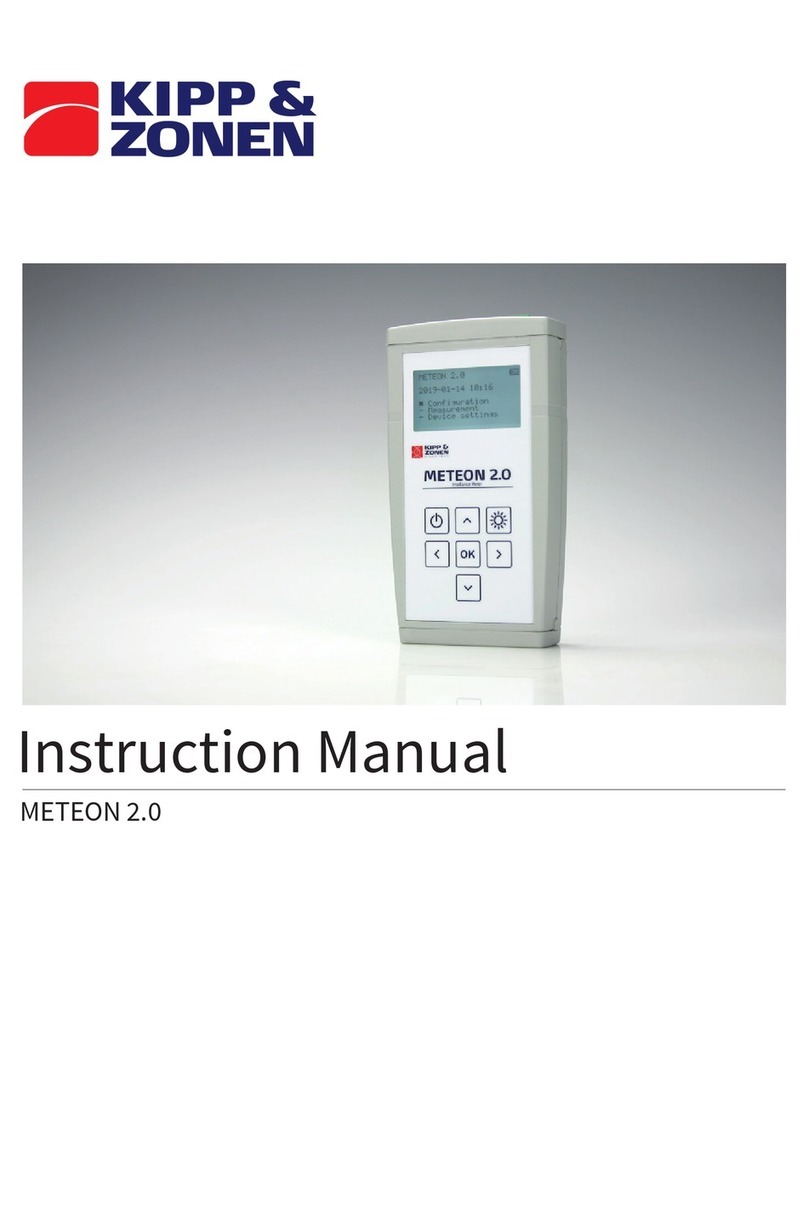
Kipp & Zonen
Kipp & Zonen METEON 2.0 instruction manual
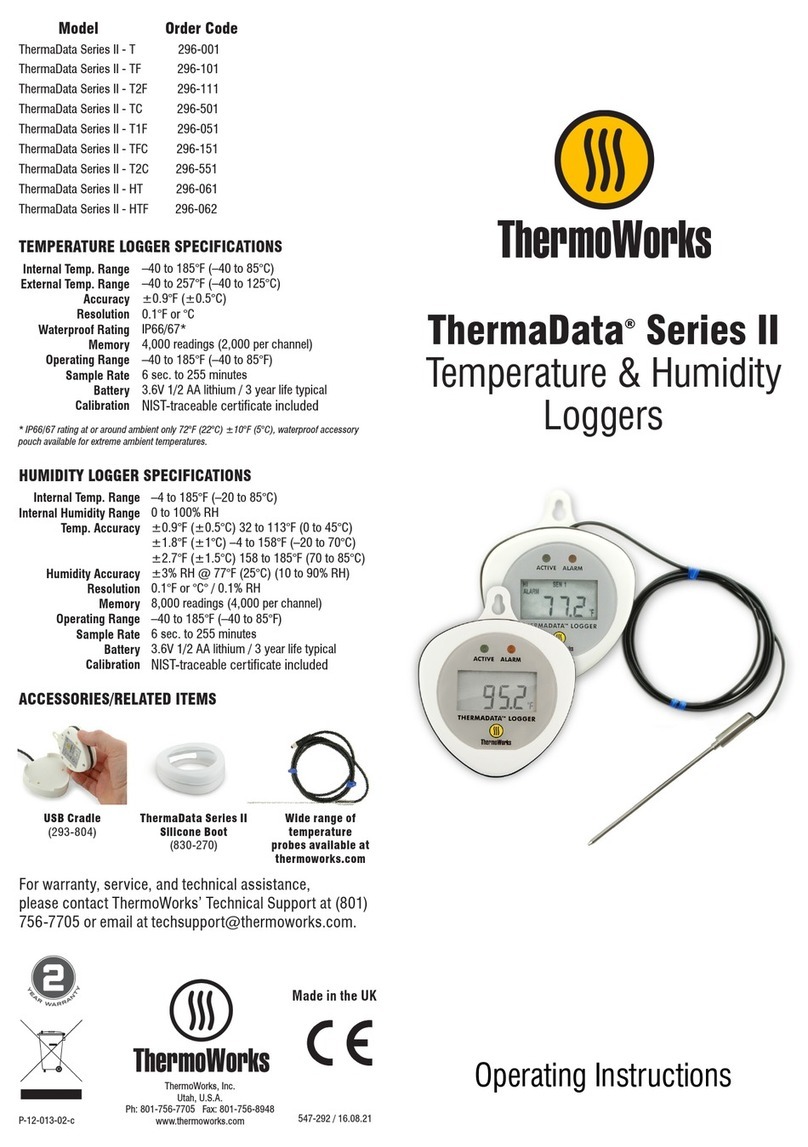
ThermoWorks
ThermoWorks ThermaData II Series operating instructions
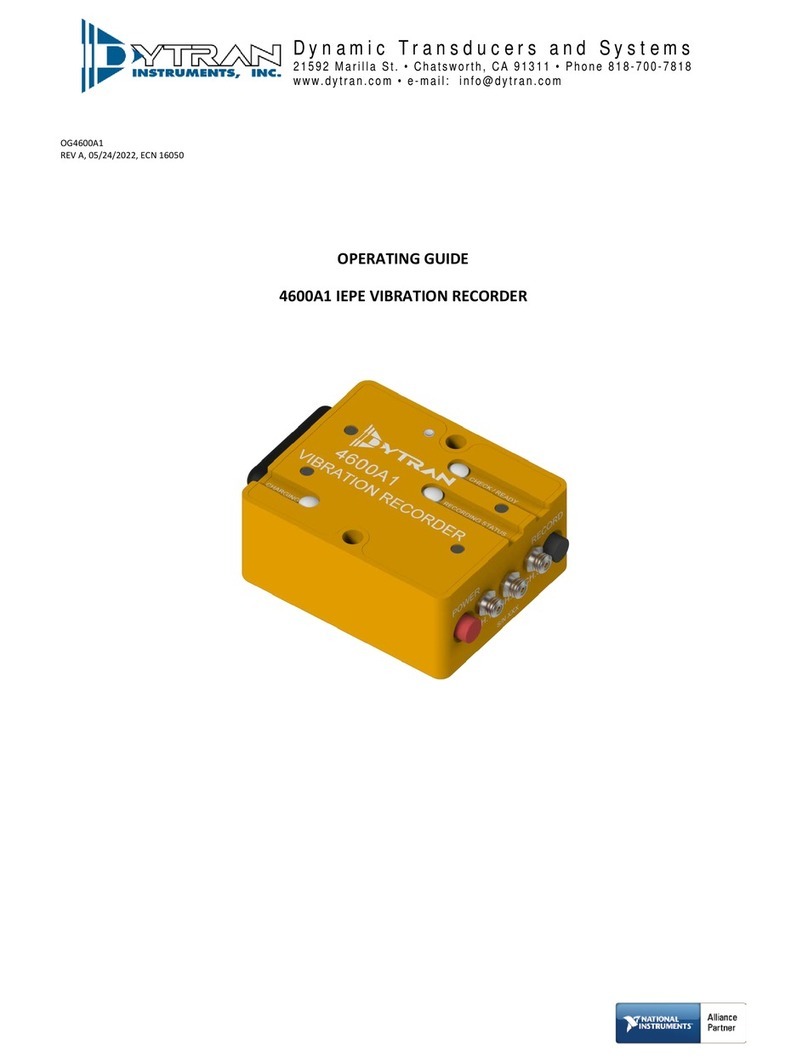
Dytran Instruments
Dytran Instruments VibraCorder 4600A1 operating guide

Seuic
Seuic CRUISE2 Reference manual