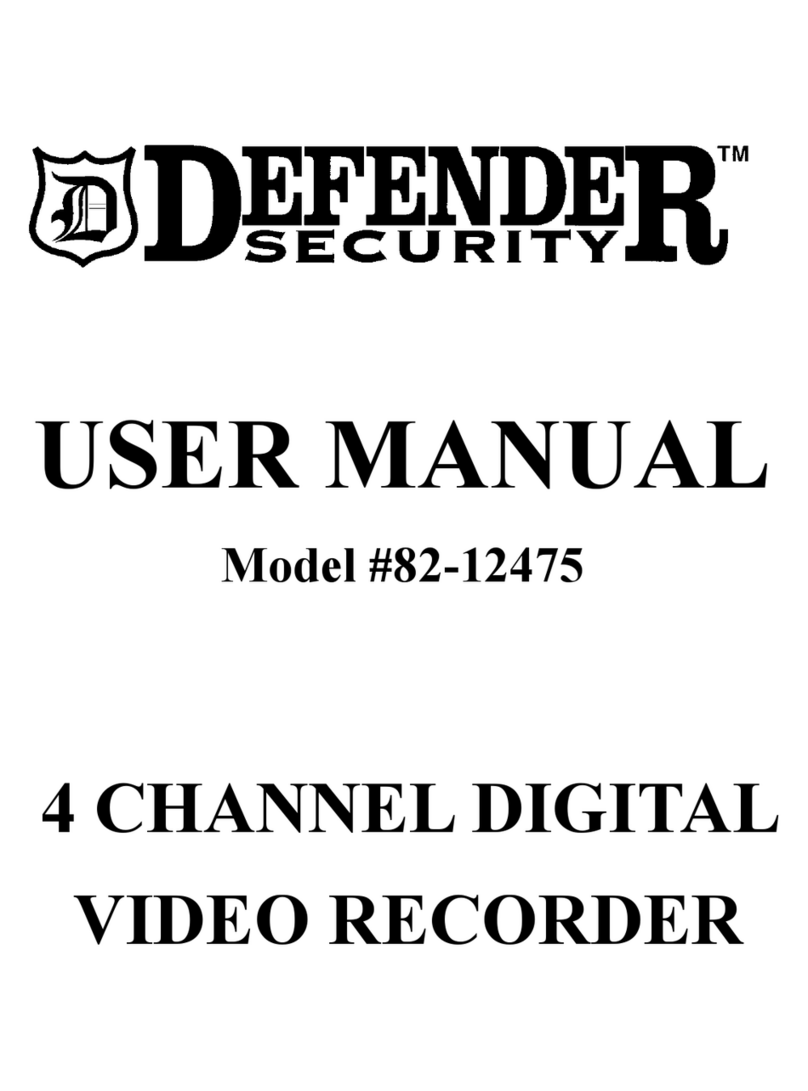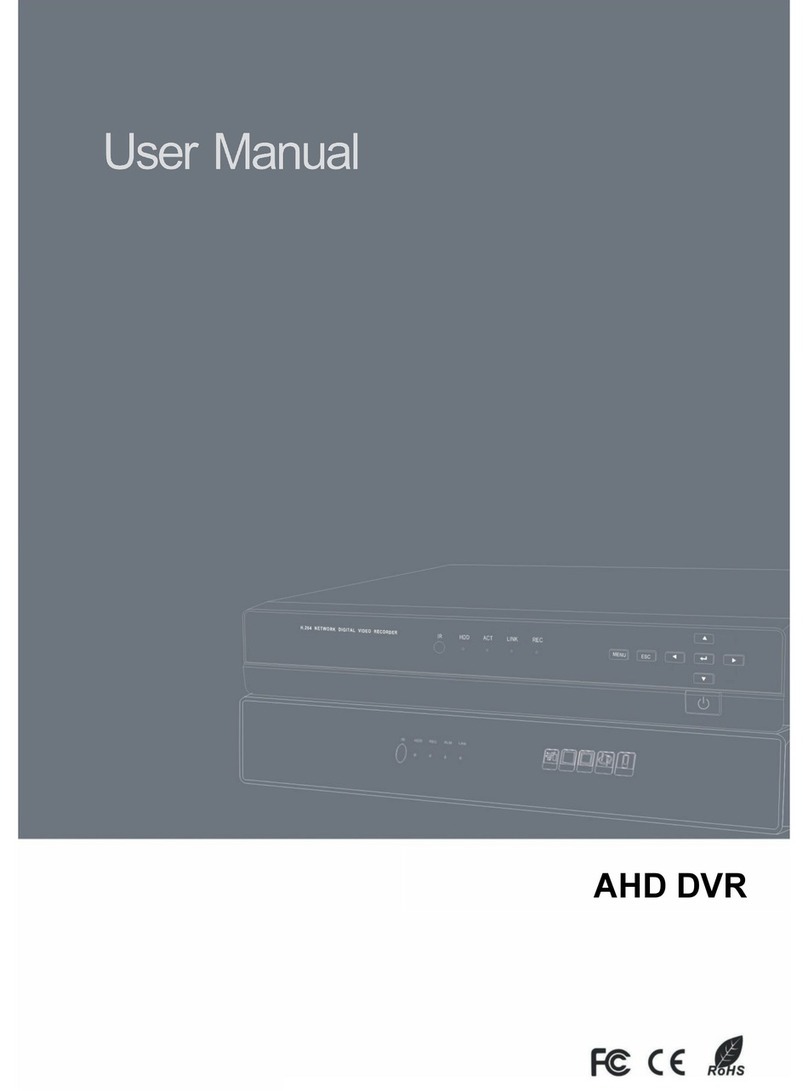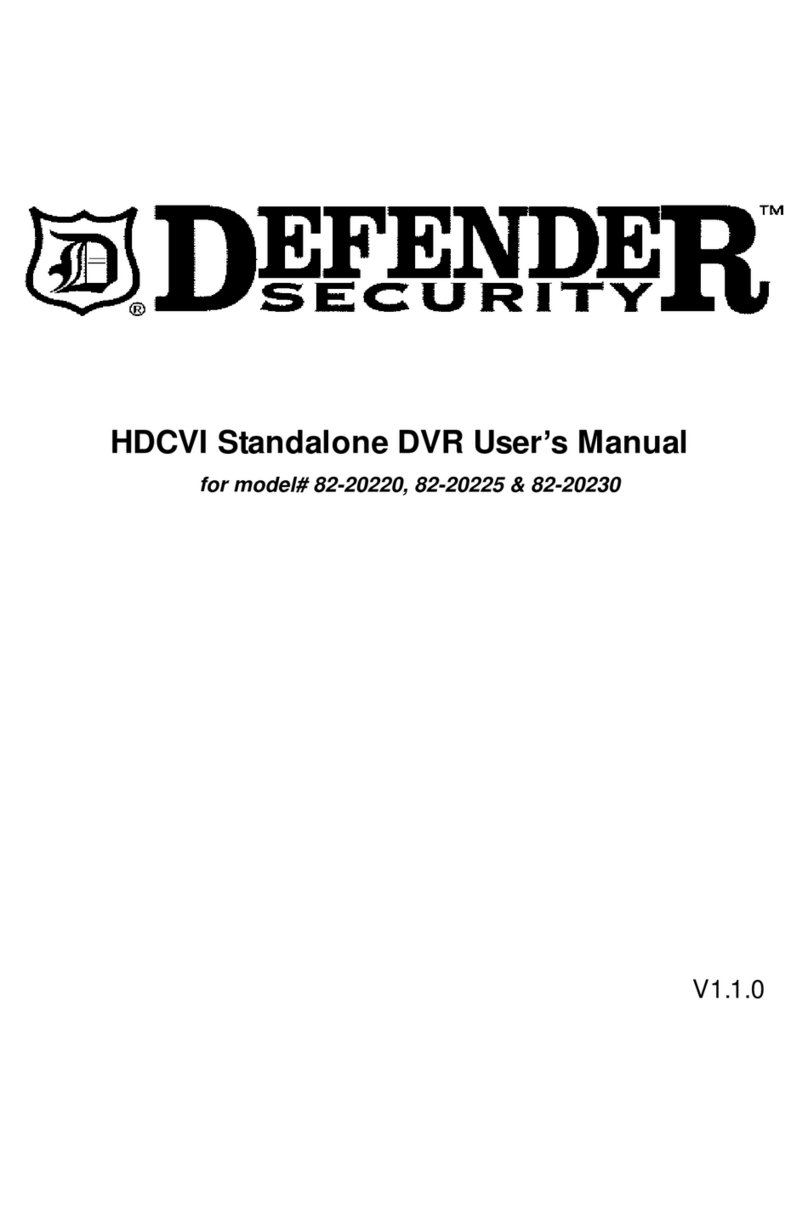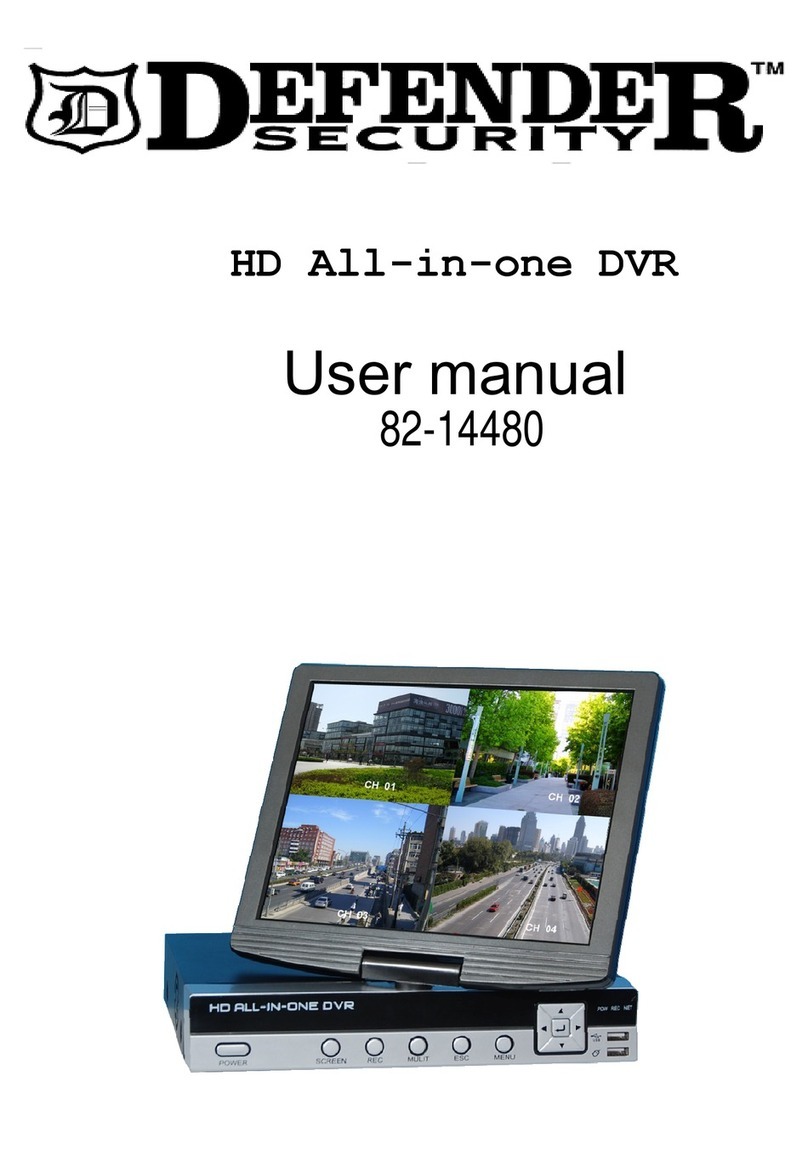Model82-12150 4CH DVRInstallationManual
Table of Contents
1. Safety and Environment ............................................................................................ 1
1.1 Environmental Considerations..............................................................................................1
1.2 Before You Start ...................................................................................................................1
1.3 Warnings ..............................................................................................................................1
2. Features......................................................................................................................2
3. Hardware Installation ..................................................................................................2
3.1 Install Hard Disk ...................................................................................................................2
3.2 Camera, Monitor and Power Connections............................................................................3
4. DVR System Boot.......................................................................................................3
4.1 Hard Drive Detection ............................................................................................................3
5. DVR Setup..................................................................................................................4
5.1 Setup Main Menu .................................................................................................................6
5.2 Camera Select and Record Select .......................................................................................6
5.3 Record Mode........................................................................................................................6
5.4 Record Frame Rate..............................................................................................................7
5.5 Video (Recording) Quality ....................................................................................................7
5.6 Record Schedule..................................................................................................................7
5.7 Sub Menu Functions ............................................................................................................7
5.8 Hard Drive Setup..................................................................................................................7
5.9 Motion Record and Alarm Duration ......................................................................................7
5.10 Motion Detection Setup ........................................................................................................7
5.11 Video Output Selection.........................................................................................................8
5.12 Restore Factory Defaults......................................................................................................9
6. Record ...................................................................................................................... 11
6.1 Start Recording...................................................................................................................11
6.2 Stop Recording...................................................................................................................12
6.3 Recording Length ...............................................................................................................12
7. Playback ...................................................................................................................13
8. USB Connection .......................................................................................................14
8.1 Software Installation ...........................................................................................................14
8.2 Launching Software............................................................................................................14
8.3 General Software Navidation Buttons ................................................................................15
8.4 General Software Functions.........................................................................................16~17
9. Specifications............................................................................................................18
10. Appendix...................................................................................................................19