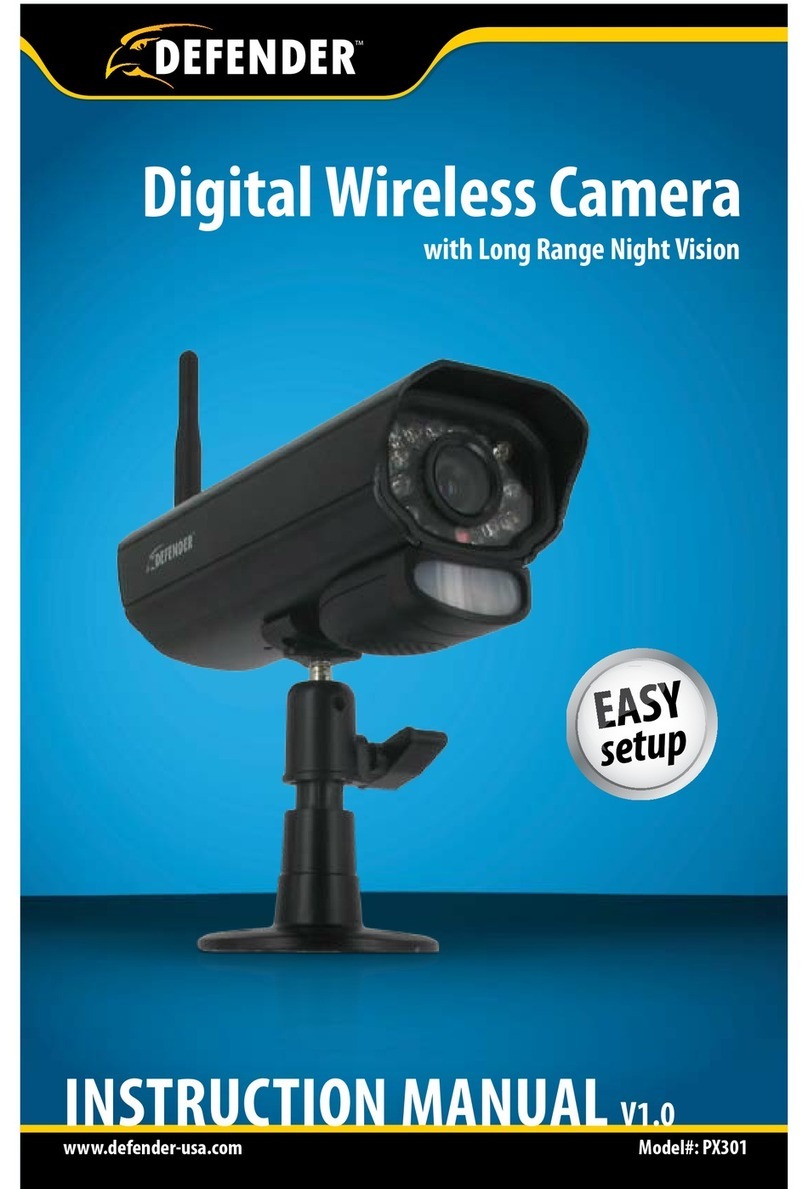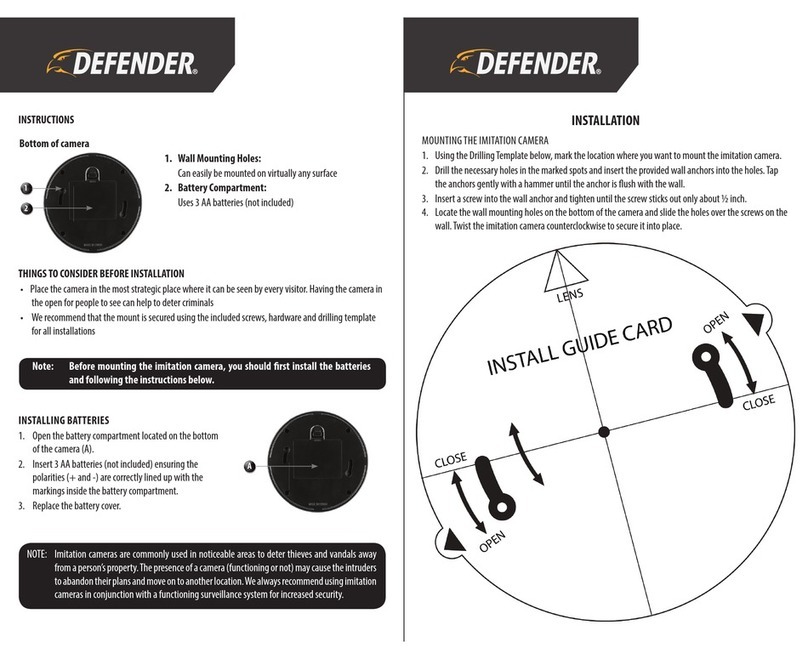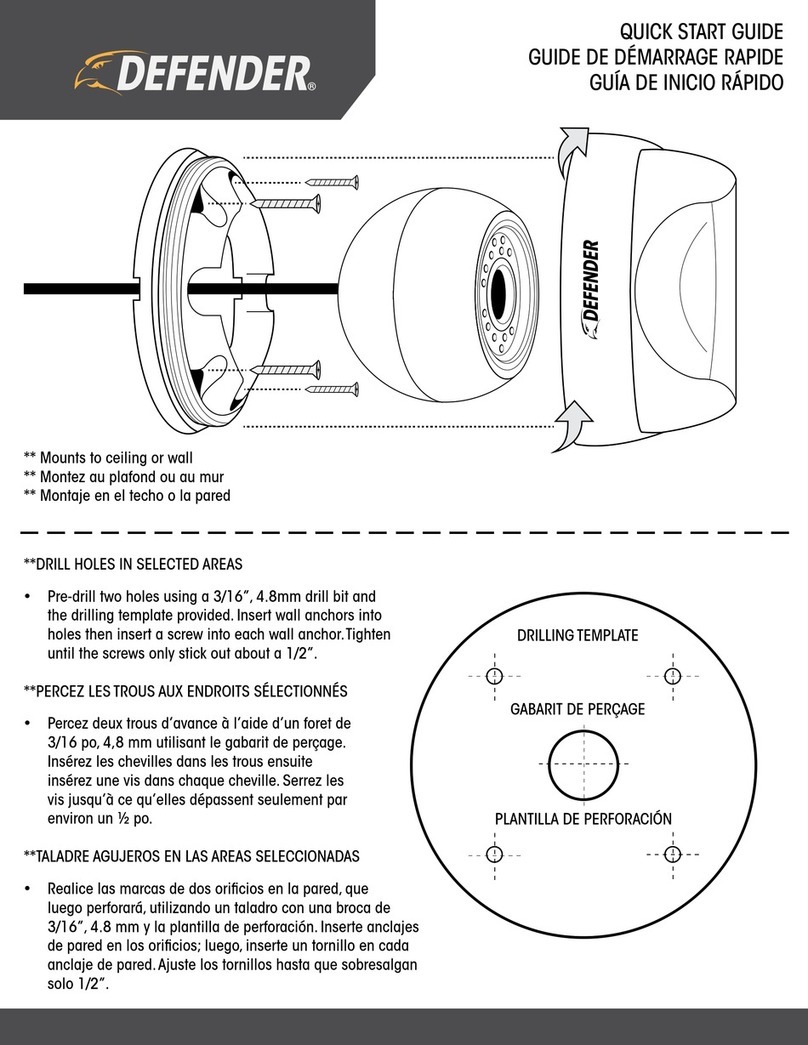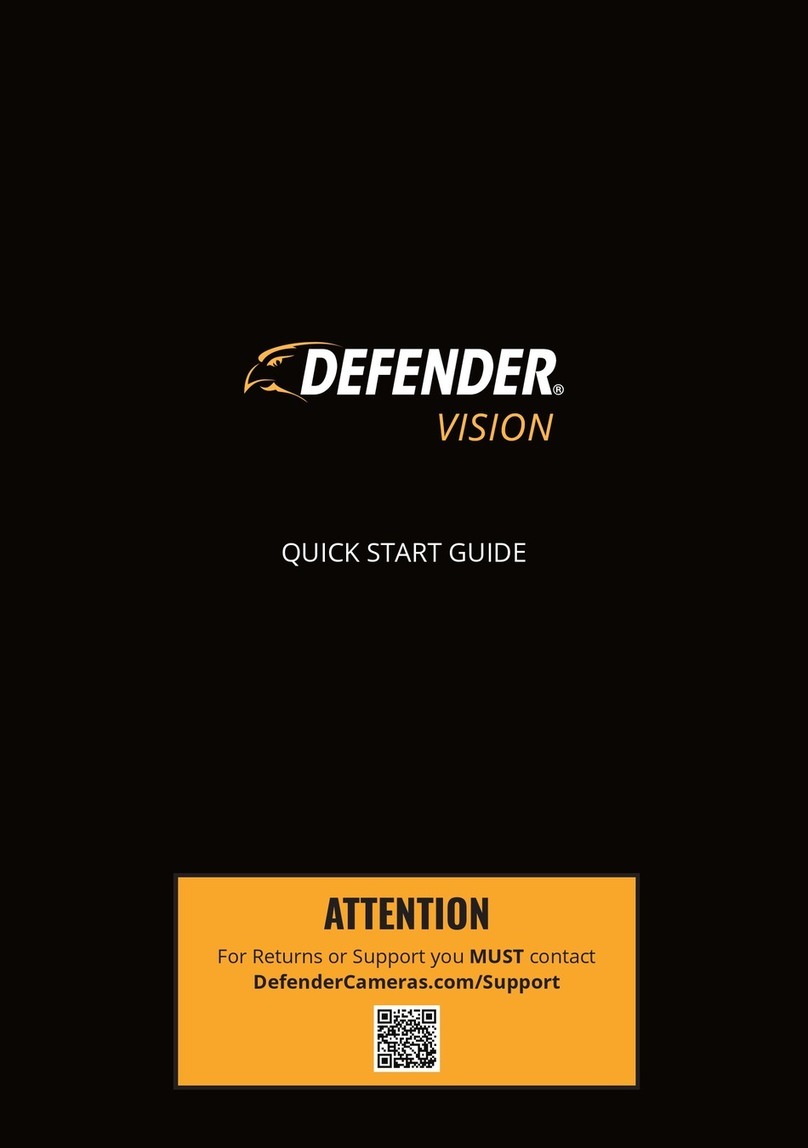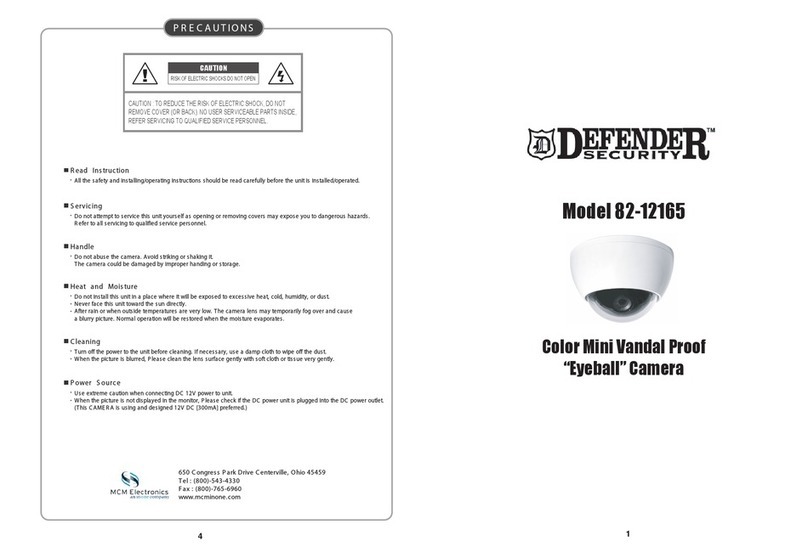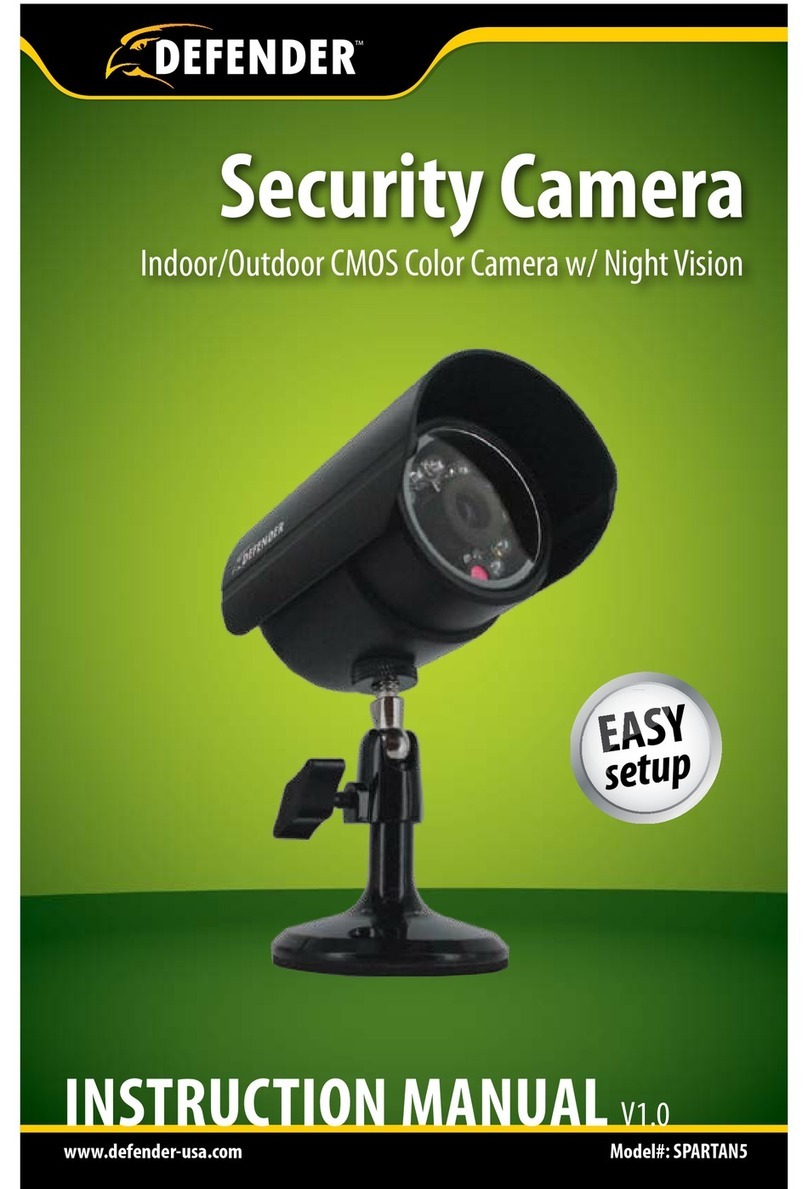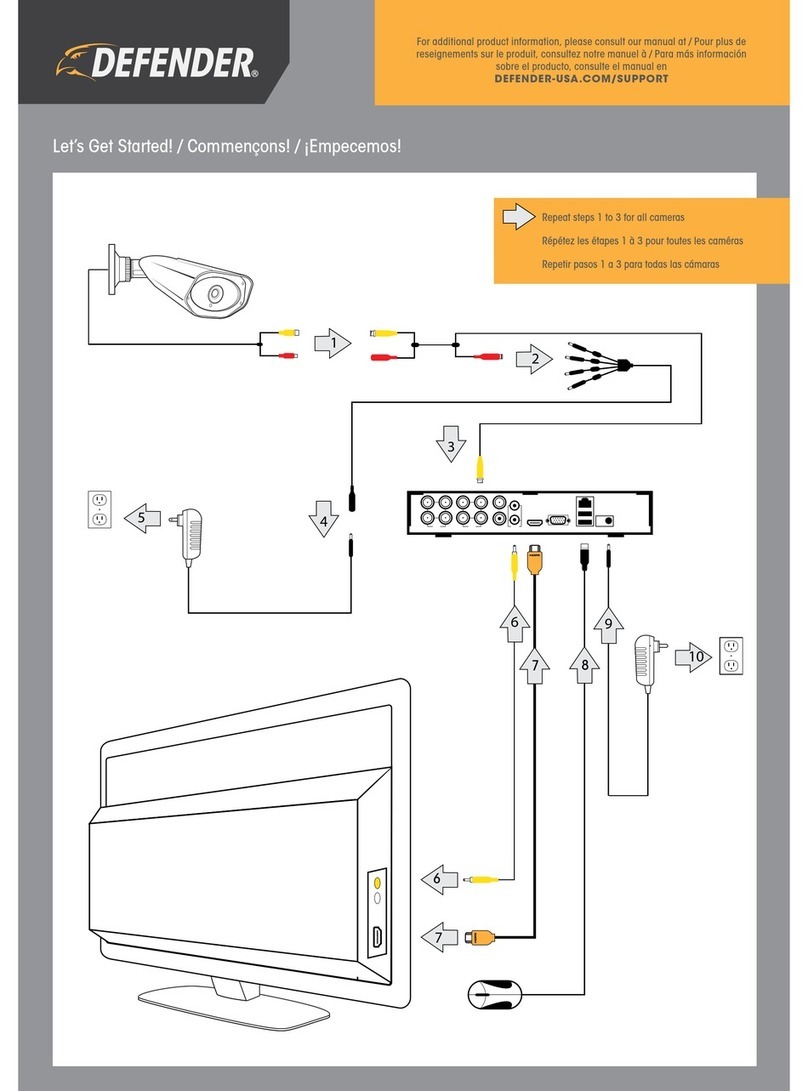2
SUPPORT
For product inquiries, updates, and for help, visit defender-usa.com/support
PRODUCT VIDEOS
Do you need quick walkthroughs of how to setup and use your camera? Visit: defender-usa.com/guardsupport
WARRANTY
1. DEFENDER®products are guaranteed for a period of one year from the date of purchase against defects in
workmanship and materials. This warranty is limited to the repair, replacement or refund of the purchase
price at DEFENDER®’S option.
2. The warranty becomes void if the product shows evidence of having been misused, mishandled or tampered
with contrary to the applicable instruction manual.
3. Routine cleaning, normal cosmetic, and mechanical wear and tear are not covered under the terms of this
warranty.
4. The warranty expressly provided for herein is the sole warranty provided in connection with the product itself
and no other warranty, expressed or implied is provided. DEFENDER®assumes no responsibilities for any
other claims not specically mentioned in this warranty.
5. The warranty does not cover shipping costs, insurance or any other incidental charges.
6. You MUST contact DEFENDER®before sending any product back for repair. You will be sent a Return
Authorization Number with return instructions. When returning the product for warranty service, please
pack it carefully in the original box with all supplied accessories, and enclose your original receipt or a copy,
and a brief explanation of the problem (including the RA#).
7. This warranty is valid in Canada and the contiguous USA.
8. This warranty cannot be re-issued.
Disclaimers
• Wireless cameras require a wired connection to a power outlet.
• When viewing remotely: Video quality and connectivity is dependent on network performance. An upload speed of 5Mbps is recommended for optimal video
performance.
• DEFENDER®highly recommends the use of an Uninterruptible Power Supply (UPS) with surge protection for all products.
• The product requires a broadband router and broadband internet connection – not included.
• DEFENDER®does not endorse any DEFENDER®products for illegal activities.
• DEFENDER®is not responsible or liable in any way for any damage, vandalism, theft or any other action that may occur while a DEFENDER®product is in use
by the purchaser.
• We reserve the right to change models, conguration or specications without notice or liability. Product may not be exactly as shown
• Night vision range is up to 30 M (100 ft) under ideal conditions in ambient lighting. Objects at or beyond this range may be partially or completely obscured,
depending on the camera application.
• This product contains small parts. Exercise care when unpacking and assembling the product around children.
© 2019 DEFENDER®. All rights reserved.
DEFENDER®, the DEFENDER®logo, and other DEFENDER®marks may be registered. All other Trademarks are the property of their respective owners.