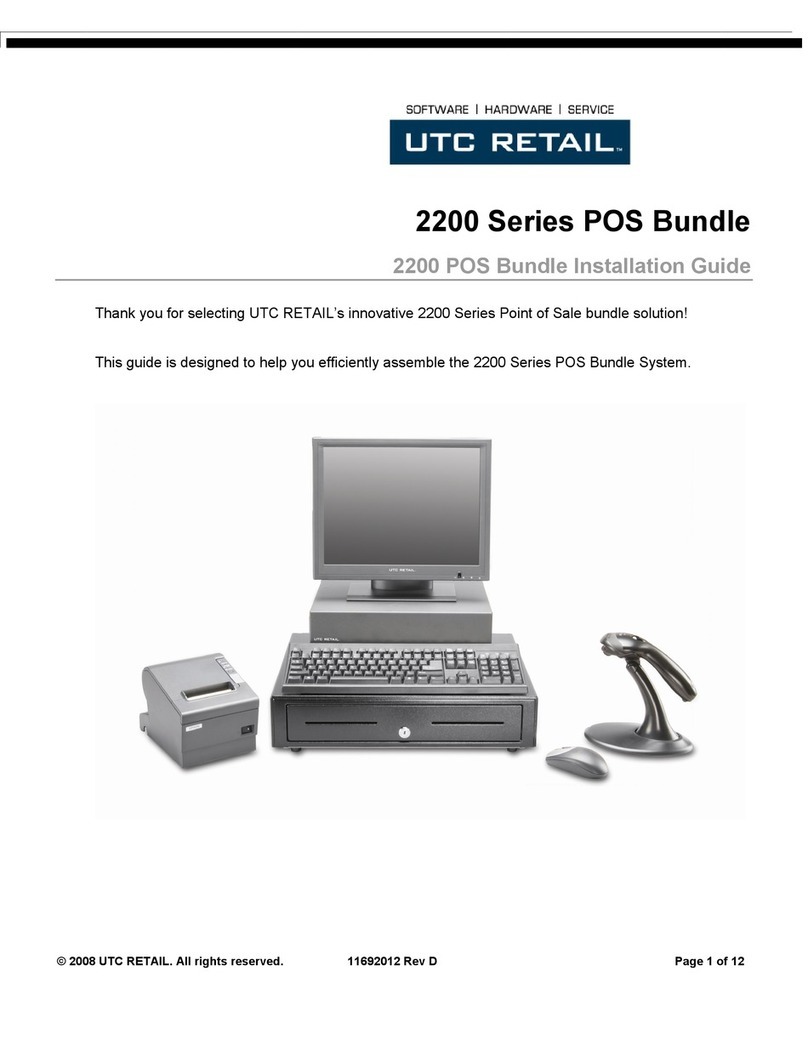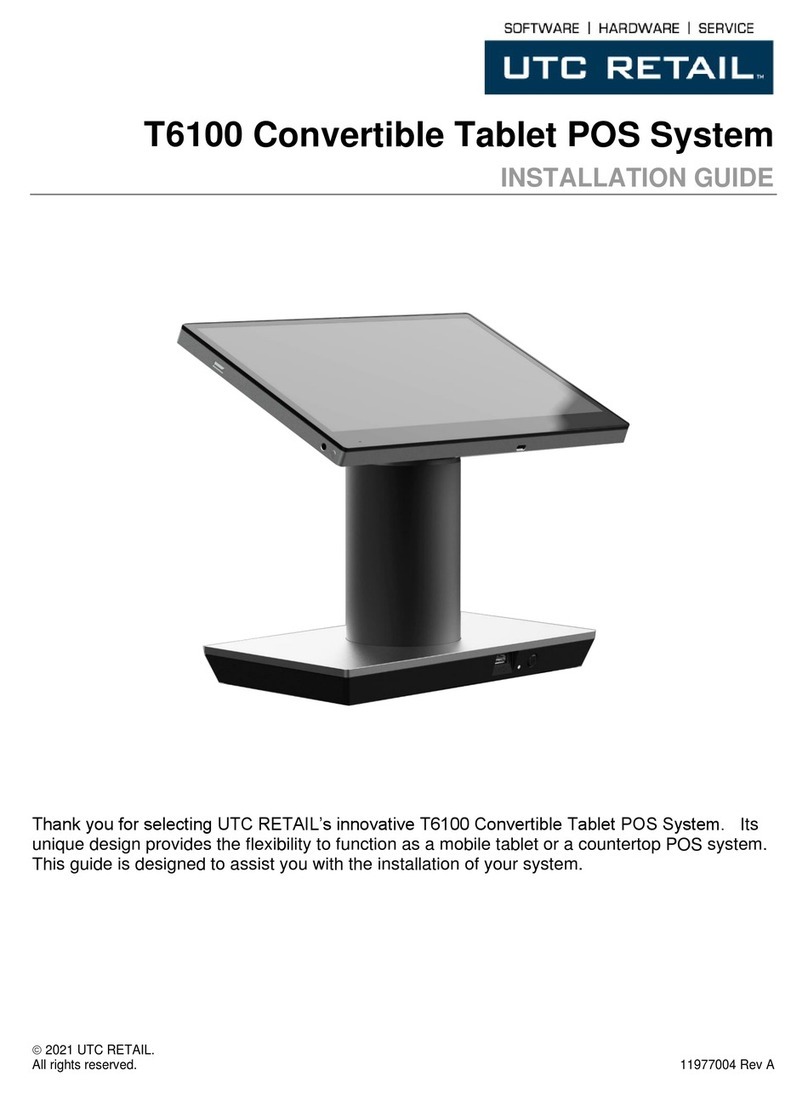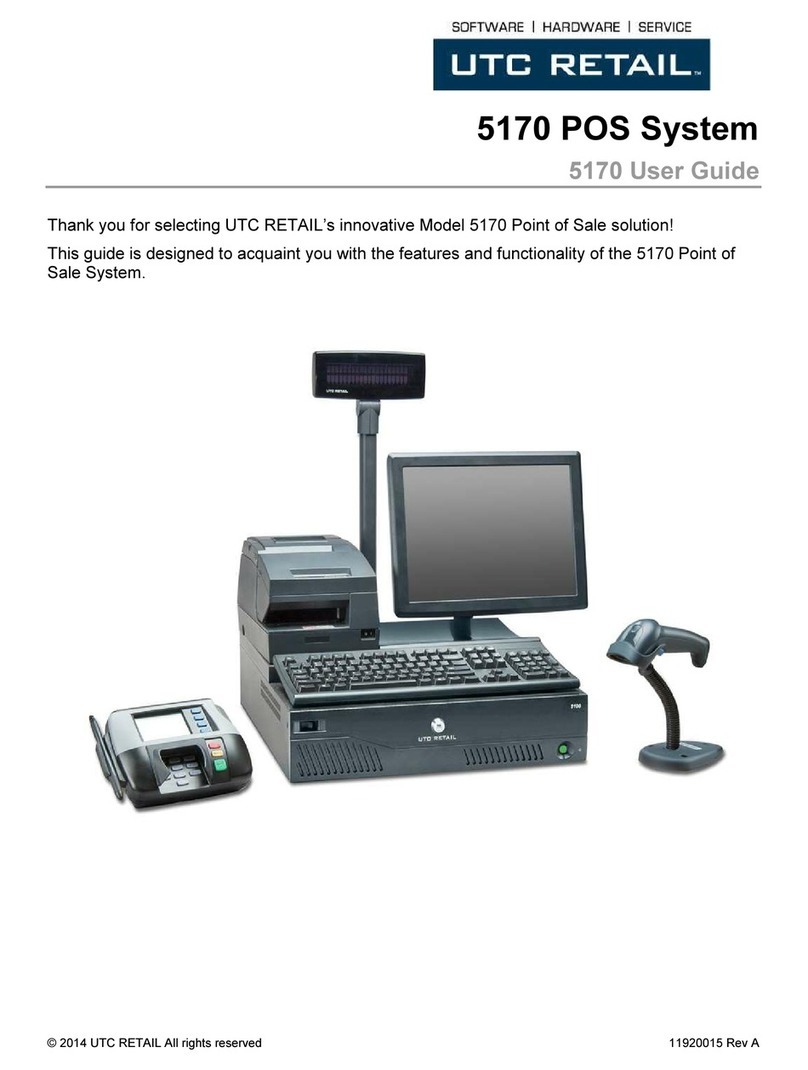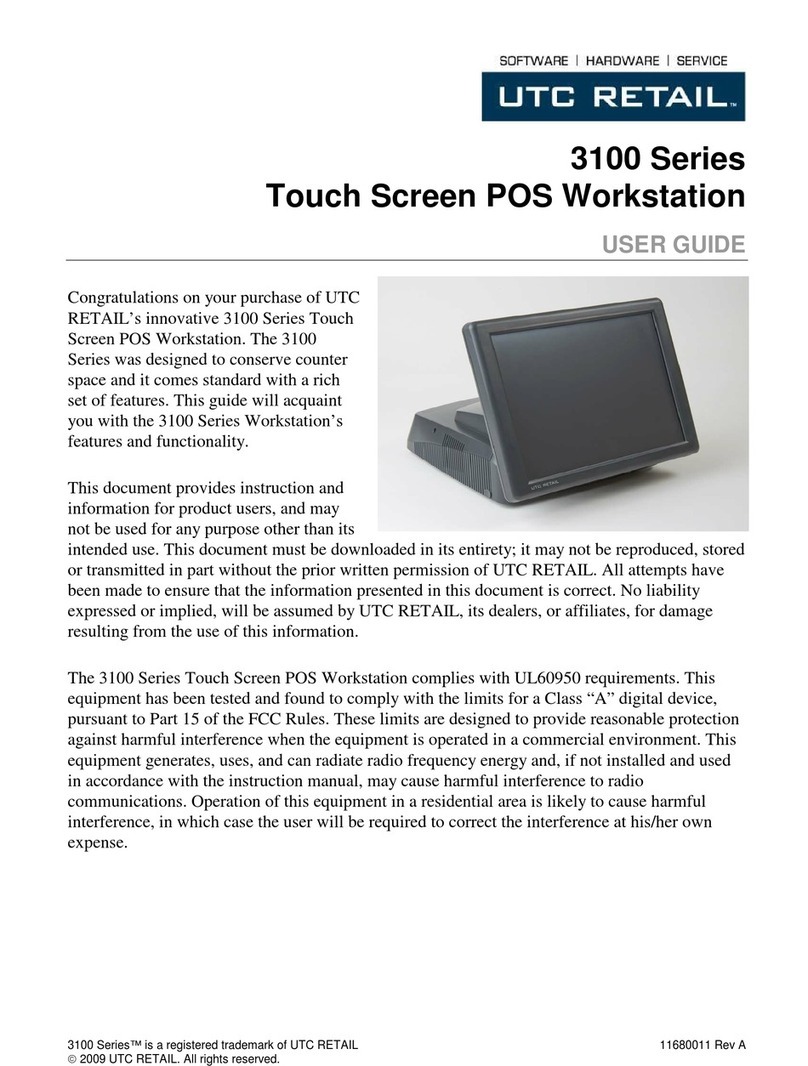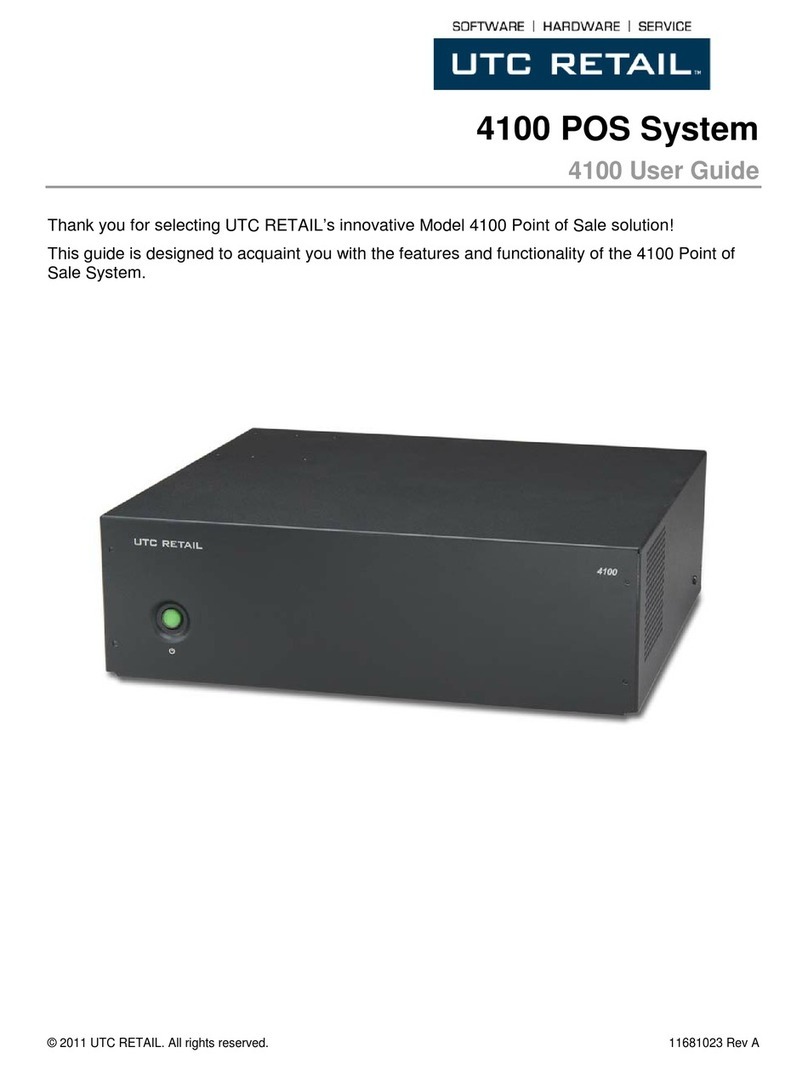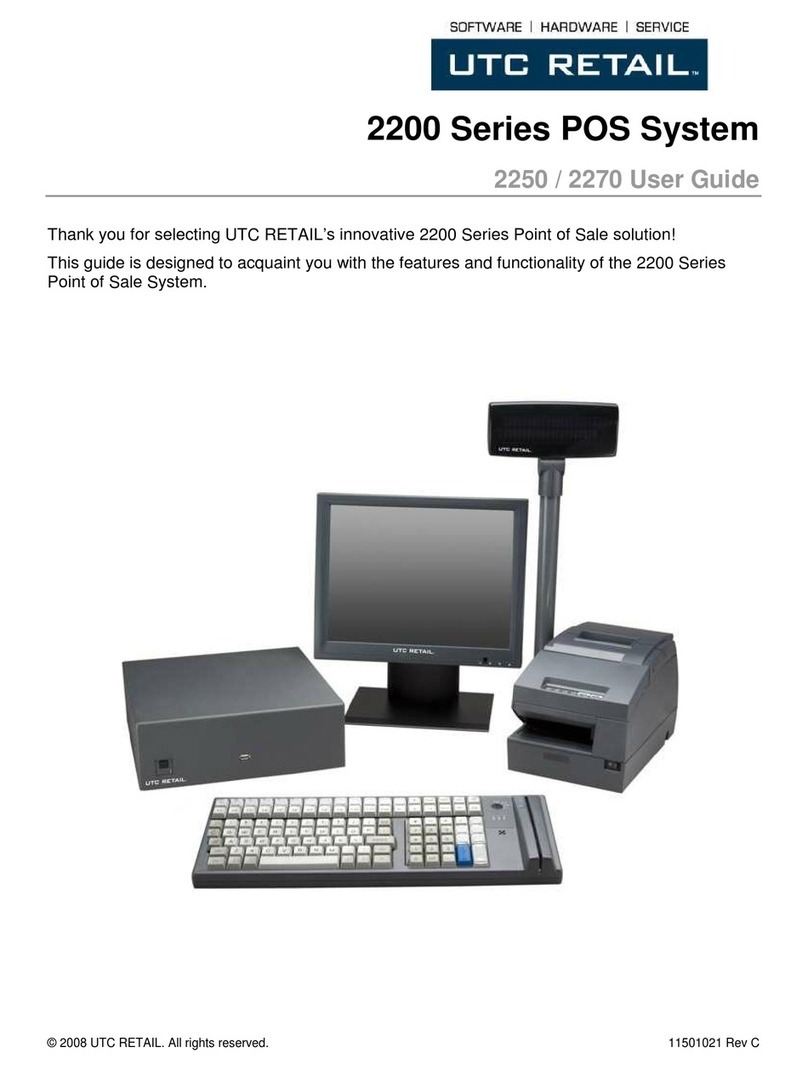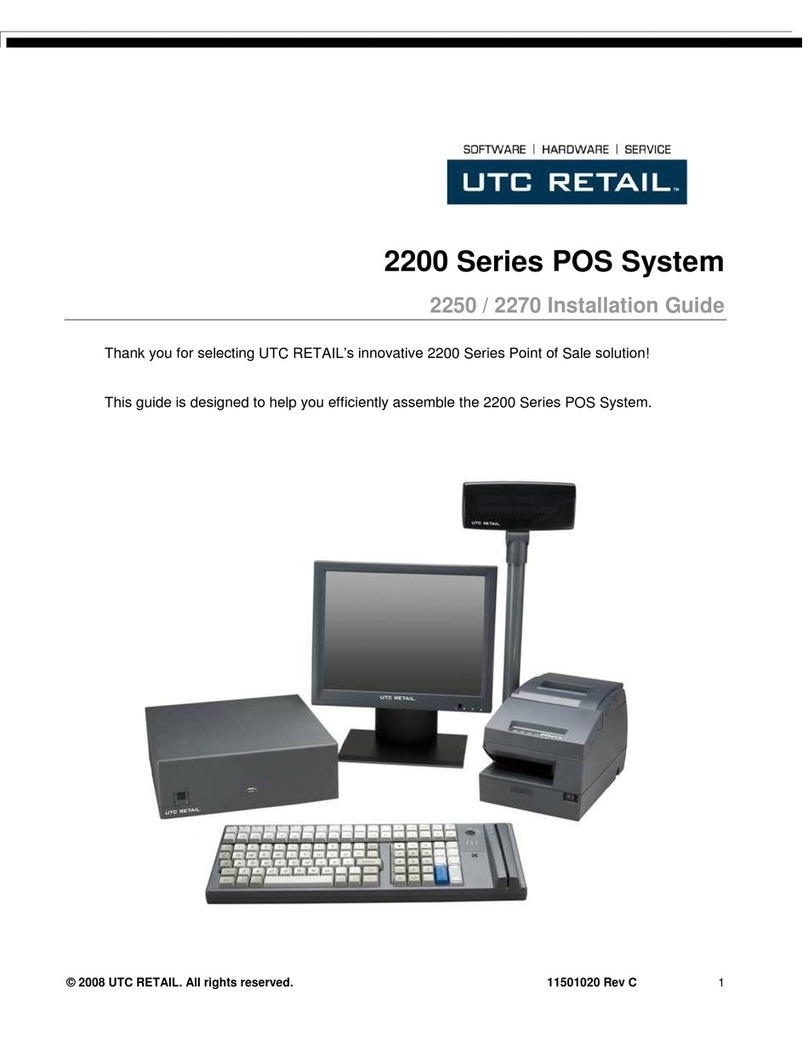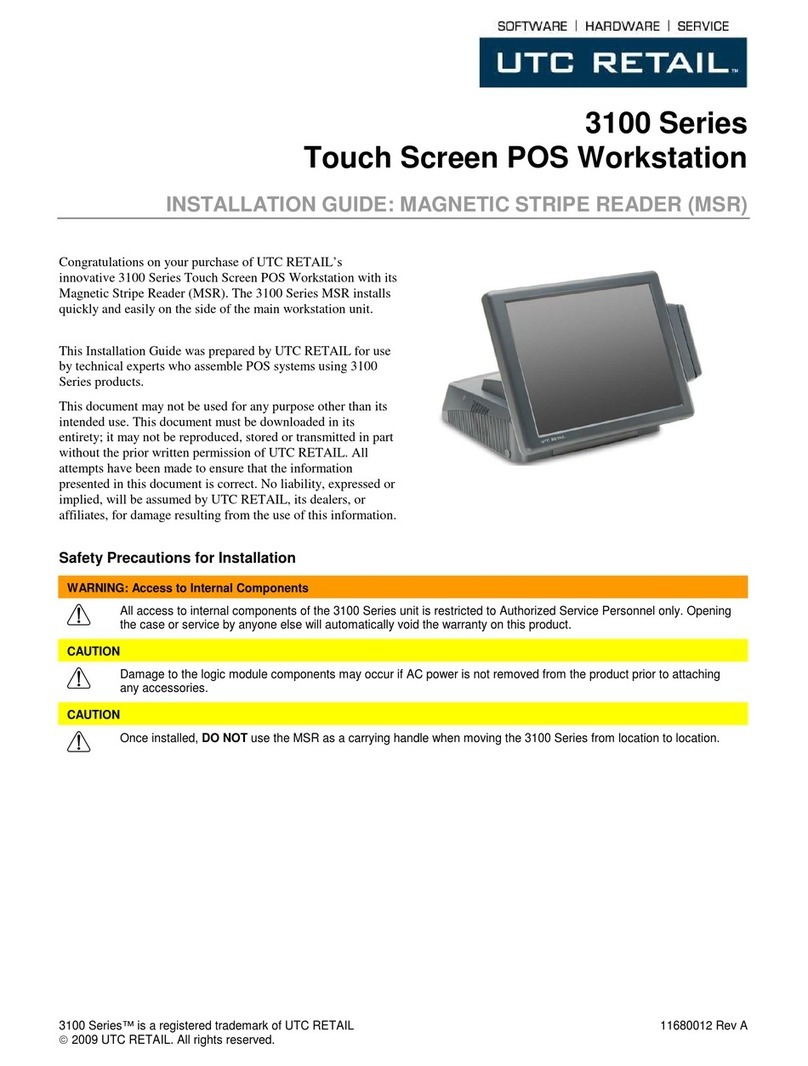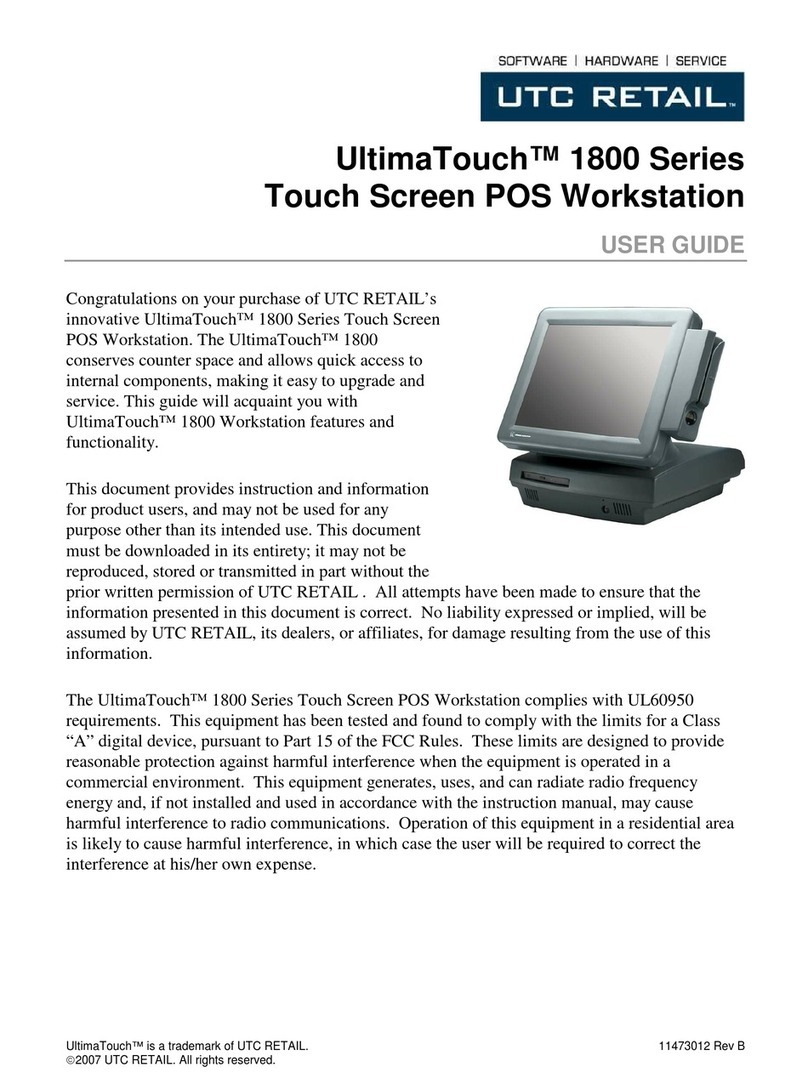11692017 Rev A - 2 - © 2009 UTC RETAIL
3100 Series POS Bundle System Installation Guide
This guide was prepared by UTC RETAIL to assist personnel with the installation of the bundle
components. All attempts have been made to ensure that the information presented in this manual is
correct. No liability, expressed or implied, will be assumed by UTC RETAIL or affiliates for damage
resulting from the use of this information.
All rights reserved. No part of this document may be reproduced, stored in a retrieval system, or
transmitted in any form or by any means, electronic or mechanical, including photocopying, recording, or
otherwise, without the prior written permission of UTC RETAIL.
If a unit needs to be shipped to UTC RETAIL for repairs, please return it in the original packaging material
and shipping container. If you have questions, please call UTC RETAIL’s Technical Support at
1.800.349.0546.
The 3100 Series Touch Screen POS Workstation complies with UL60950 requirements. This equipment
has been tested and found to comply with the limits for a Class “A” digital device, pursuant to Part 15 of the
FCC Rules. These limits are designed to provide reasonable protection against harmful interference when
the equipment is operated in a commercial environment. This equipment generates, uses, and can radiate
radio frequency energy and, if not installed and used in accordance with the instruction manual, may cause
harmful interference to radio communications. Operation of this equipment in a residential area is likely to
cause harmful interference, in which case the user will be required to correct the interference at his/her own
expense.
Safety Precautions
DANGER: High Voltage
This unit contains high voltage. There is a risk of electrical shock if the case is opened. If service is required, contact
an authorized service agent or UTC RETAIL (UTC).
WARNING: CMOS Battery Damage
Replace your system's battery only with CR-2032 (or equivalent) 3V Lithium-Ion coin cell battery to avoid risk of
personal injury or physical damage to your equipment. Always dispose of used batteries according to local ordinance,
where applicable. Any damage due to not following this warning will void your motherboard's manufacturer warranty.
WARNING: Access to Internal Components
All access to internal components of the 3100 Series unit is restricted to Authorized Service Personnel only. Opening
the case or service by anyone else will automatically void the warranty on this product.
WARNING: Connect AC Power Cable last
To avoid accidental power-up during installation, connect the AC Power Cable last.
WARNING: Electrical Shock
Use caution when connecting cables. To avoid electric shock, do not connect safety extra-low voltage (SELV) circuits
to telephone-network voltage (TNV) circuits. Local Area Network (LAN) ports contain SELV circuits, and telephone
ports contain TNV circuits. Some LAN ports and some telephone ports use RJ-45 connectors.
CAUTION:
Damage to the unit components may occur if AC power is not removed from the product prior to attaching any
accessories.
CAUTION:
Do not hot plug to the rear panel serial ports. Turn off the 3100 Series Unit before connecting serial port cables.
CAUTION:
Do not use the Magnetic Stripe Reader (MSR) unit as a handle when moving or carrying the 3100 Series.