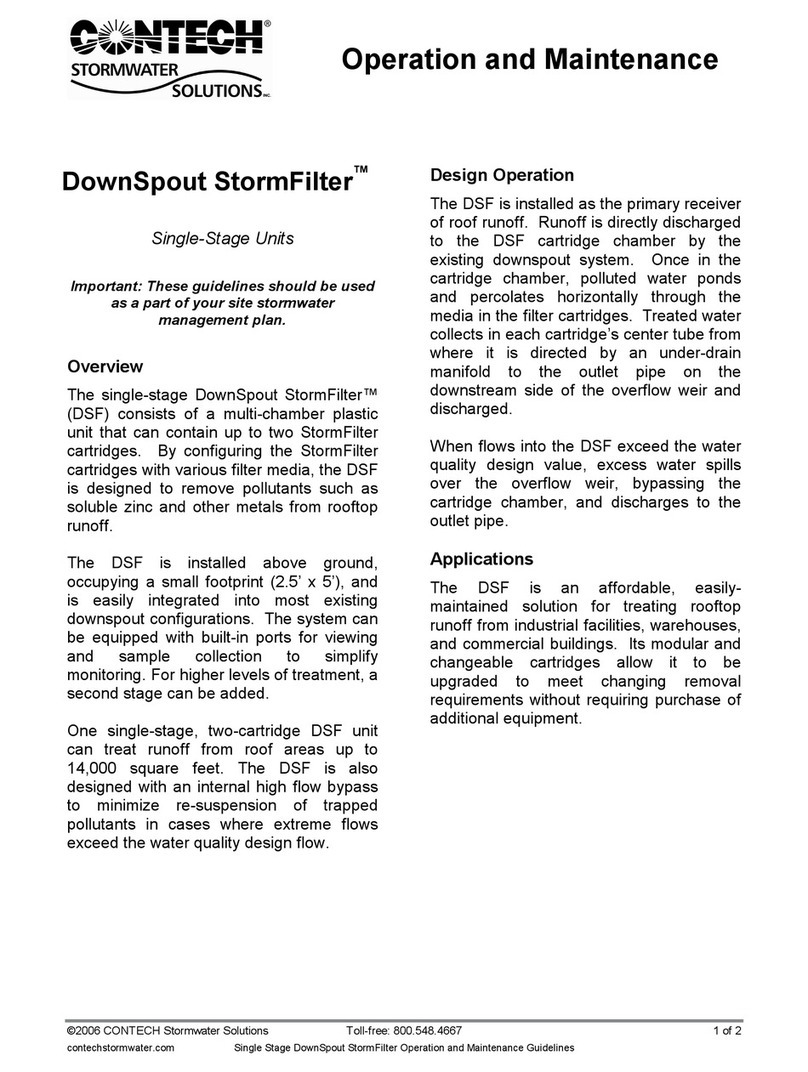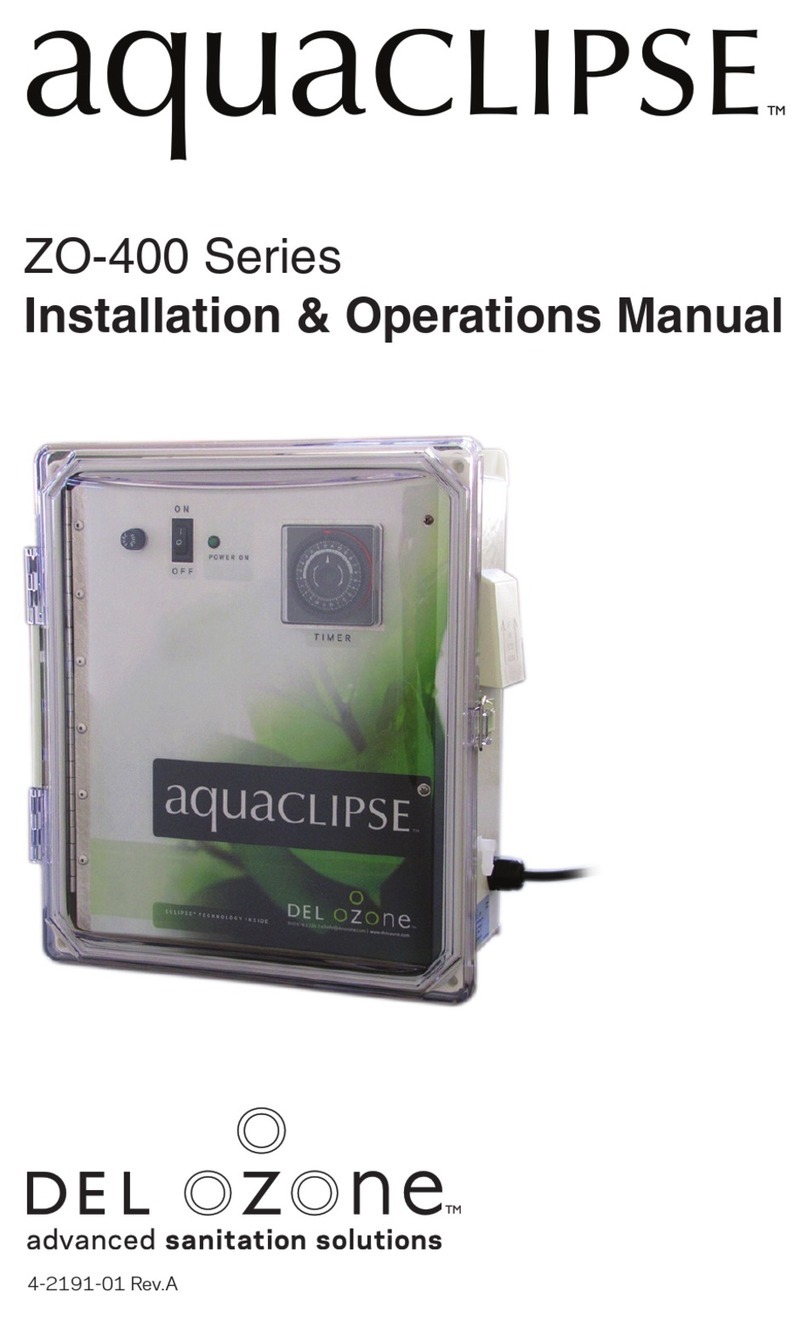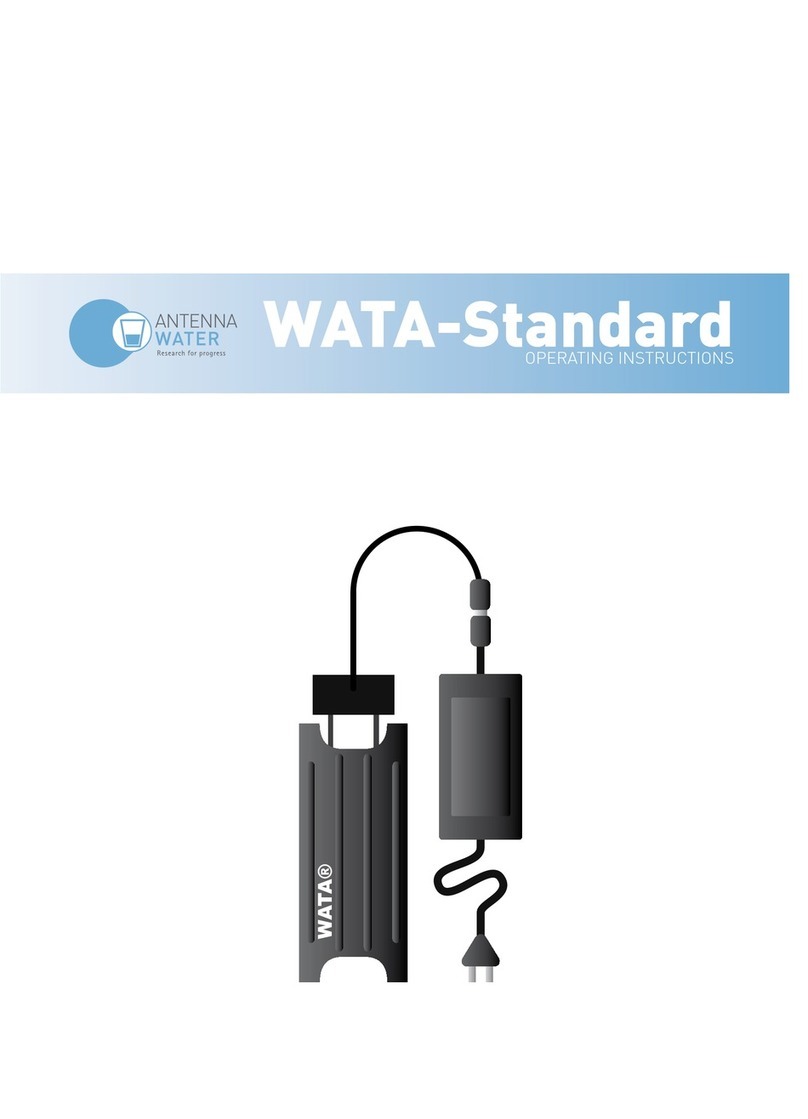NOTE: to save time you can set up each on/off cycle;
A) to be unique for each individual day, or
B) for Monday to Friday (days 1 to 5), or
C) for weekends only (days 6 & 7), or
D) for all days except Sunday (days 1 to 6) , or …
E) the entire week at one time. This can save a lot of time when
programming the “on” and “off” cycles.
Directions: slide the “RUN” switch to “P”,
Press the “1…7” seven times and notice a single arrow will move
in steps below the 1-7 numbers, indicating the individual days of
the week
The next time you press the button you will see days 1 to 5
highlighted with arrows (Monday to Friday).
The next time you press “1…7” you will see arrows highlighting 6
and 7 (weekends).
The next time you press “1…7” you will see arrows highlighting
all days except Sunday
The next time you press “1…7” you will see arrows highlighting
all days of the week.
#1 Setting the current time and current day:
Slide “RUN” switch to left symbol of clock face.
Press 1….7 button until arrow points to current day (1=Monday,
2=Tuesday, etc.). Press “h” then “m” buttons to set the current
time. The “PM” indicator shows noon to 11:59 p.m.
Slide “RUN” switch to “run”. The clock colon will blink between
the hours and minutes.
#2 Setting each cycle to “switch on”
Slide the RUN switch to “P”, a “1” indicates this is the first switch
cycle and a “bulb” icon indicates a switch on condition (circuit
closes). (Hint: odd numbers indicate a “switch-on” cycle.)
Press 1....7 button until arrows point to selected day(s) you want
this ON cycle to occur. (see “Note” above instructing how to
choose days of the week)
Press “h” and “m” buttons to show switch-on time, noting the
“PM” indicator.
#3 Setting each cycle to “switch off”
Slide RUN switch to “P” press “p” button, note switch cycle
number changes to 2 and bulb blinks, indicating
Switch-off (circuit opens). (Hint: even numbers indicate a “switch-
off” cycle.)
Press 1...7 button until arrows point to selected day(s) you want
this OFF cycle to occur.
Press “h” and “m” button to select-switch-off time.
* Remember you can repeat the above steps to program up to 8
on/off events for each day of the week. By pressing the lower “P”
button you can advance to the desired on/off cycle.
Slide RUN switch to RUN position.
The clock colon will blink.
#4 Autorun mode
Set time and day and desired switch cycles.
Slide set switch to “RUN” and mode switch to “AUTO”. Switching
will begin with the next switch-on set time.
#5 To switch the override ON
Slide mode switch to “I.” The switch remains on indefinitely
(circuit closed).
#6 To switch the override OFF
Slide mode switch to “0.” The switch remains off indefinitely
(circuit open).
#7 Skip cycle
In automatic run mode, press the “X—>” button, the next program
is skipped
#8 Setting error
If “EEE” appears, a setting error exists. The switch cycle number in
error is shown. Slide set switch to p. Press button until cycle is
shown. review this and the following setting to correct error slide set
switch to “RUN”
#9 Clear any setting
Slide the RUN switch to “P,” press the lower “P” button to show
switch cycle you want to clear.
Press 1...7 button until no days are indicated. Repeat for the
following switch cycle. This on/off cycle is now inactive.
#10 Clear all
To erase all settings, press “R.”
910
Aquaclipse™Installation & Operation Manual