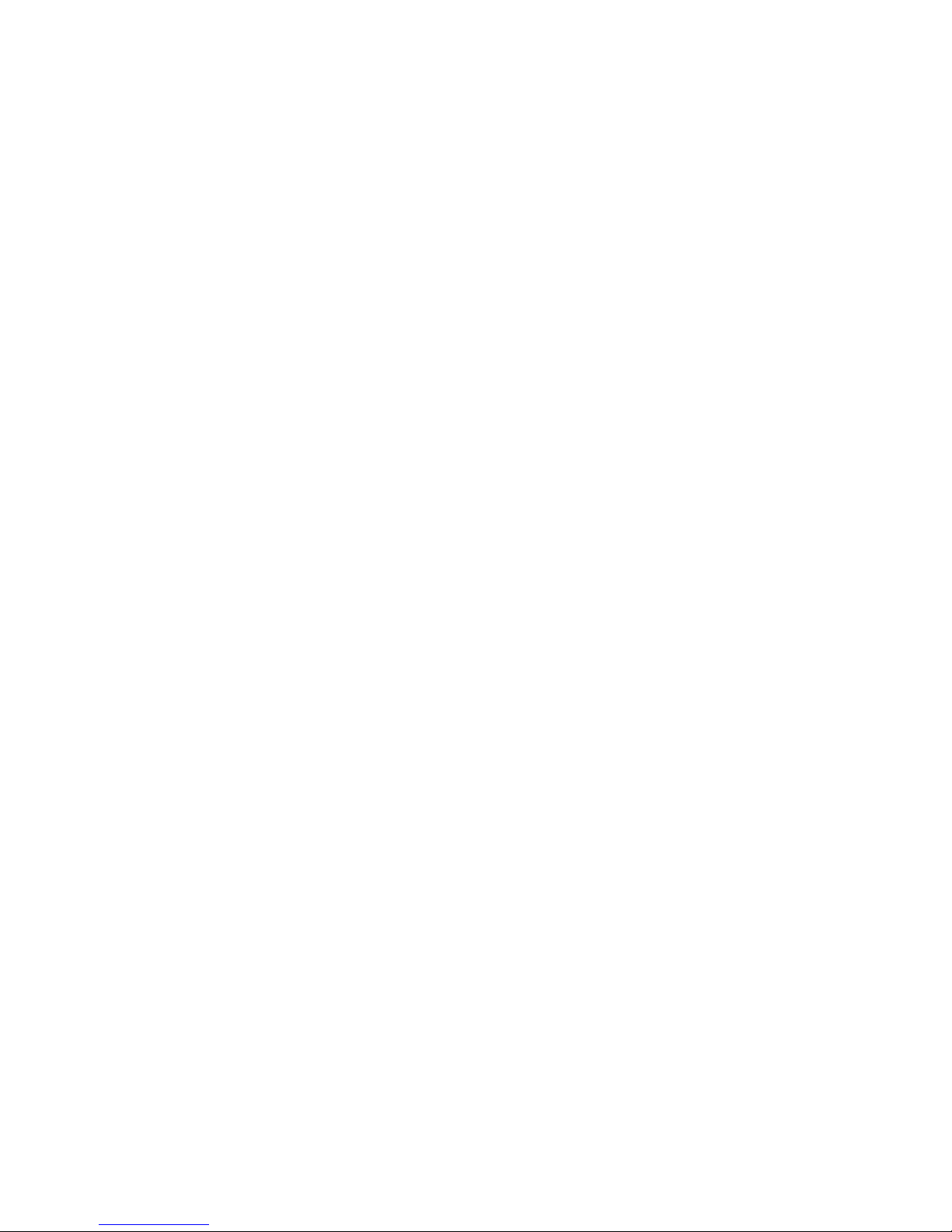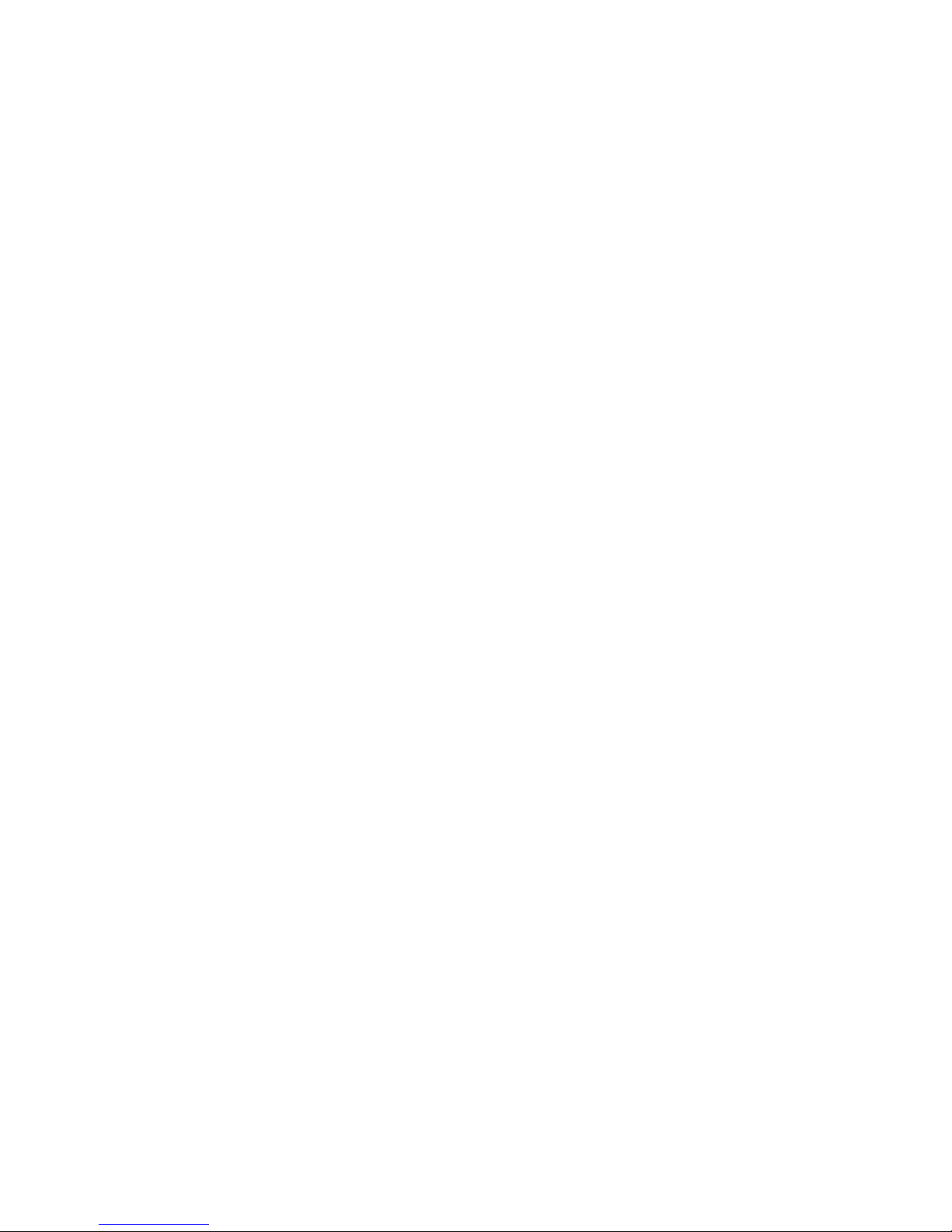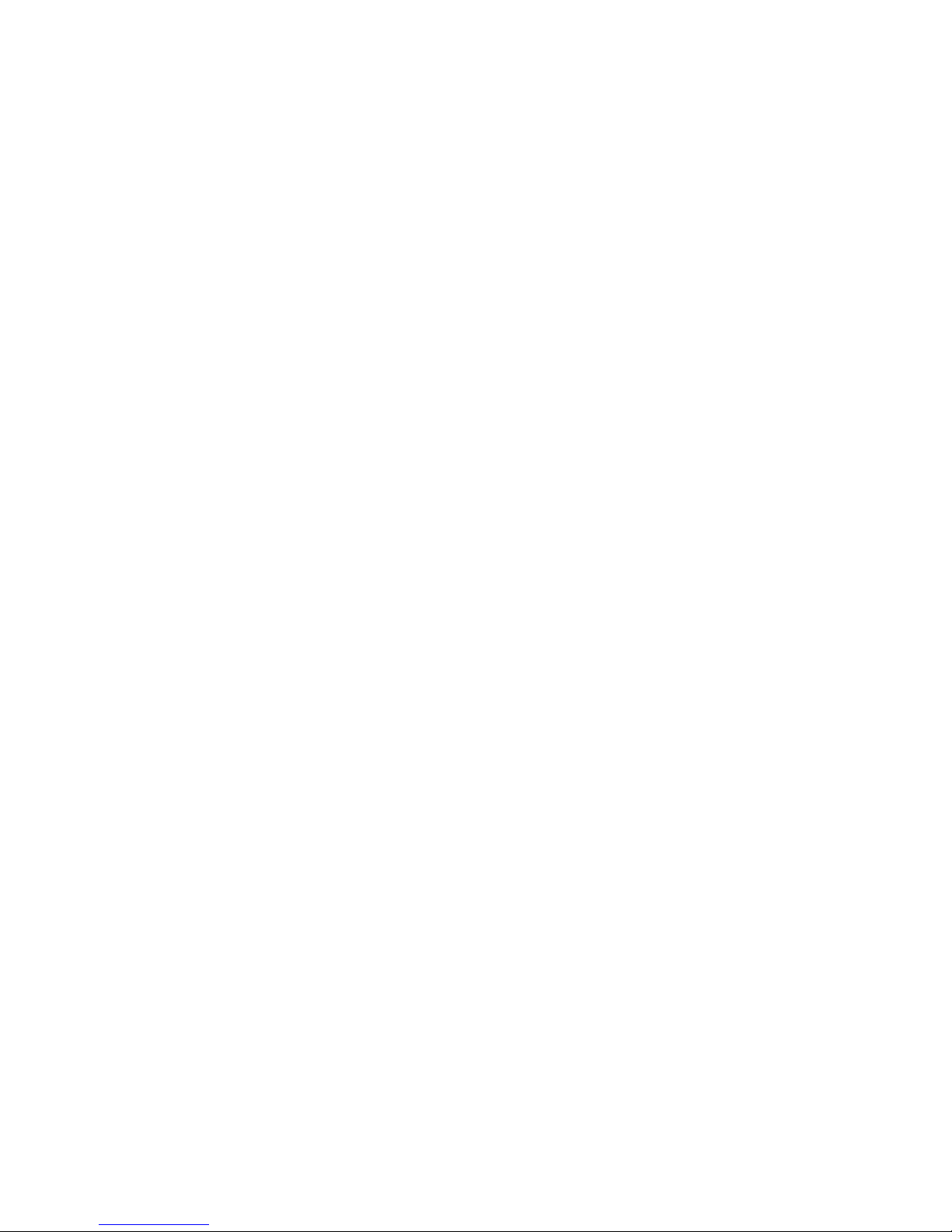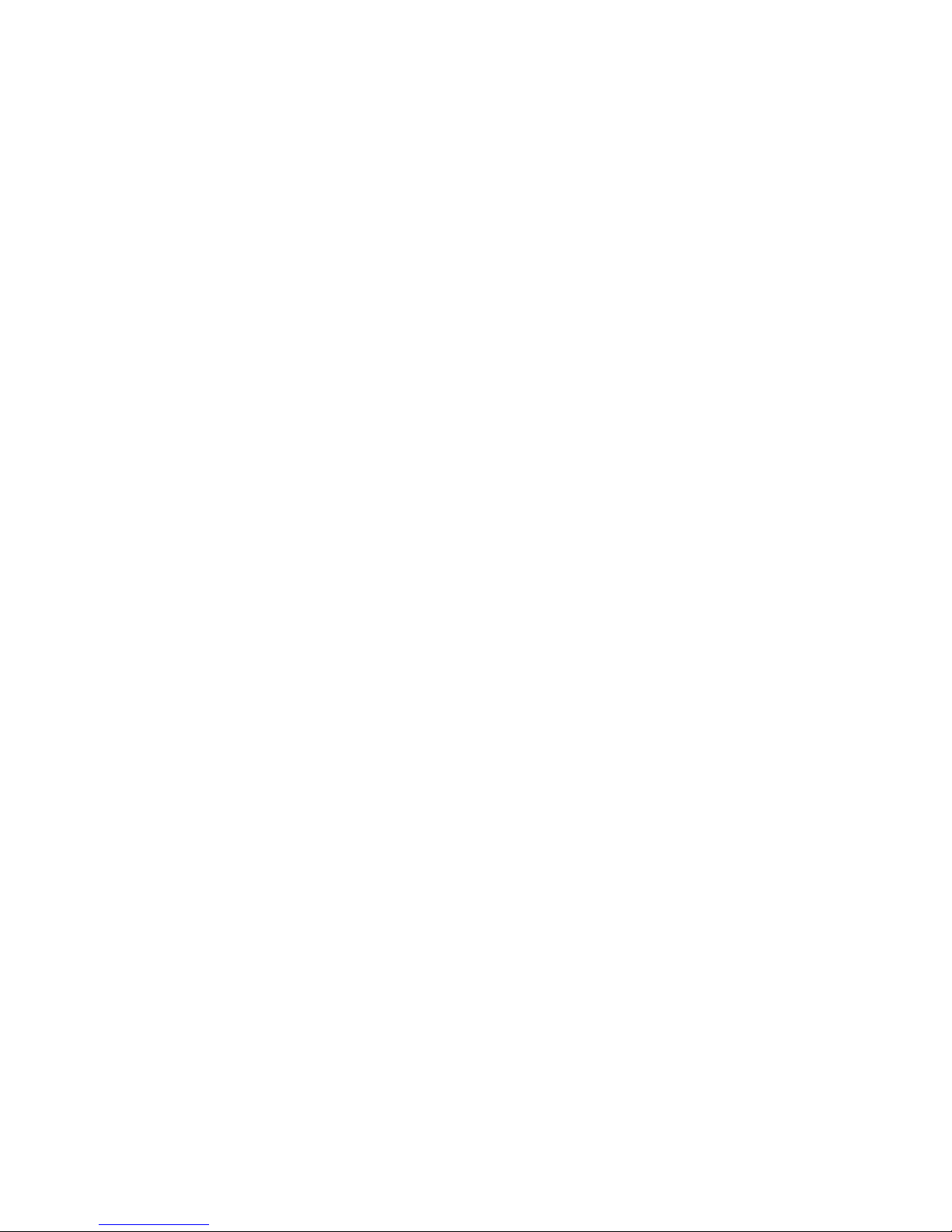Before You Use Your Smartphone
7
Before You Use Your Smartphone
Safety Warnings
Read the following safety warnings carefully before
using your cell phone.
• This equipment is intended for use with
power supplied from supplied battery
charger(s) and/or power supply unit(s). Other
usage will invalidate any certification given
to this product and may be dangerous.
• Switch off your cell phone when in an
aircraft. The use of cellphone in an aircraft
may be dangerous to the operation of the
aircraft, could disrupt cellular networks, and
may be illegal. Failure to observe this
instruction may lead to suspension or denial
of cell phone services to the offender, legal
action, or both.
• Do not use the cell phone or cell phone
equipment when at a refueling point or gas
station.
• Observe restrictions on the use of radio
equipment in fuel depots, gas stations,
chemical plants, or where blasting
operations are in progress.
• You MUST exercise proper control of your
vehicle at all times. Observe the following
safety precautions when driving:
• Do not use a hand-held telephone or
microphone while you are driving.
• When driving, find a safe place to stop
the vehicle before using the cell phone.
• Do not speak into a hands-free
microphone if it will distract you from
driving.