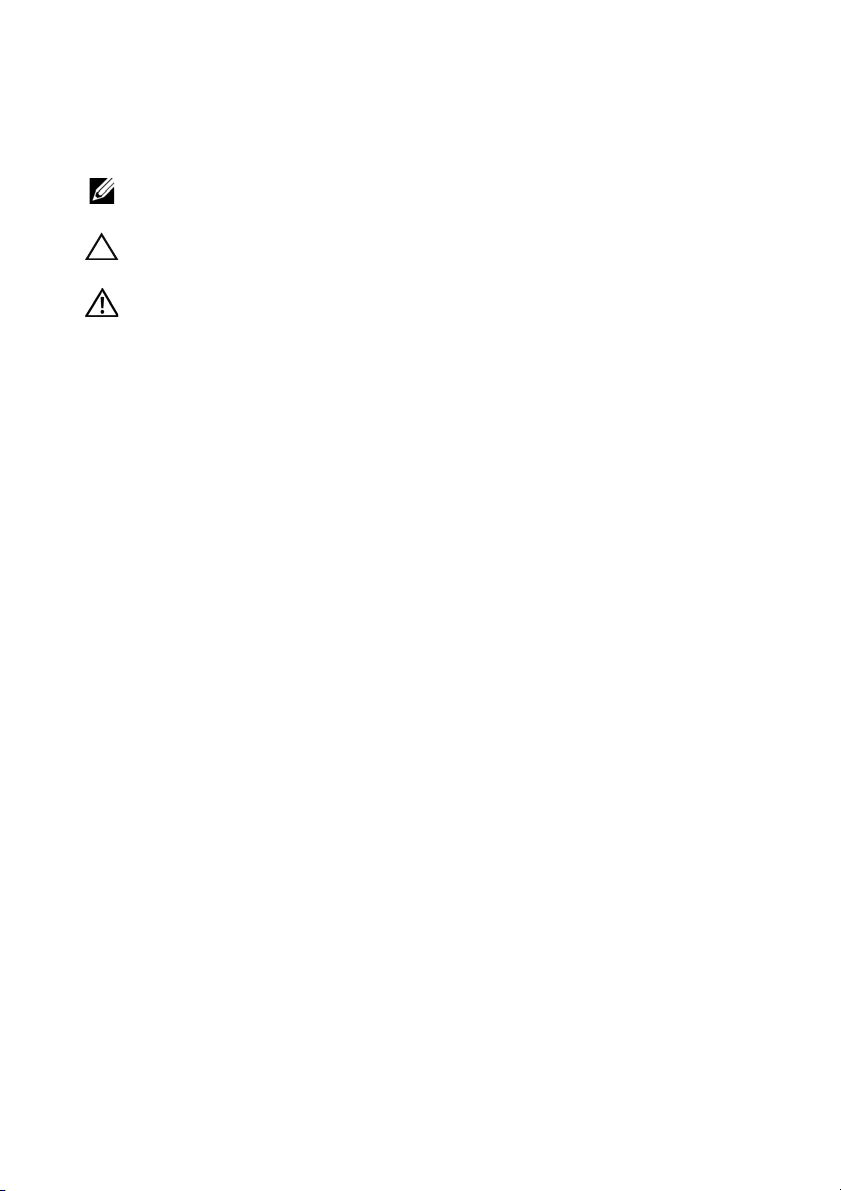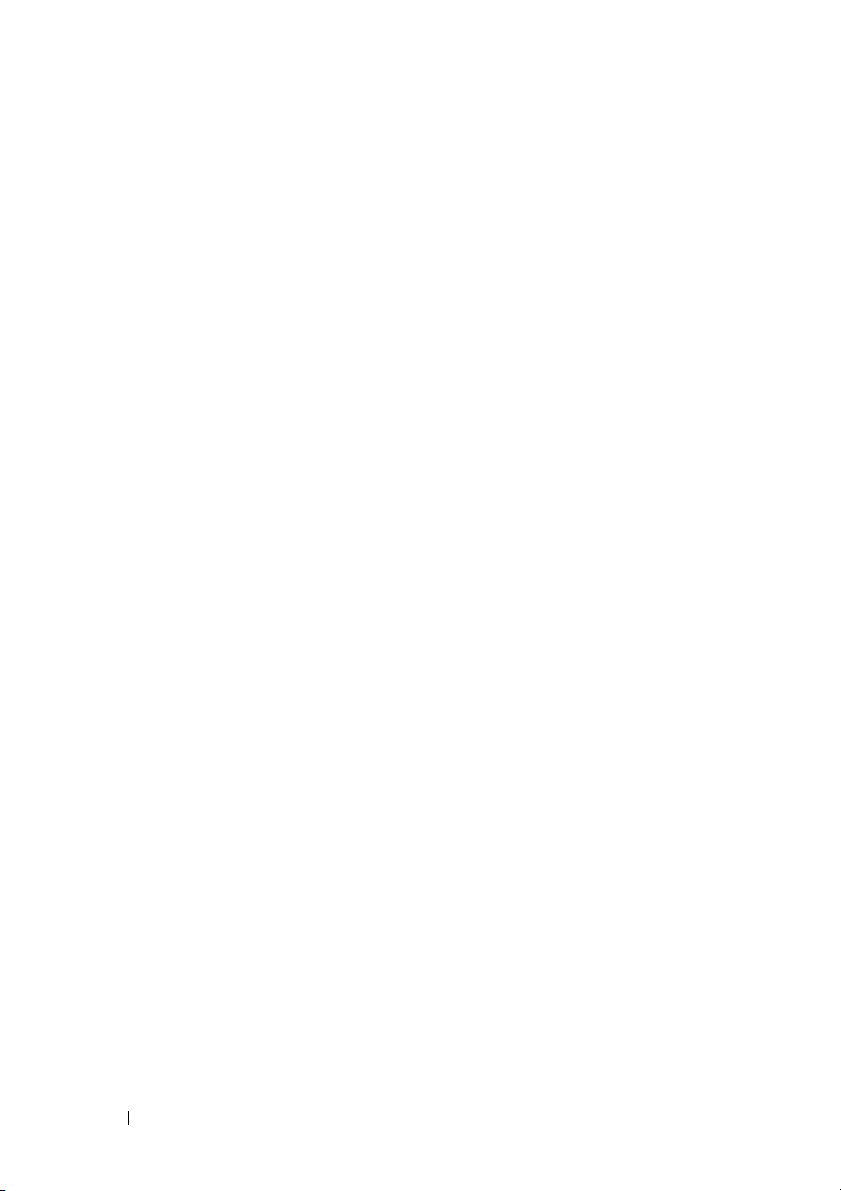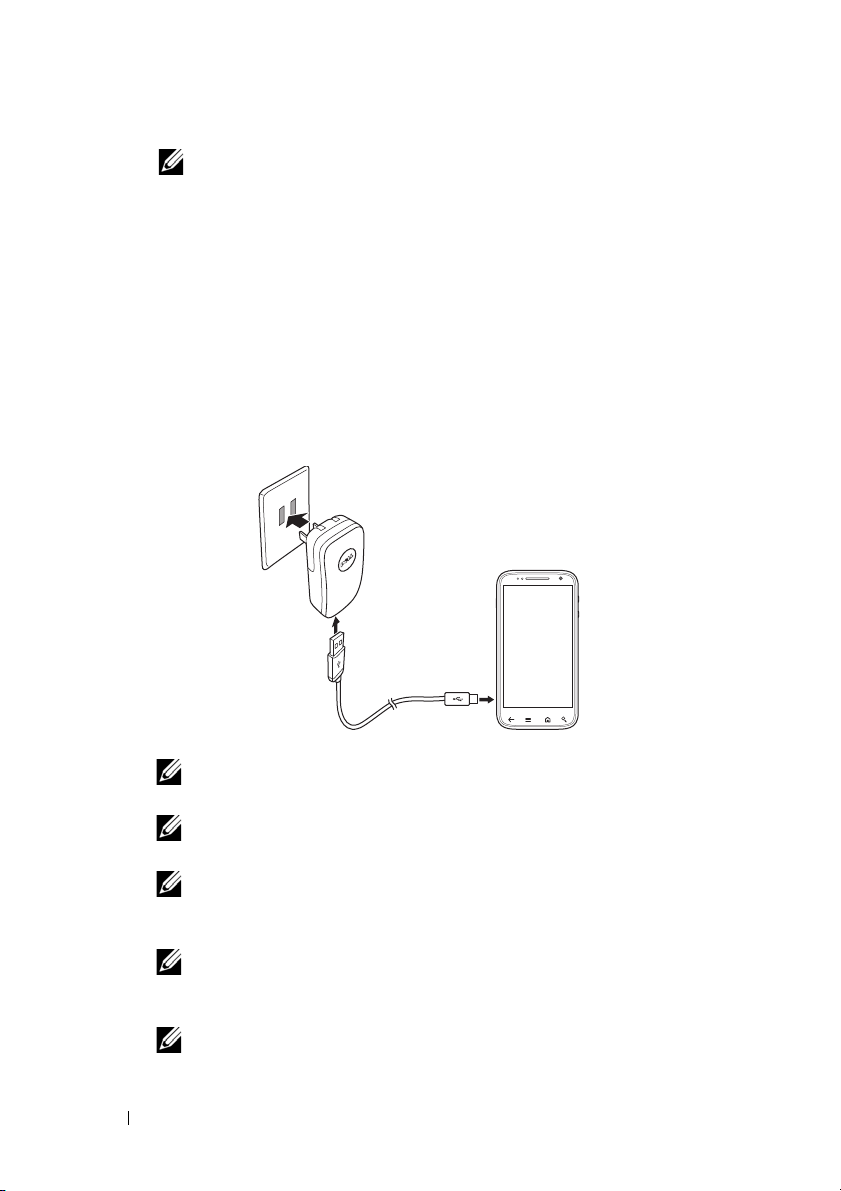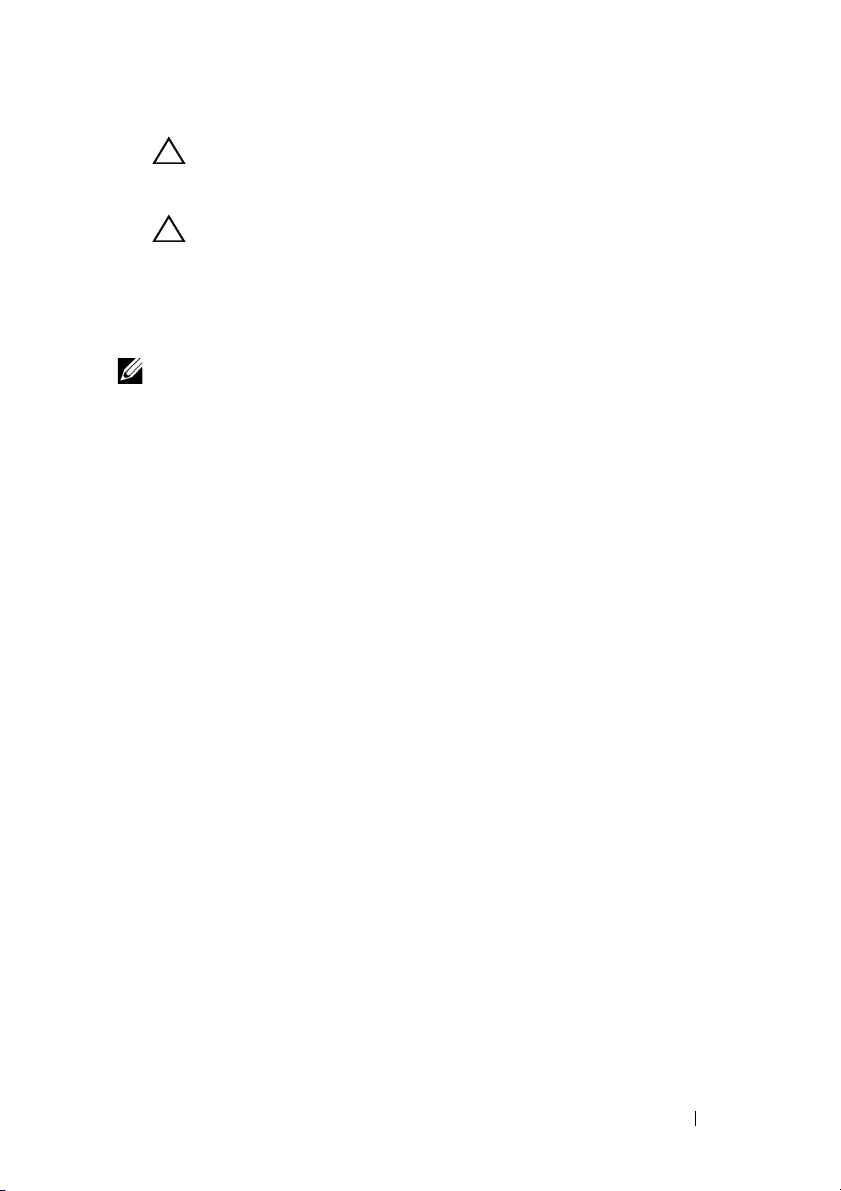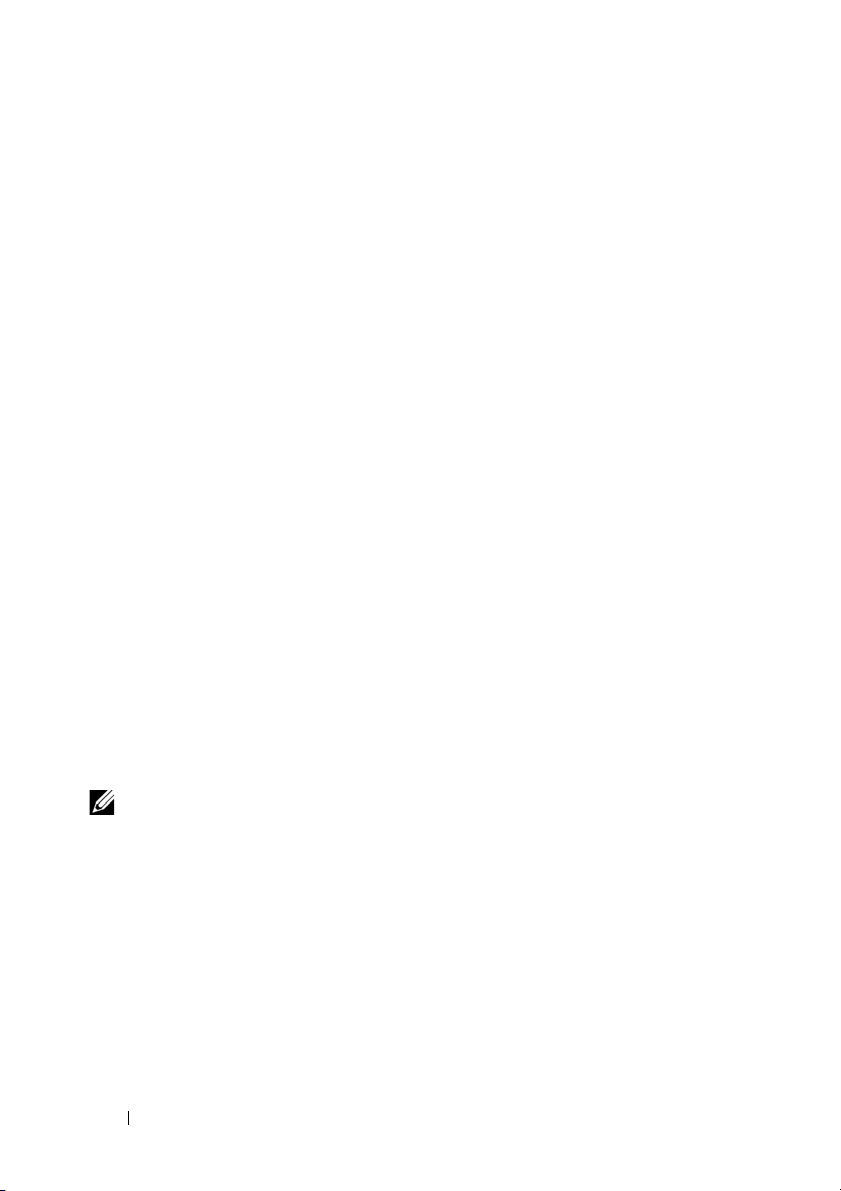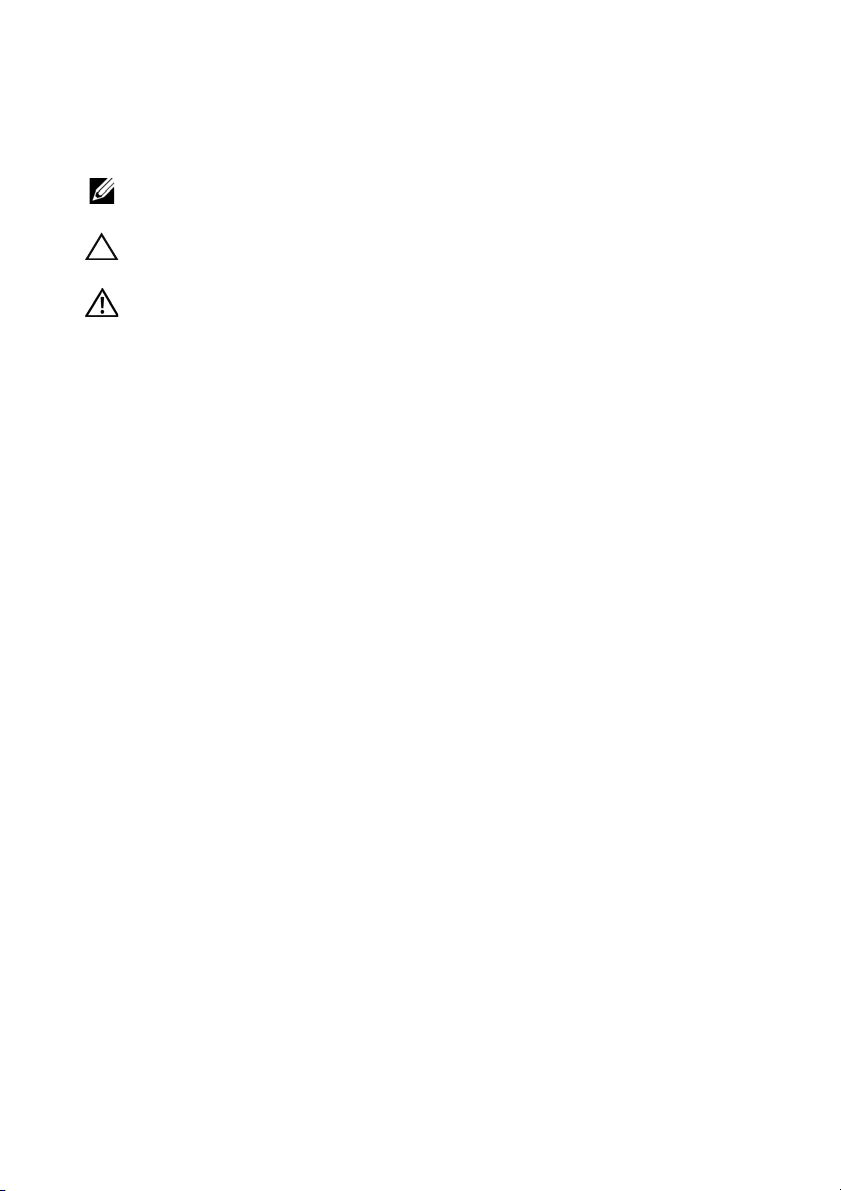
Notes, Cautions, and Warnings
NOTE: A NOTE indicates important information that helps you make
better use of your smartphone.
CAUTION: A CAUTION indicates potential damage to hardware or loss
of data if instructions are not followed.
WARNING: A WARNING indicates a potential for property damage,
personal injury, or death.
____________________
Information in this document is subject to change without notice.
© 2011 Dell Inc. All rights reserved.
Reproduction of these materials in any manner whatsoever without the written permission
of Dell Inc. is strictly forbidden.
Trademarks used in this text: Dell™and the DELL logo are trademarks of Dell Inc.; Adobe
Acrobat®is a trademarkof Adobe Systems Incorporatedwhich may be registered in certain
jurisdictions; Microsoft®, Windows®, Excel®, and Powerpoint®are either trademarks or
registered trademarks of Microsoft Corporation in the United States and/or other
countries; Bluetooth®is a registered trademark owned by Bluetooth SIG, Inc. and is used
by Dell under license.
Other trademarks and trade names may be used in this document to refer to either the
entities claiming the marks and names or their products. Dell Inc. disclaims any proprietary
interest in trademarks and trade names other than its own.
September 2011 A00
Federal Communications Commission (FCC) Statement
This smartphone complies with Part 15 of the FCC Rules. Operation is subject to the
following two conditions:
1) this smartphone may not cause harmful interference and
2) this smartphone must accept any interference received, including interference that may
cause undesired operation of the smartphone.
FCC RF Radiation Exposure Statement:
For body worn operation, this smartphone has been tested and meets FCC RF exposure
guidelines when used with an accessory that contains no metal and that positions the
handset a minimum of 1.0cm from the body. Use of other accessories may not ensure
compliance with FCC RF exposure guidelines.
CE Marking
This device has been tested to and conforms to the regulatory requirements
of the European Union and has attained CE Marking. The CE Mark is a conformity
marking consisting of the letters "CE". The CE Mark applies to products regulated by
certain European health, safety and environmental protection legislation. The CE Mark is
obligatory for products it applies to: the manufacturer affixes the marking in order to be
allowed to sell his product in the European market.