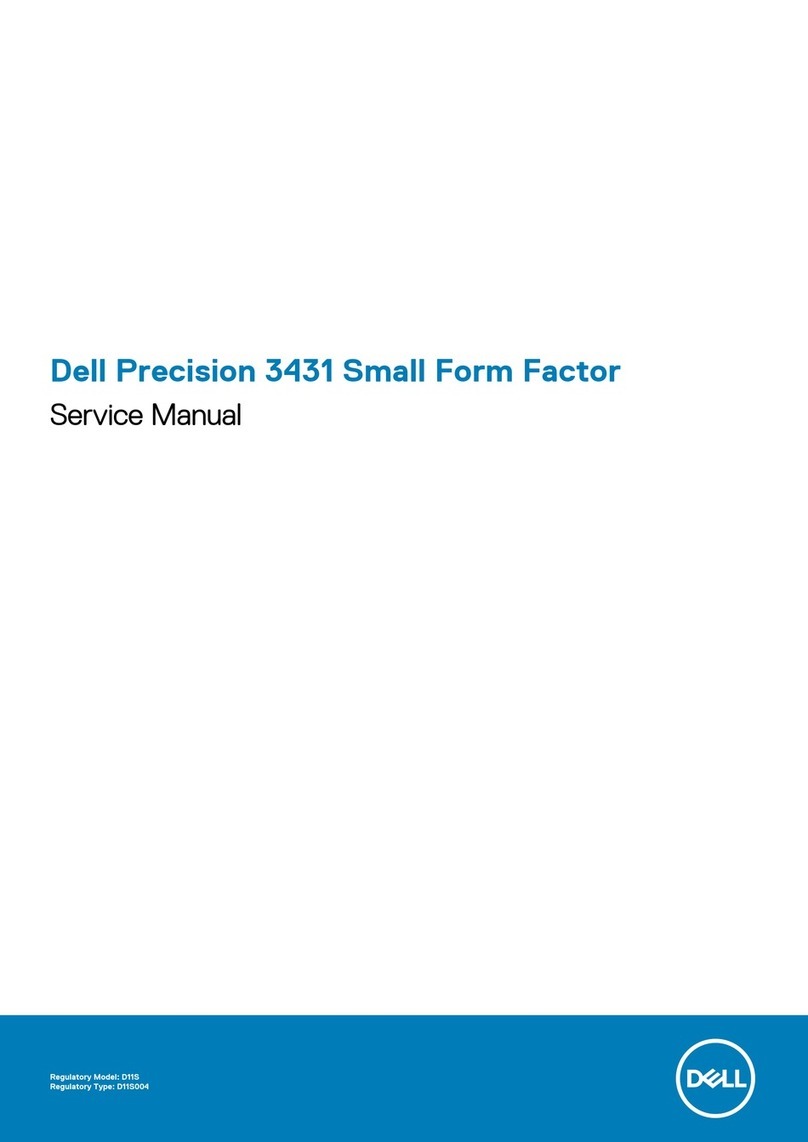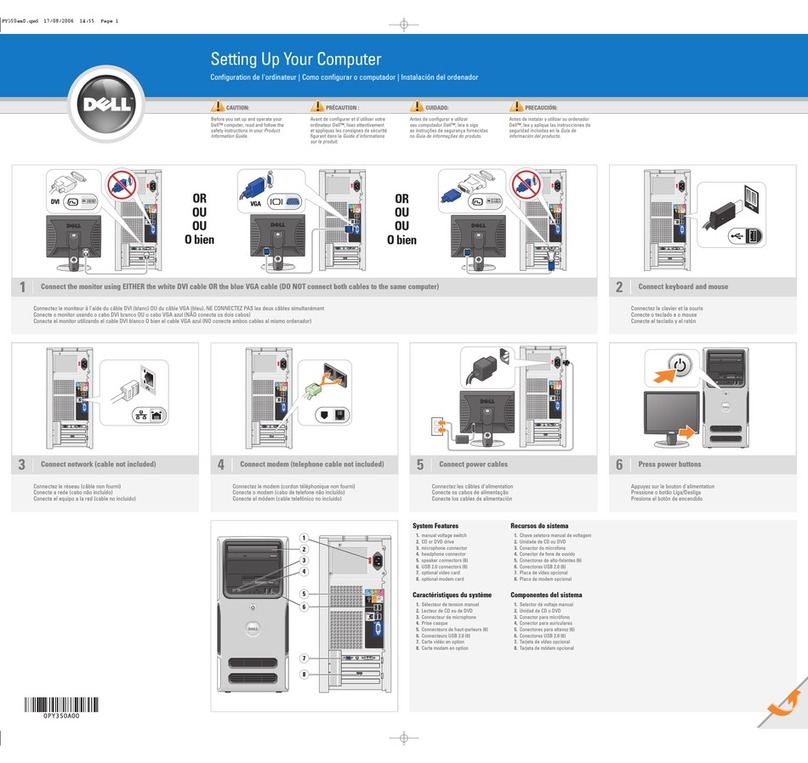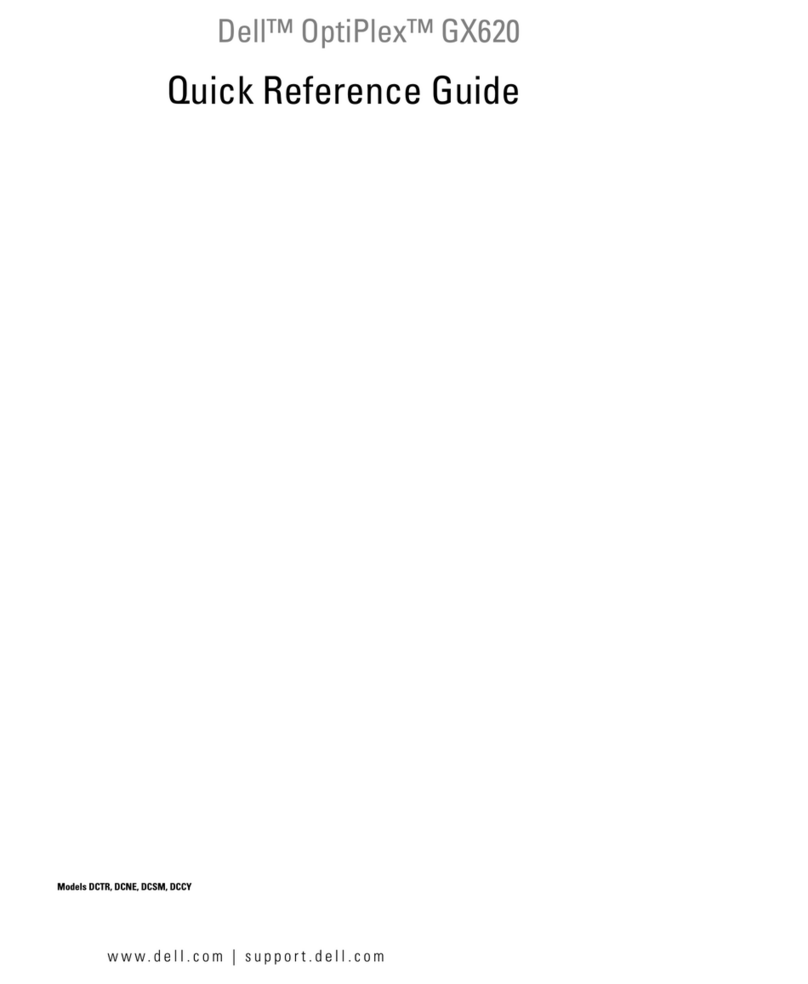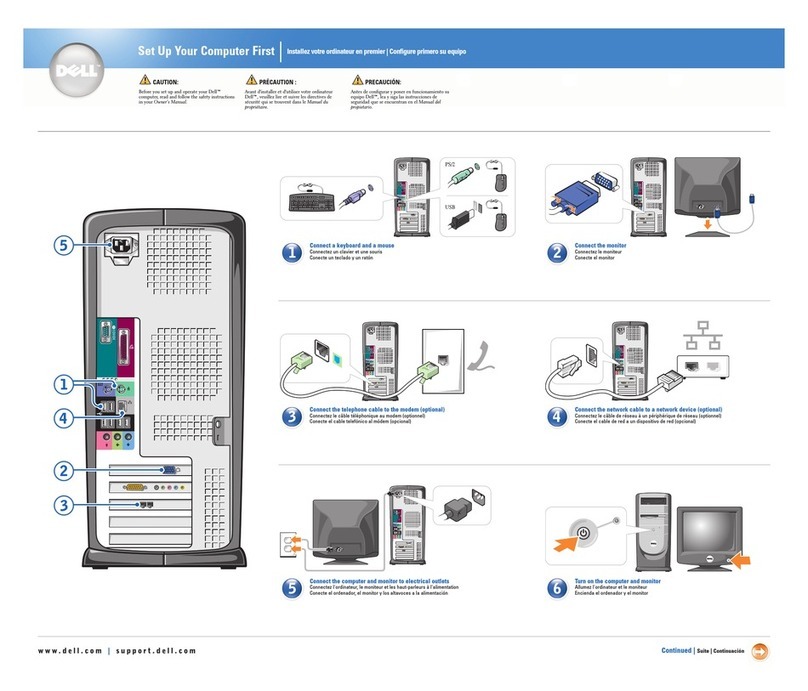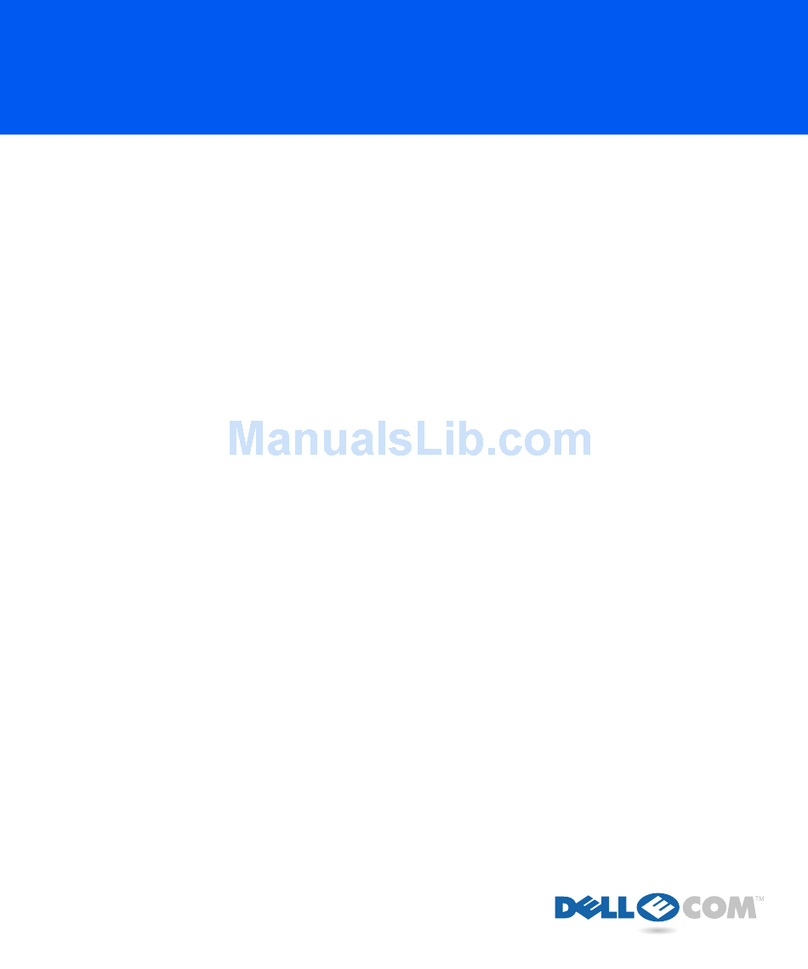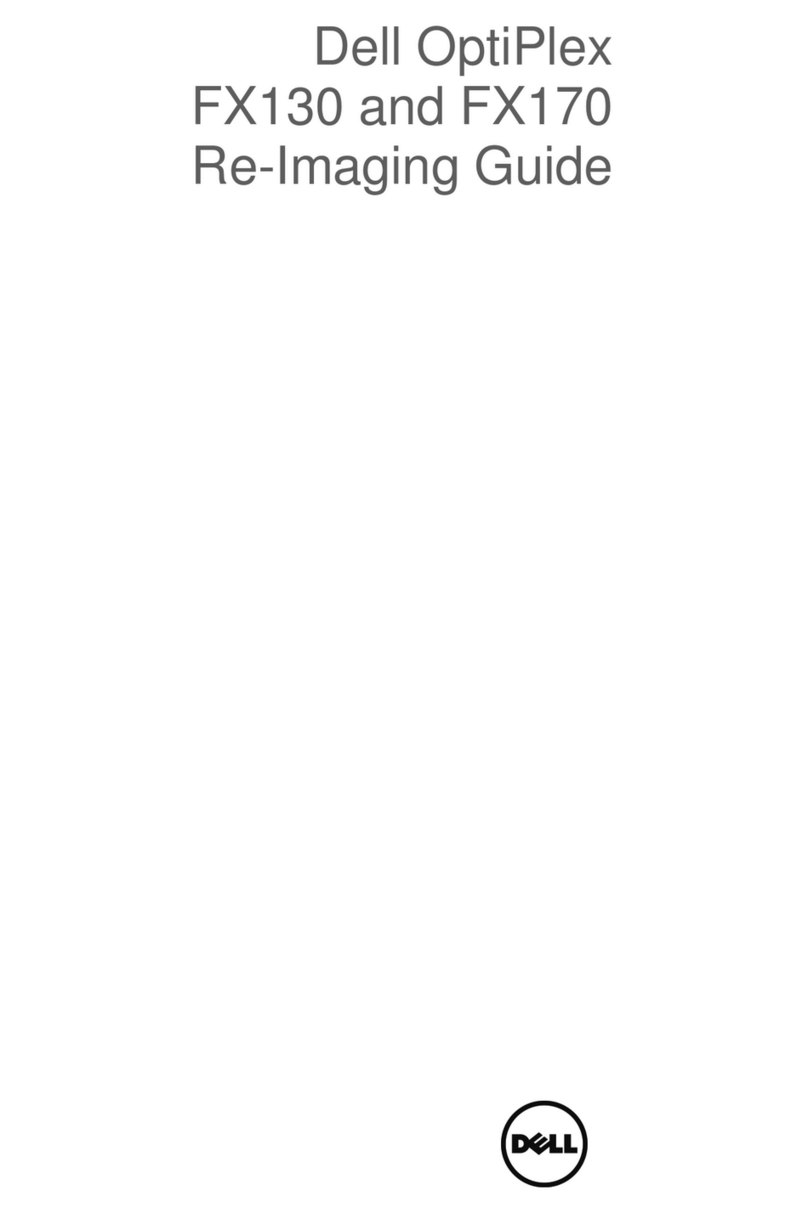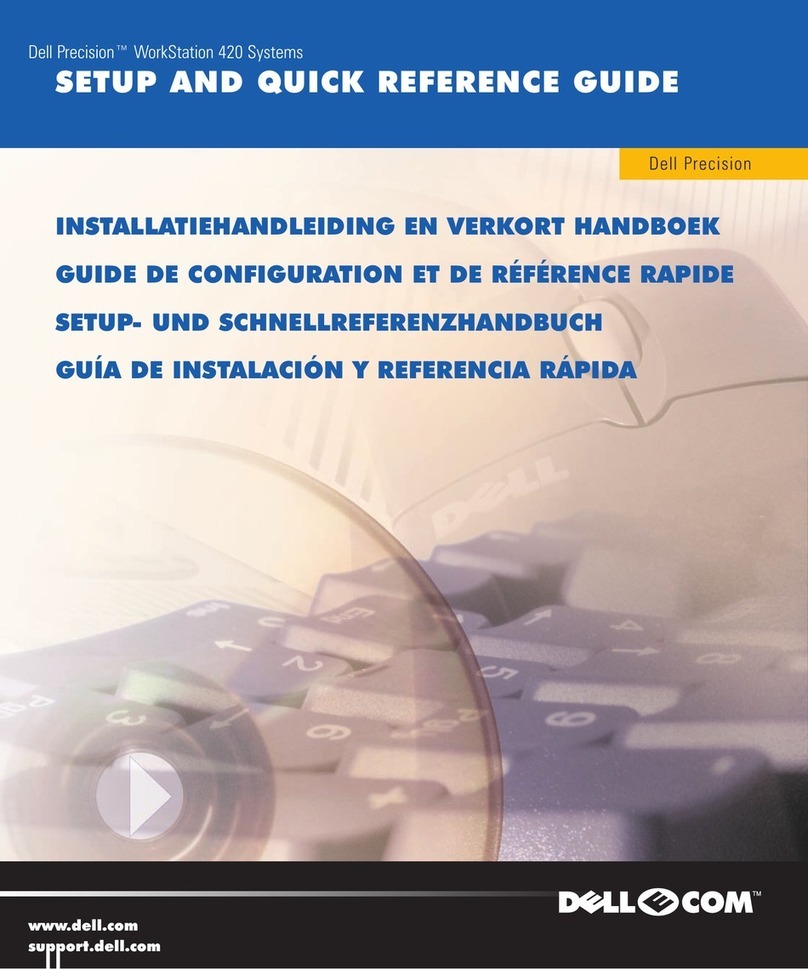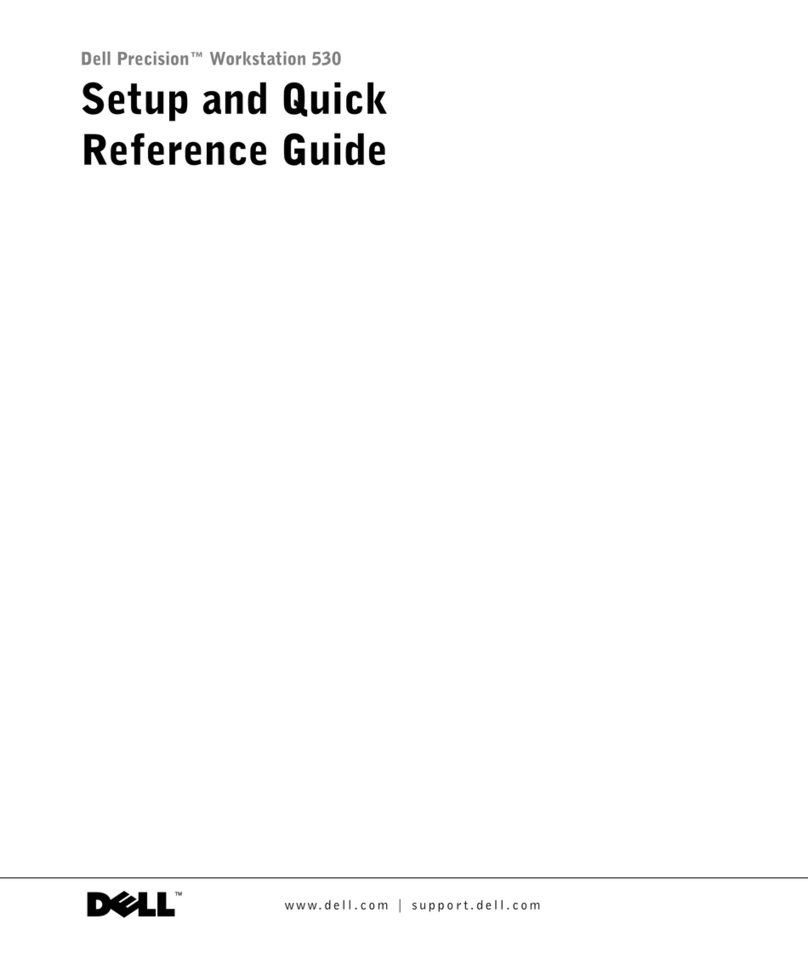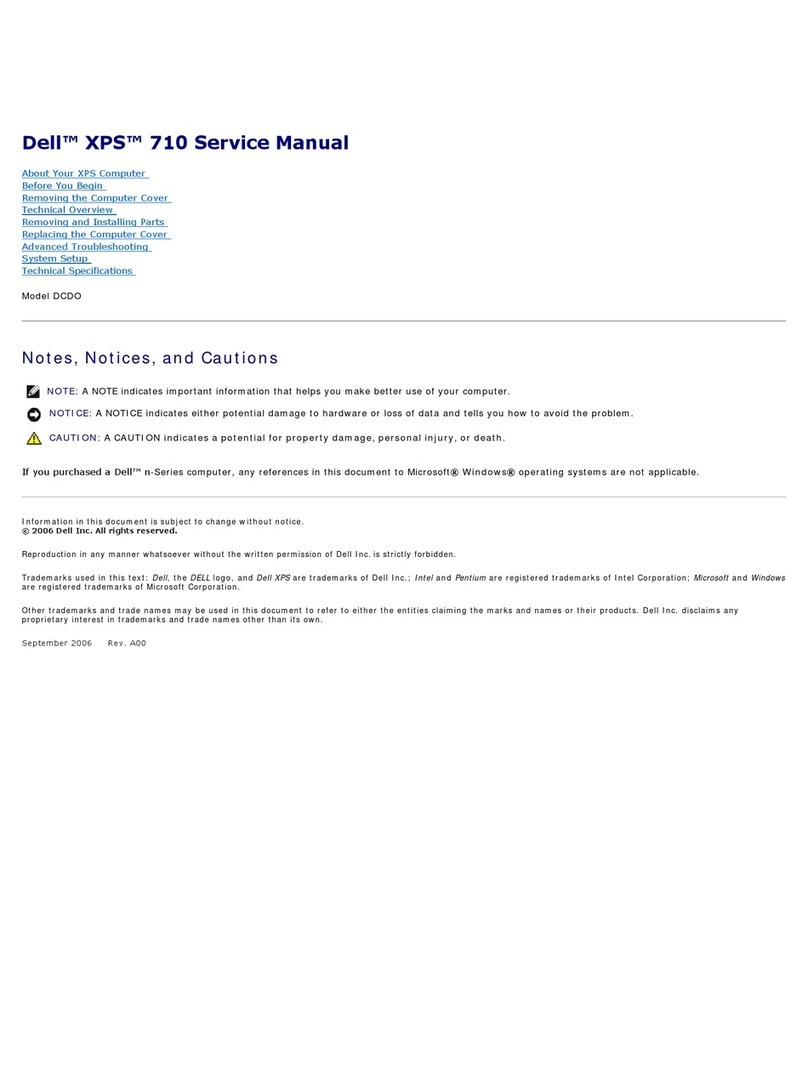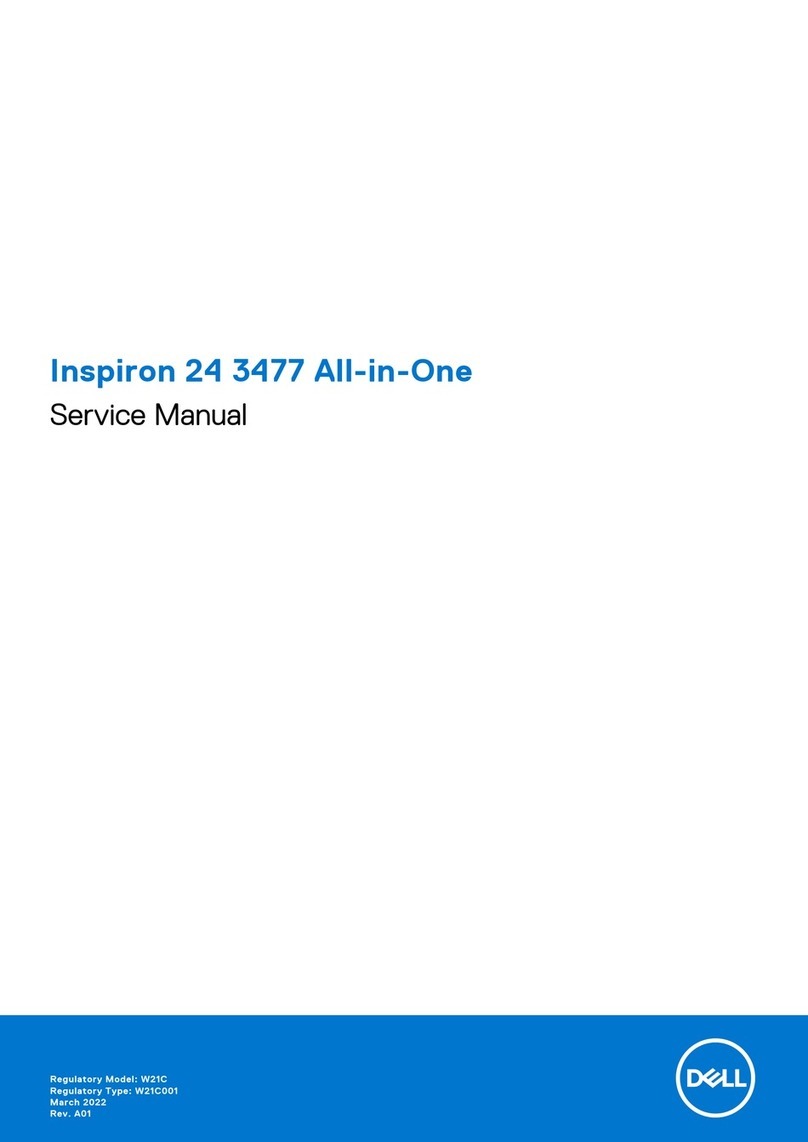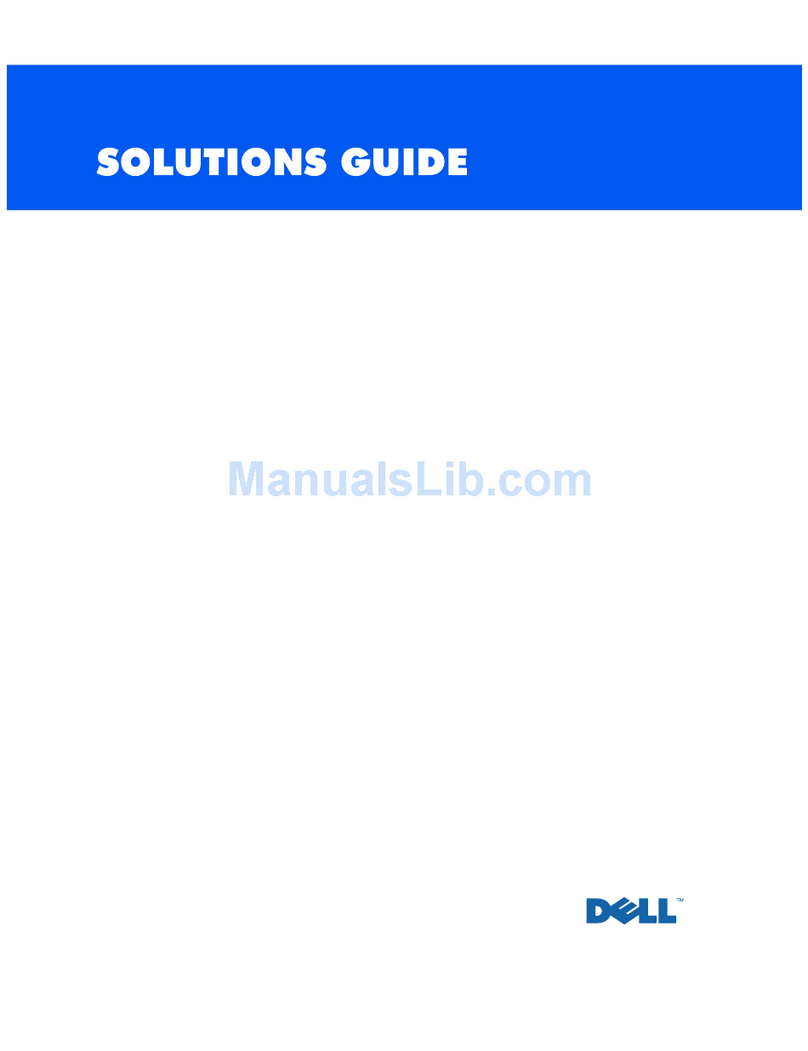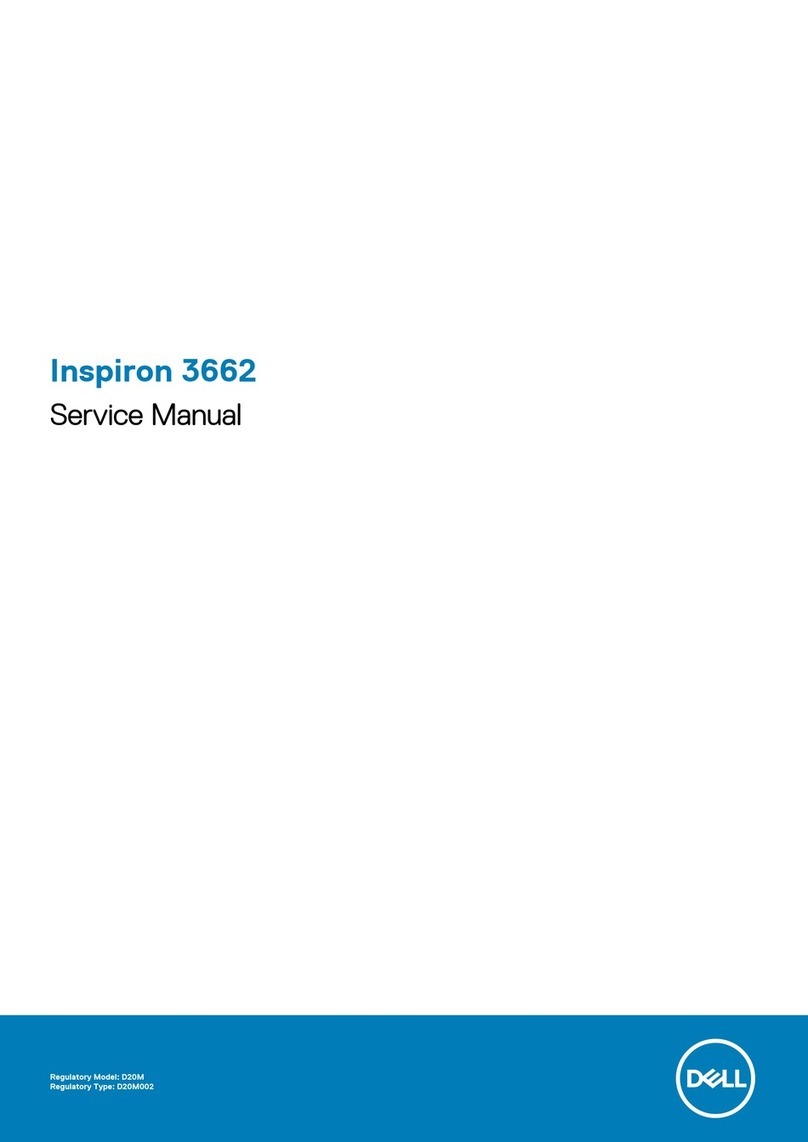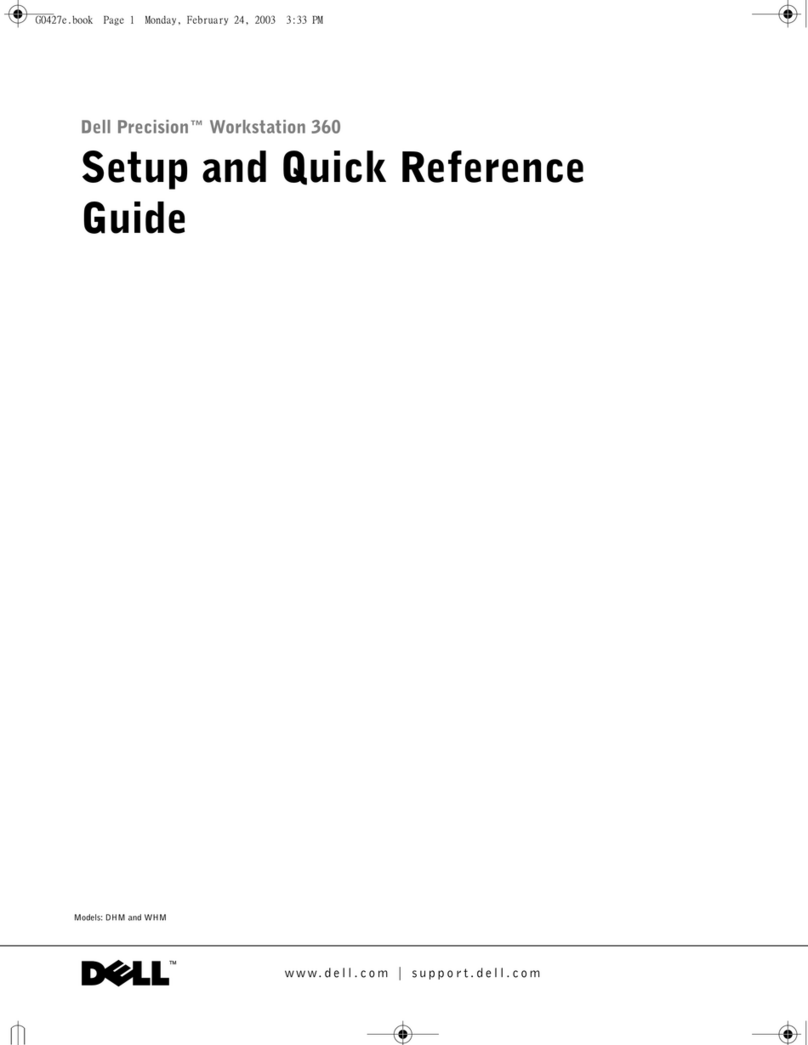Features
Dell™Axim™X3
1. Install the battery.
2. Connect the AC adapter and
charge the device for at least 8
hours.
3. After the battery is charged, press
the power button. Follow the
instructions on the screen.
1. Legen Sie den Akku ein.
2. Schließen Sie den Netzadapter an
und laden Sie das Gerät
mindestens 8 Stunden lang auf.
3. Drücken Sie den Netzschalter,
nachdem der Akku aufgeladen ist.
Befolgen Sie die Anweisungen auf
dem Bildschirm.
1. Installare la batteria.
2. Collegare l'adattatore c.a. e
caricare il dispositivo per almeno
8 ore.
3. Dopo aver ricaricato la batteria,
premere il pulsante di
alimentazione. Seguire le
istruzioni visualizzate sullo
schermo.
1. Zainstaluj akumulator.
2. Podłącz zasilacz sieciowy i ładuj
urządzenie przez co najmniej
8 godziny.
3. Po naładowaniu akumulatora
naciśnij przycisk zasilania.
Postępuj zgodnie z instrukcjami
wyświetlanymi na ekranie.
NOTICE: First charge the battery for
at least 8 hours.
HINWEIS: Laden Sie den Akku vor dem
erstmaligen Gebrauch mindestens 8
Stunden auf.
AVVISO: Prima di procedere, caricare la
batteria per almeno 8 ore.
OSTRZEŻENIE: Najpierw należy
przez co najmniej 8 godziny ładować
akumulator.
Funktionen | Caratteristiche | Funkcje
Charge the Battery First Akku zuerst laden | Prima di procedere caricare la batteria | Najpierw należy naładować akumulator
CAUTION:
Before you set up and
operate your device, read and follow
the safety instructions in the System
Information Guide.
1. scroll dial
2. headphone connector
3. touch screen
4. microphone
5. infrared sensor
6. Secure Digital card slot
7. power button
8. wireless antenna (optional)
9. stylus (extended)
10. battery lock
11. battery
12. reset button
13. speaker
14. wireless or Windows®Media®
Player on/off button
15. Home button
16. Inbox button
17. navigator button
18. Contacts button
19. Calendar button
20. record button
VORSICHT:
Lesen und beachten Sie die
Sicherheitshinweise im System-
informationshandbuch, bevor Sie das
Gerät einrichten und benutzen.
1. Scroll-Rad
2. Kopfhöreranschluss
3. Touchscreen
4. Mikrofon
5. Infrarotsensor
6. Schlitz für Secure Digital-Karte
7. Netzschalter
8. Wireless-Antenne (optional)
9. Stift (ausgezogen)
10. Akkusicherung
11. Akku
12. Reset-Taste
13. Lautsprecher
14. Ein/Aus-Taste für Wireless oder
Windows®Media®Player
15. Taste "Startseite"
16. Taste "Posteingang"
17. Taste "Navigator"
18. Taste "Kontakte"
19. Taste "Kalender"
20. Aufnahmetaste
ATTENZIONE:
Prima di installare ed
utilizzare il dispositivo, leggere e
seguire le istruzioni di sicurezza nella
Guida di informazione del sistema.
1. selettore di scorrimento
2. connettore della cuffia
3. schermo a sfioramento
4. microfono
5. sensore infrarossi
6. slot della scheda Secure Digital
7. pulsante di alimentazione
8. antenna senza fili (opzionale)
9. stilo (esteso)
10. dispositivo di chiusura della
batteria
11. batteria
12. pulsante Reimposta
13. altoparlante
14. pulsante di attivazione/
disattivazione di Windows®
Media®Player o senza fili
15. Pulsante Pagina iniziale
16. Pulsante Posta in arrivo
17. pulsante di navigazione
18. pulsante Contatti
19. pulsante Calendario
20. pulsante di registrazione
UWAGA:
Zanim zainstalujesz i
uruchomisz urządzenie, zapoznaj
się z instrukcjami dotyczącymi
bezpieczeństwa w Przewodniku z
informacjami o systemie i stosuj je.
1. pokrętło przewijania
2. gniazdo słuchawek
3. ekran dotykowy
4. mikrofon
5. czujnik podczerwieni
6. gniazdo karty Secure Digital
7. przycisk zasilania
8. antena bezprzewodowa (opcjonalnie)
9. pióro (wysuwane)
10. blokada akumulatora
11. akumulator
12. przycisk zerowania
13. głośnik
14. przycisk wł/wył pracy
bezprzewodowej lub programu
Windows®Media®Player
15. przycisk Strona główna
16. przycisk Skrzynka odbiorcza
17. przycisk Nawigator
18. przycisk Kontakty
19. przycisk Kalendarz
20. przycisk zapisu
www.dell.com |support.dell.com
Use Microsoft ActiveSync to
synchronize the data on your device
with the data on your computer.
1. Insert the Dell Companion CD.
2. Click the yellow triangle and click
Start Here.
3. Install and configure Microsoft
Outlook only if it is not already
installed and configured on your
computer and you do not have a
more recent version.
4. Click Install ActiveSync xx.xx,
click Install, and then follow
the instructions on the screen.
5. When prompted, use the
instructions on the reverse side
to connect your device.
See ActiveSync Help on your
computer for more information.
Verwenden Sie Microsoft
ActiveSync, um die Daten auf Ihrem
Gerät mit den Daten auf Ihrem
Computer abzugleichen.
1. Legen Sie die Dell Begleit-
CD ein.
2. Klicken Sie auf das gelbe Dreieck
und anschließend auf Zum
Einstieg.
3. Installieren und konfigurieren Sie
Microsoft Outlook nur dann,
wenn es nicht bereits auf Ihrem
Computer installiert und
konfiguriert ist und Sie keine
neuere Version besitzen.
4. Klicken Sie auf ActiveSync xx.xx
installieren, klicken Sie
anschließend auf Installieren, und
befolgen Sie dann die Anweis-
ungen auf dem Bildschirm.
5. Verwenden Sie die Anweisungen
auf der Rückseite, um Ihr Gerät
anzuschließen, nachdem Sie dazu
aufgefordert wurden.
Weitere Informationen finden Sie in
der ActiveSync-Hilfe auf Ihrem
Computer.
Utilizzare Microsoft ActiveSync per
sincronizzare i dati nel dispositivo in
uso con quelli del computer.
1. Inserire il CD Dell Companion.
2. Fare clic sul triangolo giallo e
quindi su Inizia qui.
3. Installare e configurare Microsoft
Outlook solo se non è stato già
installato e configurato nel
computer e non si dispone di una
versione più recente.
4. Fare clic su Installa ActiveSync xx.xx,
quindi su Installa, quindi seguire
le istruzioni sullo schermo.
5. Quando richiesto, utilizzare le
istruzioni sul lato opposto per
collegare il dispositivo.
Per ulteriori informazioni, consultare
la Guida in linea di ActiveSync sul
computer.
Skorzystaj z aplikacji Microsoft
ActiveSync, aby zsynchronizować
dane urządzenia z danymi
komputera.
1. Włóż dysk CD Dell Companion.
2. Kliknij żółty trójkąt oraz przycisk
Start Here (Rozpocznij tutaj).
3. Program Microsoft Outlook należy
zainstalować tylko w przypadku,
jeśli nie został on wcześniej
zainstalowany i skonfigurowany w
komputerze i użytkownik nie
posiada jego nowszej wersji.
4. Kliknij przycisk Install
ActiveSync xx.xx(Instaluj program
ActiveSync), a następnie Install
(Instaluj) i postępuj zgodnie
zinstrukcjami wyświetlanymi na
ekranie.
5. Po wyświetleniu monitu wykonaj
instrukcje umieszczone na tylnej
stronie, aby podłączyć urządzenie.
Więcej informacji można znaleźć w
opcji pomocy programu ActiveSync
w komputerze.
2
1
Microsoft®ActiveSync® installieren | Installare Microsoft®ActiveSync®|Zainstaluj aplikację Microsoft®ActiveSync®
Install Microsoft®ActiveSync®
3
2
1
16 15
14 13
17
18
19
20
12
11
10
56789
4
2
1
NOTICE: While charging your device
for the first time, you mmuussttpress the
power button to charge the backup
battery.
NOTICE: Do not connect your device to
the computer until the instructions
prompt you to do so.
HINWEIS: Sie mmüüsssseennbeim ersten
Laden des Geräts den Netzschalter
drücken, um die Stützbatterie zu laden.
HINWEIS: Schließen Sie das Gerät erst
an den Computer an, wenn Sie dazu
aufgefordert werden.
AVVISO: Quando si ricarica il
dispositivo per la prima volta, è nneecceessssaarriioo
premere il pulsante di alimentazione per
caricare la batteria di riserva.
AVVISO: Non collegare il dispositivo al
computer finché le istruzioni non
richiedono di farlo.
OSTRZEŻENIE: Podczas ładowania
urządzenia po raz pierwszy nnaalleeżżyy
bbeezzwwzzggllęęddnniieenacisnąćprzycisk
zasilania, aby naładowaćbaterię
zapasową.
OSTRZEŻENIE: Nie podłączaj
urządzenia do komputera, dopóki nie
zostanie wyświetlony odpowiedni
komunikat.
NOTICE: Do not connect your device to
the computer until the instructions
prompt you to do so.
HINWEIS: Schließen Sie das Gerät erst
an den Computer an, wenn Sie dazu
aufgefordert werden.
AVVISO: Non collegare il dispositivo al
computer finché le istruzioni non
richiedono di farlo.
OSTRZEŻENIE: Nie podłączaj
urządzenia do komputera, dopóki nie
zostanie wyświetlony odpowiedni
komunikat.