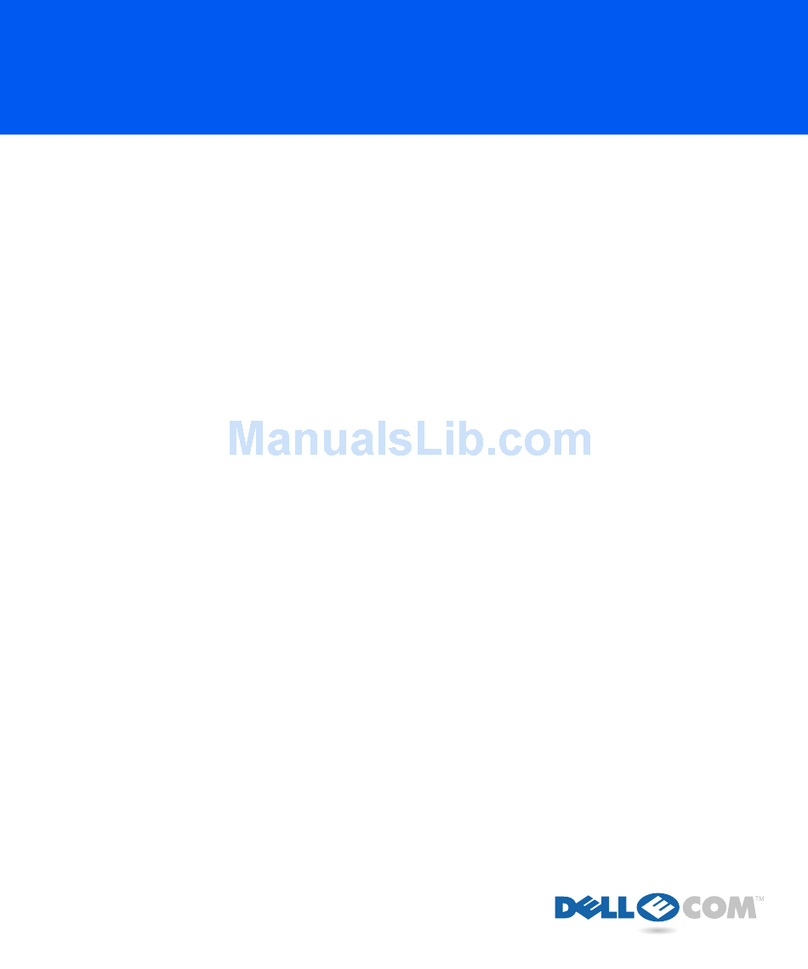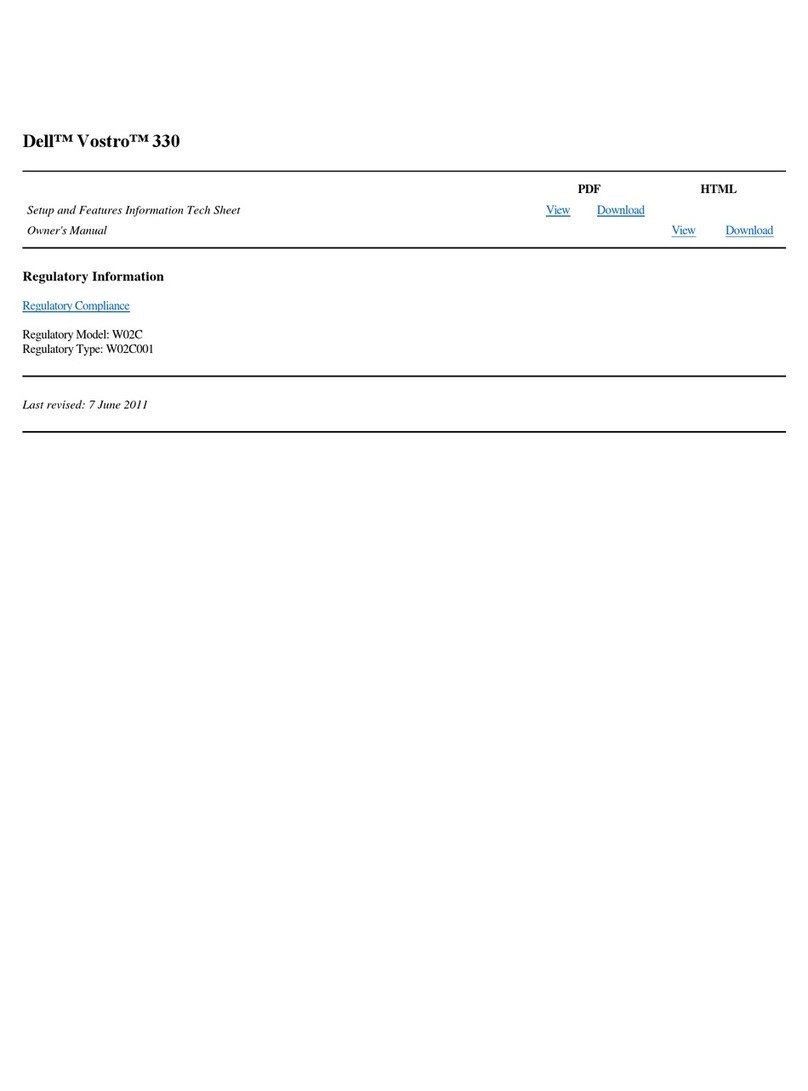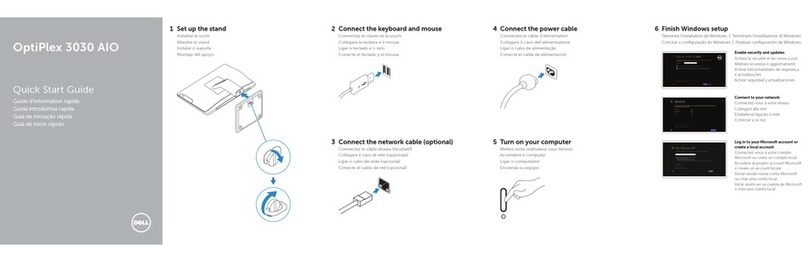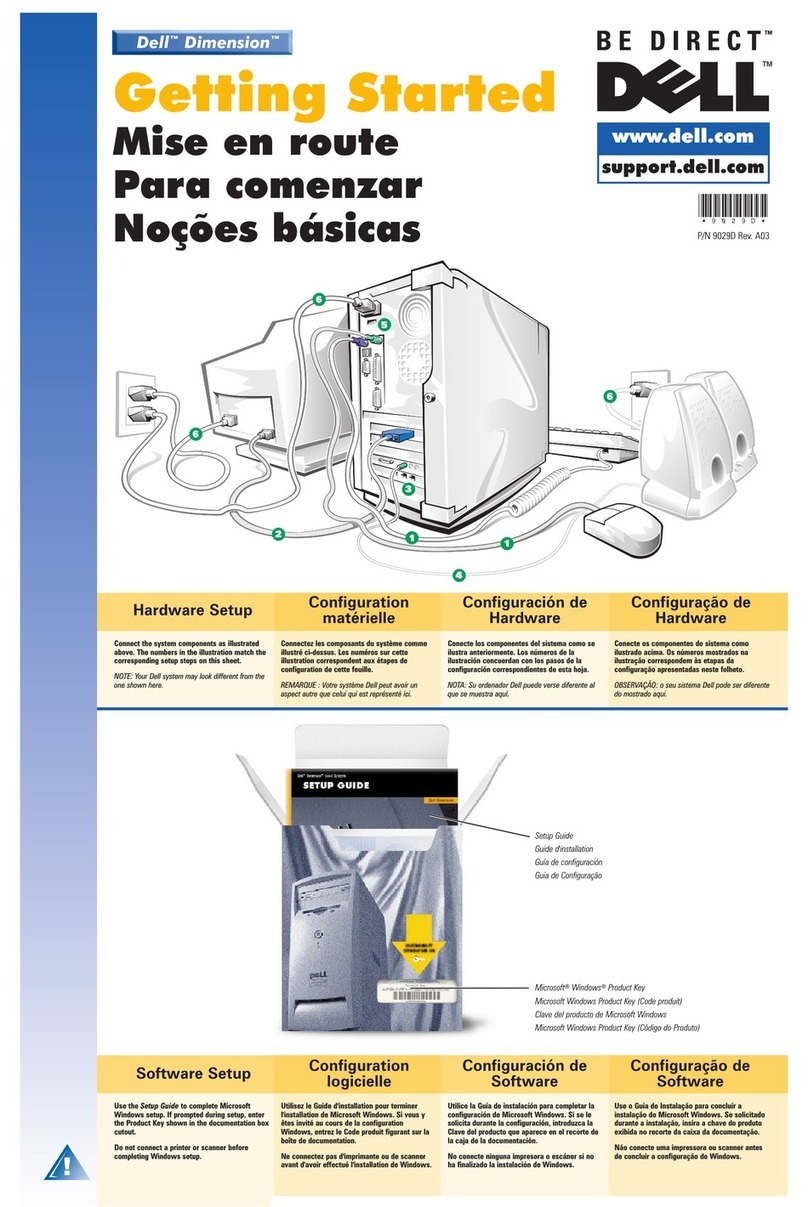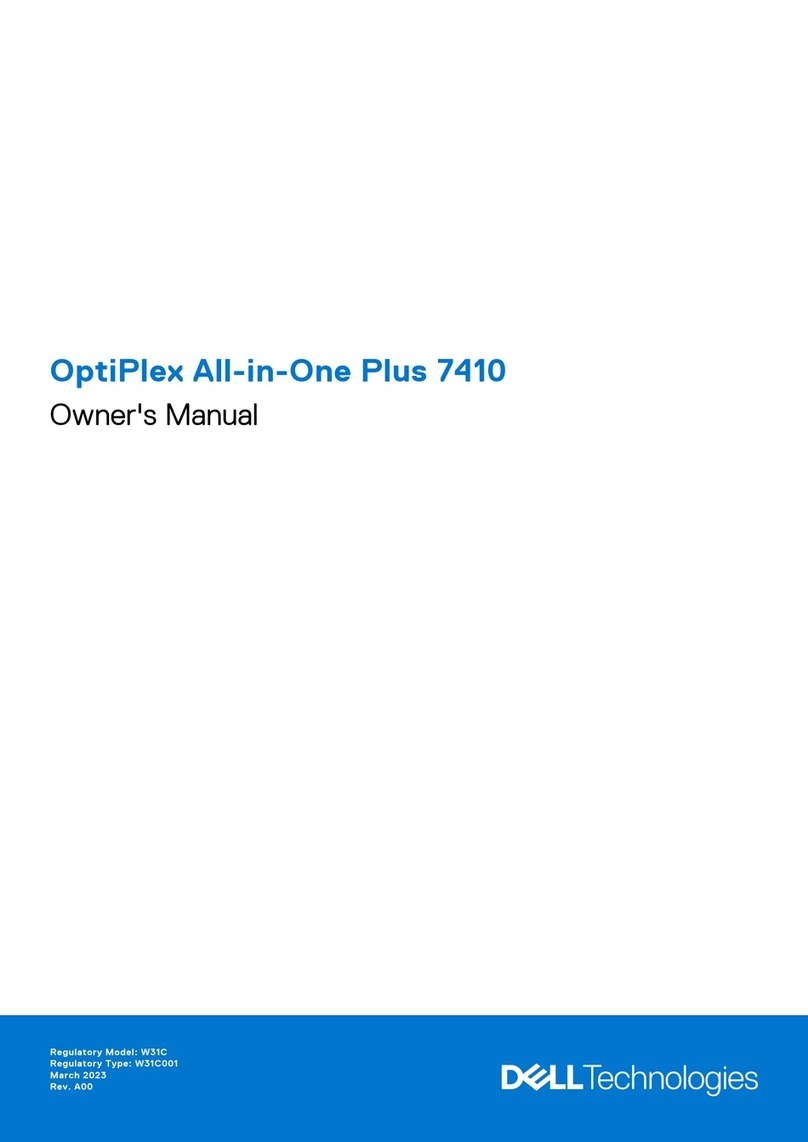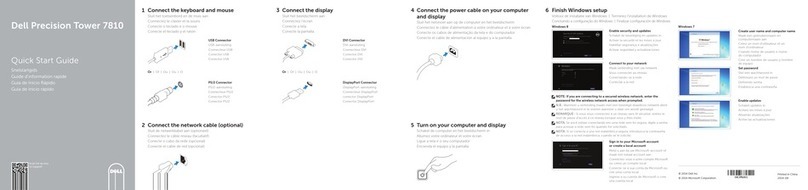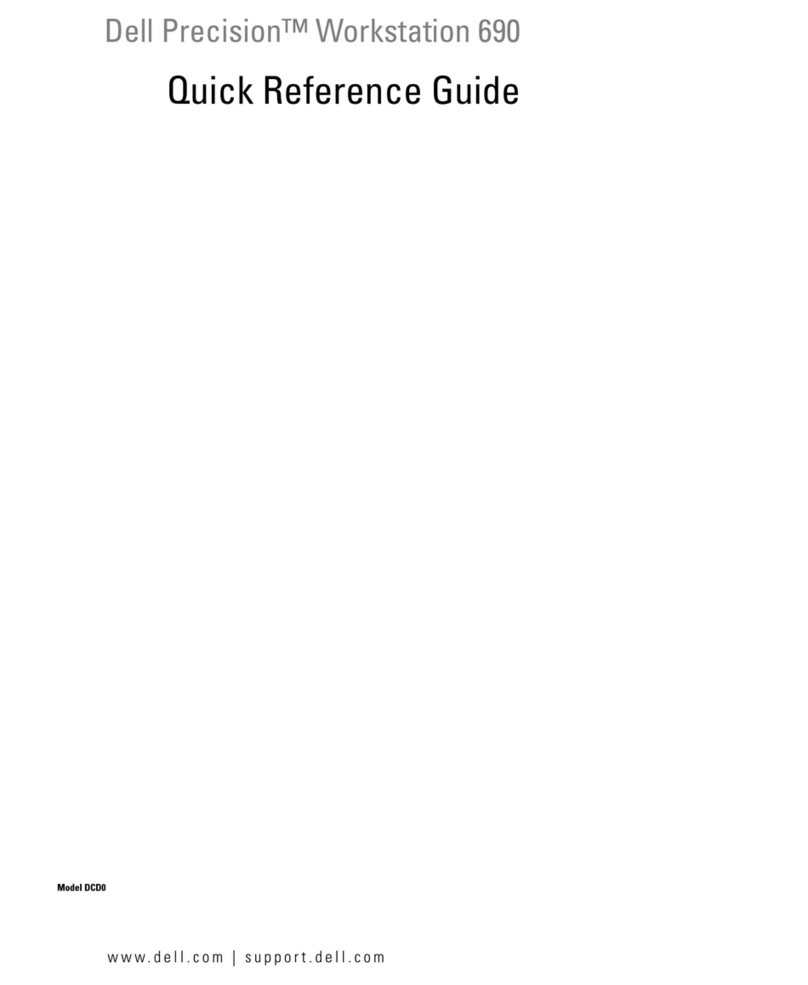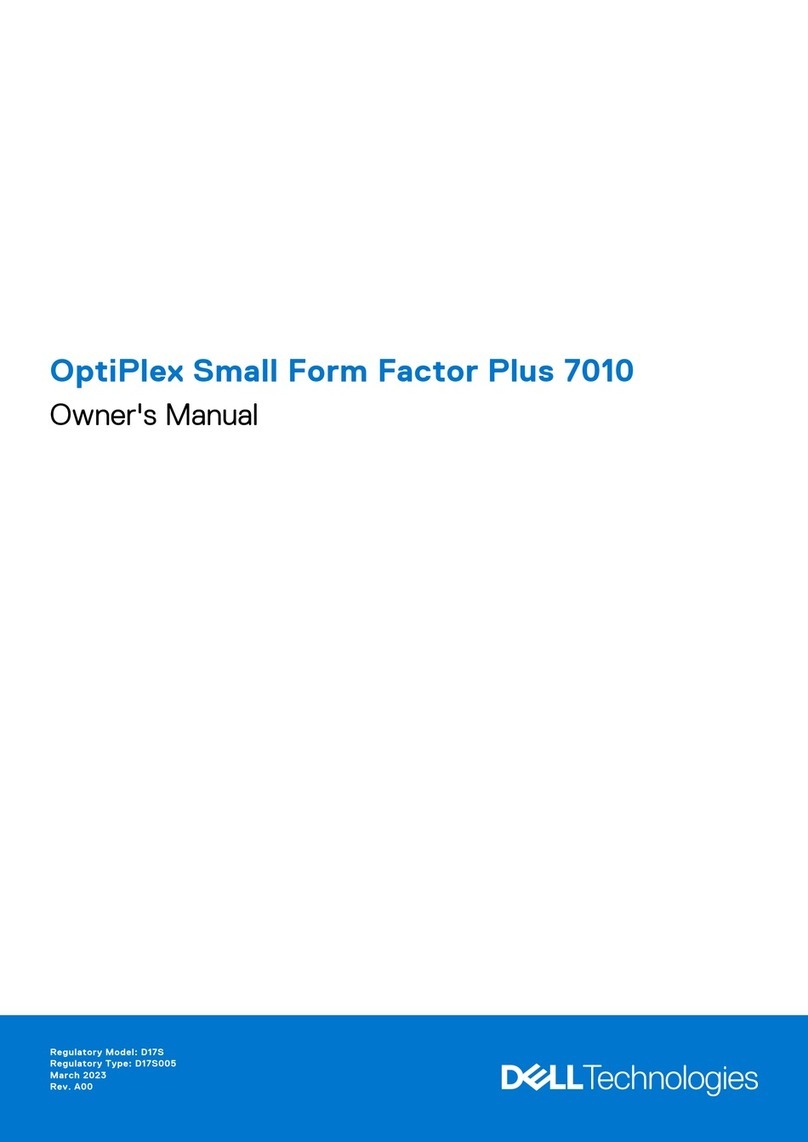vii
)LJXUHV Figure 1-1. Computer Orientation . . . . . . . . . . . . . . . . . . . . . . . . . . . . . . 1-3
Figure 1-2. Internal View of Desktop Computer . . . . . . . . . . . . . . . . . . . 1-4
Figure 1-3. Internal View of Mini Tower Computer. . . . . . . . . . . . . . . . . 1-5
Figure 1-4. Back-Panel Features (Typical) . . . . . . . . . . . . . . . . . . . . . . . . 1-5
Figure 1-5. DC Power Cables . . . . . . . . . . . . . . . . . . . . . . . . . . . . . . . . . 1-8
Figure 1-6. DC Power Distribution. . . . . . . . . . . . . . . . . . . . . . . . . . . . . . 1-9
Figure 1-7. DC Power Connector P1. . . . . . . . . . . . . . . . . . . . . . . . . . . 1-10
Figure 1-8. DC Power Connectors P2, P3, P4, P5, and P6 . . . . . . . . . . 1-11
Figure 1-9. DC Power Connector P7. . . . . . . . . . . . . . . . . . . . . . . . . . . 1-11
Figure 1-10. System Board Features. . . . . . . . . . . . . . . . . . . . . . . . . . . . 1-12
Figure 1-11. System Board Jumper (J8A1) . . . . . . . . . . . . . . . . . . . . . . . 1-14
Figure 4-1. Computer Cover Removal. . . . . . . . . . . . . . . . . . . . . . . . . . . 4-2
Figure 4-2. Bezel Removal. . . . . . . . . . . . . . . . . . . . . . . . . . . . . . . . . . . . 4-3
Figure 4-3. 3.5-Inch Insert Removal . . . . . . . . . . . . . . . . . . . . . . . . . . . . 4-4
Figure 4-4. Drive Cage Removal . . . . . . . . . . . . . . . . . . . . . . . . . . . . . . . 4-5
Figure 4-5. 5.25-Inch Insert Removal . . . . . . . . . . . . . . . . . . . . . . . . . . . 4-6
Figure 4-6. 5.25-Inch Drive Removal. . . . . . . . . . . . . . . . . . . . . . . . . . . . 4-7
Figure 4-7. Upper 3.5-Inch Drive Removal . . . . . . . . . . . . . . . . . . . . . . . 4-8
Figure 4-8. Lower 3.5-Inch Drive Removal
(Mini Tower Computer Only). . . . . . . . . . . . . . . . . . . . . . . . . 4-9
Figure 4-9. 3.5-Inch Diskette Drive Removal. . . . . . . . . . . . . . . . . . . . . 4-10
Figure 4-10. Primary Hard-Disk Drive Removal. . . . . . . . . . . . . . . . . . . . 4-11
Figure 4-11. Secondary Hard-Disk Drive Assembly Removal . . . . . . . . . 4-12
Figure 4-12. Secondary Hard-Disk Drive Removal. . . . . . . . . . . . . . . . . . 4-13
Figure 4-13. Power Supply Removal. . . . . . . . . . . . . . . . . . . . . . . . . . . . 4-14
Figure 4-14. Chassis Cooling Fan Assembly Removal . . . . . . . . . . . . . . 4-15
Figure 4-15. Card-Guide Assembly Removal. . . . . . . . . . . . . . . . . . . . . . 4-16
Figure 4-16. Control-Panel Board Removal . . . . . . . . . . . . . . . . . . . . . . . 4-17
Figure 4-17. System Board Components . . . . . . . . . . . . . . . . . . . . . . . . 4-18
Figure 4-18. Expansion Card Removal. . . . . . . . . . . . . . . . . . . . . . . . . . . 4-19
Figure 4-19. DIMM Removal. . . . . . . . . . . . . . . . . . . . . . . . . . . . . . . . . . 4-19
Figure 4-20. DIMM Replacement . . . . . . . . . . . . . . . . . . . . . . . . . . . . . . 4-20
Figure 4-21. SEC Cartridge and Heat Sink Removal . . . . . . . . . . . . . . . . 4-21
Figure 4-22. Battery Removal . . . . . . . . . . . . . . . . . . . . . . . . . . . . . . . . . 4-23
Figure 4-23. System Board Removal. . . . . . . . . . . . . . . . . . . . . . . . . . . . 4-24
Figure 4-24. Guide-Bracket Assembly Removal . . . . . . . . . . . . . . . . . . . 4-25
Figure 4-25. Mounting Screw and Bracket . . . . . . . . . . . . . . . . . . . . . . . 4-26
Figure 4-26. System Board Mountings . . . . . . . . . . . . . . . . . . . . . . . . . . 4-26
Figure 4-27. Bracket Removal. . . . . . . . . . . . . . . . . . . . . . . . . . . . . . . . . 4-27
Figure A-1. Main Screen Menu . . . . . . . . . . . . . . . . . . . . . . . . . . . . . . . . A-2
Figure A-2. Advanced Screen Menu . . . . . . . . . . . . . . . . . . . . . . . . . . . . A-3
Figure A-3. Peripheral Configuration Submenu . . . . . . . . . . . . . . . . . . . . A-4