Dell Inspiron 5720 User manual
Other Dell Desktop manuals
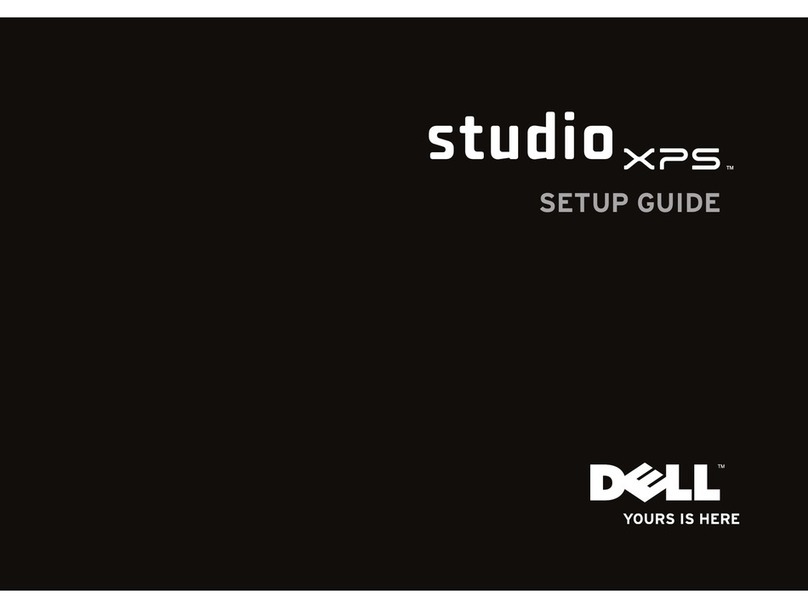
Dell
Dell Studio XPS DCRM User manual
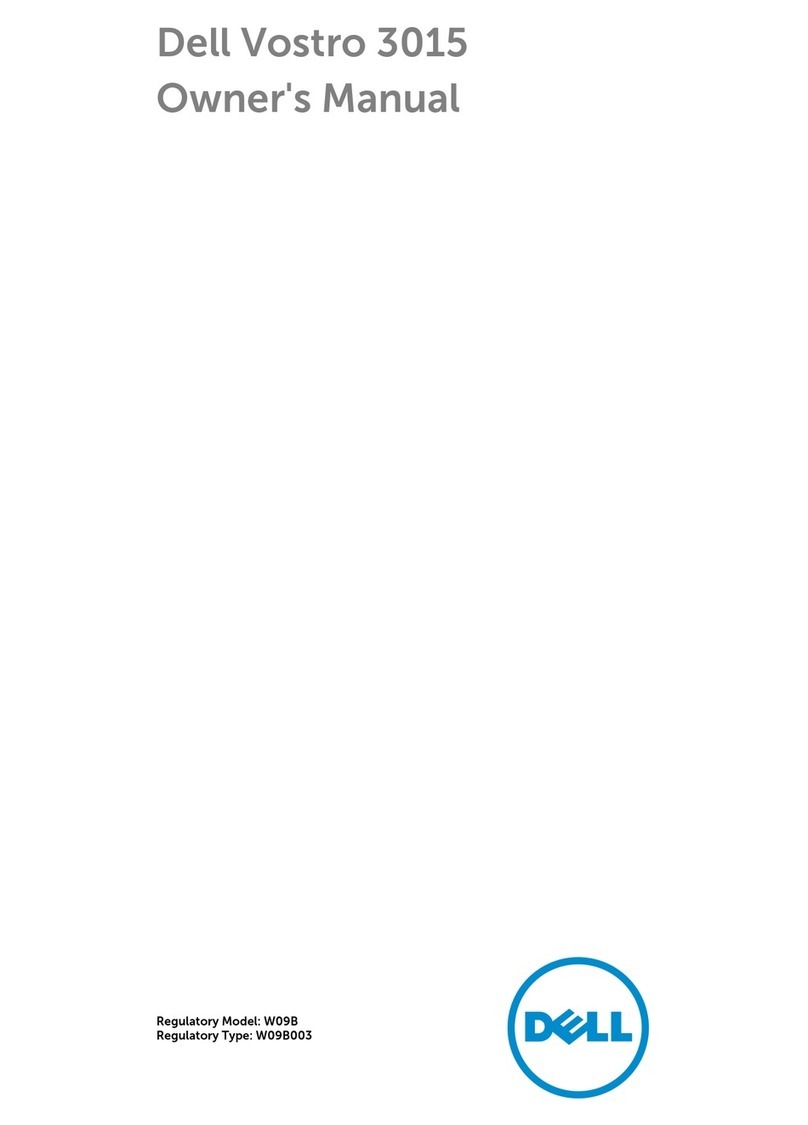
Dell
Dell Vostro 3015 User manual

Dell
Dell OptiPlex 5260 User manual

Dell
Dell OptiPlex 7070 Micro User manual
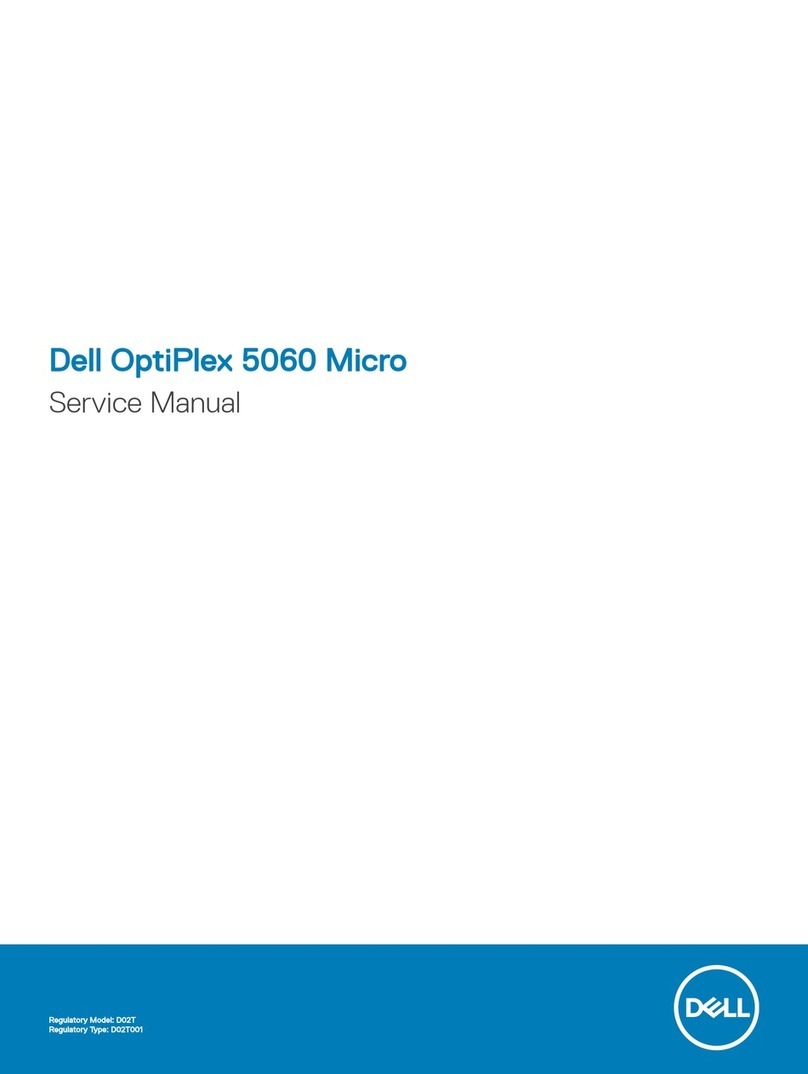
Dell
Dell OptiPlex 5060 Micro User manual

Dell
Dell Inspiron 3470 Manual

Dell
Dell Inspiron 24 5415 User manual
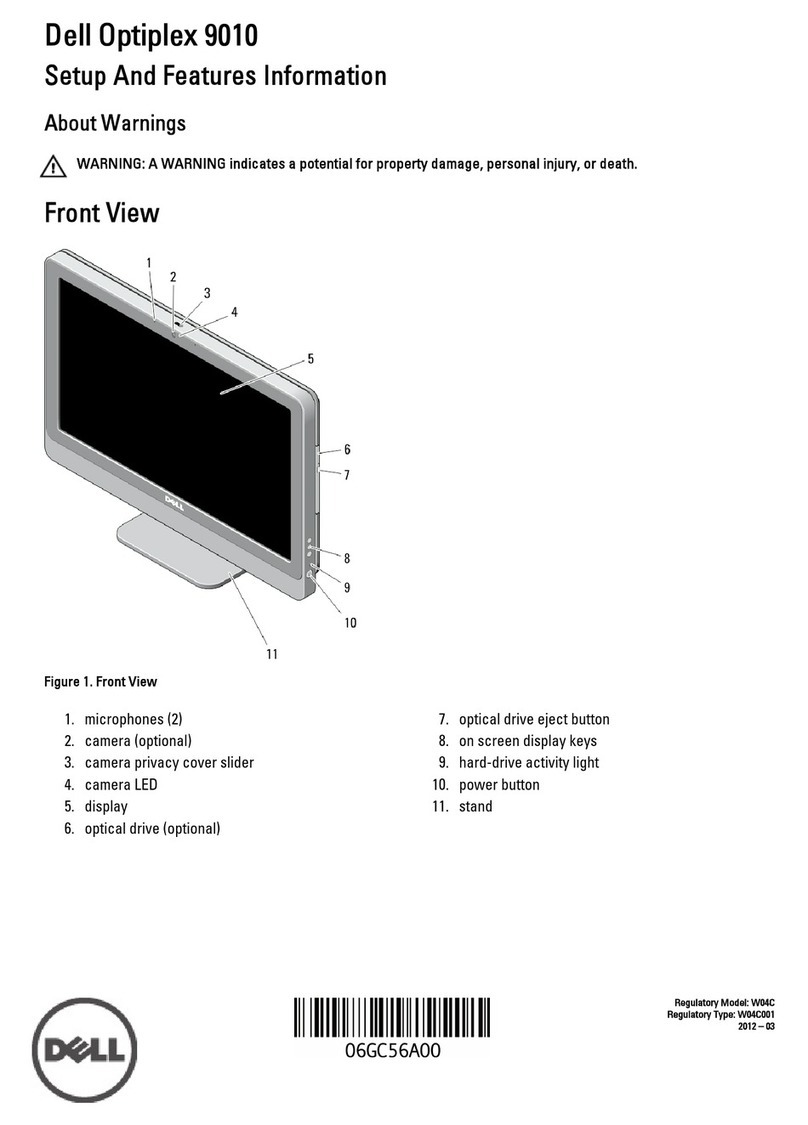
Dell
Dell OptiPlex 9010 AIO Owner's manual

Dell
Dell P2418HZ User manual

Dell
Dell OptiPlex GX60 User manual

Dell
Dell XPS /Dimension Gen 2 User manual
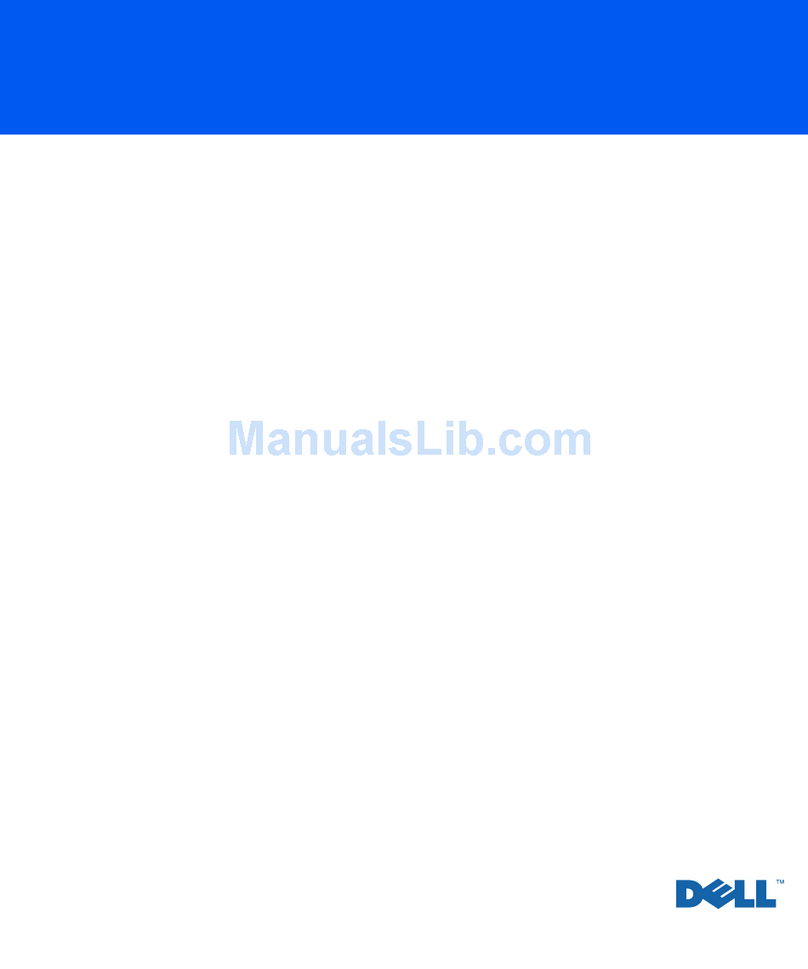
Dell
Dell Inspiron 530 Series User manual

Dell
Dell XPS 8920 User manual
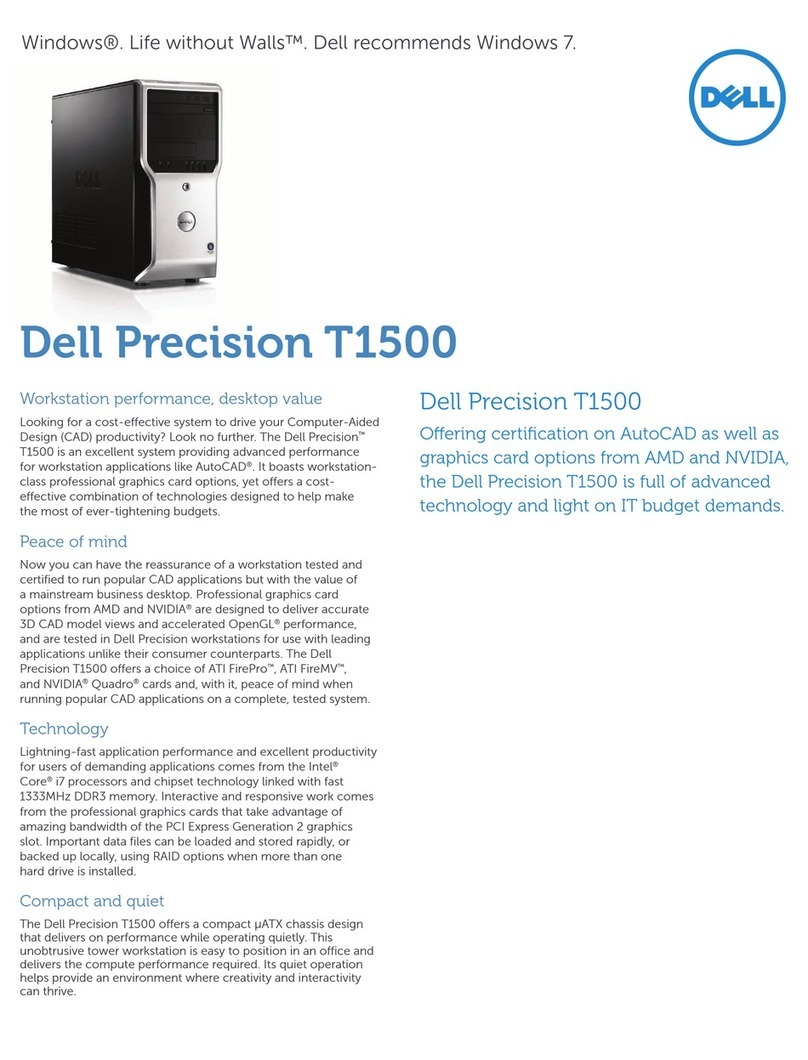
Dell
Dell Precision Workstation T1500 User manual

Dell
Dell OptiPlex 780-USFF User manual

Dell
Dell Dimension 2300C Instruction Manual
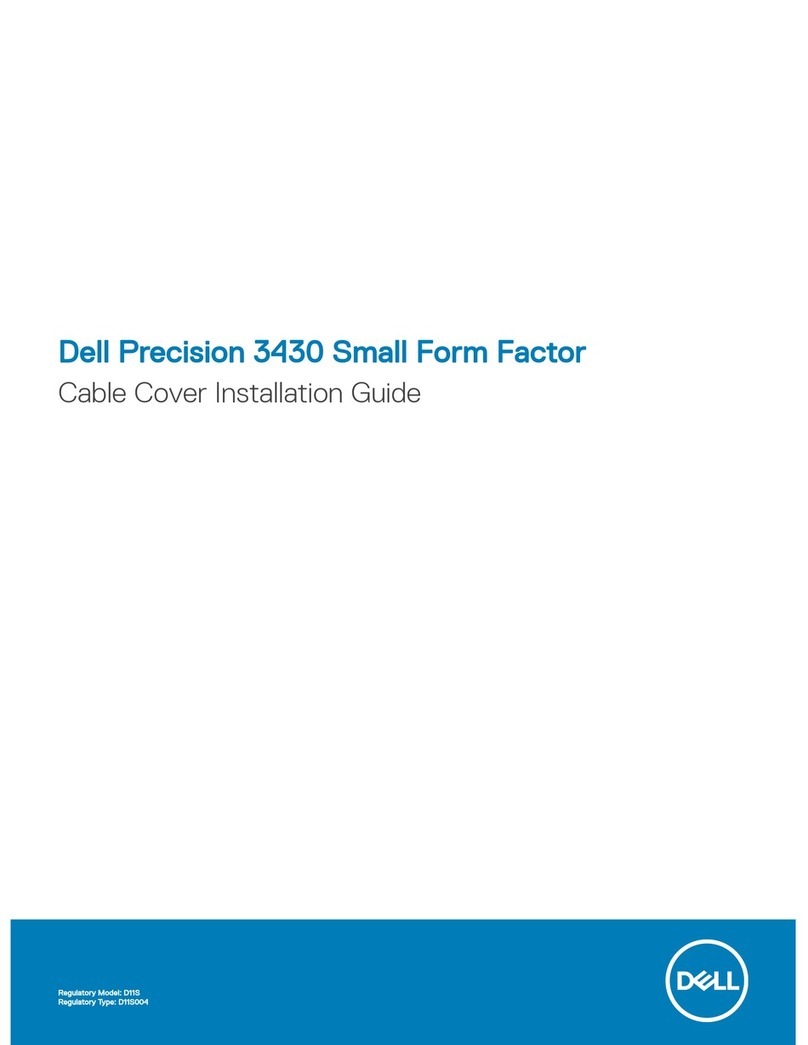
Dell
Dell Precision 3430 User manual

Dell
Dell OptiPlex 330 User manual

Dell
Dell 9200 User manual
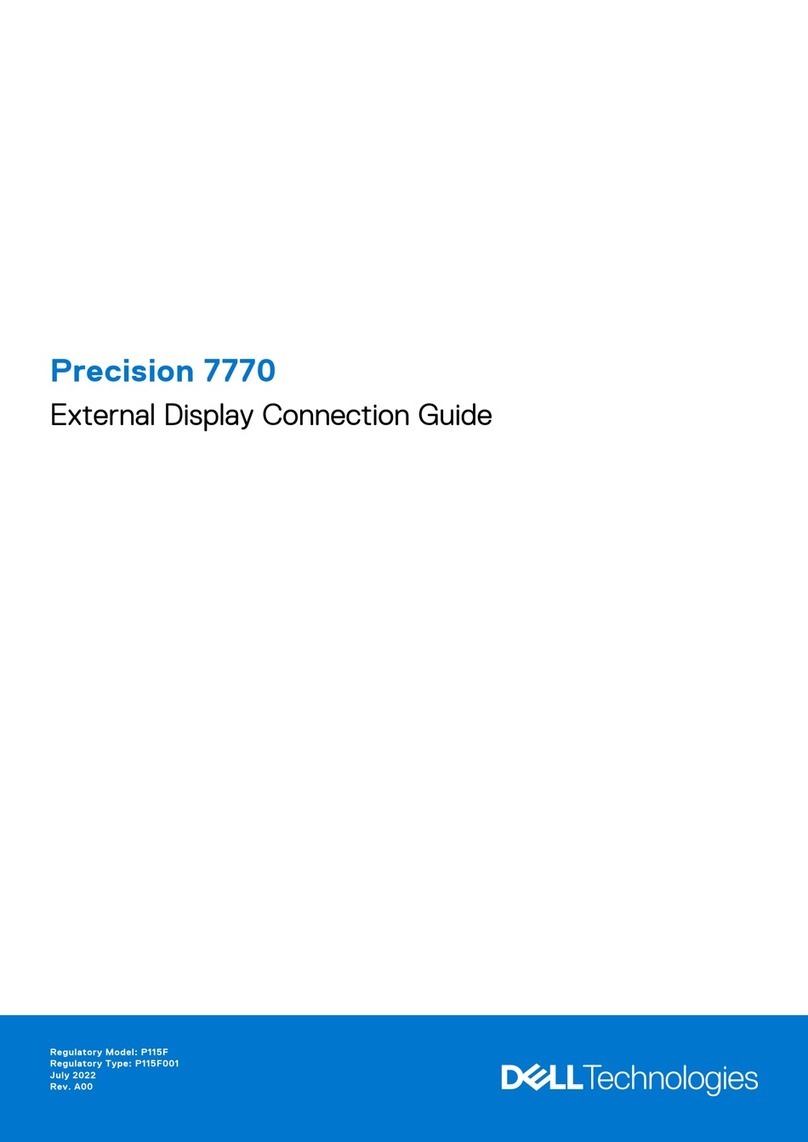
Dell
Dell Precision 7770 Instruction Manual































