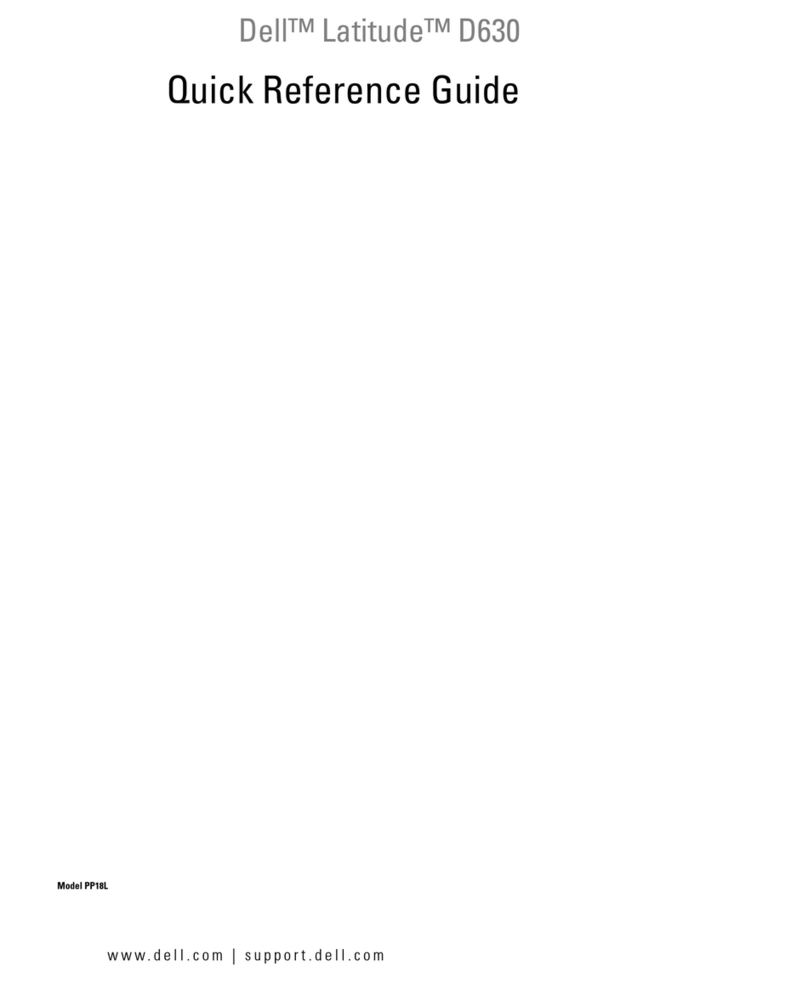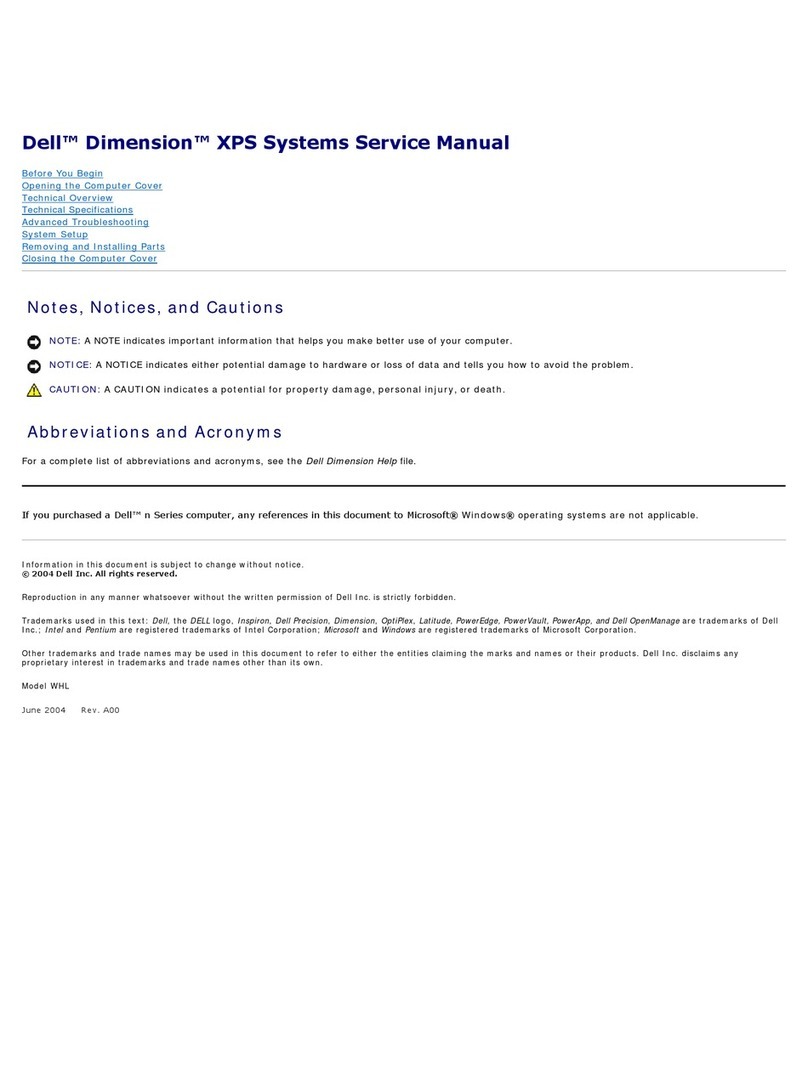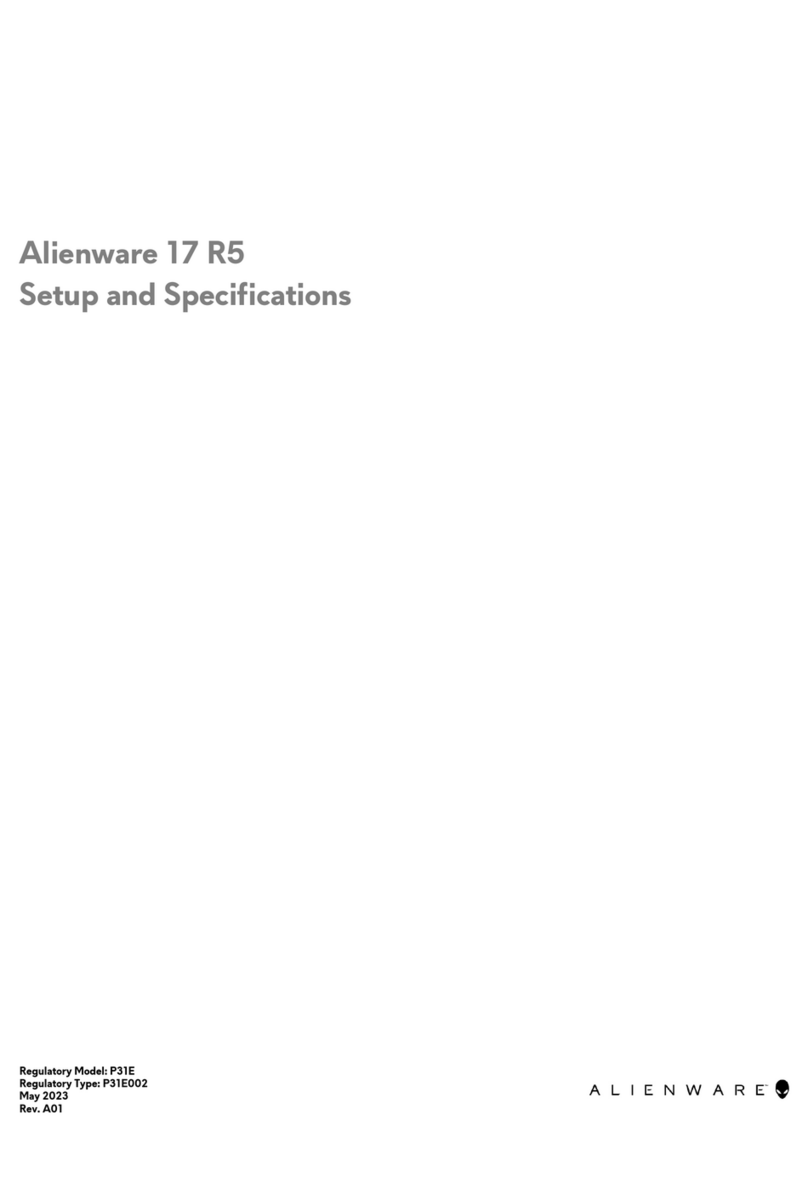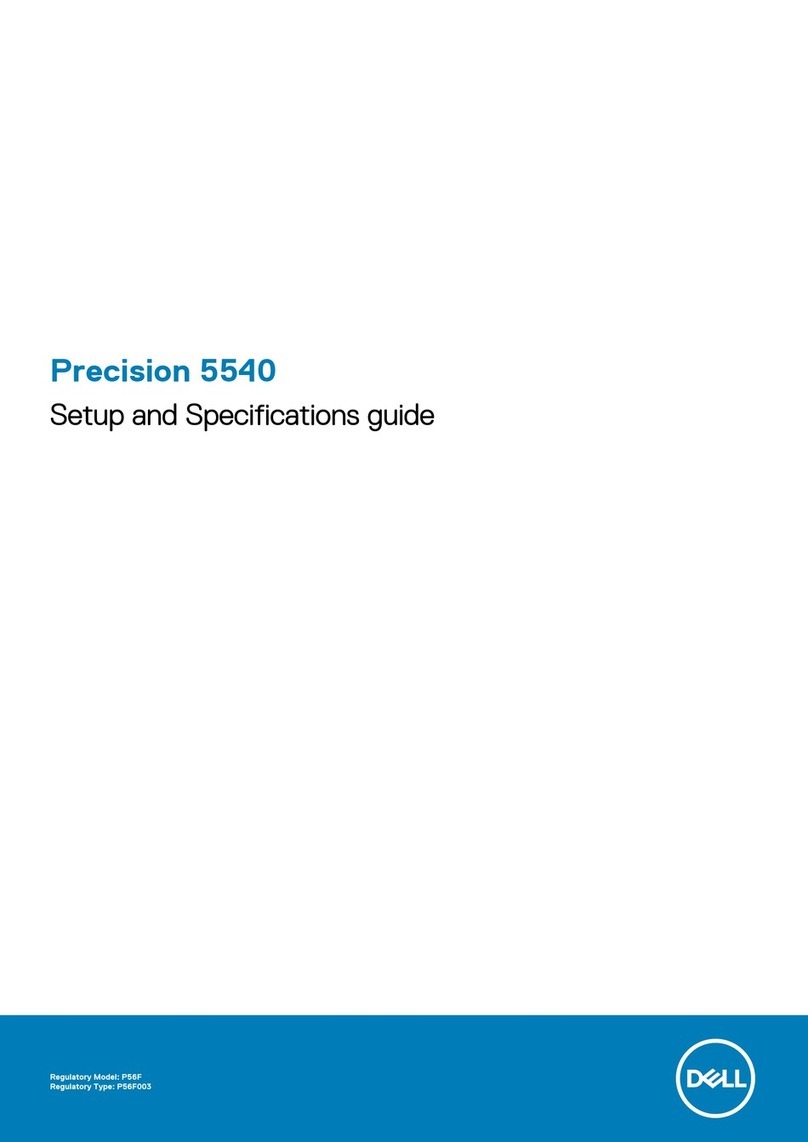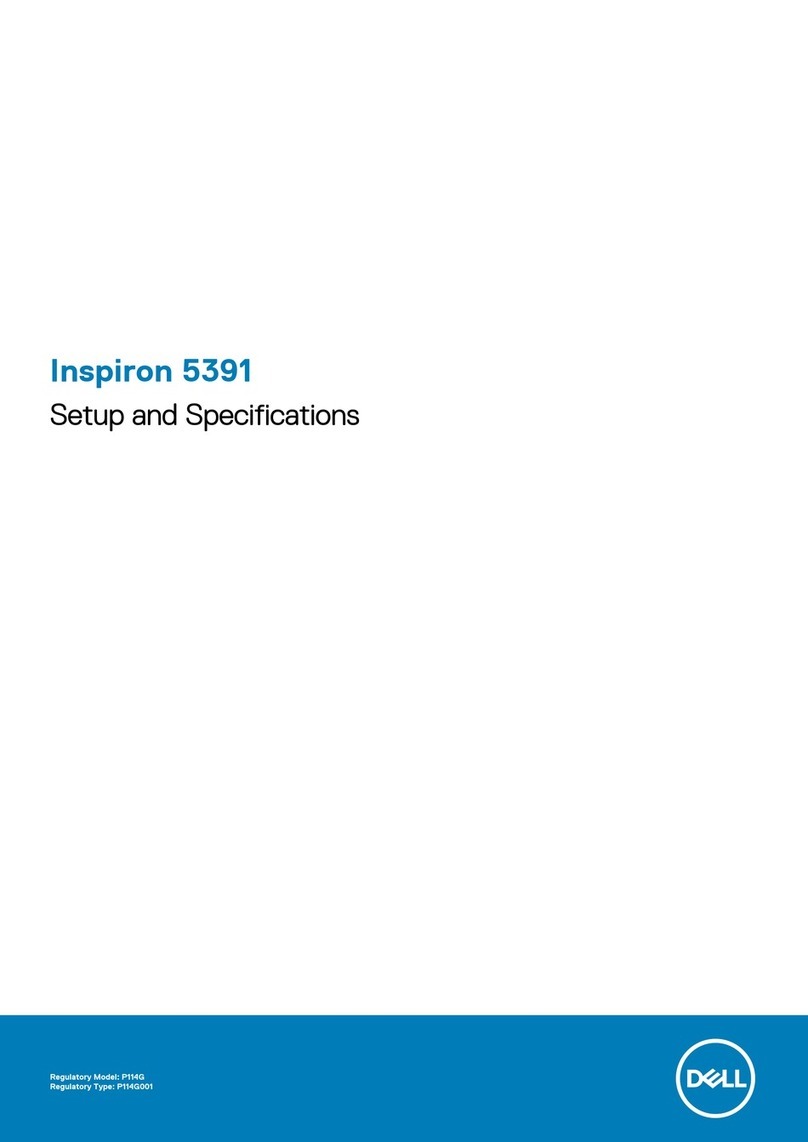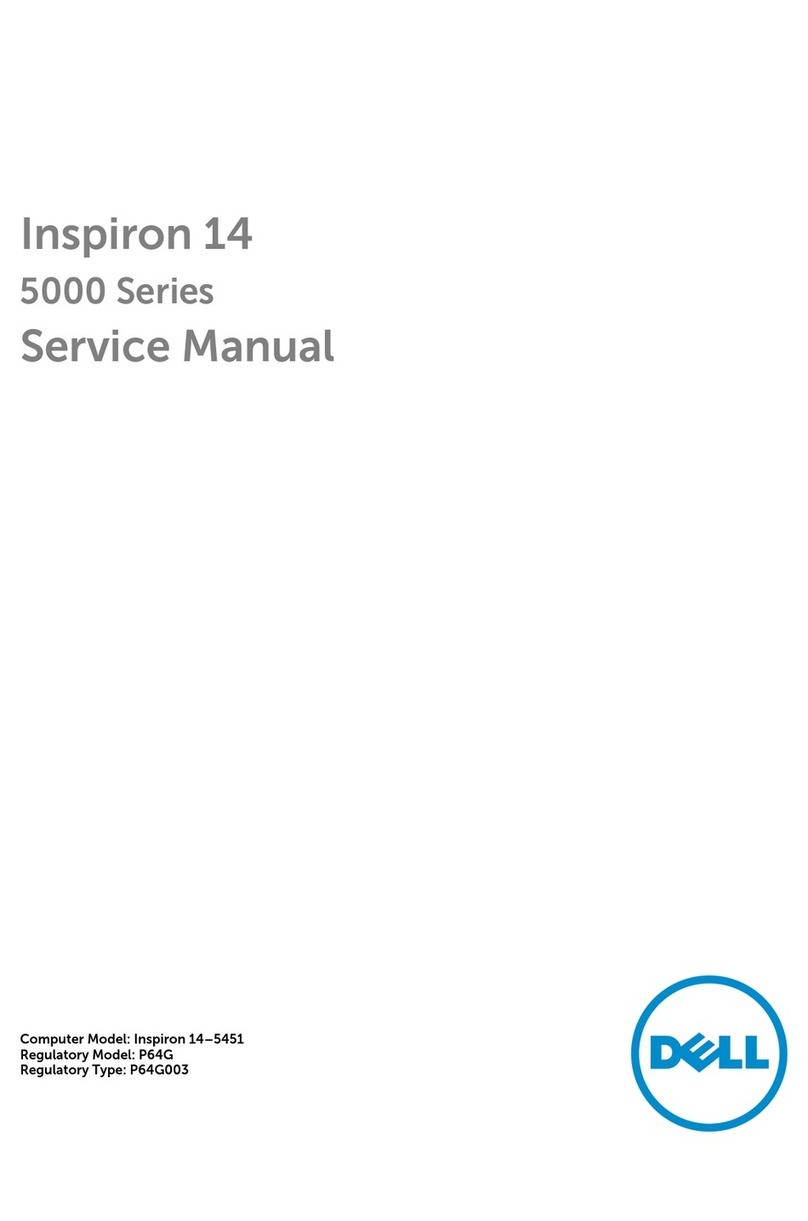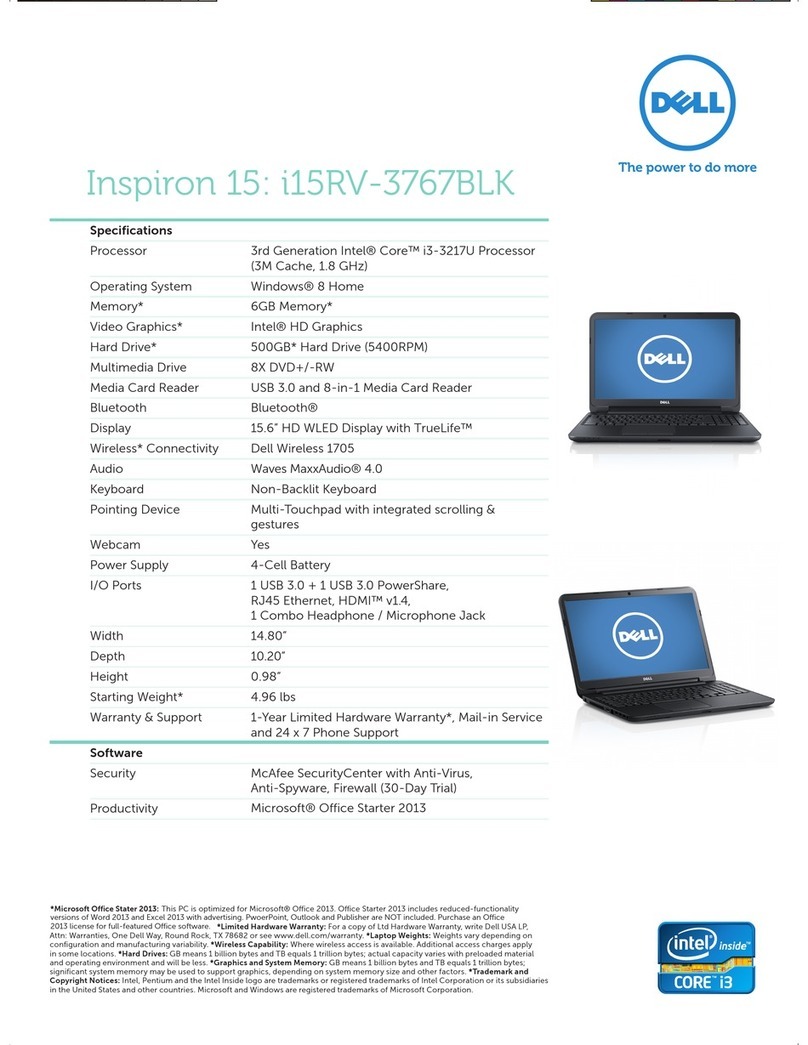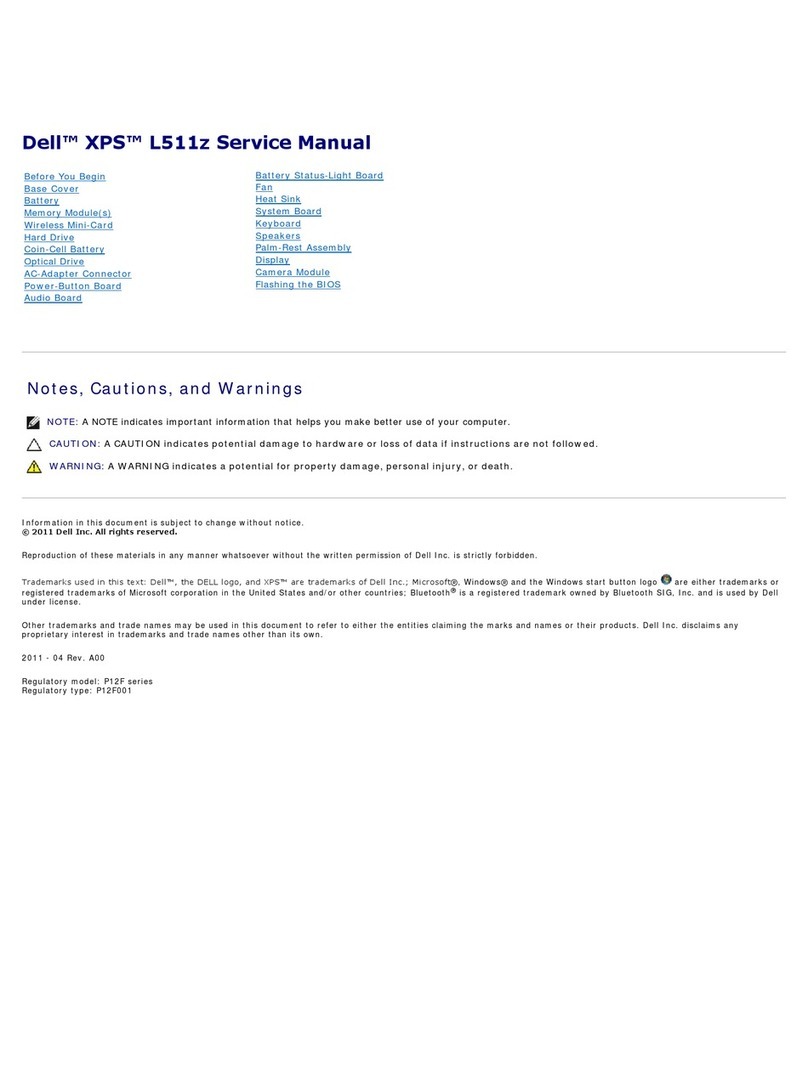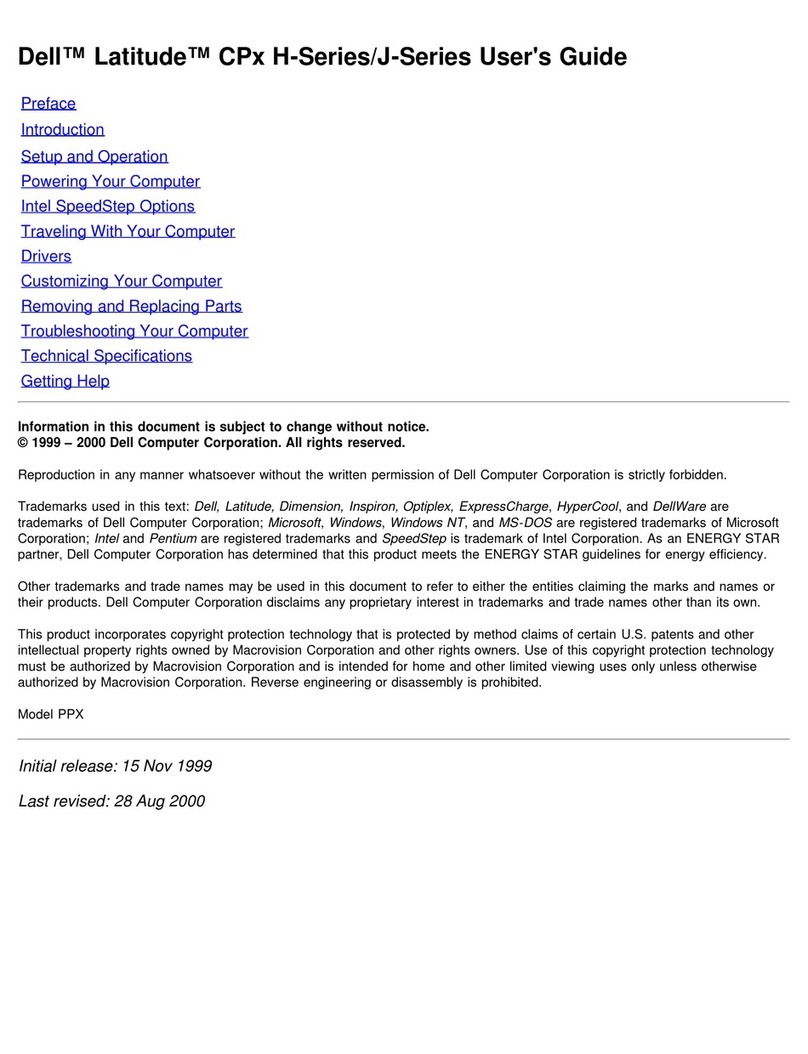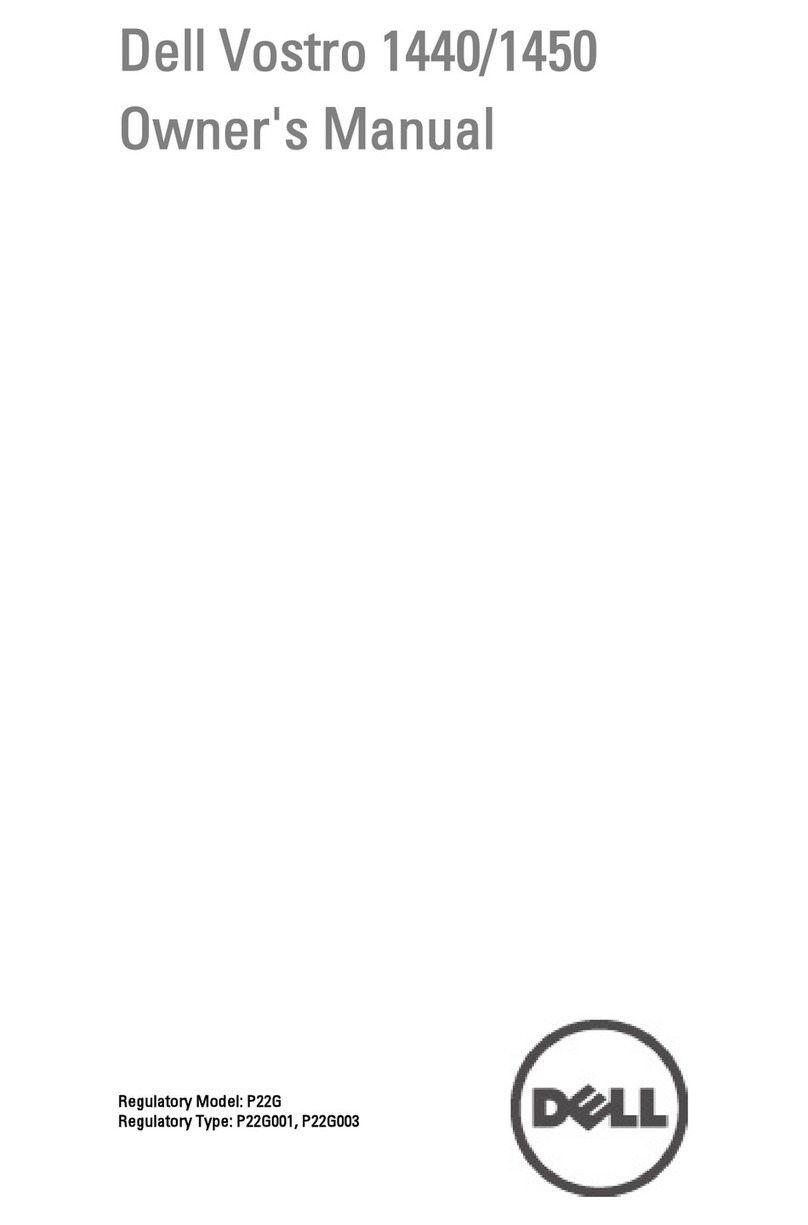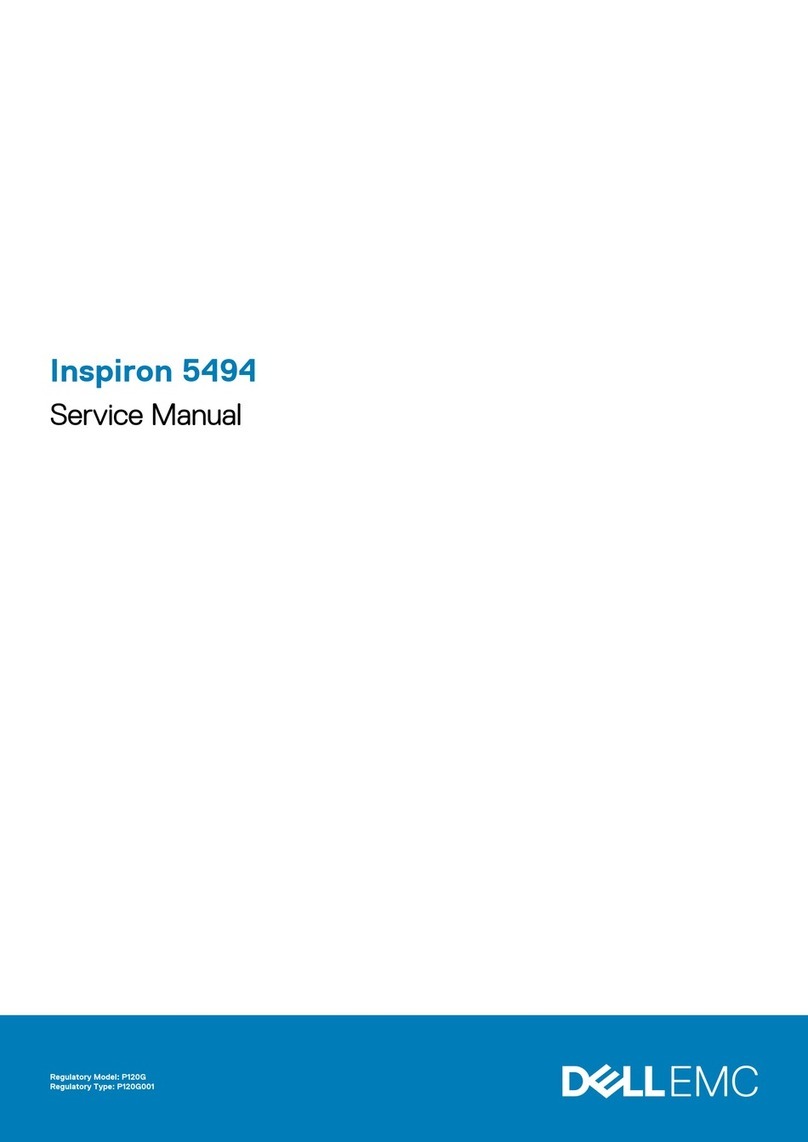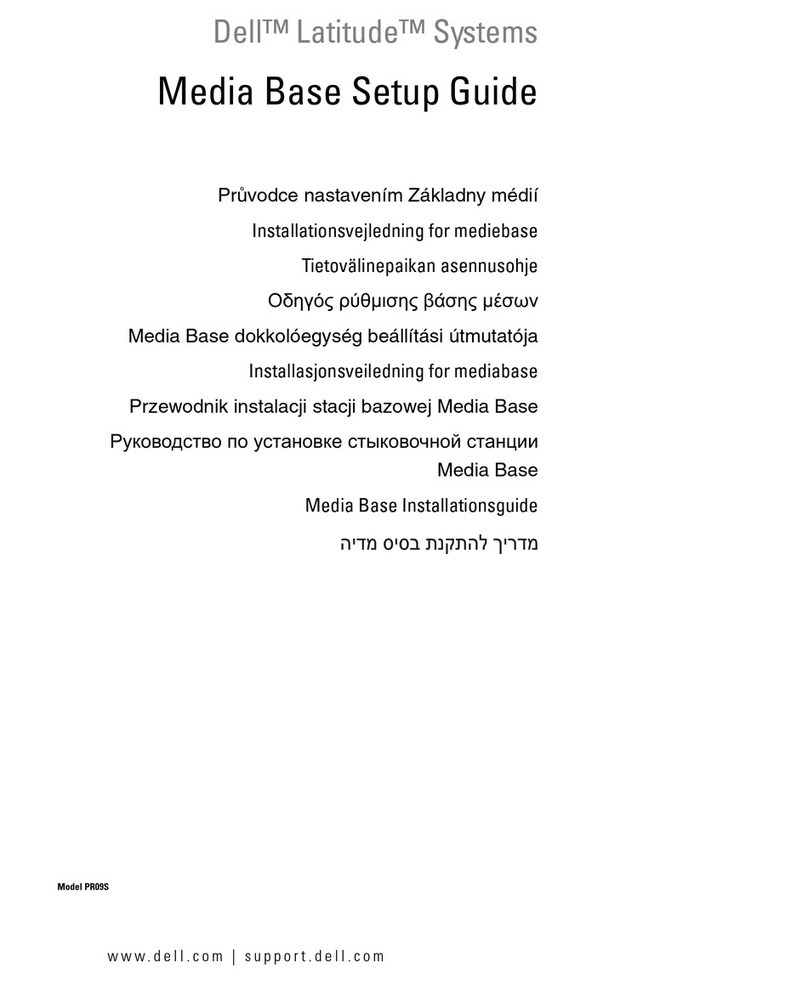●Diskette Drive
●Modular bay HDD
●Internal HDD
●CD/DVD/CD-RW drive
During the boot routine, the computer starts at the top of the list and scans each enabled device for
the operating system start-up files. When the computer finds the files, it stops searching and starts the
operating system.
To control the boot devices, select (highlight) a device by pressing the down-arrow or up-arrow key,
and then enable or disable the device or change its order in the list.
●To enable or disable a device, highlight the item and press the space bar. Enabled items appear
as white and display a small triangle to the left; disabled items appear blue or dimmed without
a triangle.
●To reorder a device in the list, highlight the device and then press <u> or <d> (not case-
sensitive) to move the highlighted device up or down.
Boot sequence changes take effect as soon as you save the changes and exit system setup.
Performing a One-Time Boot
You can set a one-time-only boot sequence without entering system setup. (You can also use this
procedure to boot the Dell Diagnostics on the diagnostics utility partition on your hard drive.)
1. Shut down the computer through the Start menu.
2. If the computer is connected to a docking device (docked), undock it. See the documentation
that came with your docking device for instructions.
3. Connect the computer to an electrical outlet.
4. Turn on the computer. When the DELL logo appears, press <F12> immediately. If you wait too
long and the Windows logo appears, continue to wait until you see the Windows desktop. Then
shut down your computer and try again.
5. When the boot device list appears, highlight the device from which you want to boot and press
<Enter>.
The computer boots to the selected device.
The next time you reboot the computer, the previous boot order is restored.
Changing COM Ports
file:///S|/Integration%20Specialist/Hardware%20Docu...ation/Kim%20&%20Jay/Dell%20Laptops/D620UG/setup.htm (3 of 4) [12/4/2008 10:53:59 AM]