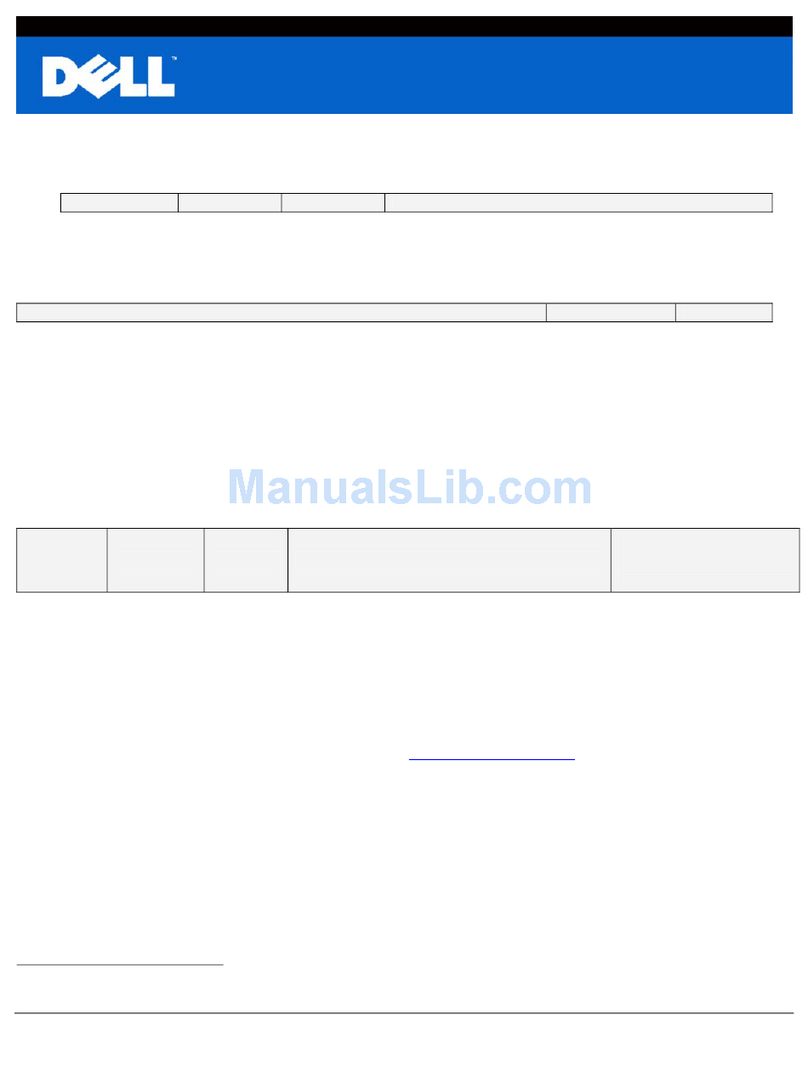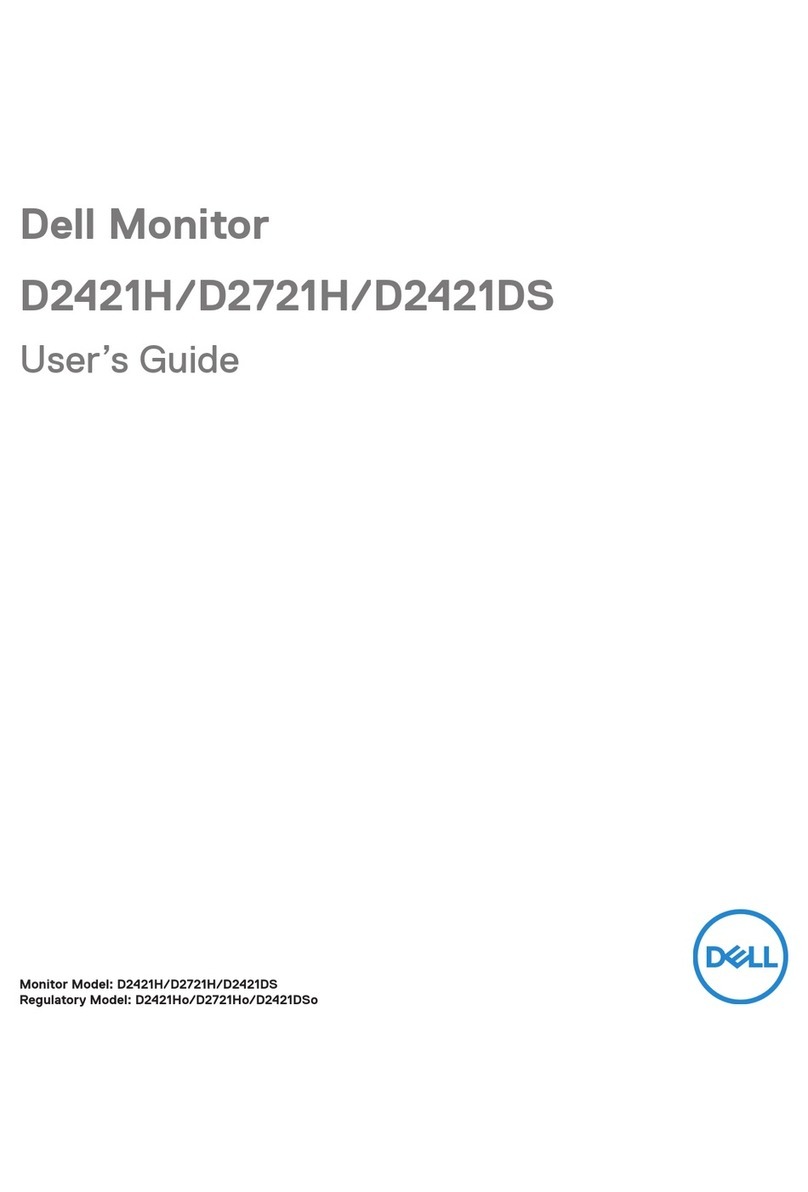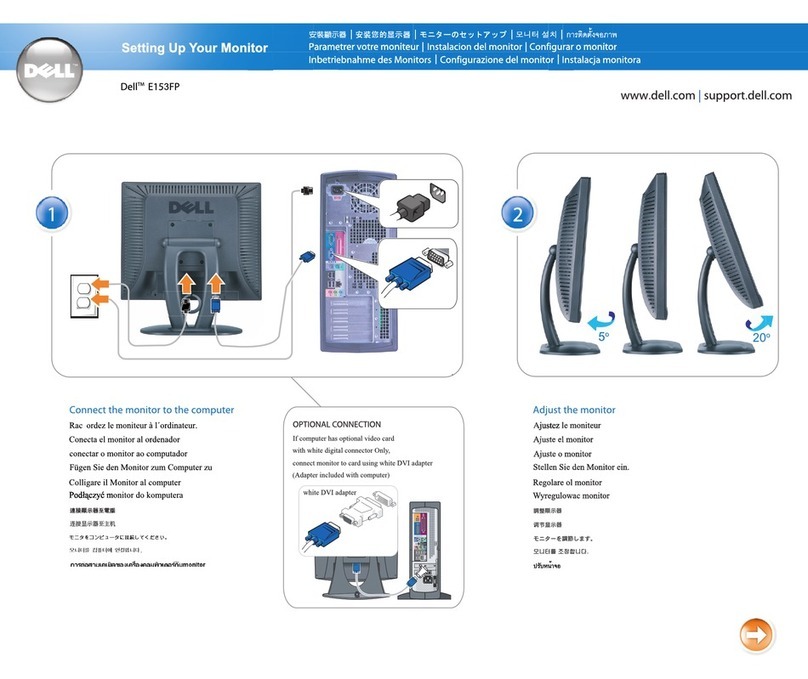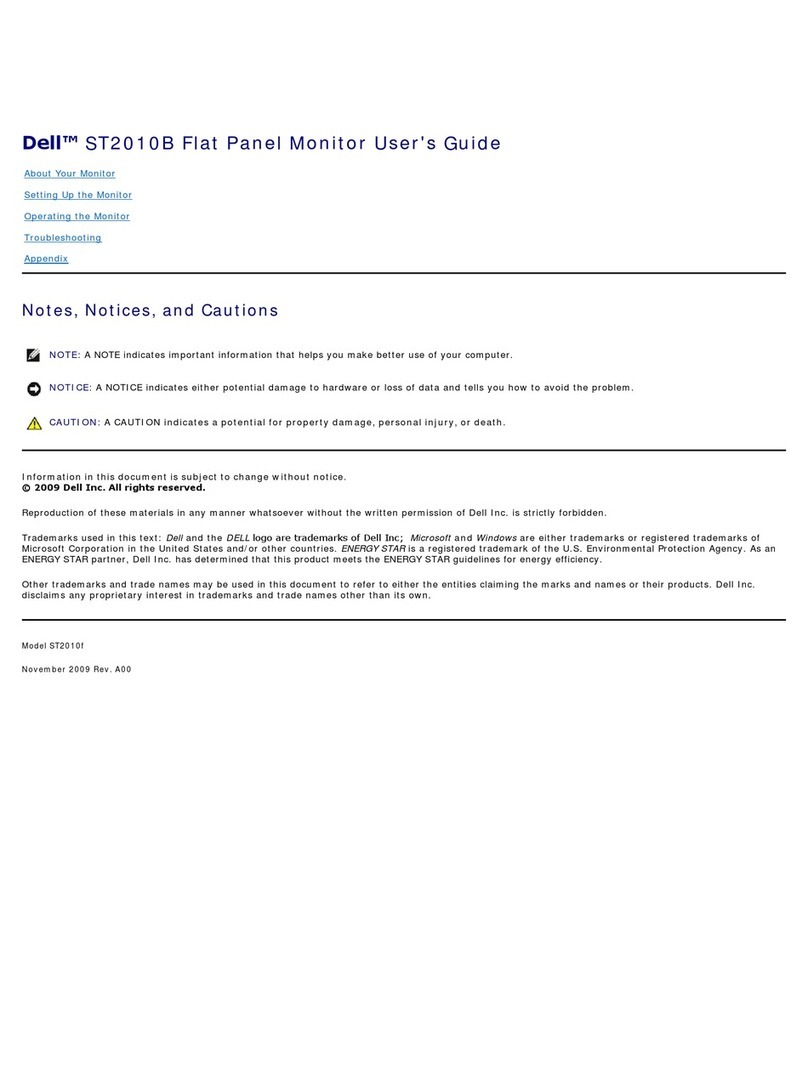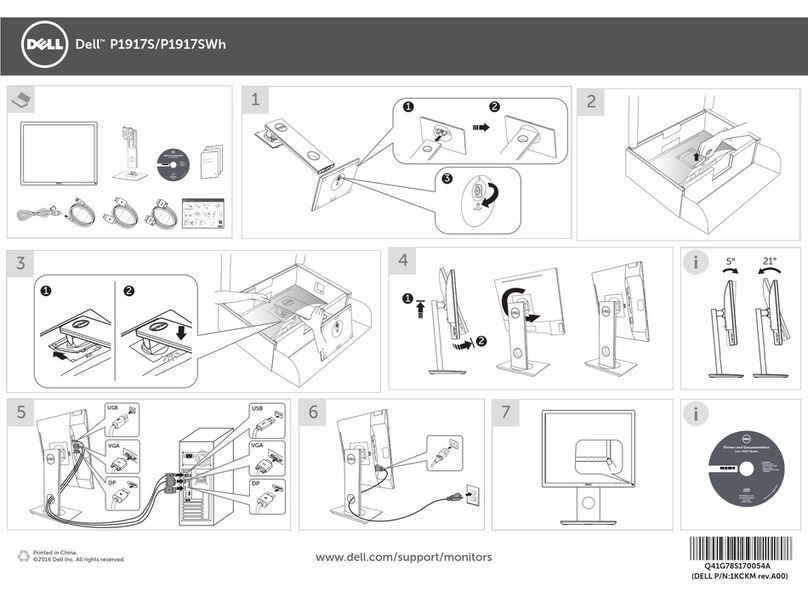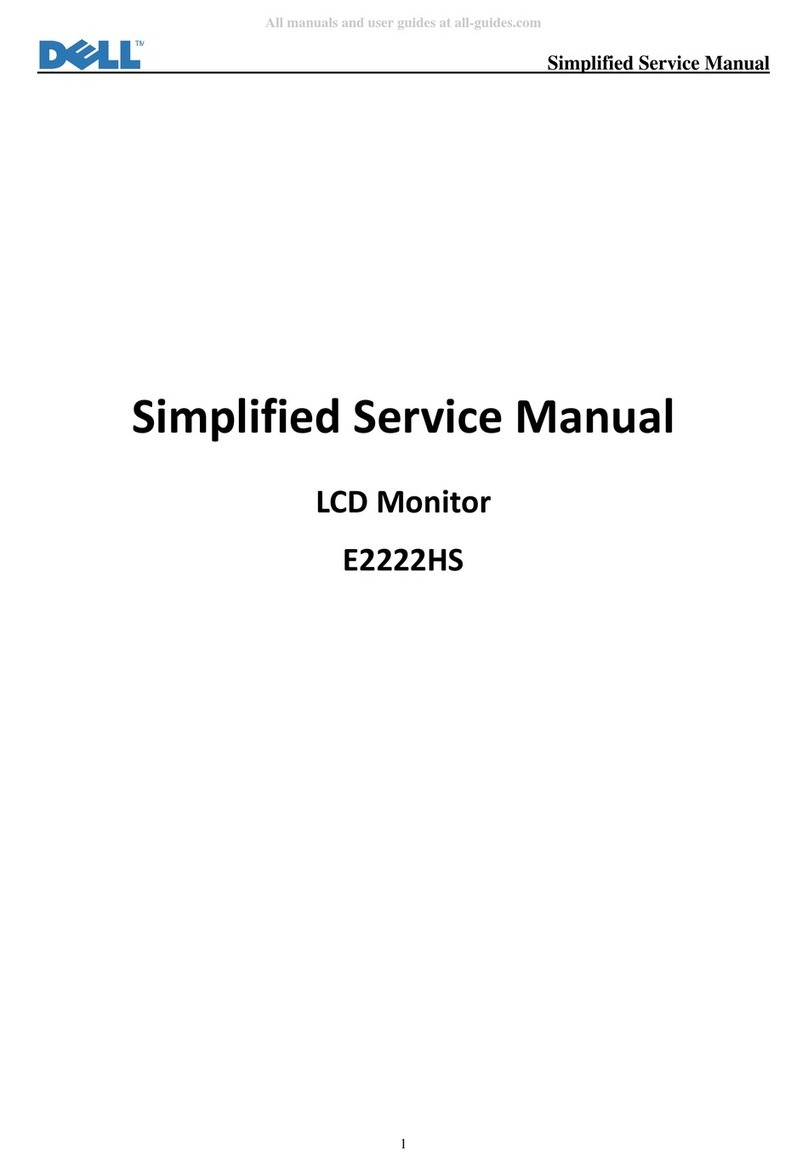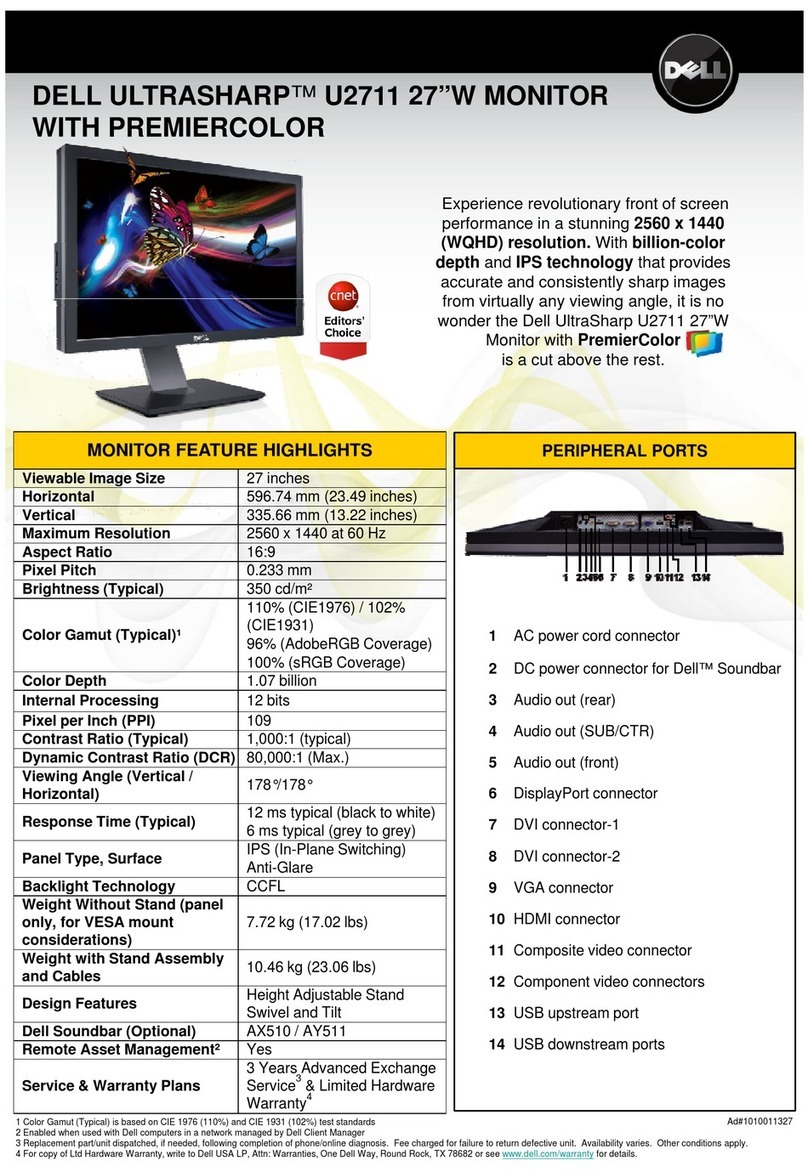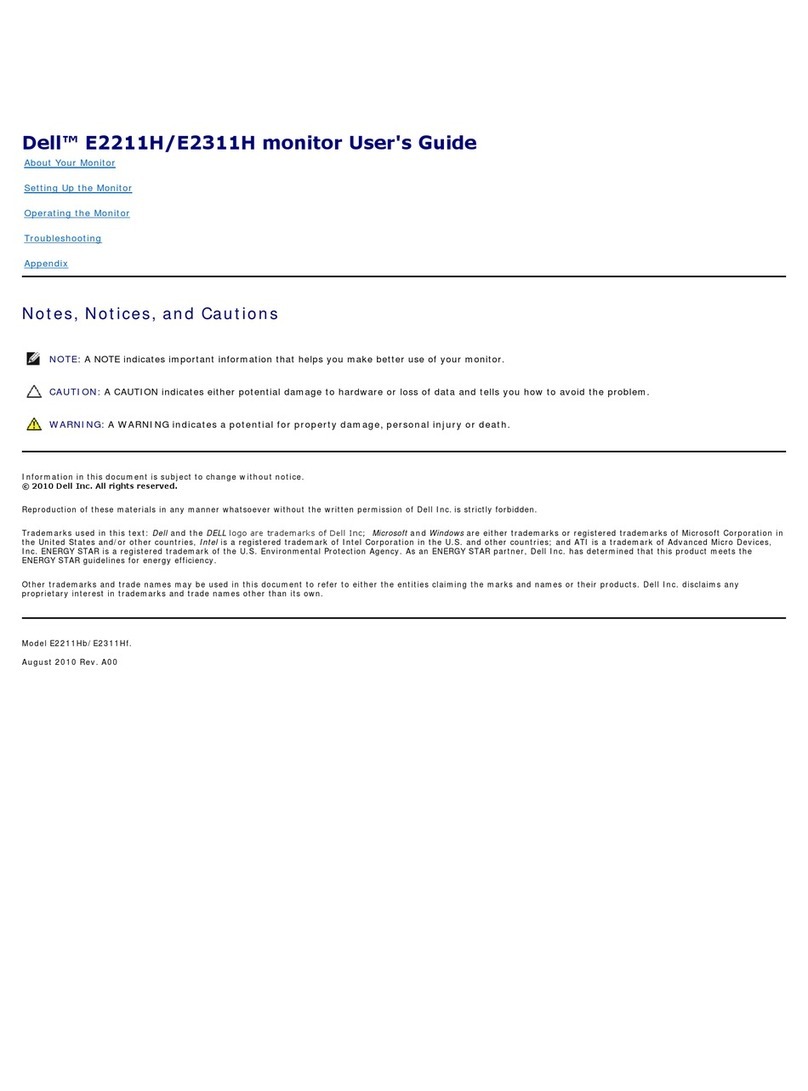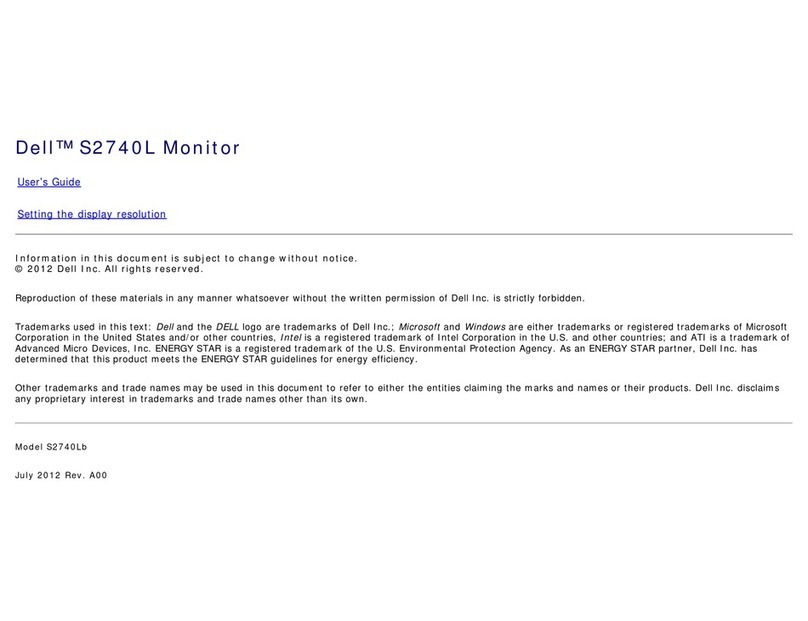Plug and Play Capability
You can install the monitor in any Plug and Play-compatible system. The monitor automatically provides the computer system with its Extended Display
Identification Data (EDID) using Display Data Channel (DDC) protocols so the system can configure itself and optimize the monitor settings. Most monitor
installations are automatic; you can select different settings if desired. For more information about changing the monitor settings, see Operating the Monitor.
LCD Monitor Quality and Pixel Policy
During the LCD Monitor manufacturing process, it is not uncommon for one or more pixels to become fixed in an unchanging state which are hard to see and
do not affect the display quality or usability. For more information on Dell Monitor Quality and Pixel Policy, see Dell Support site at: support.dell.com.
Maintenance Guidelines
Cleaning Your Monitor
For best practices, follow the instructions in the list below while unpacking, cleaning, or handling your monitor:
lTo clean your antistatic screen, lightly dampen a soft, clean cloth with water. If possible, use a special screen-cleaning tissue or solution suitable for the
antistatic coating. Do not use benzene, thinner, ammonia, abrasive cleaners, or compressed air.
lUse a lightly-dampened,warmclothtocleanthemonitor.Avoidusingdetergentofanykindassomedetergentsleaveamilkyfilmonthemonitor.
lIf you notice white powder when you unpack your monitor, wipe it off with a cloth.
lHandle your monitor with care as dark-colored monitors may scratch and show white scuff marks more than light-colored monitors.
lTo help maintain the best image quality on your monitor, use a dynamically changing screen saver and turn off your monitor when not in use.
Back to Contents Page