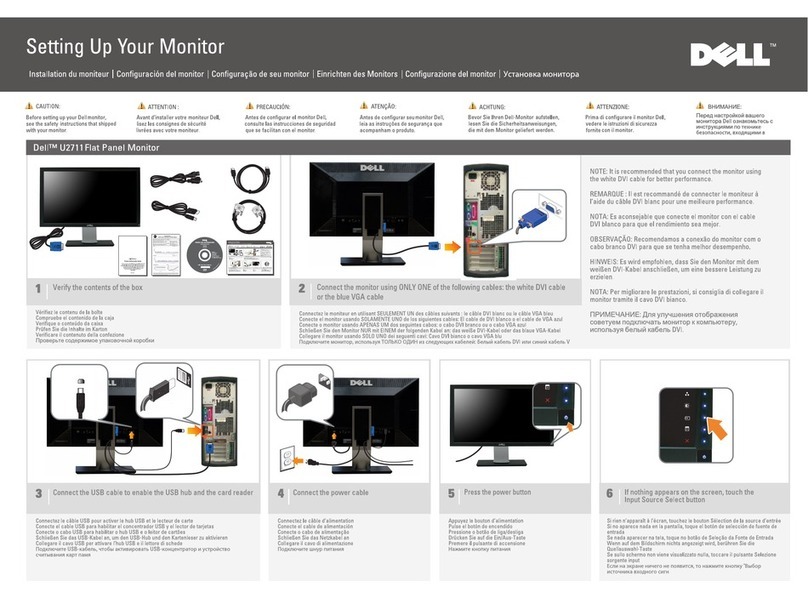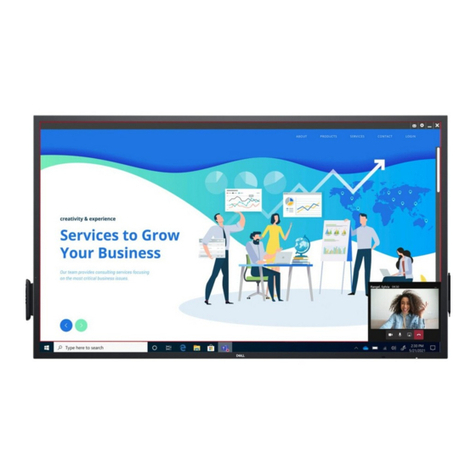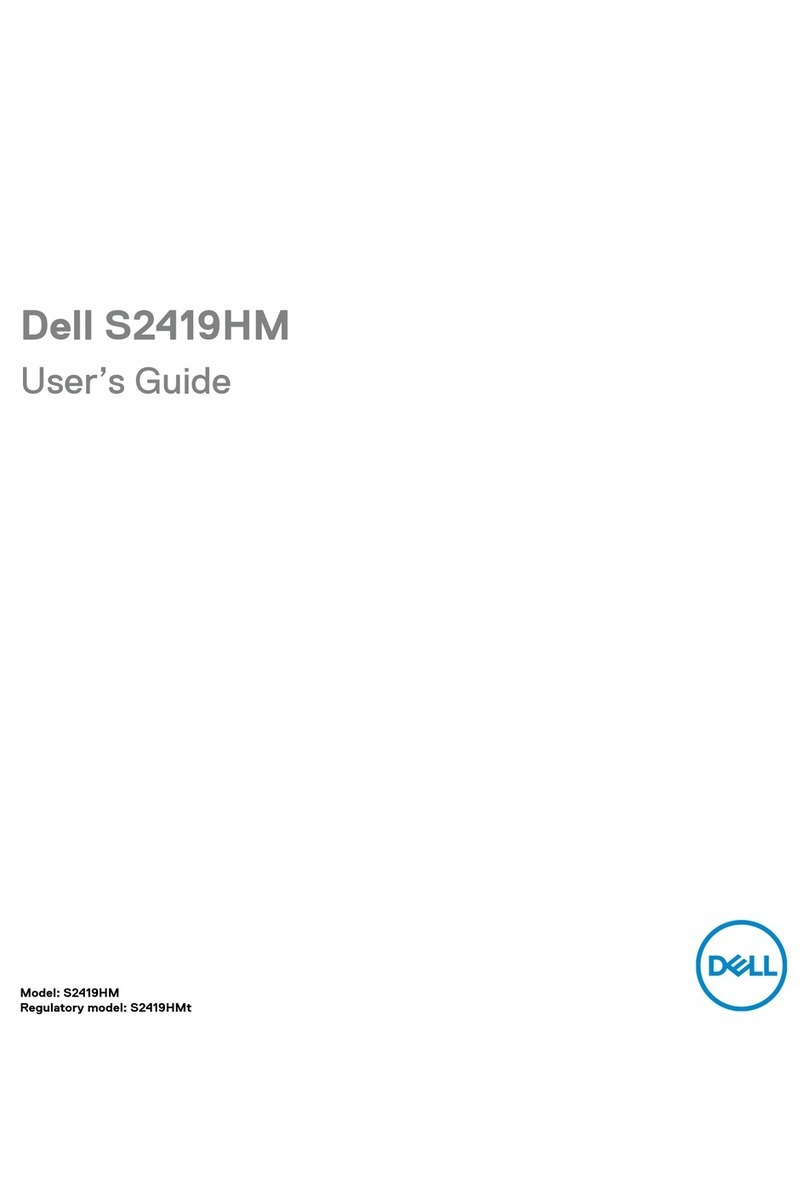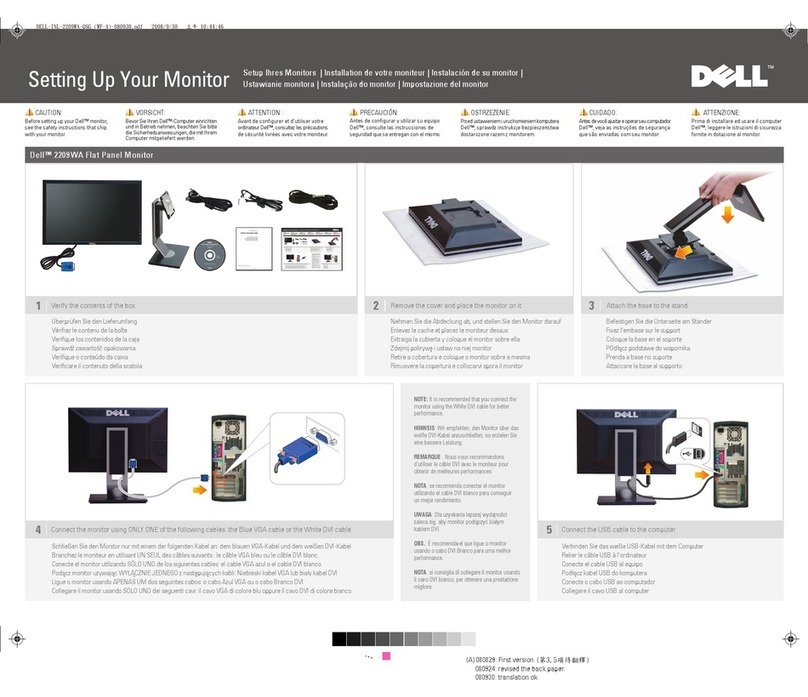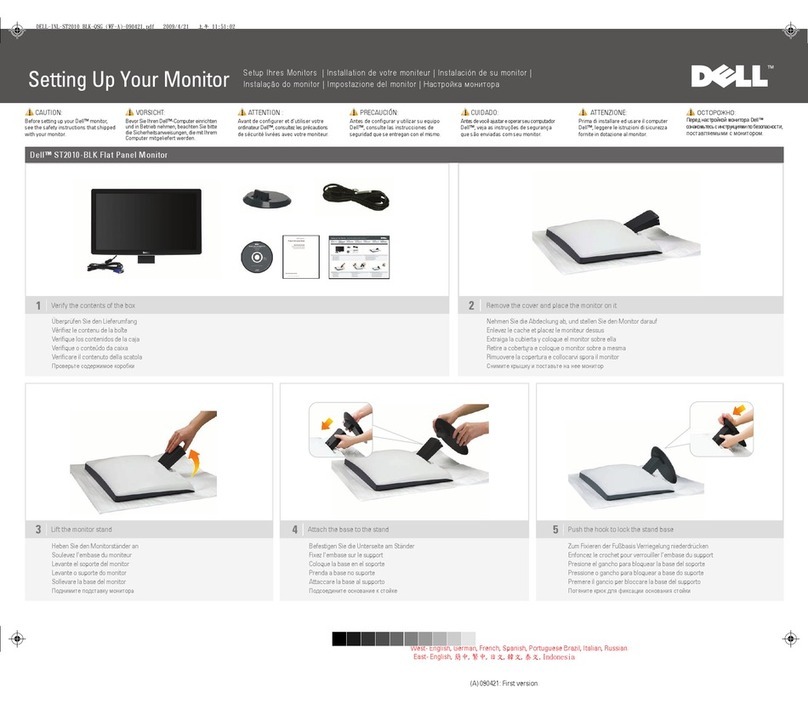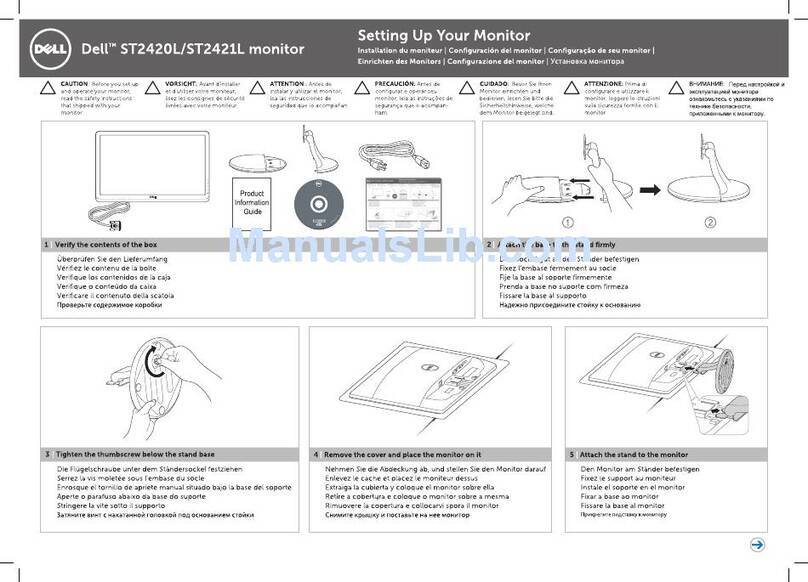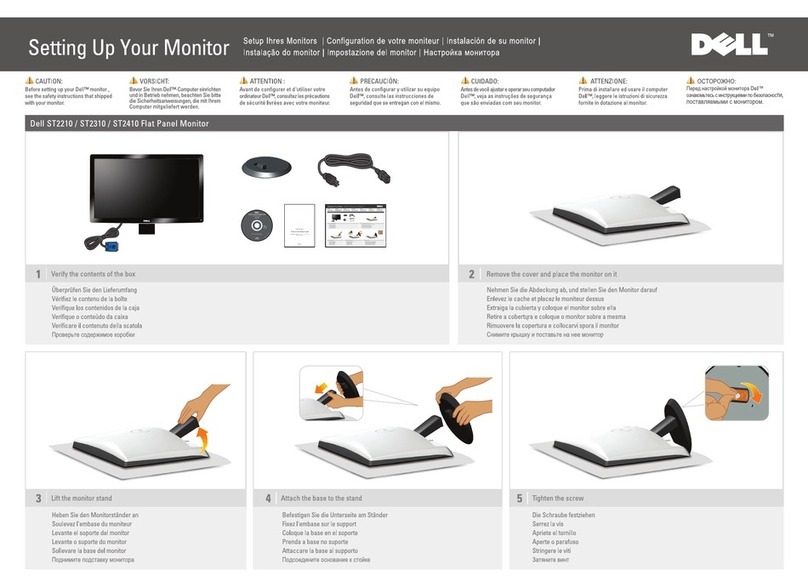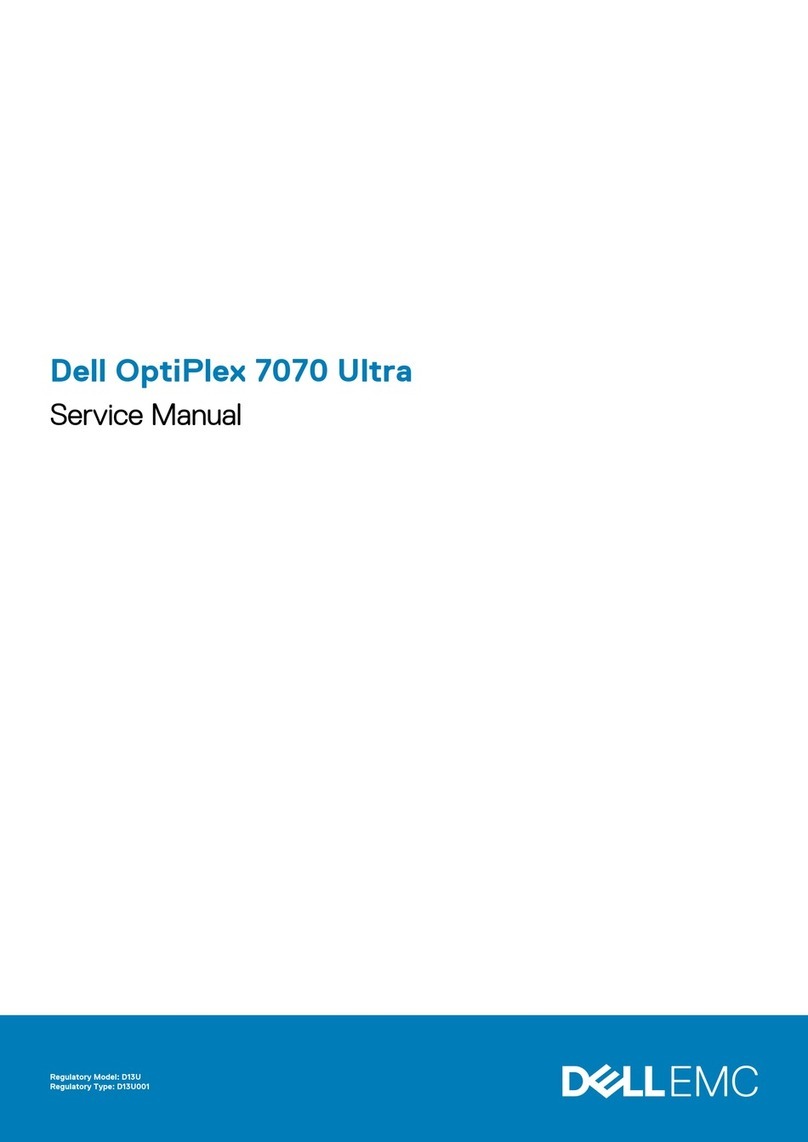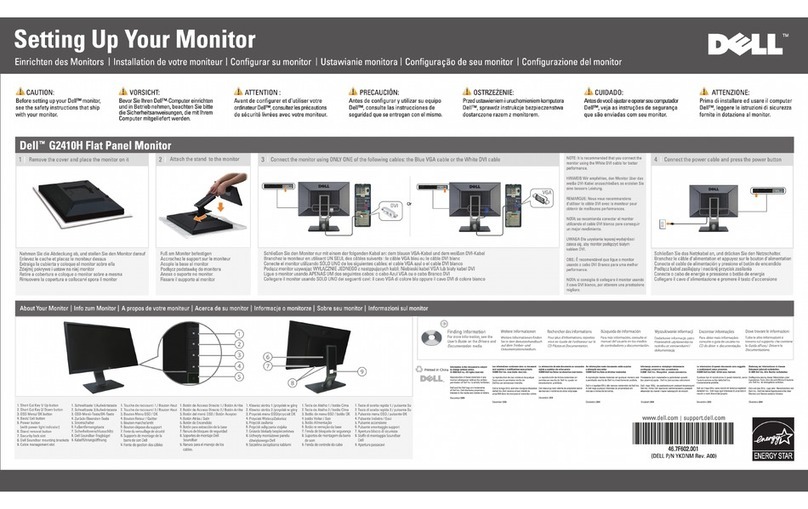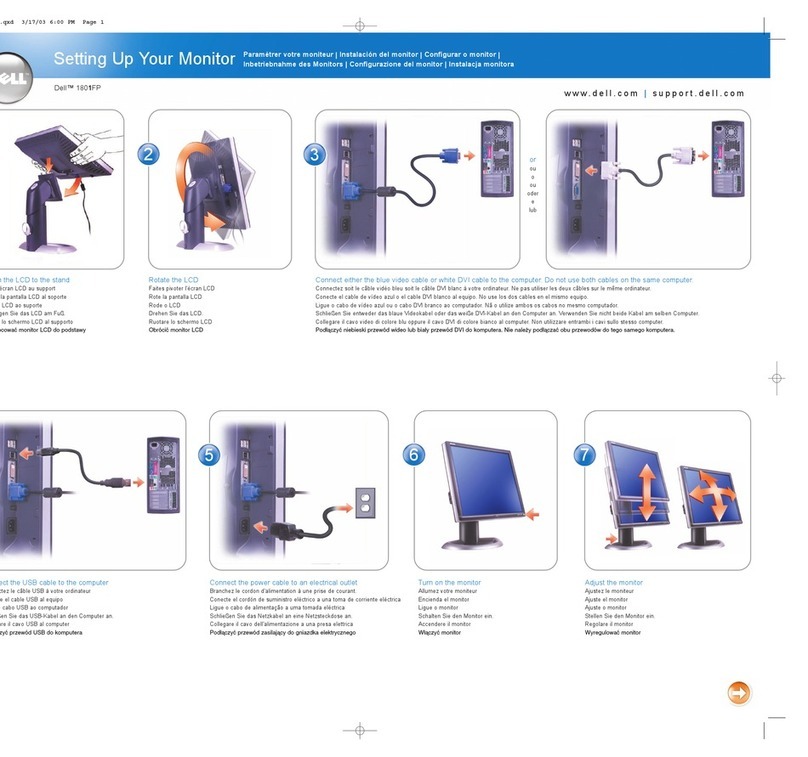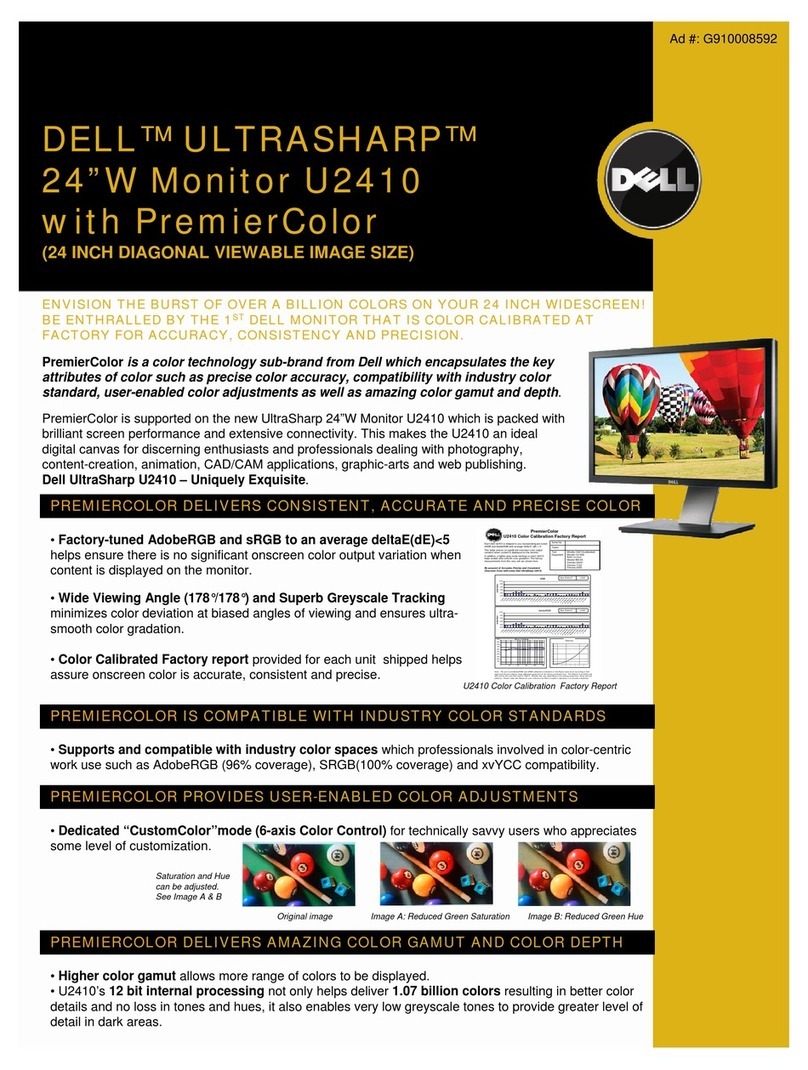5. Disassembly and Assembly Procedures
5.1 Disassembly Procedures:
Tool Required:
List the type and size of the tools that would typically can be
used to disassemble the product to a point where components
and materials requiring selective treatment can be removed.
Tool Description:
- Screwdriver(Phillip head) #1
- Screwdriver(Phillip head) #2
- Penknife
- Soldering iron and absorber
NOTE:
This “Disassembly and Assembly Procedures” is for EMEA only,
not for other regions. Please note that Dell will deem warranty void
if any disassembly is done on the monitors.
S6
S4
S5
S7
Lift the rear cover up carefully. Disconnect the
joystick key cable from the connector of the interface
board, and then remove the rear cover and put it
aside for later disassembling.
Use a Philips-head screwdriver to remove 2pcs
screw for unlocking the key board, then tear off the
tapes and release the key board.
(No.1~2 screw size=M2x2.4, Torque=0.8~1kgfxcm)
1
2
Use a Philips-head screwdriver to release one screw
for unlocking the USB board, and disconnect the two
cables, then release the USB board from the hooks
of the middle bezel.
(No.1screw size=M3x6, Torque=4±0.5kgfxcm)
Tear off 1pcs aluminum foil for unfixing the bracket
as the picture below shown.
1
S3
S2
Wedge your fingers between rear cover and the
middle bezel on the corners of the top side of the
monitor to release the rear cover, then use one hand
to press the middle bezel, the other hand to pull up
carefully the rear cover in order of arrow preference
for unlocking mechanisms of rear cover.
Use a Philips-head screwdriver to remove 4pcs
screws for unlocking mechanisms. Remove DP caps.
(No.1~4 screw size=M4x11; Torque=11±1kgfxcm)
3
2
1
2
23
41
Remove the monitor stand base:
1. Place the monitor on a soft cloth or cushion.
2. Press and hold the stand-release button.
3. Lift the stand up and away from the monitor.