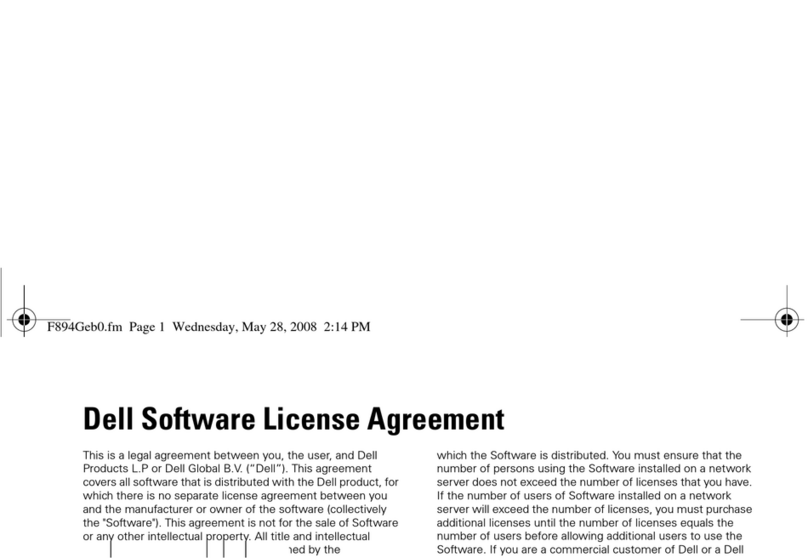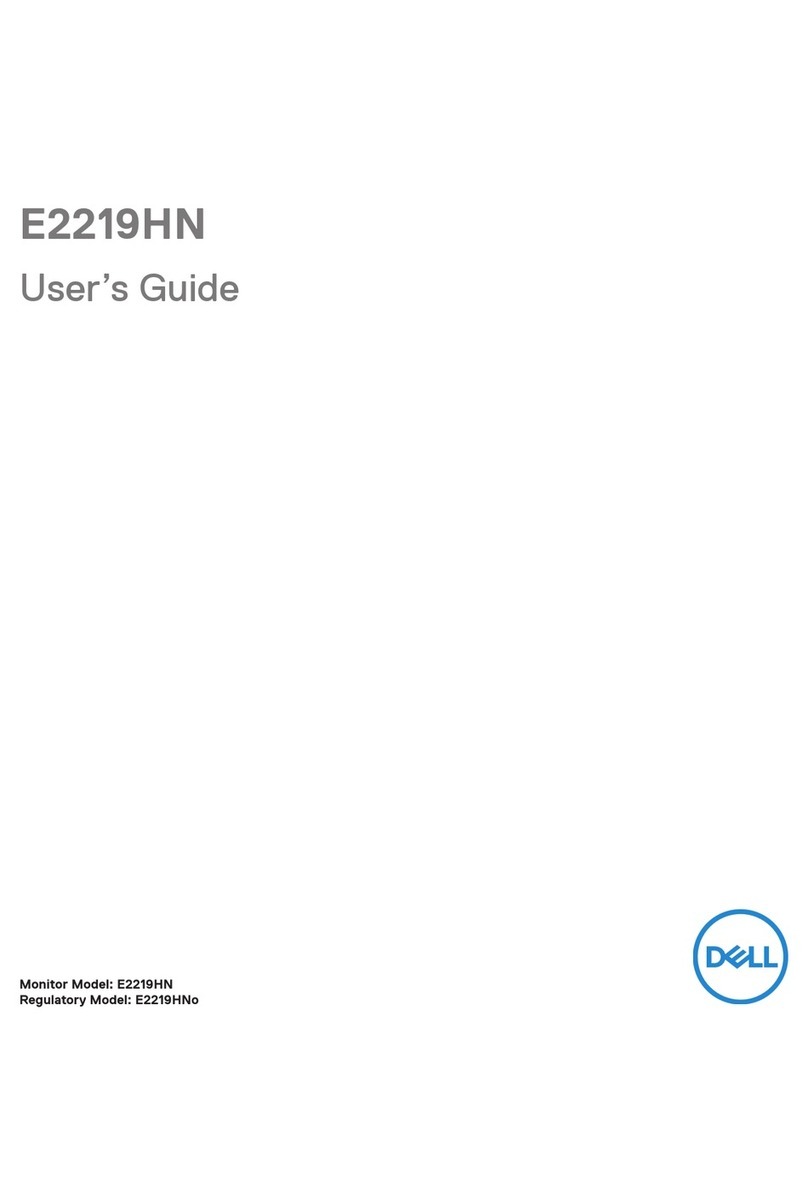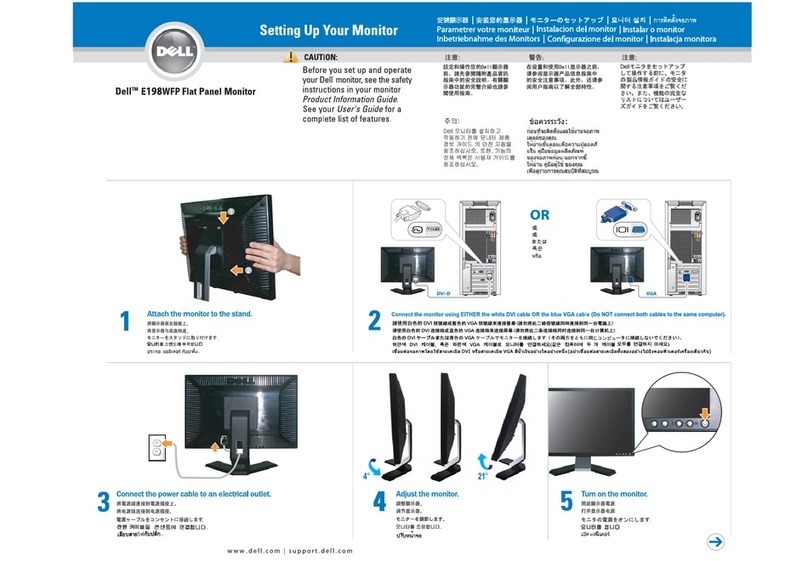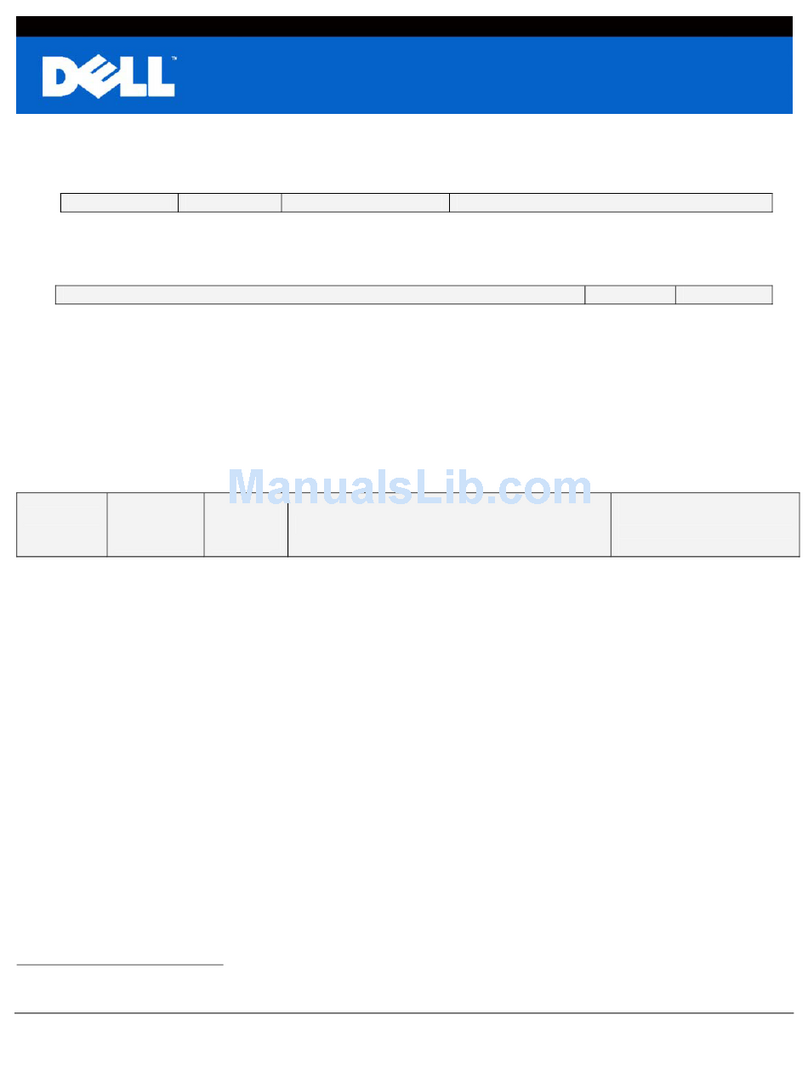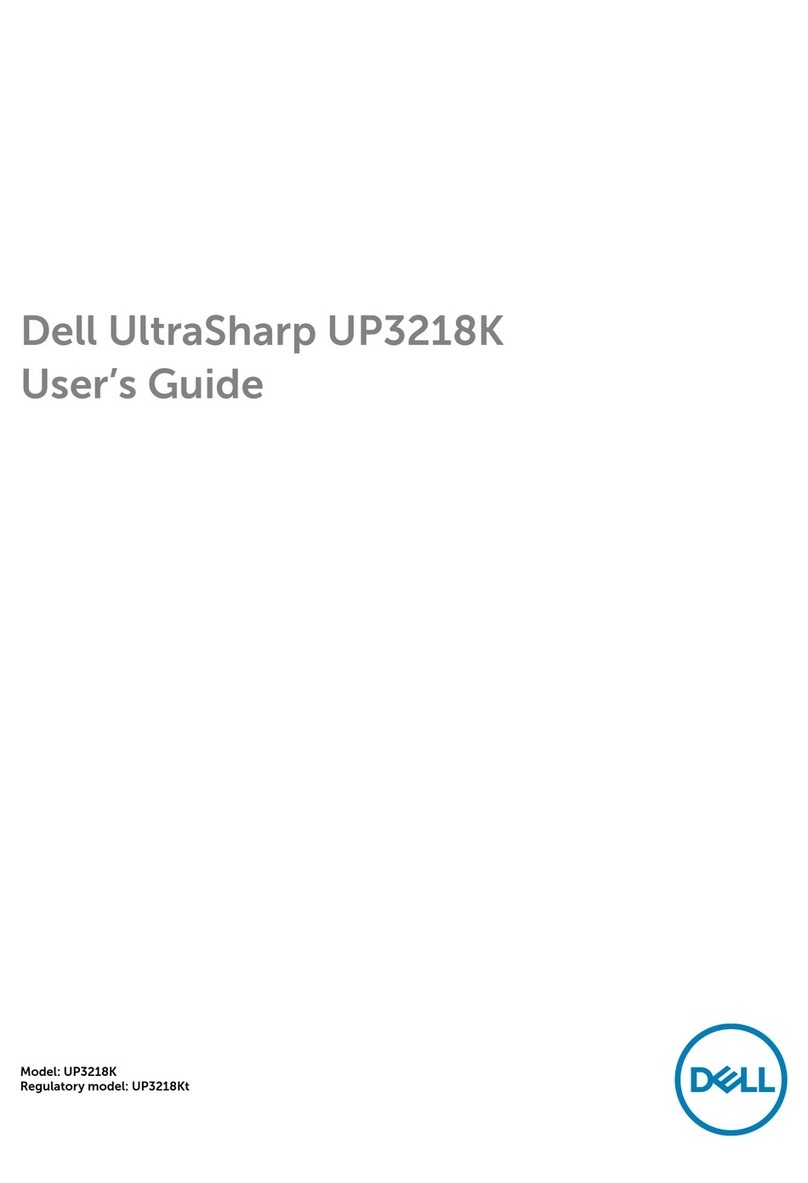Dell M991Color Monitor Quick Setup Guide
3
Microsoft
Windows
98 Operating System
Windows 98 automatically detects the new monitor and displays the Add New Hardware Wizard dialog box if
the monitor driver is not already installed.
7. Insert the monitor CD into the CD-ROM drive, and click Next> twice when the Add New Hardware Wizard
dialog box appears.
8. Click the
CD-ROM drive box to install the drivers from the CD and then click Next>.
9. Confirm that the driver was found on the CD, and click Next> twice to install the driver.
10. Click
Finish to exit the Add New Hardware Wizard dialog box.
To manually install or update the driver, perform the following steps:
11. Click
Start−
−−
−> Settings−
−−
−> Control Panel and then double-click Display.
12. In the
Display Properties window, click the Settings tab, and then click Advanced.
13. Click the
Monitor tab, and then click Change.
14. When the
Update Device Driver Wizard dialog box appears, follow the steps in the previous paragraph.
Microsoft Windows 95 Operating System
First determine the Windows 95 version installed on your computer by right-clicking the My Computer icon on
the desktop and selecting Properties. The version number is listed under System. Perform the steps for the
appropriate version.
Version 4.00.950A
1. Click
Start−
−−
−> Settings−
−−
−> Control Panel and then double-click Display.
2. In the
Display Properties window, click the Settings tab and then click Change Display Type.
3. In the
Change Display Type window, click Change and then click Have Disk.
4. Insert the monitor CD into the CD-ROM drive, type d:\ (change the drive letter to match your CD-ROM
drive if it is not drive D) in the Copy manufacturer’s files from: box, and click OK.
5. In the
Select Device window, click the appropriate monitor model and then click OK.
6. In the
Change Display Type window, click Close.
7. In the
Display Properties window, click OK.
Version 4.00.950B
1. Click
Start−
−−
−> Settings−
−−
−> Control Panel and then double-click Display.
2. In the
Display Properties window, click the Settings tab and then click Advanced Properties.
3. In the
Advanced Display Properties window, click the Monitor tab and then click Change.
4. In the
Select Device window, click Have Disk.
5. Insert the monitor CD into the CD-ROM drive, type d:\ (change the drive letter to match your CD-ROM
drive if it is not drive D) in the Copy manufacturer’s files from: box, and click OK.
6. In the
Select Device window, click the appropriate monitor model and then click OK.
7. In the
Advanced Display Properties window, click Close.
8. In
the Display Properties window, click OK.
Setting Display Resolution
For optimal monitor performance while using Microsoft® Windows® 2000, Windows 98, Windows 95 or
Windows NT®, set the display resolution to 1024 by 768 as follows:
1. Click
Start!
!!
!Settings!
!!
!Control Panel.
2. Double-click the
Display icon in the Control Panel window, and the click the Settings tab.
3. In the Desktop area, move the slidebar to 1024 by 768 pixels. Then click OK.
Accessing the User’s Guide Online or via CD
To view the latest monitor User’s Guide, access the SUPPORT section of the Dell Web site
(http://support.dell.com).
If you do not have Internet access, you can access the guide on the monitor CD:
4. Insert the monitor CD into your CD-ROM drive.
A start-up document should launch automatically; however, if the start-up document does not launch
automatically, click Start−
−−
−> Run, type D:\monitor.htm, and click OK. (Substitute the correct CD-ROM
drive letter if it is not the D drive.)
5. Click the appropriate icon to open the User’s Guide in the desired language.
NOTE: All applicable warranty and regulatory information regarding your monitor is contained in the User’s
Guide on your CD.