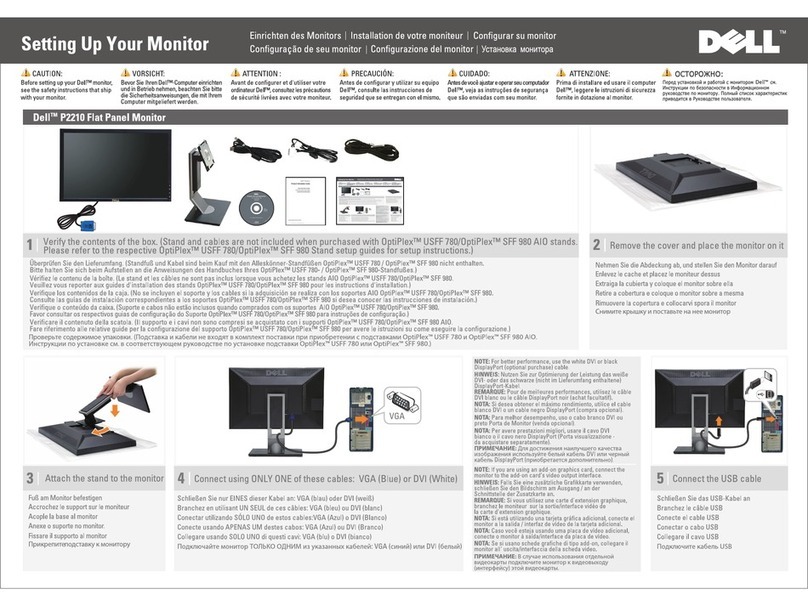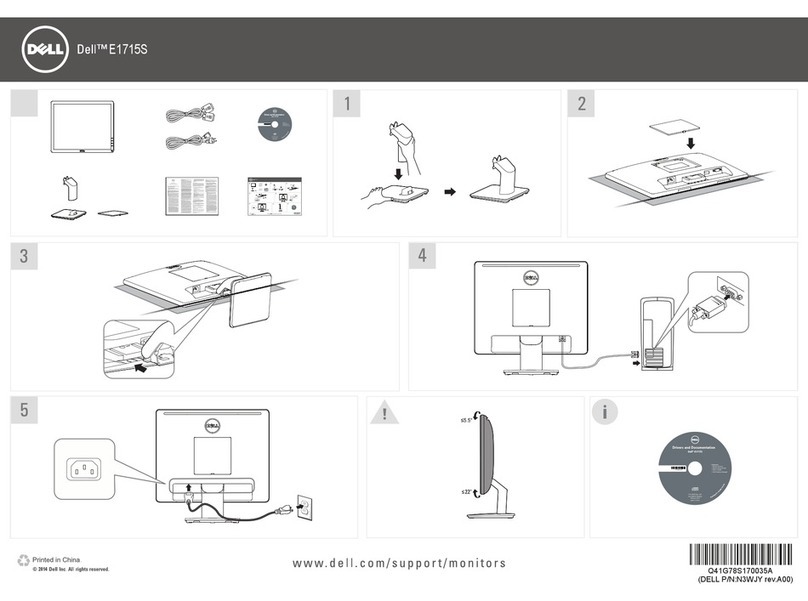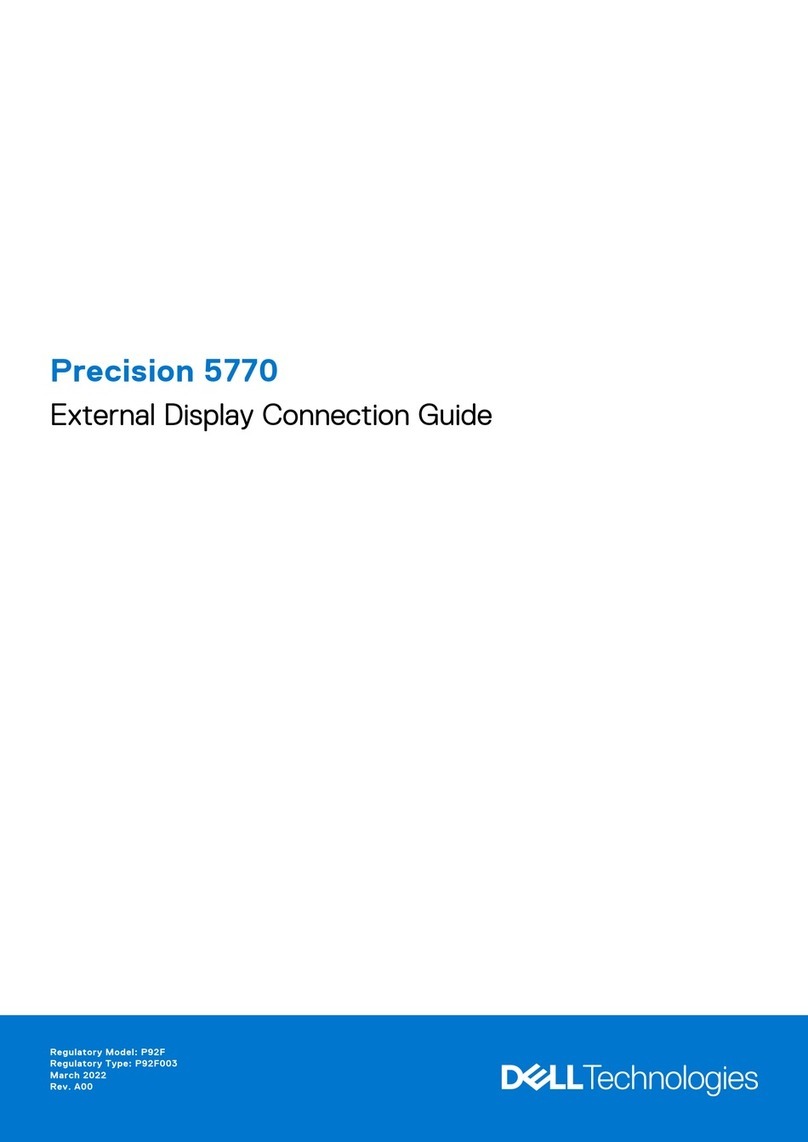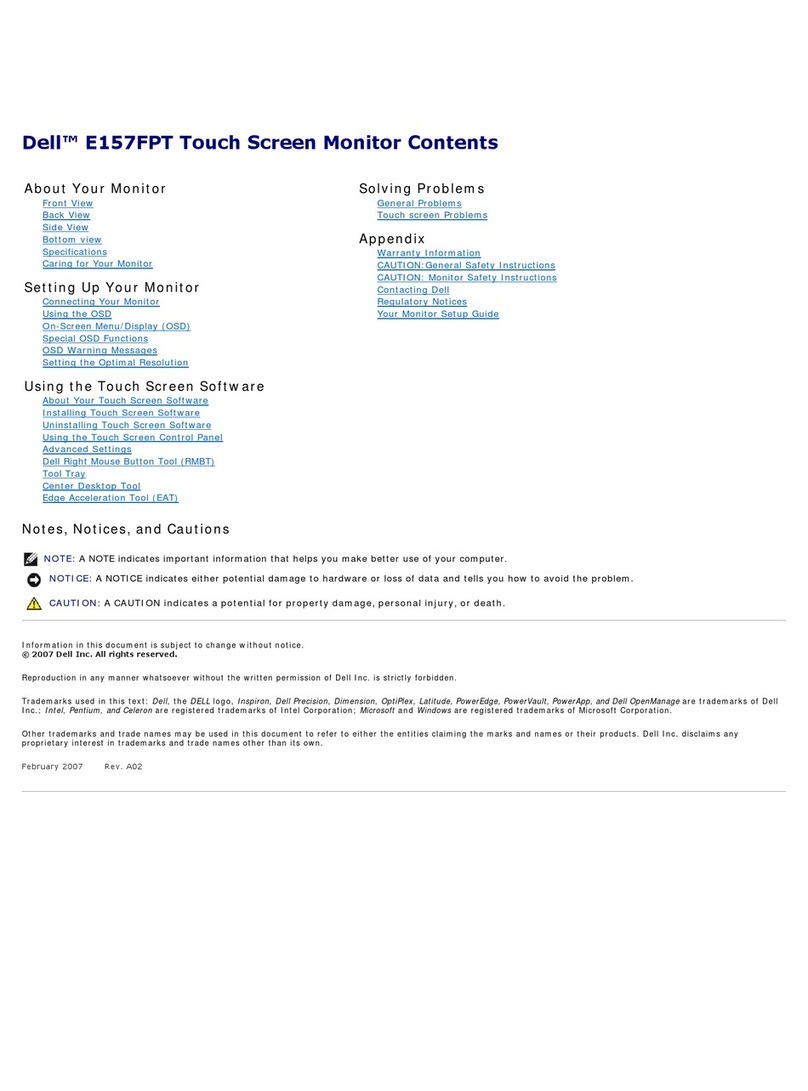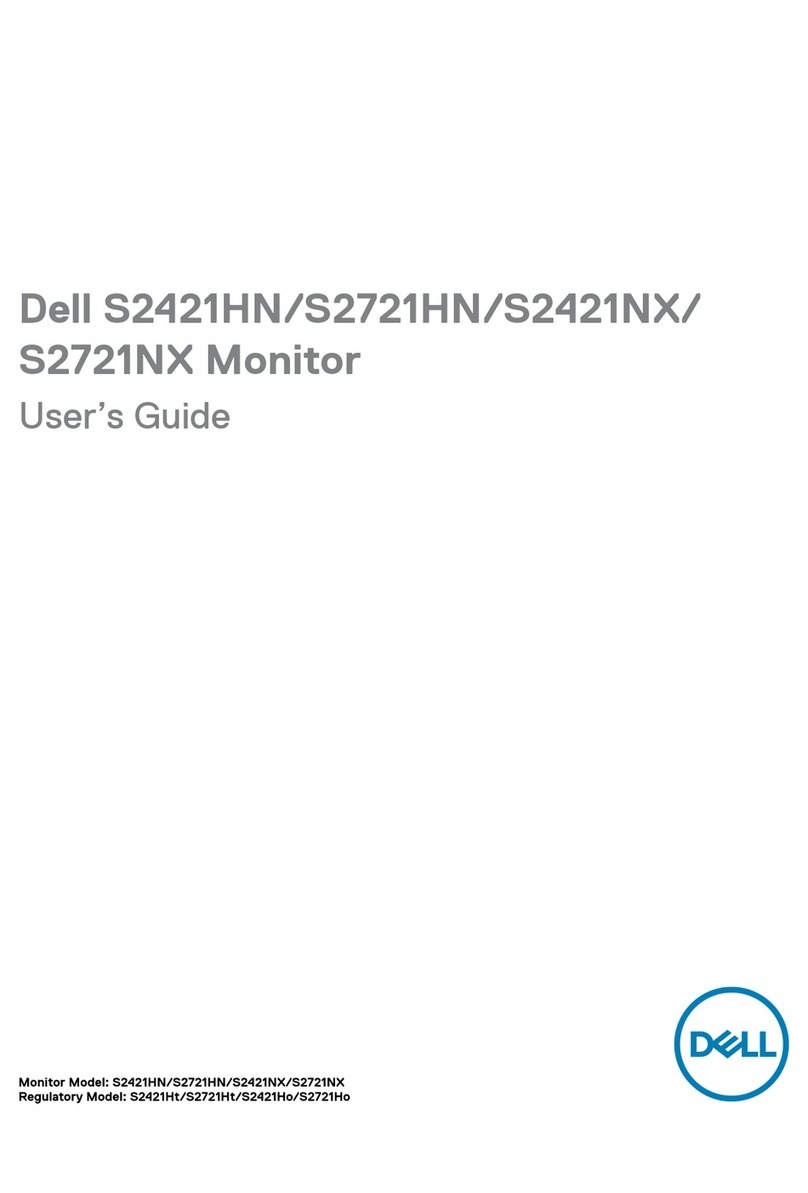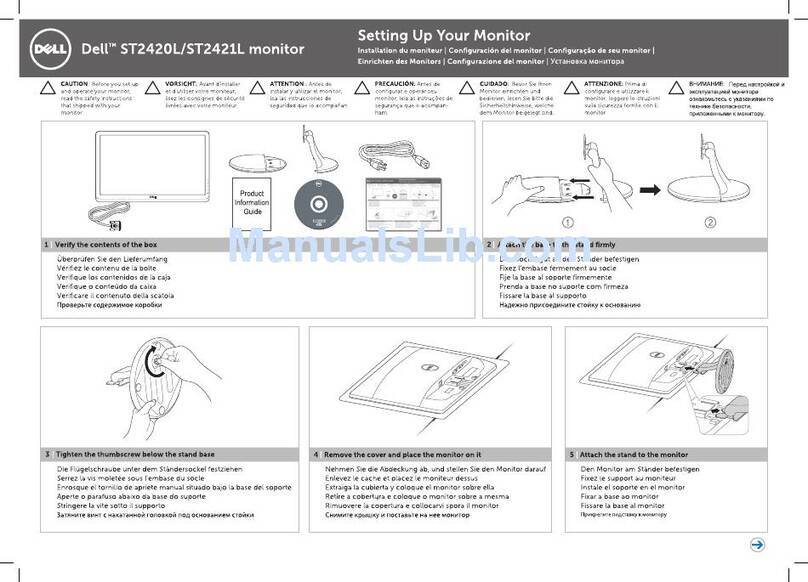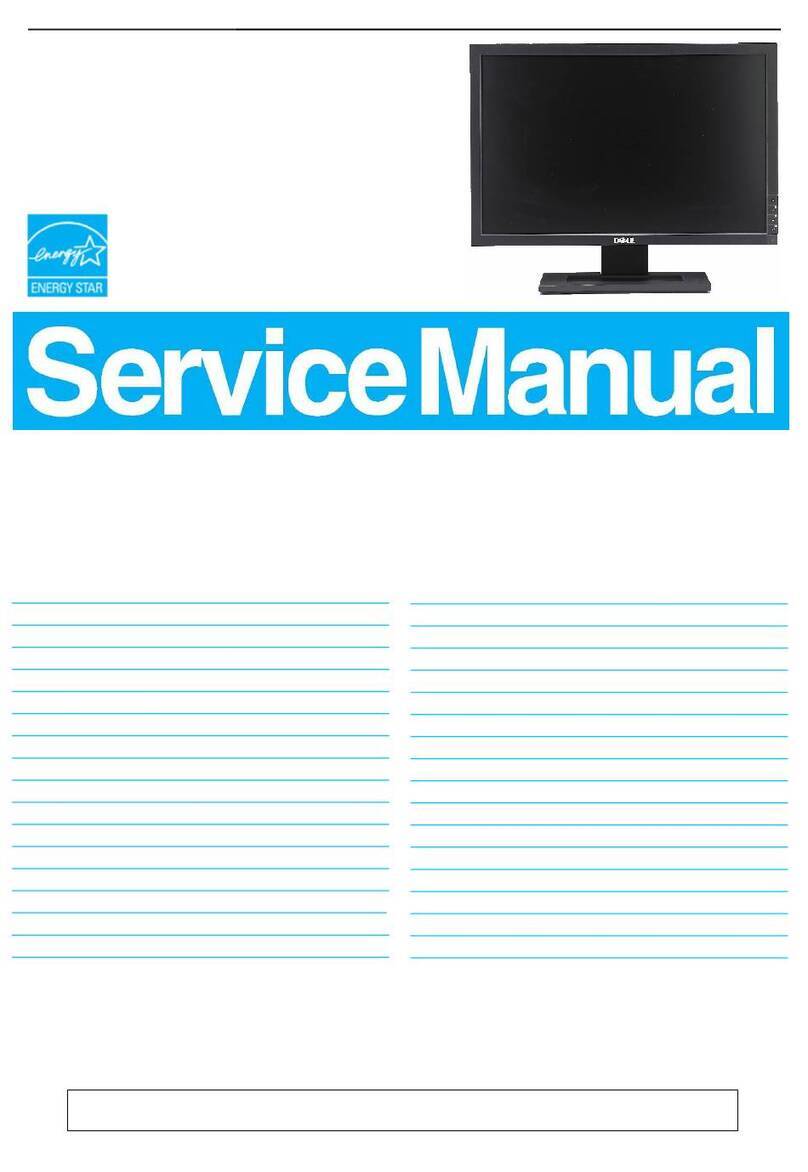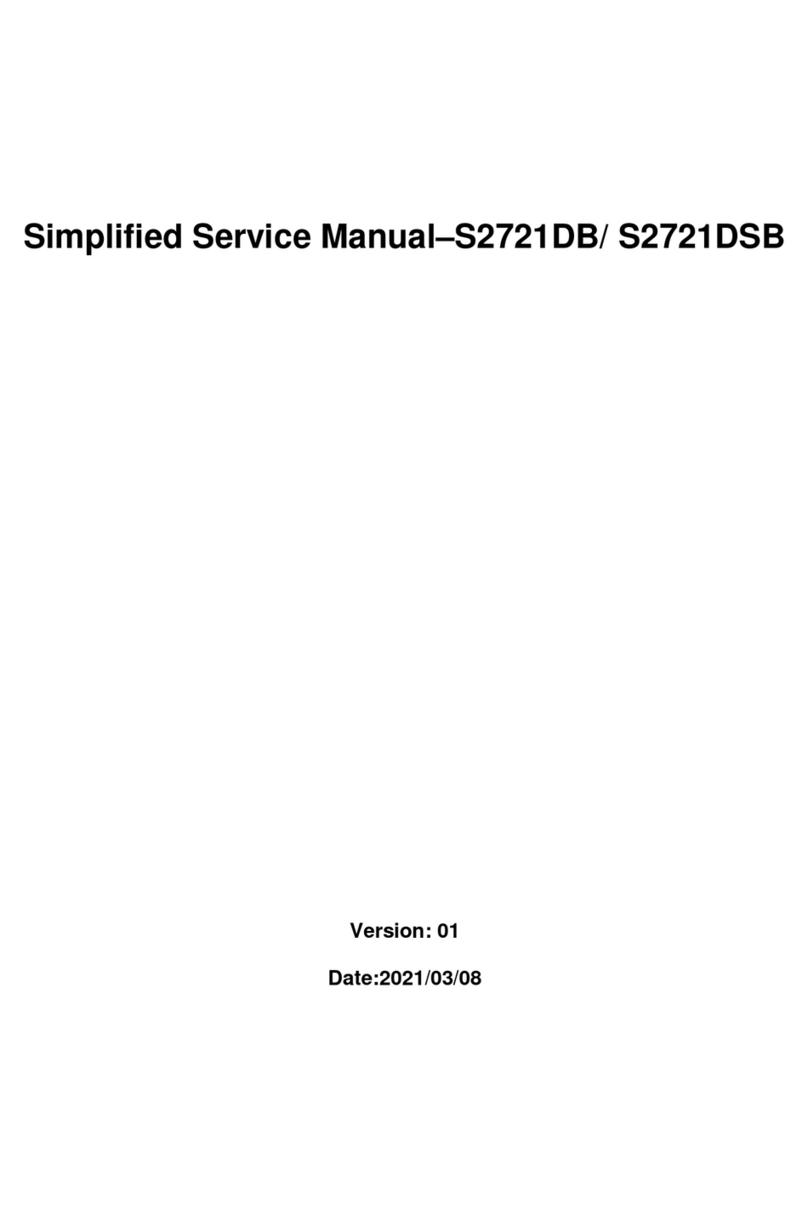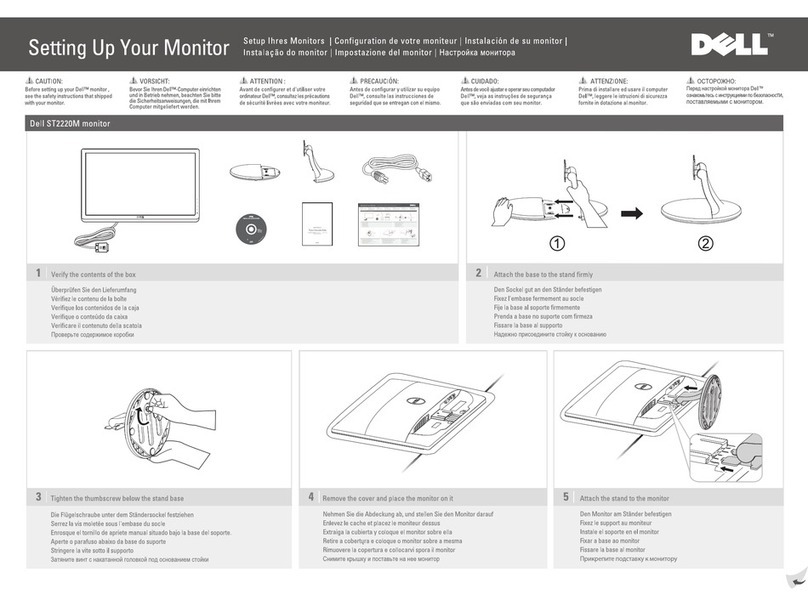User’s Guide 1-1
CAUTION: Safety Instructions
Use the following safety guidelines to help ensure your own personal safety and to help
protect your system from potential damage. For complete safety information, see the safety
documentation that came with your system.
Rack Mounting of Systems
Observe the following precautions for rack stability and safety. Also refer to the rack
installation documentation accompanying the system and the rack for specific warning and/or
caution statements and procedures.
Systems are considered to be components in a rack. Thus, "component" refers to any system
as well as to various peripherals or supporting hardware.
CAUTION: Installing systems in a rack without the front and side stabilizers
installed could cause the rack to tip over, potentially resulting in bodily injury
under certain circumstances. Therefore, always install the stabilizers before
installing components in the rack.
After installing system/components in a rack, never pull more than one
component out of the rack on its mounting rails at one time. The weight of more
than one extended component could cause the rack to tip over and may result in
serious injury.
NOTE: Your system is safety-certified as a free-standing unit and as a component for
use in a rack cabinet using the customer rack kit when both the rack cabinet and rack kit
were designed for your system. The installation of your system and rack kit in any other
rack cabinet has not been approved by any safety agencies. It is your responsibility to
have the final combination of system and rack kit in a cabinet evaluated for suitability
by a certified safety agency. The manufacturer disclaims all warranties and liability in
connection with such combinations.
• System rack kits are intended to be installed in a rack by trained service technicians. If
you install the kit in any other rack, be sure that the rack meets the specifications.
CAUTION: Do not move racks by yourself. Due to the height and weight of the
rack, a minimum of two people should accomplish this task.
• Before working on the rack, make sure that the stabilizers are secured to the rack,
extended to the floor, and that the full weight of the rack rests on the floor. Install front
and side stabilizers on a single rack or front stabilizers for joined multiple racks before
working on the rack.
• Always load the rack from the bottom up, and load the heaviest item in the rack first.