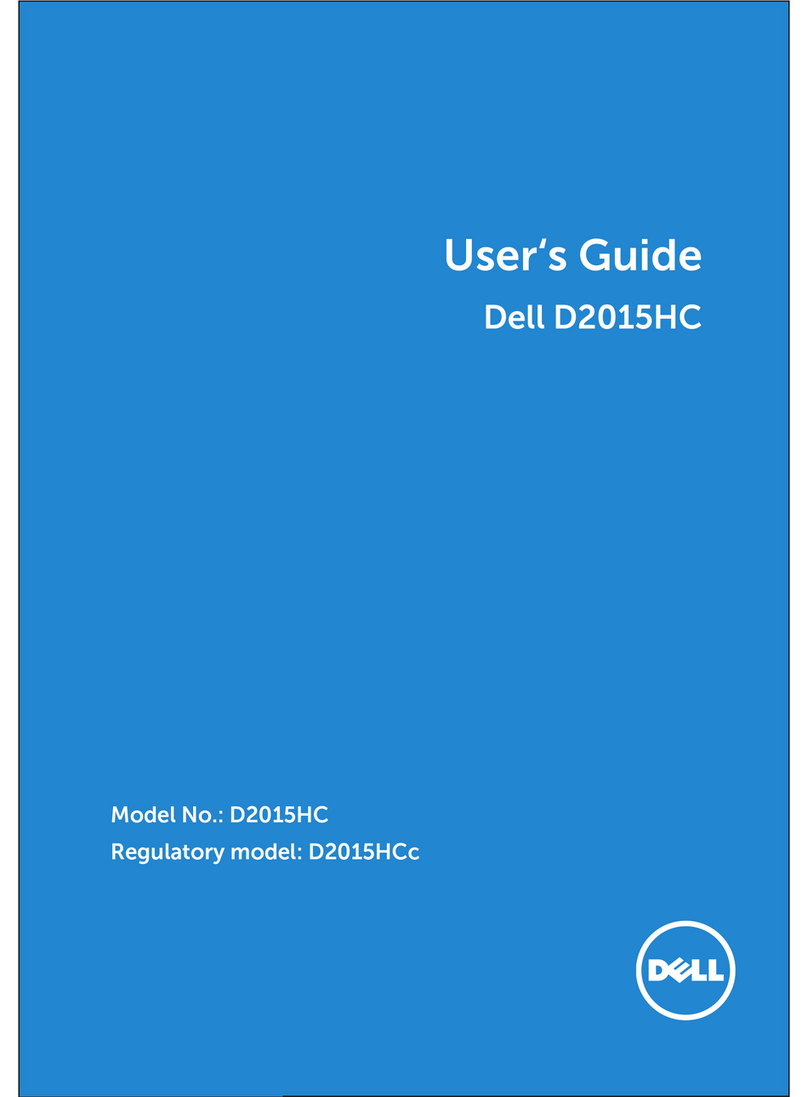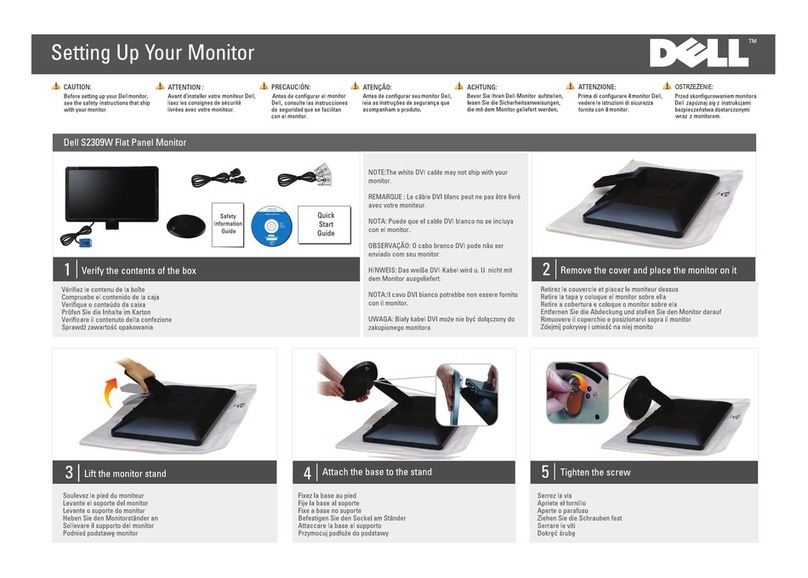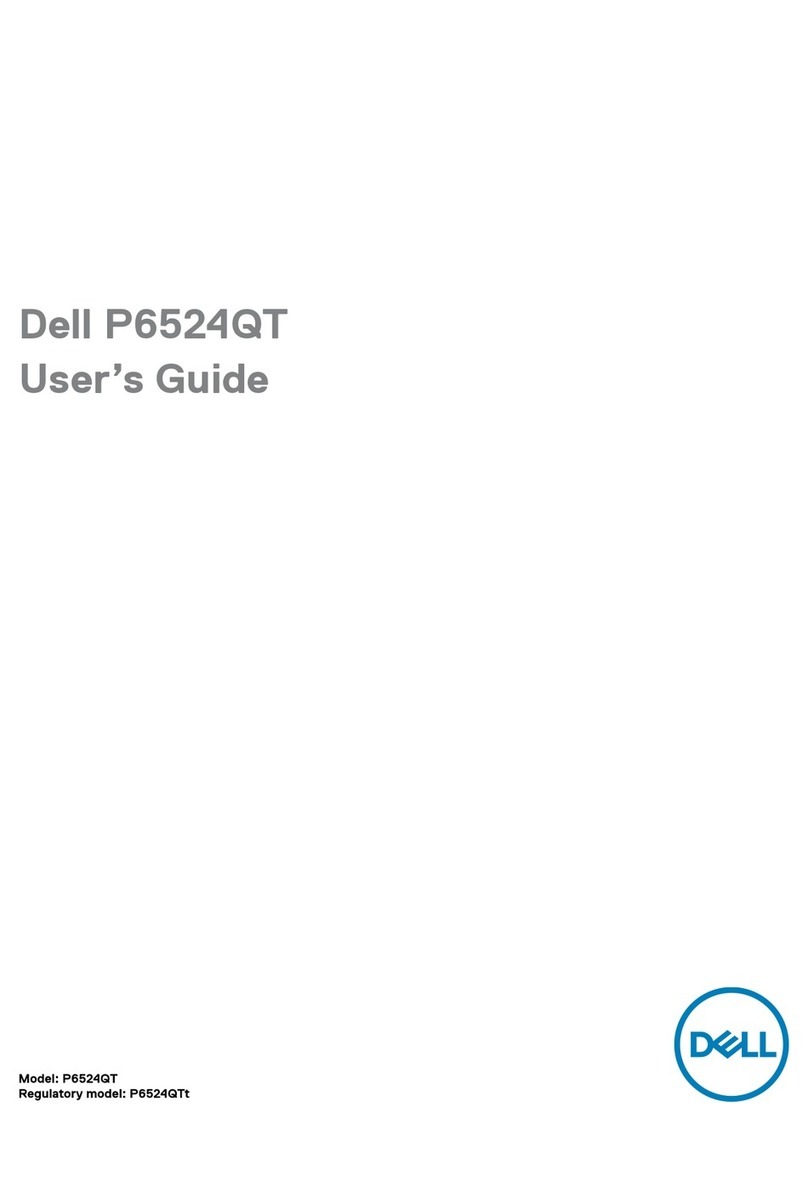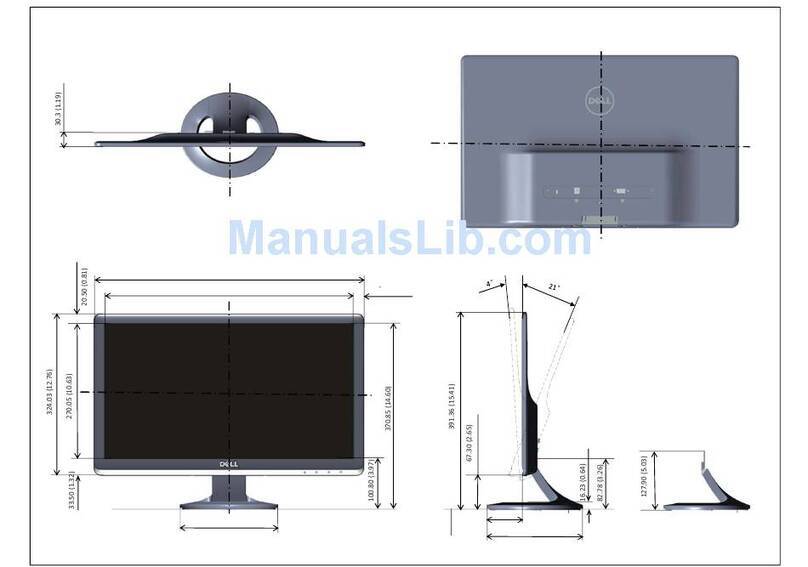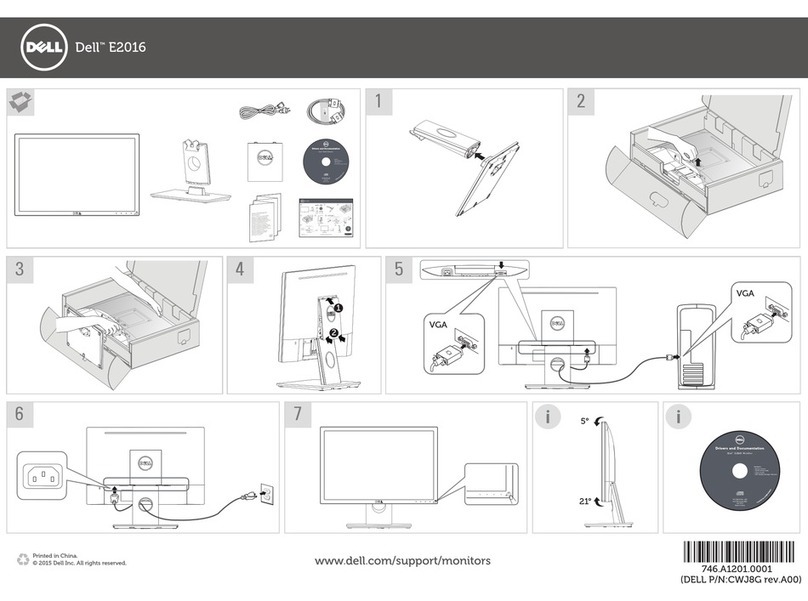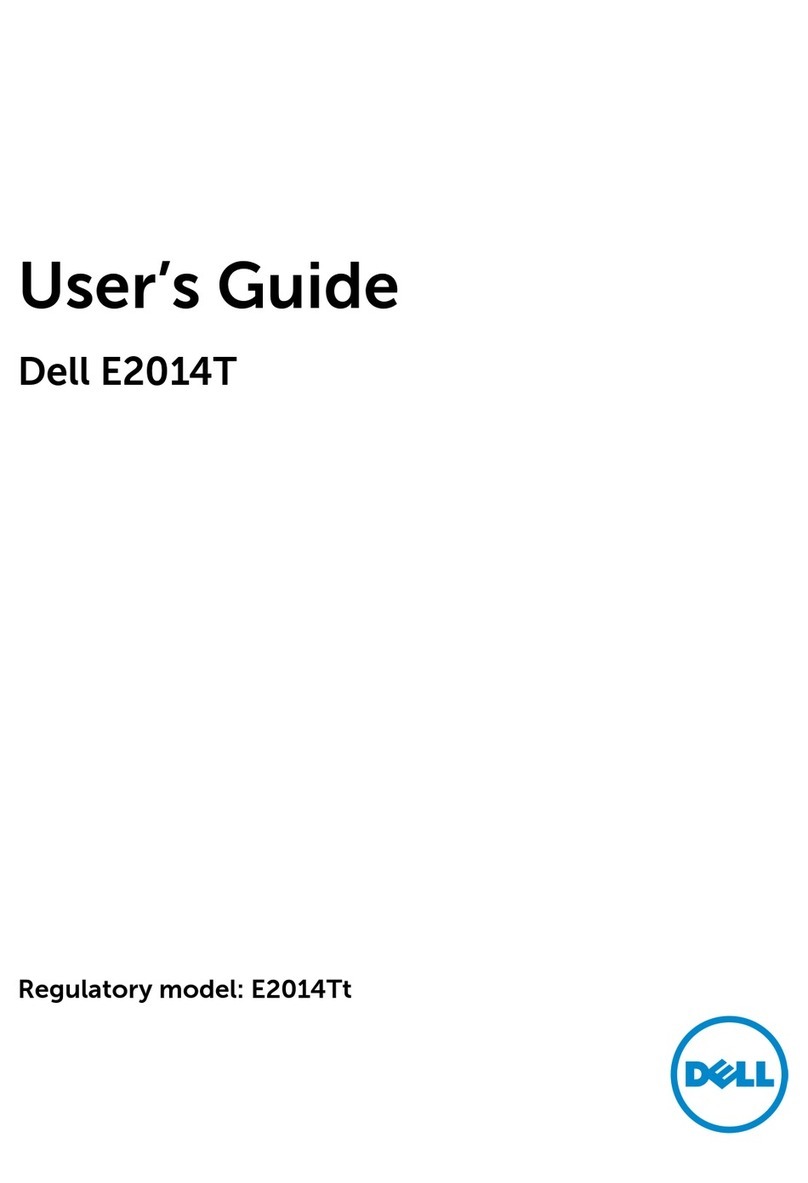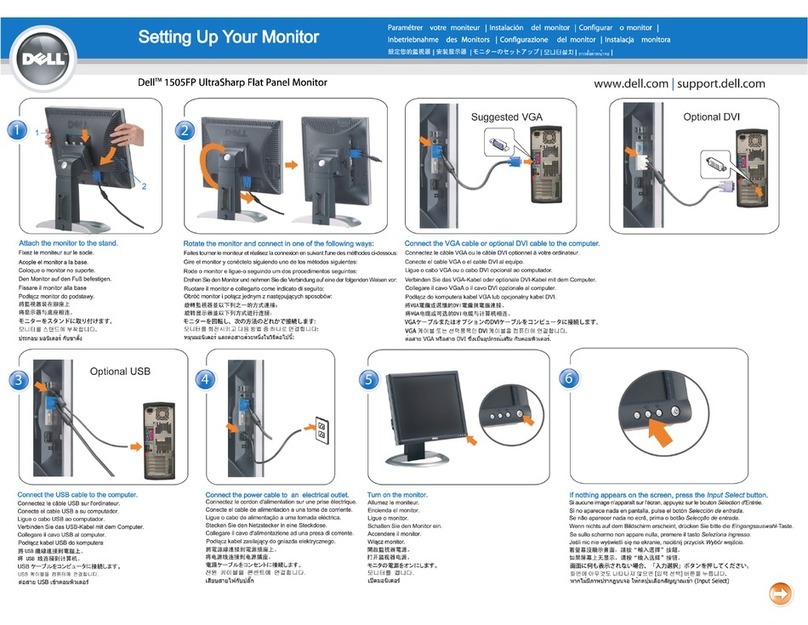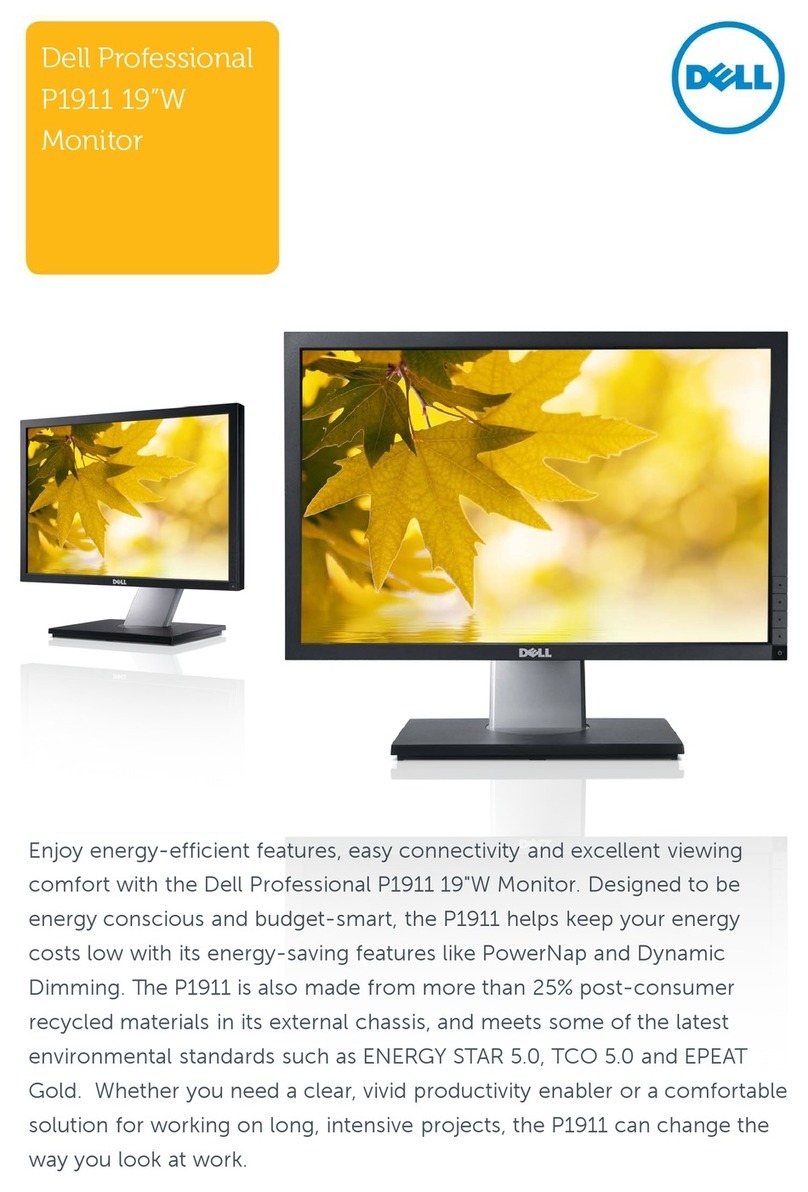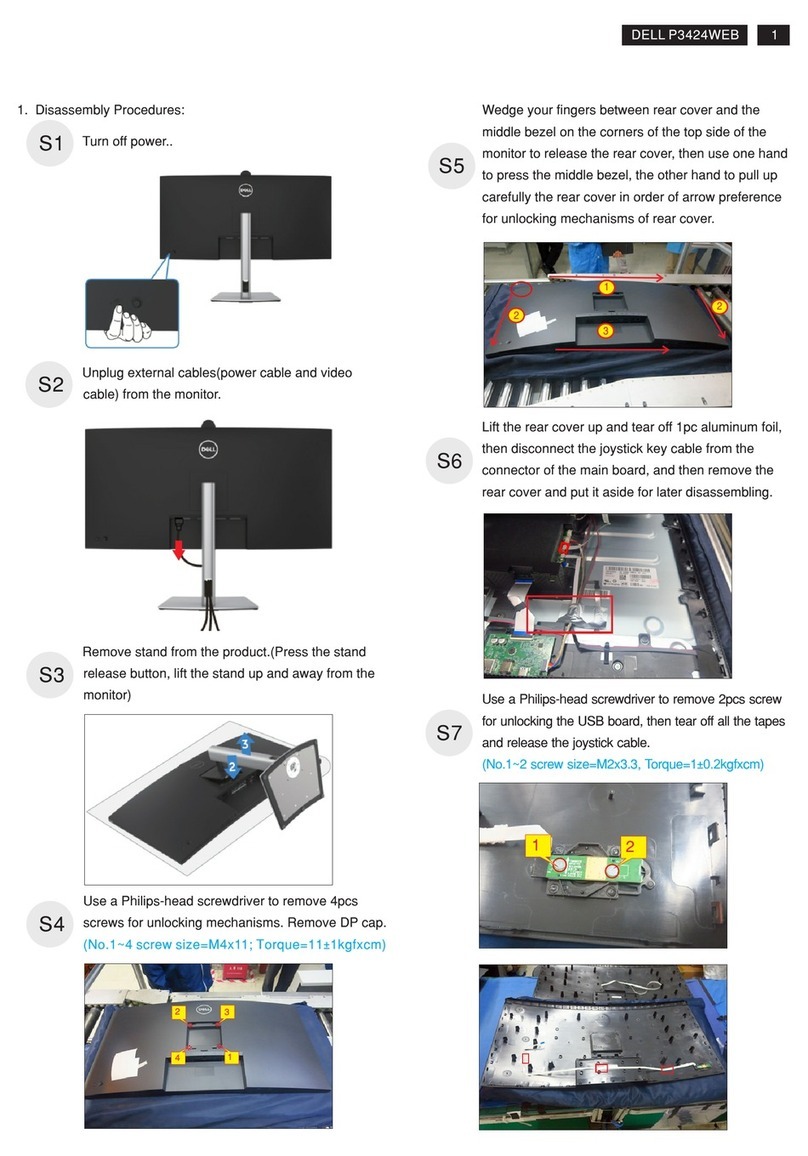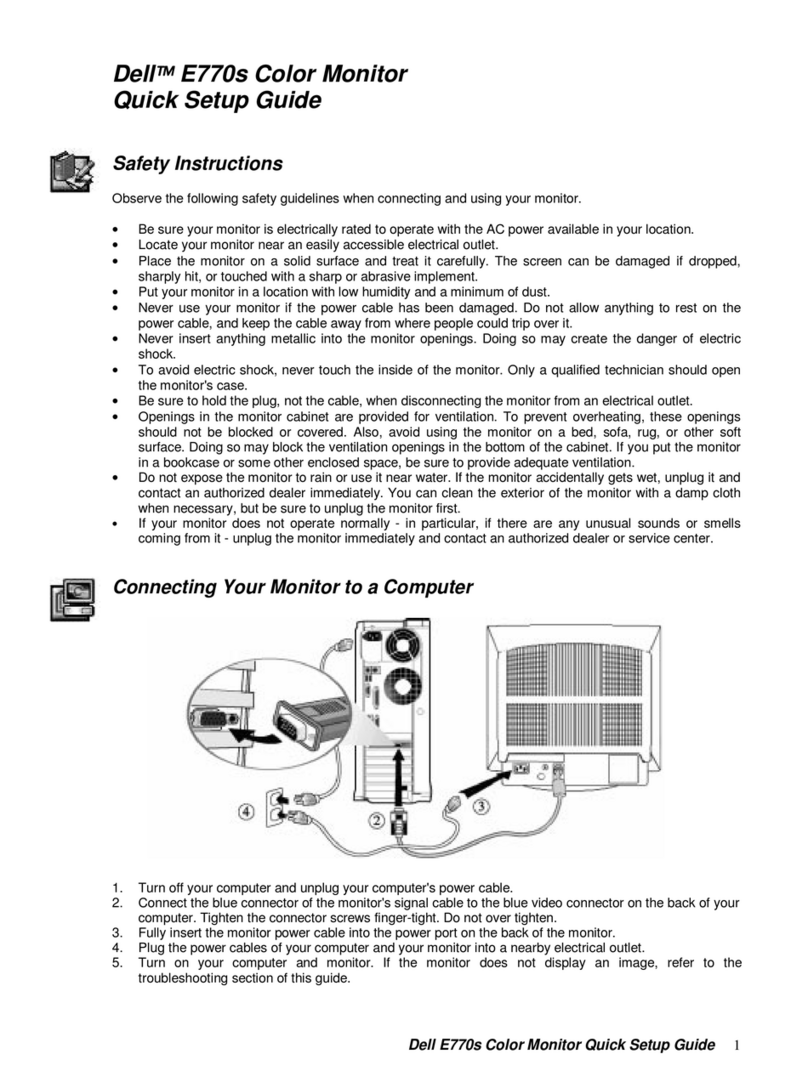10 | About your monitor
Back view
5
3
4
2
1
DELL S2421HN
Flat Panel Monitor / 液晶显示器
型号: S2421HN
Input Rating / 输入电源:
100-240V ~ 50/60Hz 1.5A
Made in China / 制造地:中国
Manufactured date / 制造日期:
E
t
DELL S2421HN
Flat Panel Monitor / Monitor Plano Panel / Moniteur à écran plat / 液晶顯示器
Model No. / N° de Modelo / Num éro de modèl e /型號: S2421Ht
Input Rating / Entrada / Daya Tegangan / Tension d’entrée: 100-240V ~ 50/60Hz 1.5A
輸入電源:交流電壓 100-240伏特,1.5安培,5 0/60赫茲
Удельная мощность рабочего режима -X,XXX Вт/см2
Потребляемая мощность изделием в режиме ожидания -X,XX Вт
Потребляемая мощность изделием в выключенном режиме - X,XX Вт
Made in China / Fabricado en China / Fabriqué en Chine / Сделано в Китае / 製造地:中國
警語:使用過度恐傷害視力
신청인: Wistron Corporation (For Korea)
Wistron InfoComm (Zhongshan) Corporation Linhai Branch
제조자: Wistron InfoComm (Zhongshan) Corporation Linhai Branch
A/S 연락처:080-854-0066
제조국:중국
CAN ICES-3 (B)/NMB-3(B)
Apparatet må tilkoples jordet stikkontakt.
Apparaten skall anslutas till jordat uttag.
Apparatets stikprop skal tilsluttes en stikkontakt med jord,
som giver forbindelse til stikproppens jord.
Laite on liitettävä suojakoskettimilla varustettuun pistorasiaan.
Consumo de energía en operación: XX.XX Wh
XXXXX
AddressforEUOnly:
RaheenBusinessPark
LimerickIreland
www.dell.com/regulatory_compliance
XXXXXXXX-XXXXX
R-R-WT1-S2421Ht
И005-20
This device complies with part 15 of the FCC Rules.
Operation is subject to the following two conditions:
(1) this device may not cause harmful interference, and
(2) this device must accept any interference received,
including interference that may cause undesired operation.
XXXXXX-XX
IS13252 (Part 1)/
IEC60950-1
R-41071650
www.bis.gov.in
For UK only: Cain Road, Bracknell, RG12 1LF
IDXXXXXXXXXX
ID
XXXXXXXXXX
DELL S2421HN
Flat Panel Monitor / 液晶显示器
型号: S2421HN
Input Rating / 输入电源:
100-240V ~ 50/60Hz 1.5A
Made in China / 制造地:中国
Manufactured date / 制造日期:
E
t
S2421HN/S2721HN
3
4
2
1
5
S2421NX/S2721NX
Label Description Use
1VESA mounting holes (100 mm x
100 mm-behind attached VESA
cover)
Wall mount monitor using VESA-
compatible wall mount kit (100 mm x 100
mm).
2Regulatory label Lists the regulatory approvals.
3Stand release button Release stand from monitor.
4Barcode, serial number, and
Service Tag label
Refer to this label if you need to contact
Dell for technical support. The Service Tag
is a unique alphanumeric identifier that
enables Dell service technicians to identify
the hardware components in your display
and access warranty information.
5Cable management slot Use to organize cables by placing them
through the slot.