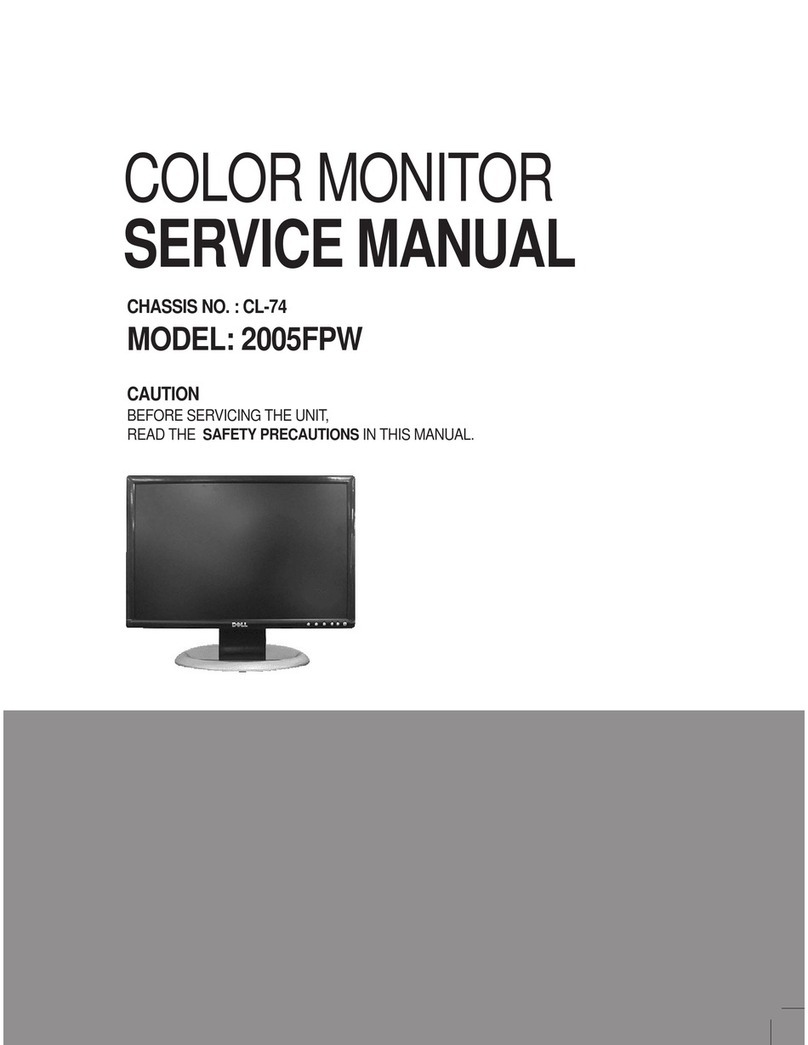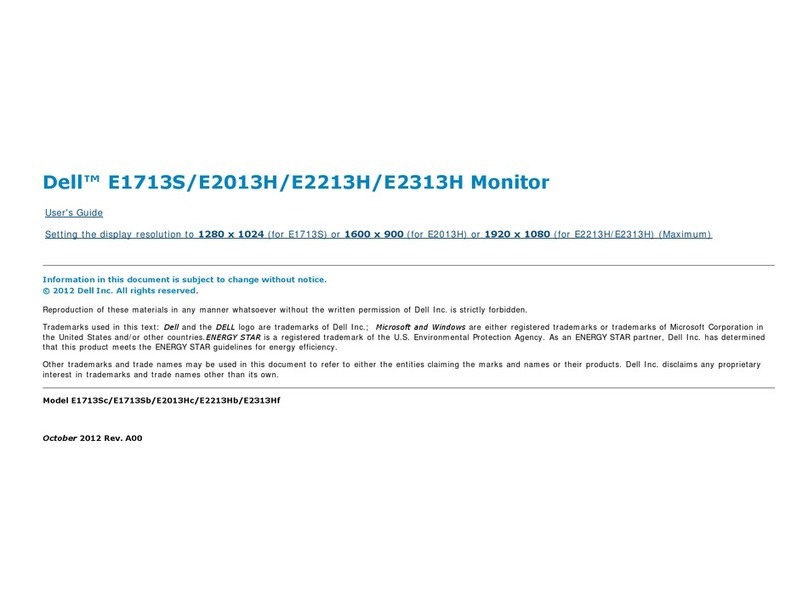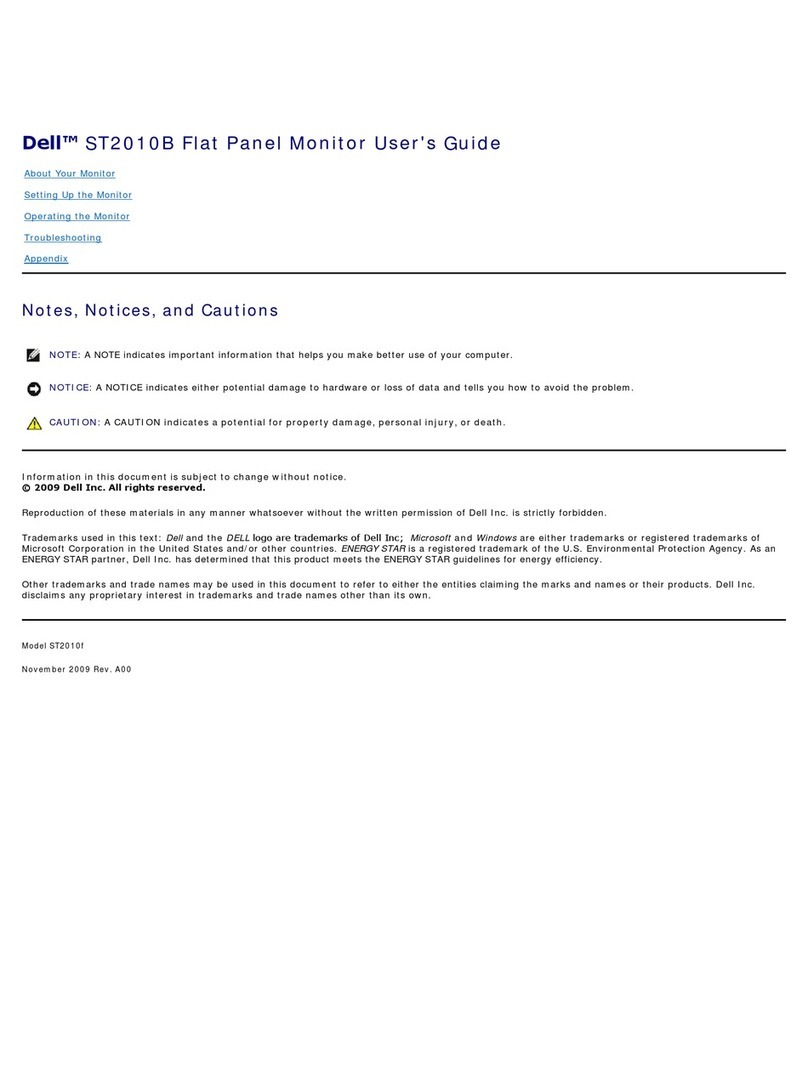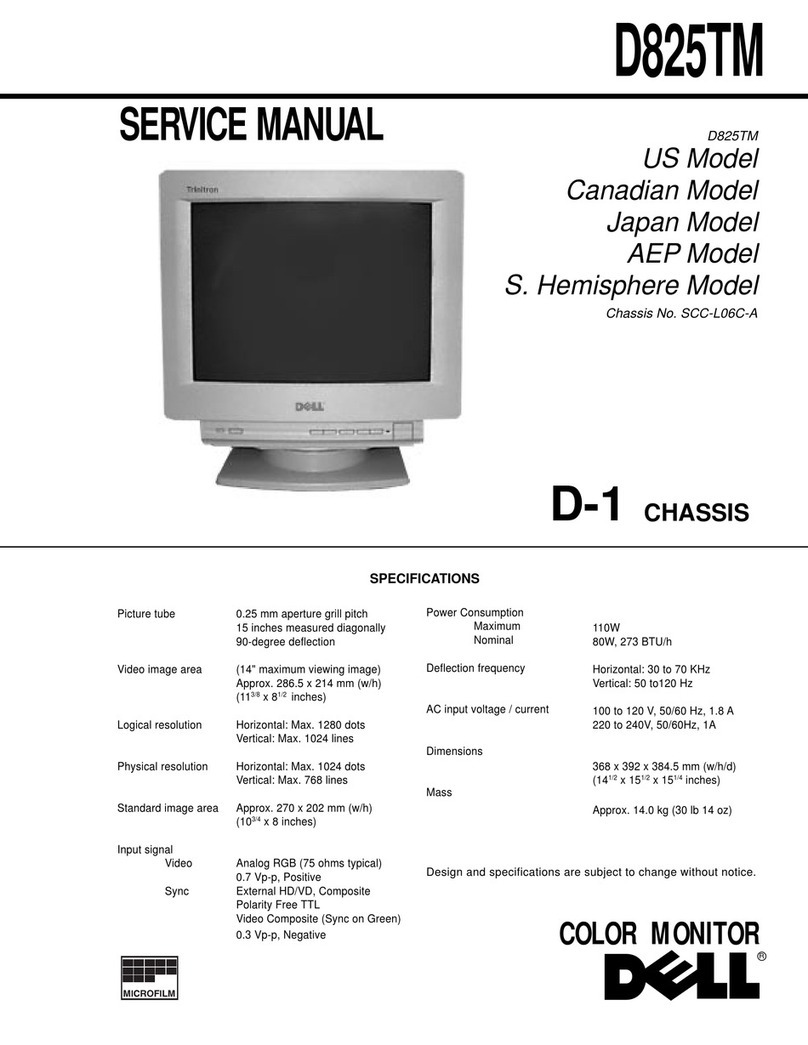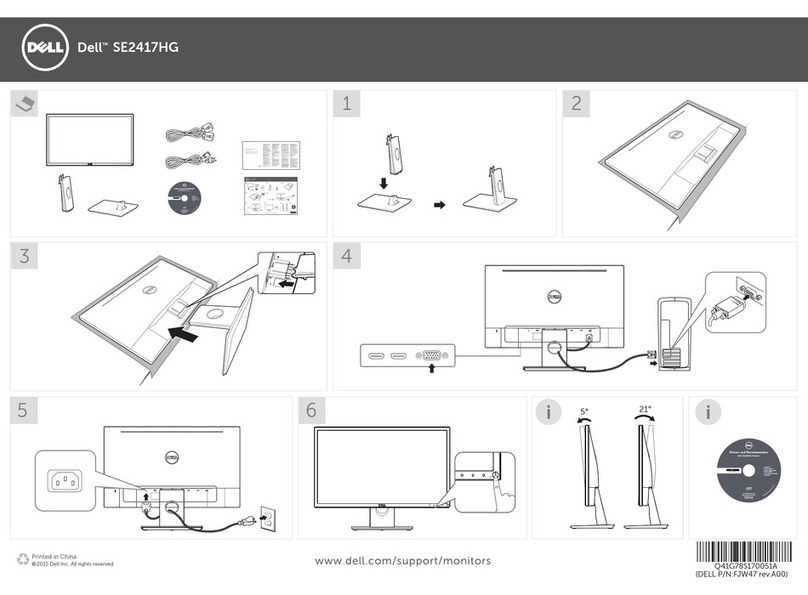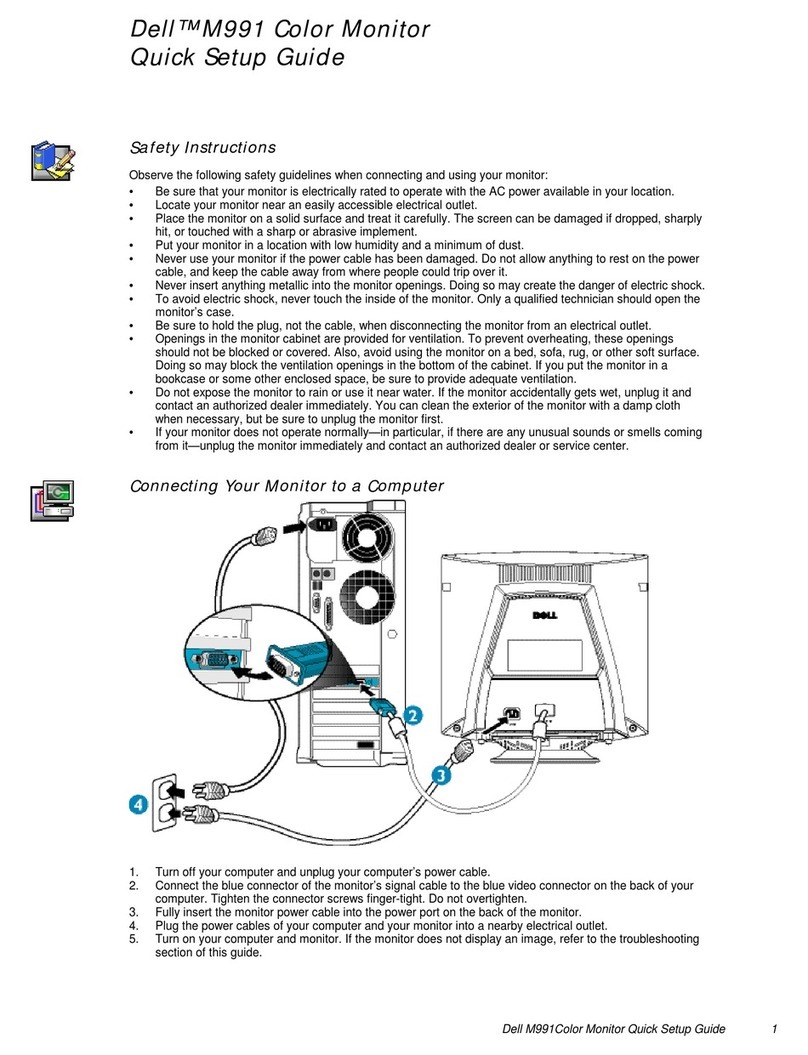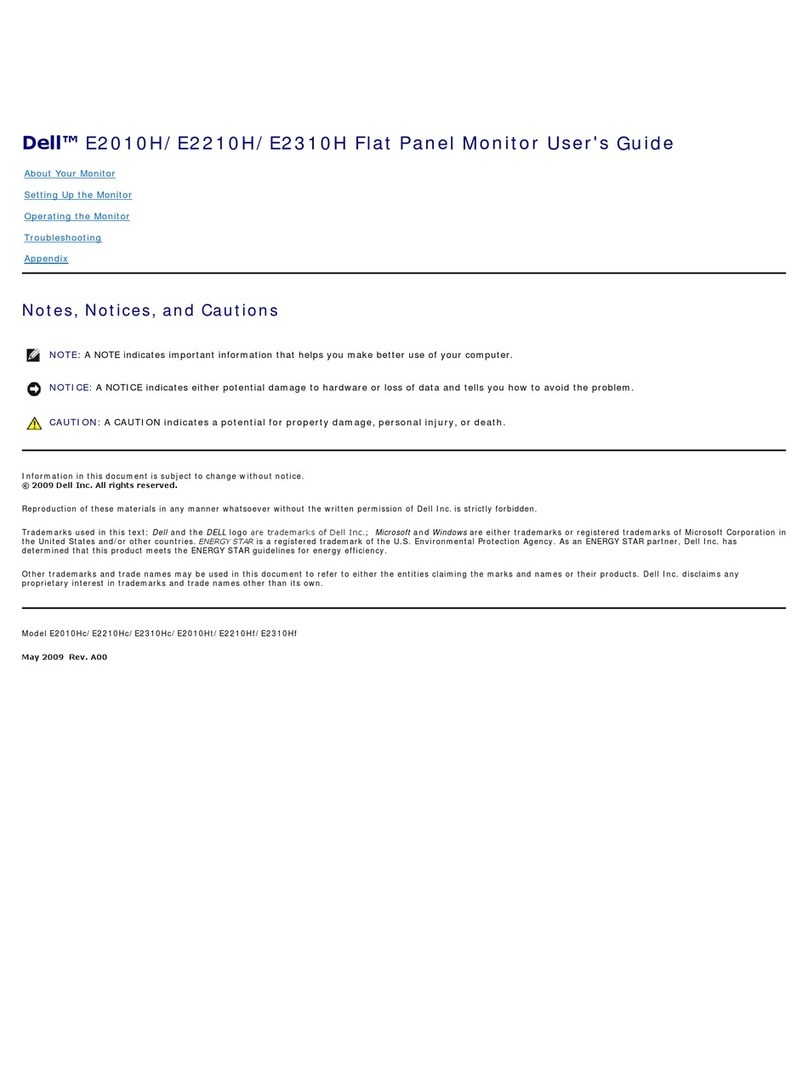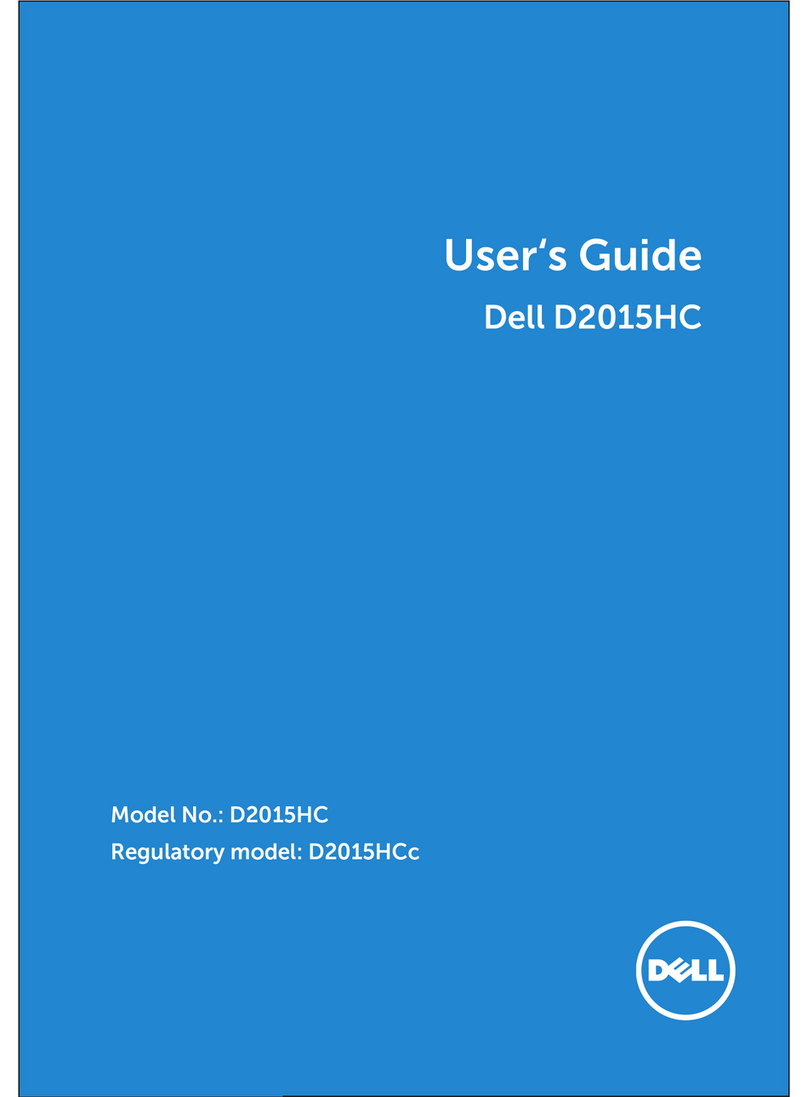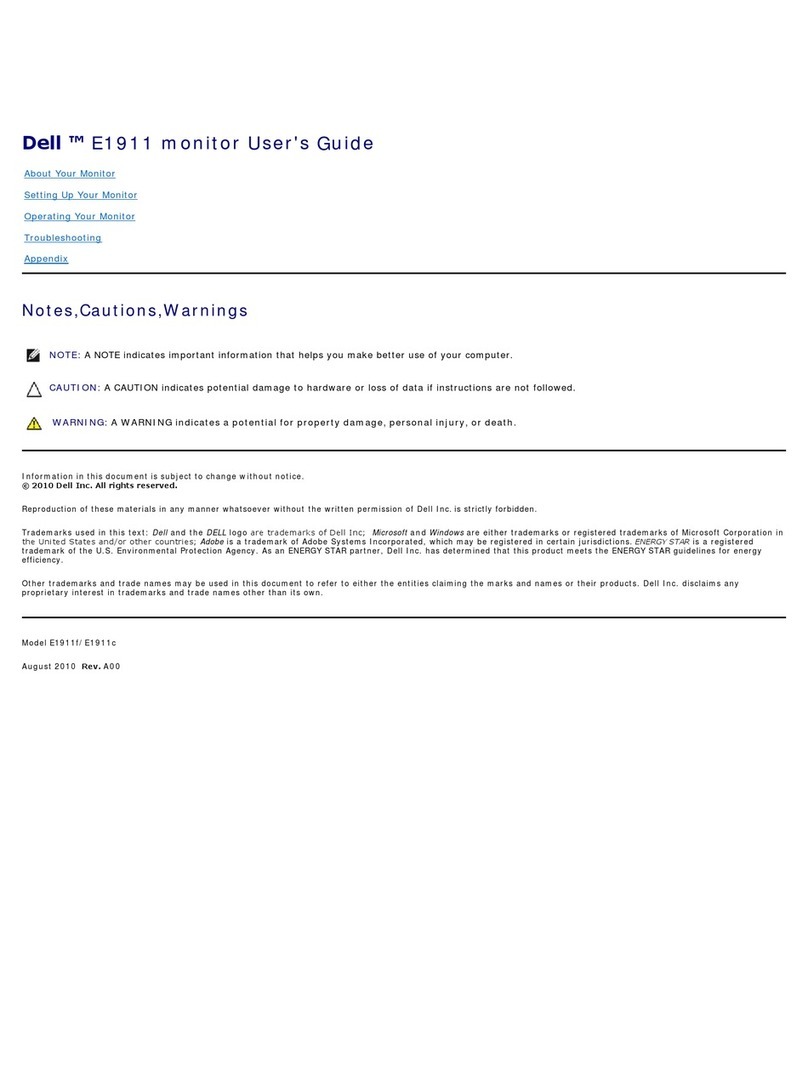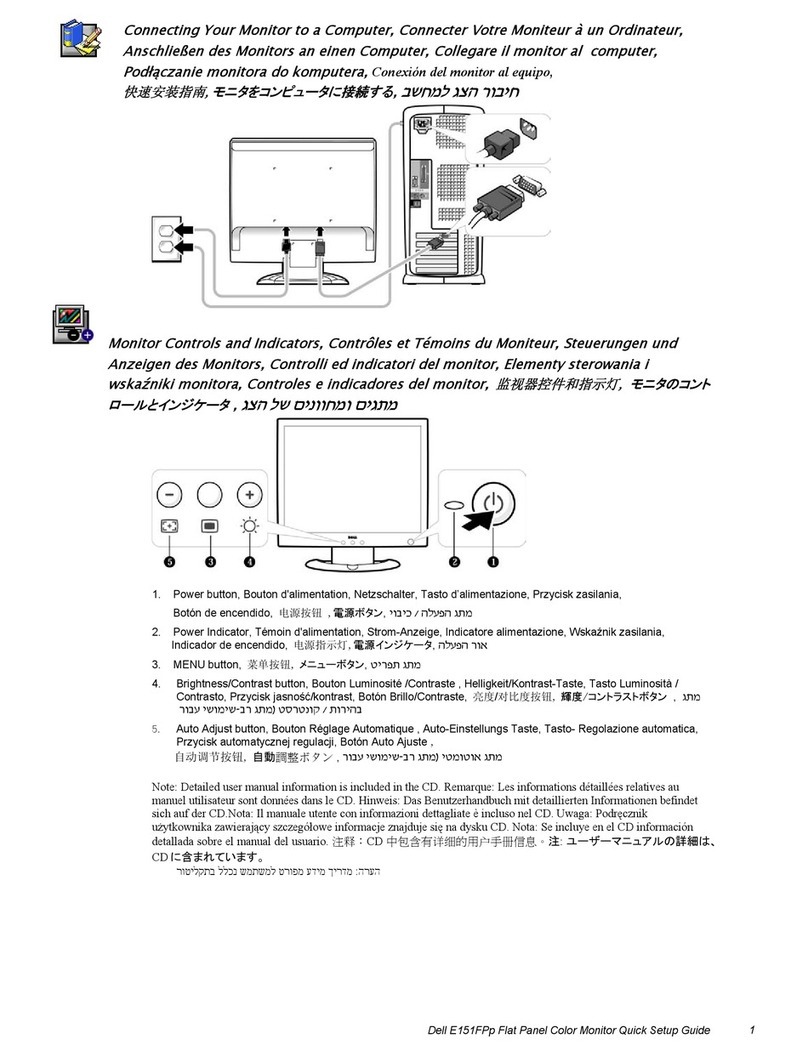4 │
Setting up the monitor . . . . . . . . . . . . . . . . . . . . . . 26
Attaching the stand . . . . . . . . . . . . . . . . . . . . . . . . . . . . . 26
Connecting your monitor . . . . . . . . . . . . . . . . . . . . . . . . . 29
Connecting the DisplayPort (DisplayPort to DisplayPort) cable. . 29
Connecting the HDMI cable (optional) . . . . . . . . . . . . . . . . . . . . . 30
Connecting the USB Type-C cable . . . . . . . . . . . . . . . . . . . . . . . . 31
Connecting the USB 3.0 cable . . . . . . . . . . . . . . . . . . . . . . . . . . . . 31
Organizing your cables. . . . . . . . . . . . . . . . . . . . . . . . . . . 33
Removing the monitor stand . . . . . . . . . . . . . . . . . . . . . . 33
VESA wall mounting (optional) . . . . . . . . . . . . . . . . . . . . 34
Operating the monitor . . . . . . . . . . . . . . . . . . . . . . 35
Power on the monitor. . . . . . . . . . . . . . . . . . . . . . . . . . . . 35
Using the front-panel controls. . . . . . . . . . . . . . . . . . . . . 35
Front-panel button . . . . . . . . . . . . . . . . . . . . . . . . . . . . . . . . . . . . 36
Using the On-Screen Display (OSD) menu . . . . . . . . . . . 37
Accessing the menu system . . . . . . . . . . . . . . . . . . . . . . . . . . . . . 37
OSD warning message . . . . . . . . . . . . . . . . . . . . . . . . . . . . . . . . . . 52
Setting the maximum resolution . . . . . . . . . . . . . . . . . . . 54
Using the tilt, swivel, and vertical extension . . . . . . . . . . 56
Tilt, swivel . . . . . . . . . . . . . . . . . . . . . . . . . . . . . . . . . . . . . . . . . . . 56
Vertical extension . . . . . . . . . . . . . . . . . . . . . . . . . . . . . . . . . . . . . 57
Rotating the monitor . . . . . . . . . . . . . . . . . . . . . . . . . . . . 57
Rotate clockwise . . . . . . . . . . . . . . . . . . . . . . . . . . . . . . . . . . . . . . 58
Rotate counterclockwise . . . . . . . . . . . . . . . . . . . . . . . . . . . . . . . . 58
Adjusting the rotation display settings of your system . . 59
Troubleshooting . . . . . . . . . . . . . . . . . . . . . . . . . . . 60
Self-test . . . . . . . . . . . . . . . . . . . . . . . . . . . . . . . . . . . . . . 60
Built-in diagnostics . . . . . . . . . . . . . . . . . . . . . . . . . . . . . 61
Common problems . . . . . . . . . . . . . . . . . . . . . . . . . . . . . . 62