Dell S3423DWC User manual
Other Dell Monitor manuals

Dell
Dell UltraSharp 1704FPV User manual
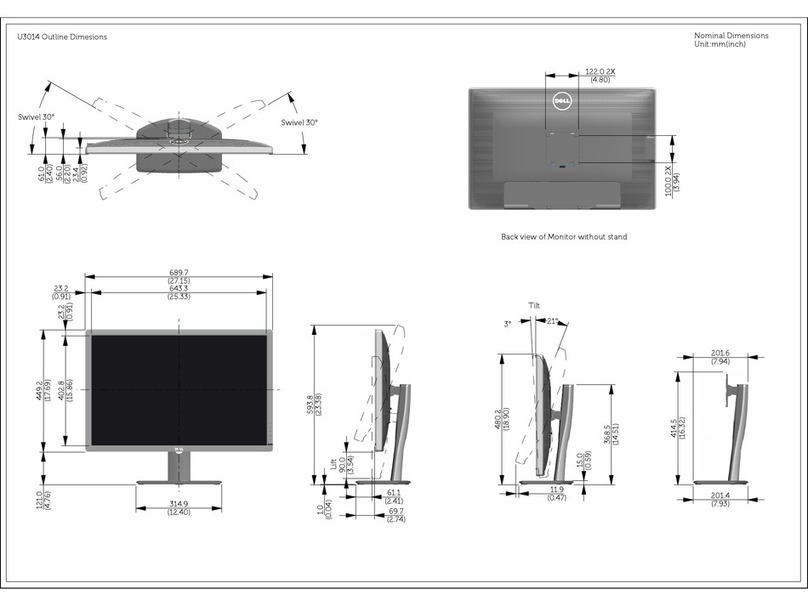
Dell
Dell U3014 Parts list manual
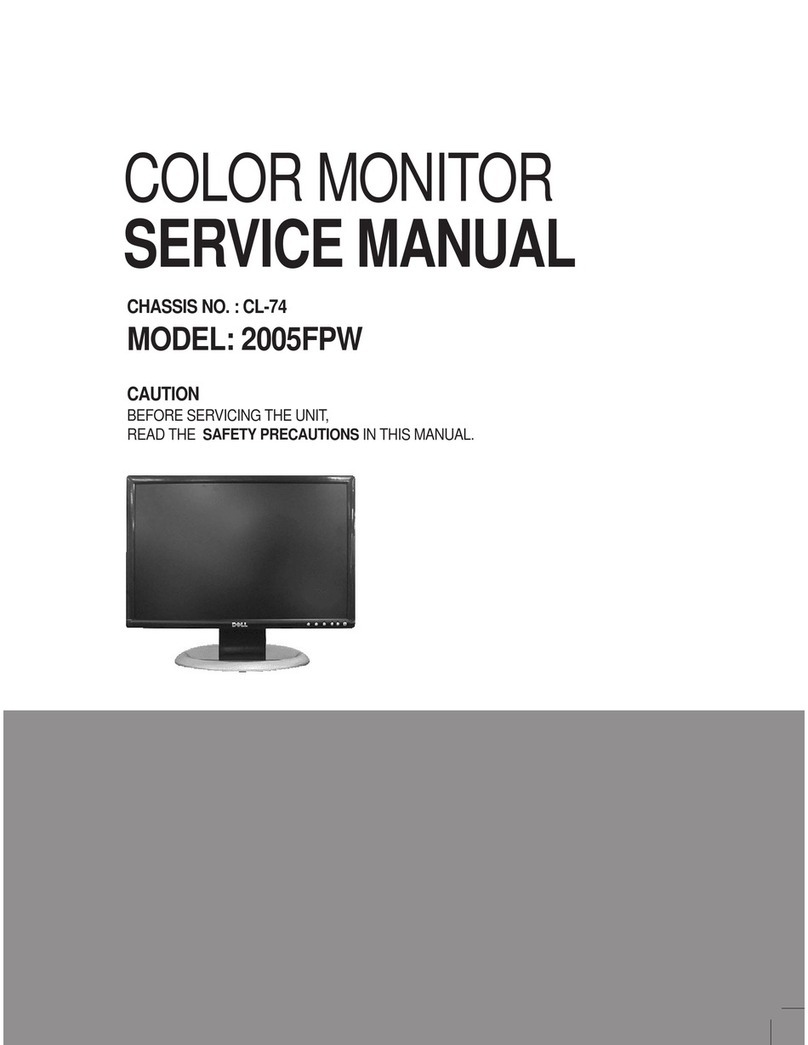
Dell
Dell 2005FPW - UltraSharp - 20.1" LCD Monitor User manual
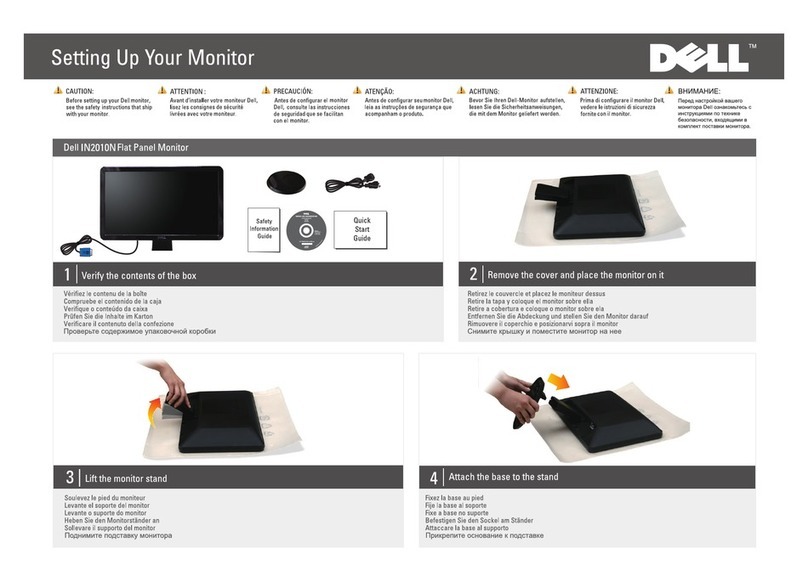
Dell
Dell IN2010N User manual

Dell
Dell C8618QT User manual

Dell
Dell P780 - 17" CRT Display User manual
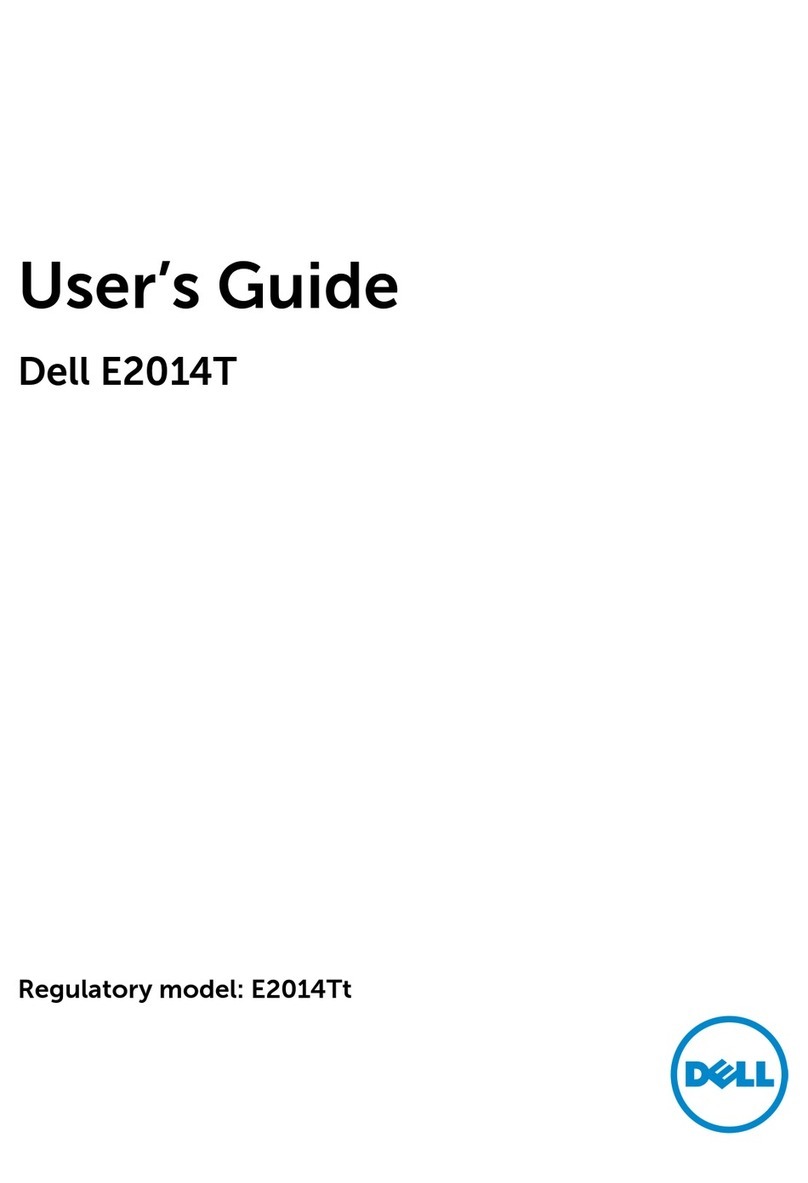
Dell
Dell E2014T User manual

Dell
Dell E1609WFP User manual

Dell
Dell 1907FPf User manual

Dell
Dell E153FPTc User manual
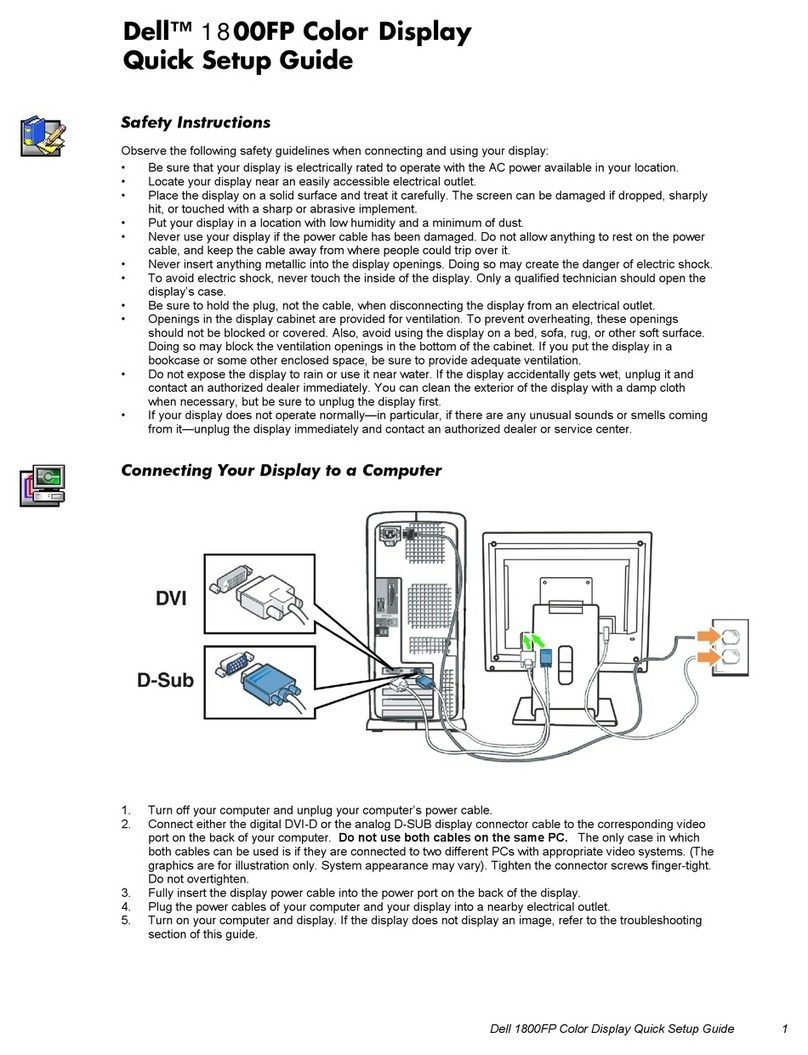
Dell
Dell UltraSharp 1800FP User manual

Dell
Dell 1707FP - UltraSharp - 17" LCD Monitor User instructions
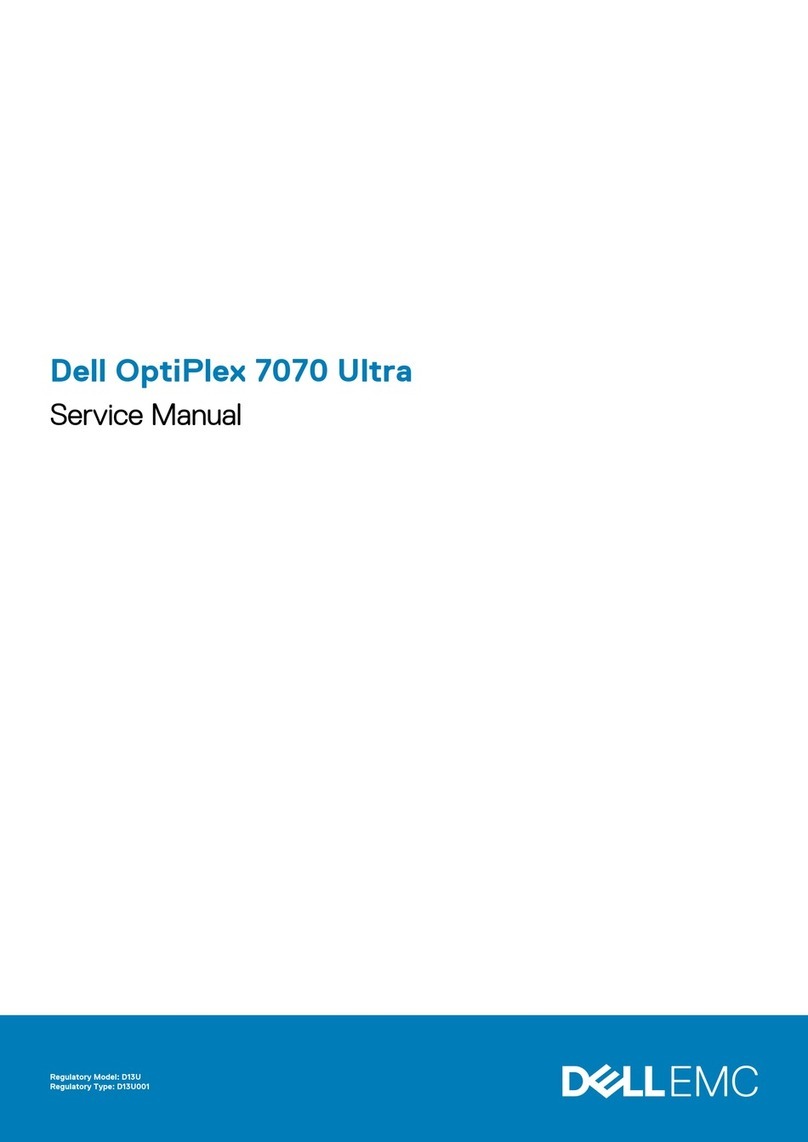
Dell
Dell OptiPlex 7070 Ultra User manual
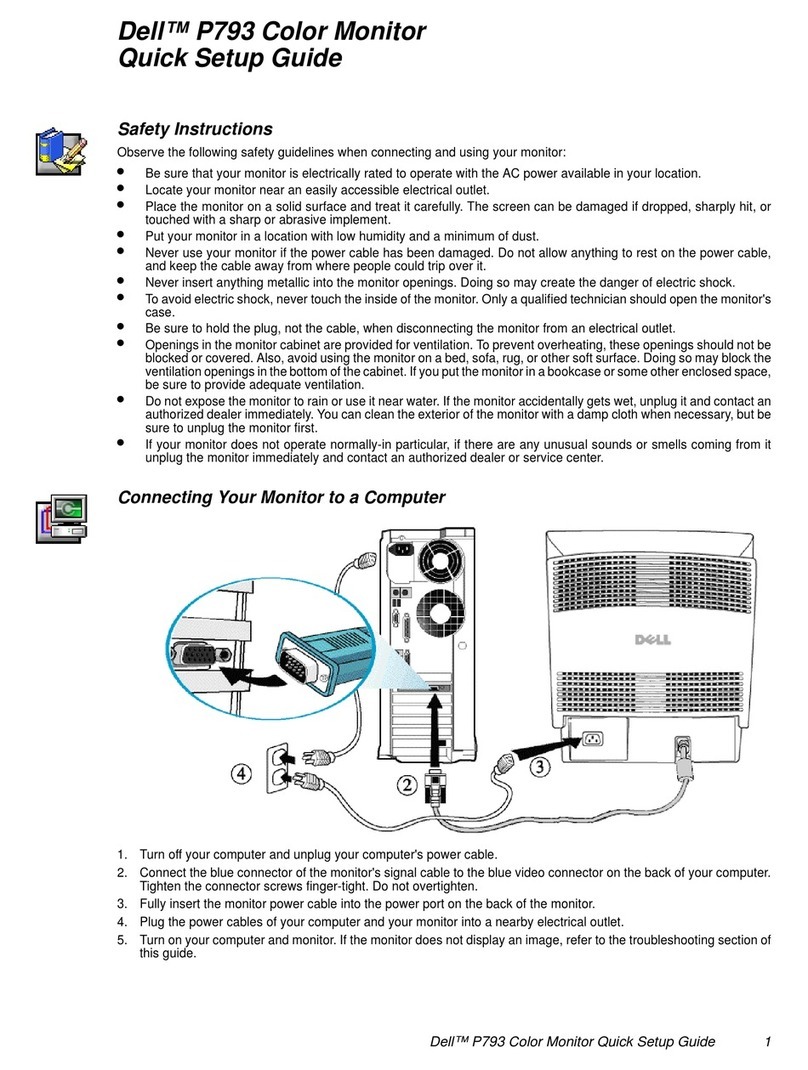
Dell
Dell P793 User manual

Dell
Dell UltraSharp U2711 User manual

Dell
Dell P3222QE User manual

Dell
Dell P2222HB User manual

Dell
Dell UltraSharp 1704FPV User manual

Dell
Dell E2424HS User manual
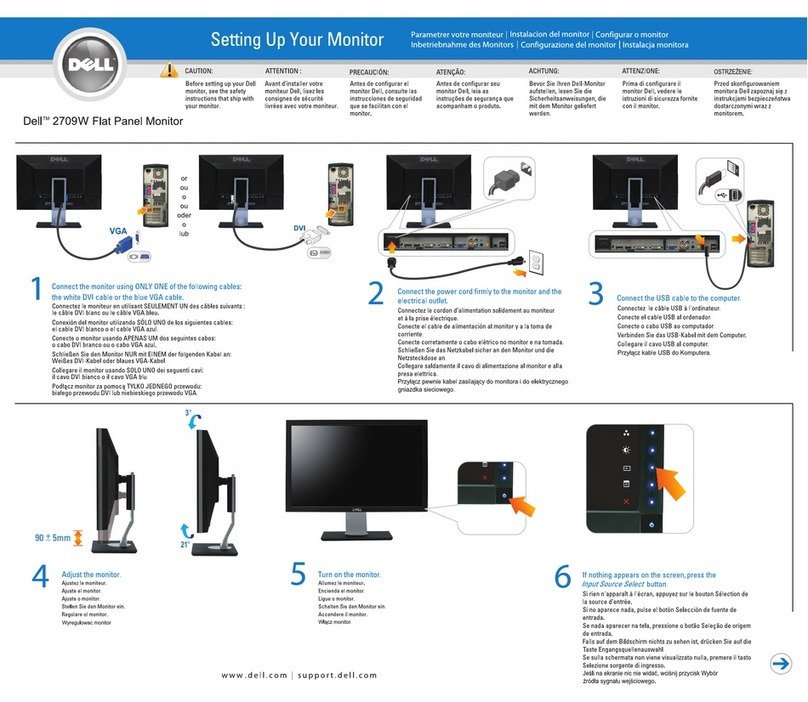
Dell
Dell 2709W - UltraSharp - Widescreen LCD Monitor User manual































