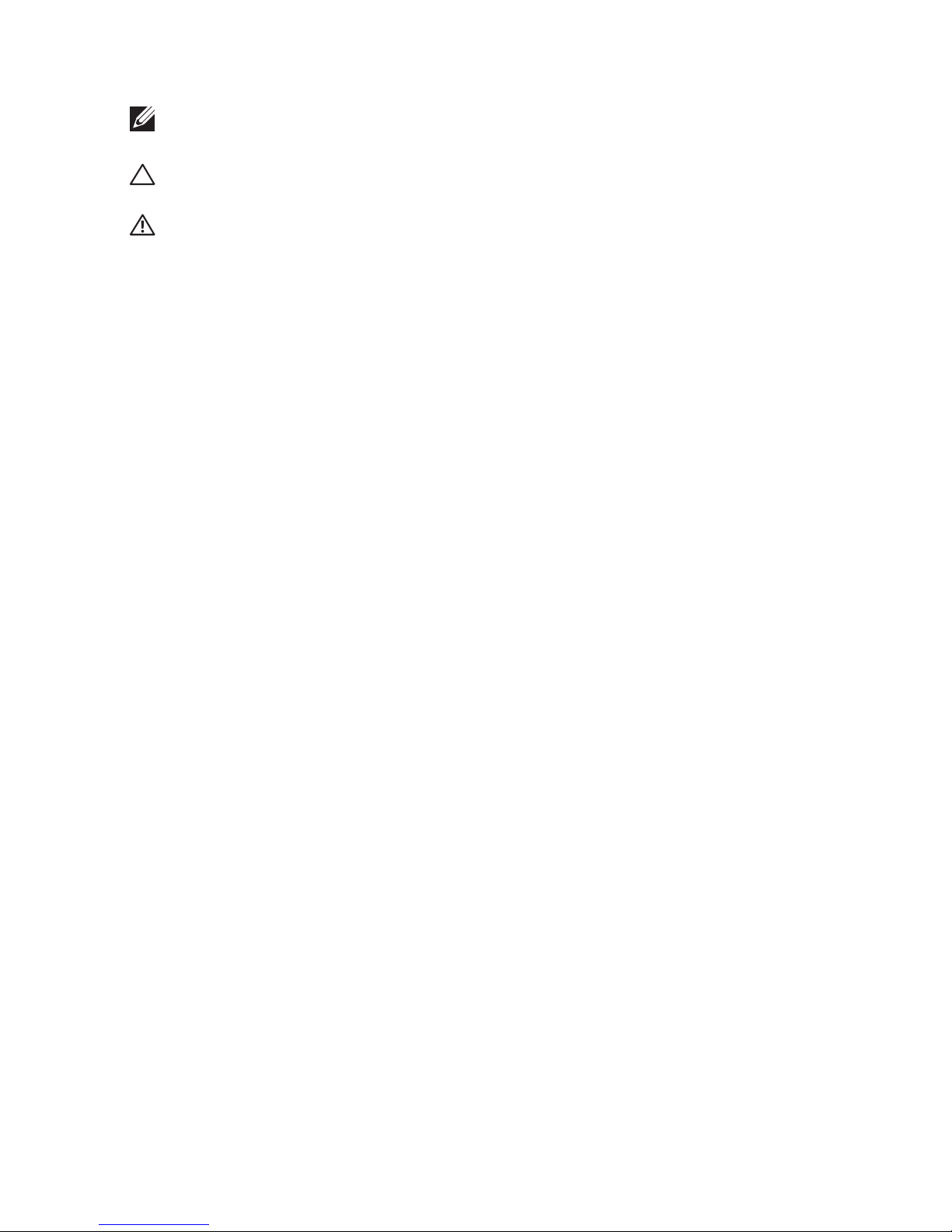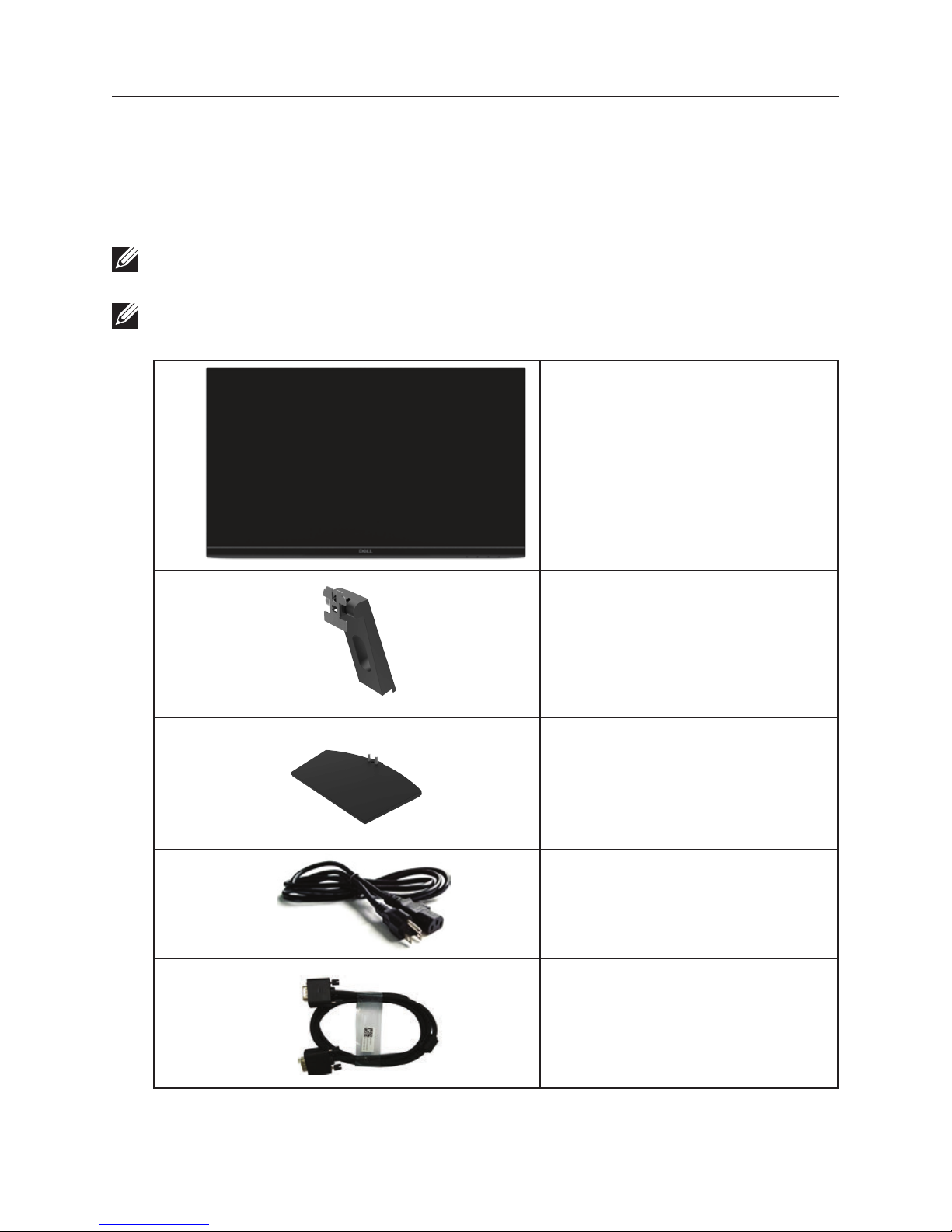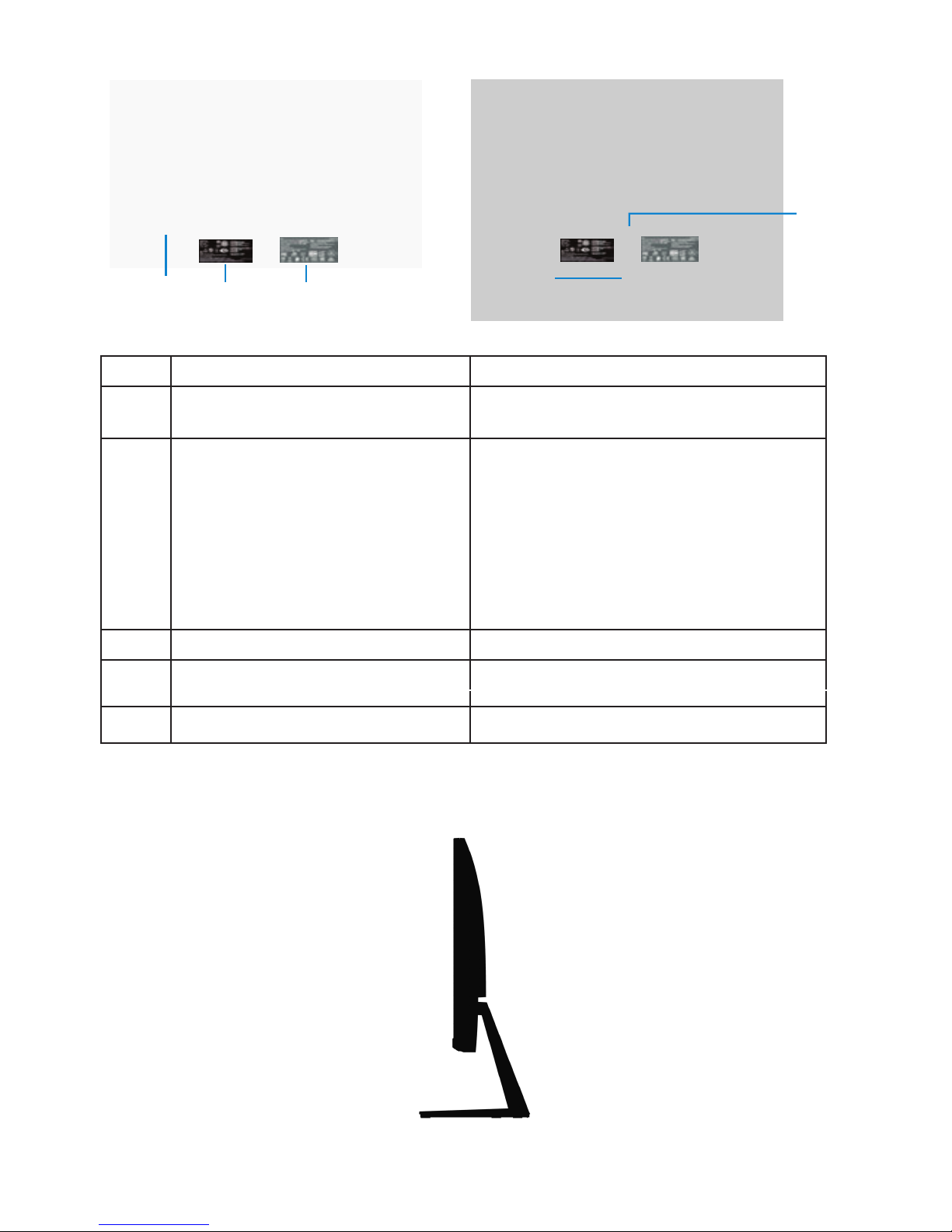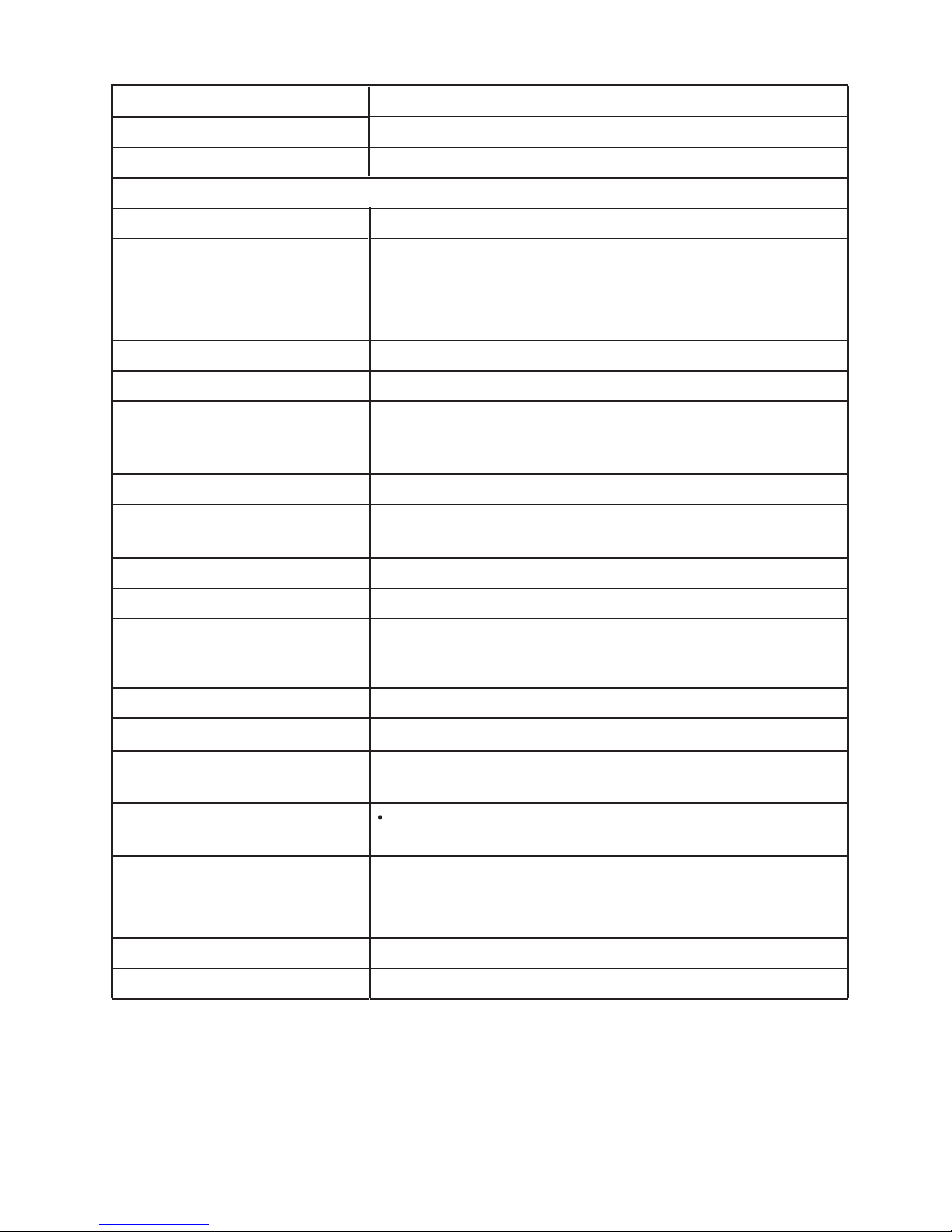Dell SE2219H User manual
Other Dell Monitor manuals

Dell
Dell E153FPTc User manual
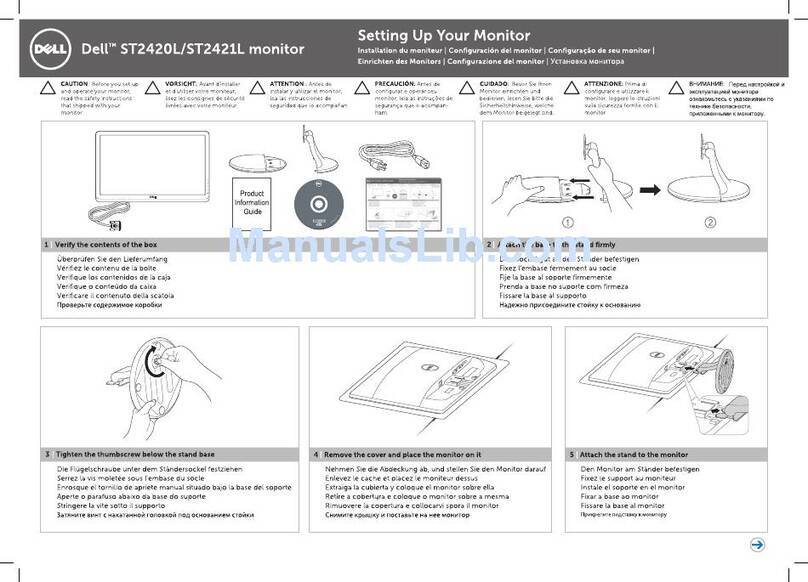
Dell
Dell ST2420L User manual

Dell
Dell P2223HCb User manual

Dell
Dell UP2720QA Instructions for use

Dell
Dell E173FP - 17" LCD Monitor User manual

Dell
Dell E2722H User manual

Dell
Dell S2415H User manual

Dell
Dell E2722HS User manual
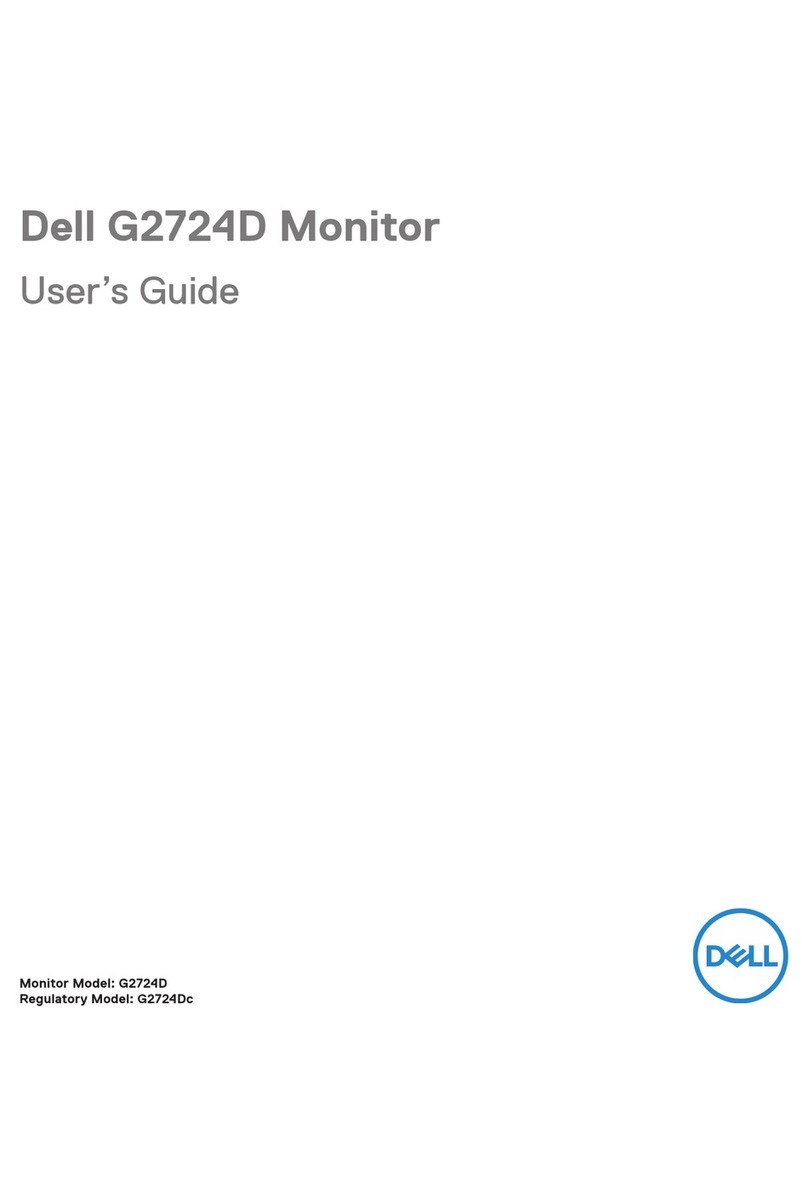
Dell
Dell G2724D User manual
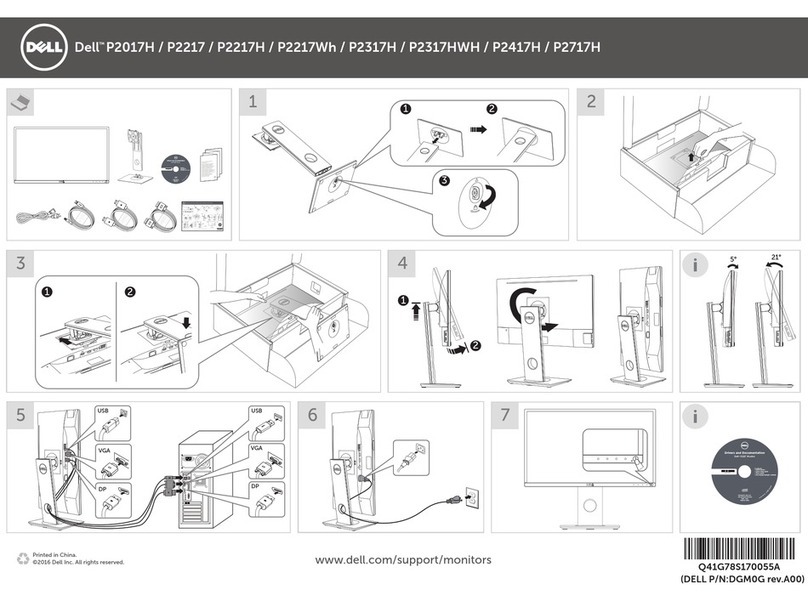
Dell
Dell P2017H User manual

Dell
Dell 2209WA - UltraSharp - 22" LCD Monitor User manual

Dell
Dell E1916HV User manual
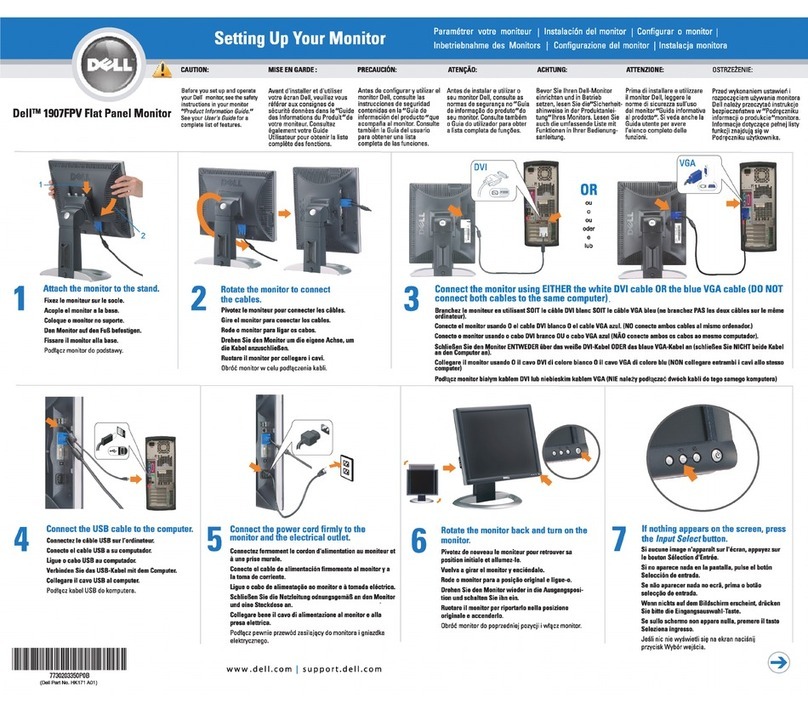
Dell
Dell UltraSharp 1907FPV User instructions
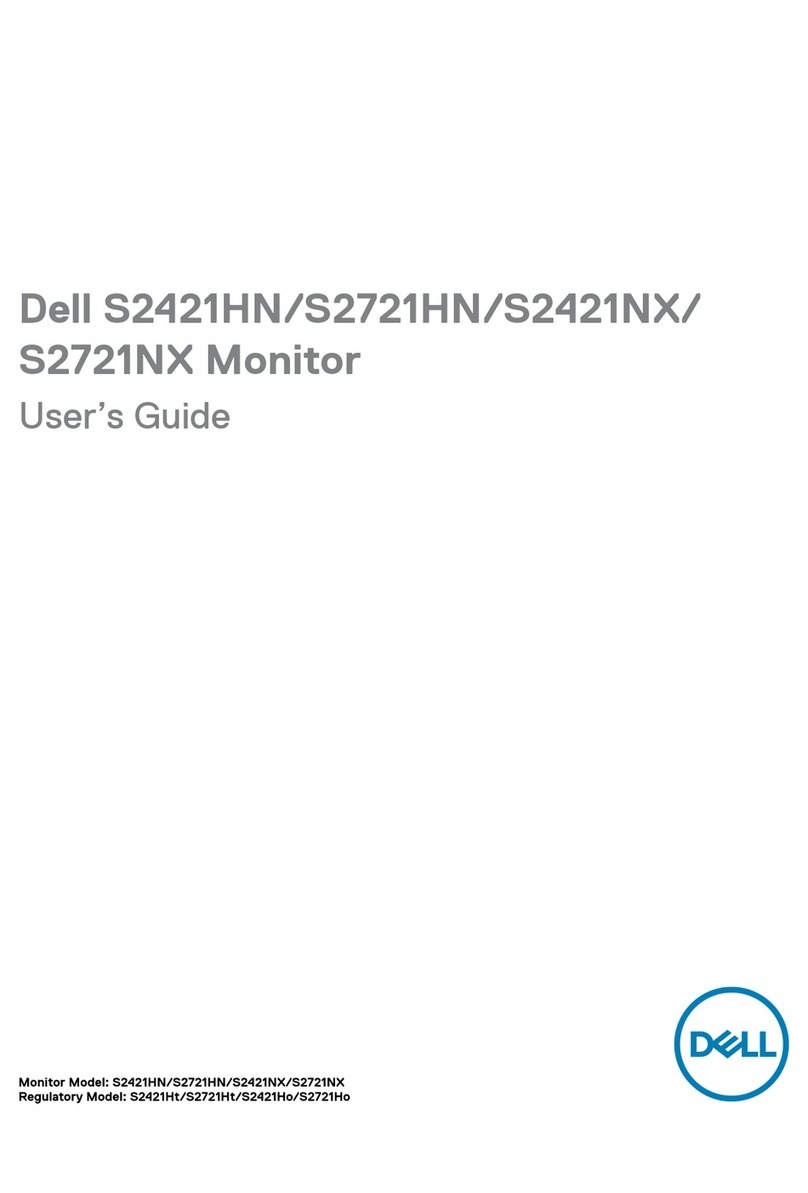
Dell
Dell S2421Ho User manual
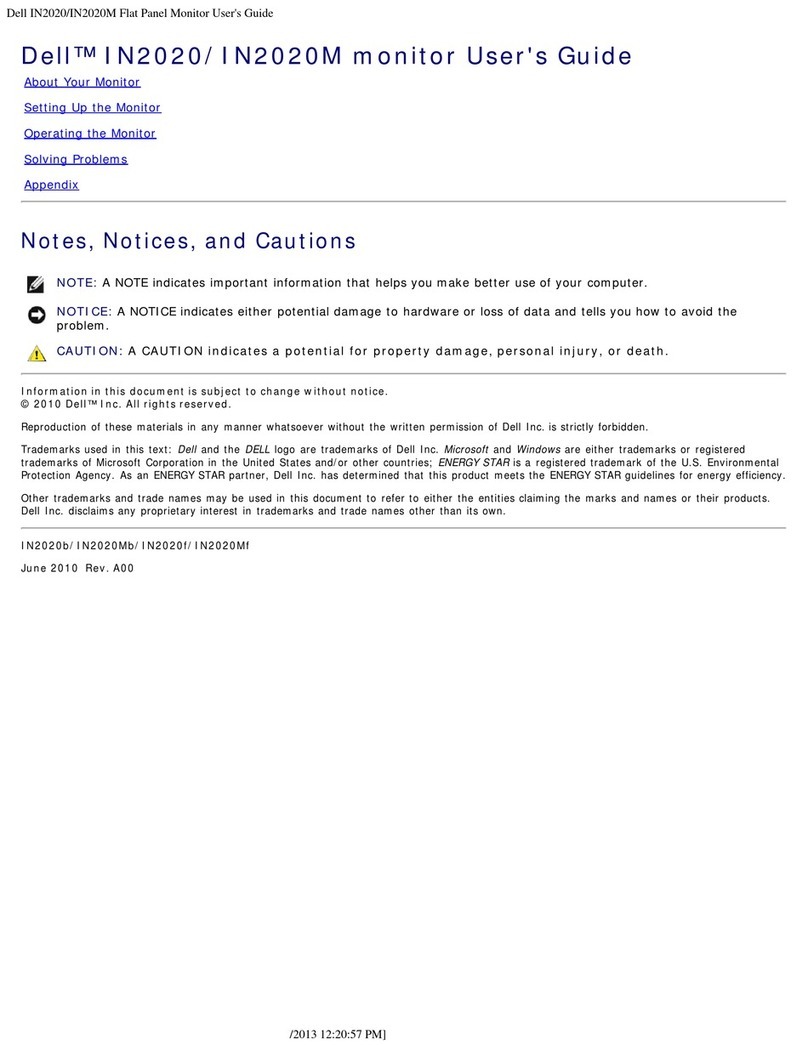
Dell
Dell IN2020M User manual

Dell
Dell P2421DC User manual

Dell
Dell S2422HG User manual

Dell
Dell 1909W - UltraSharp - 19" LCD Monitor User manual

Dell
Dell E2723 User manual
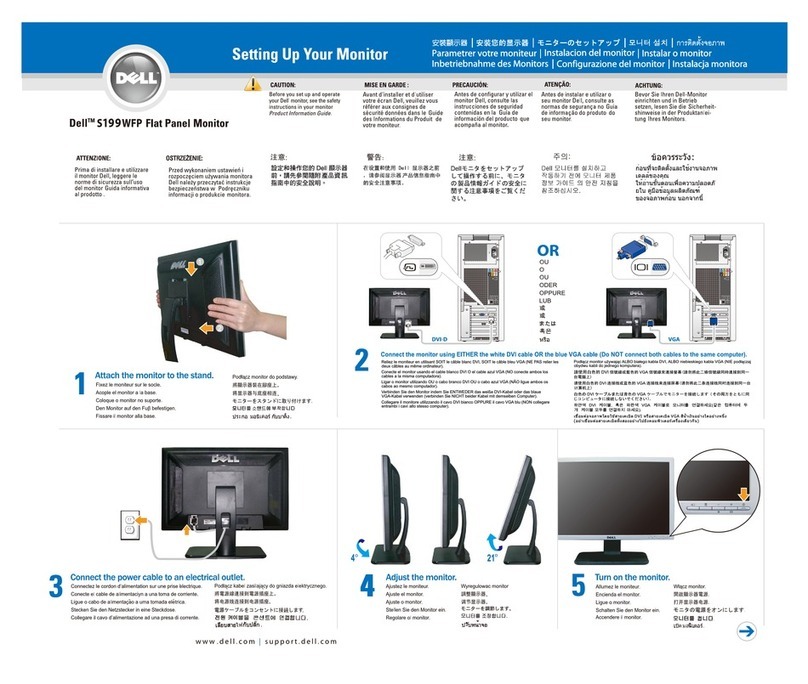
Dell
Dell S199WFP - 19" LCD Monitor User instructions