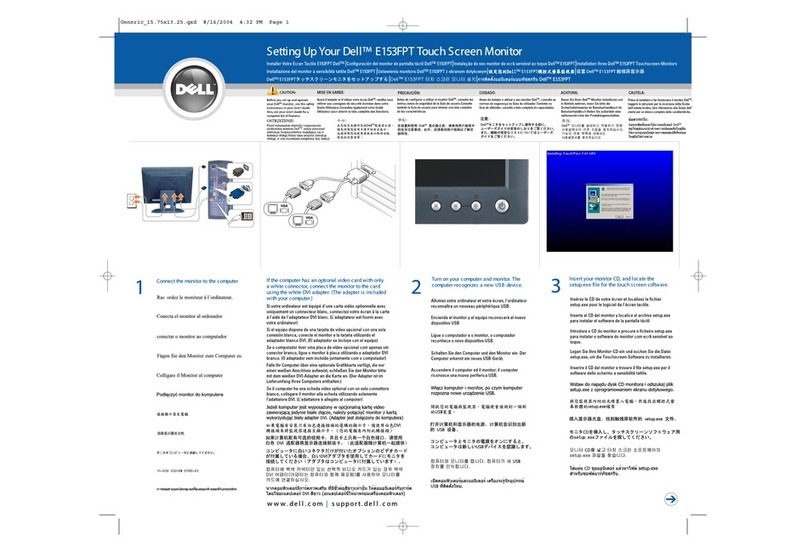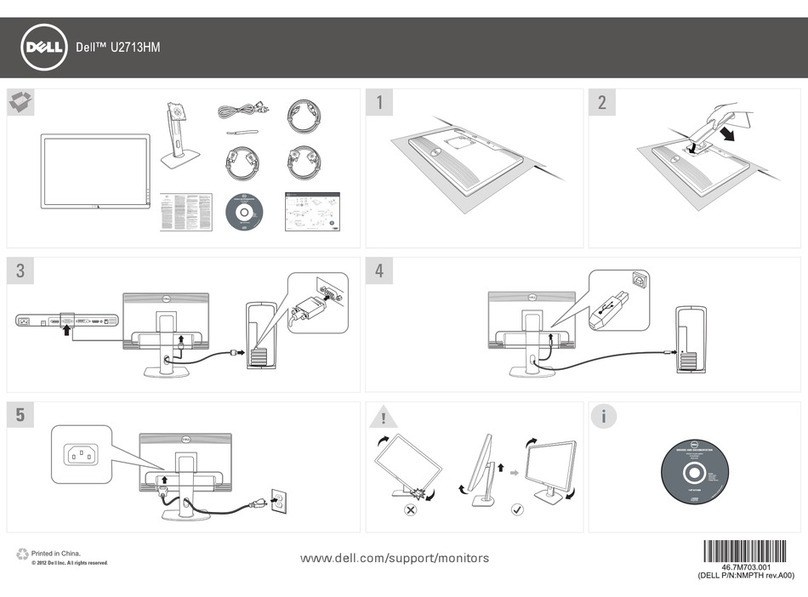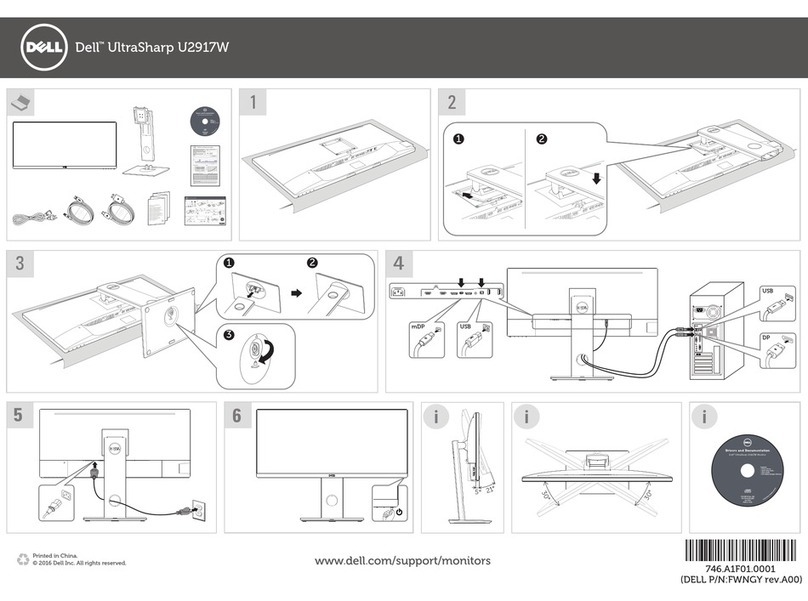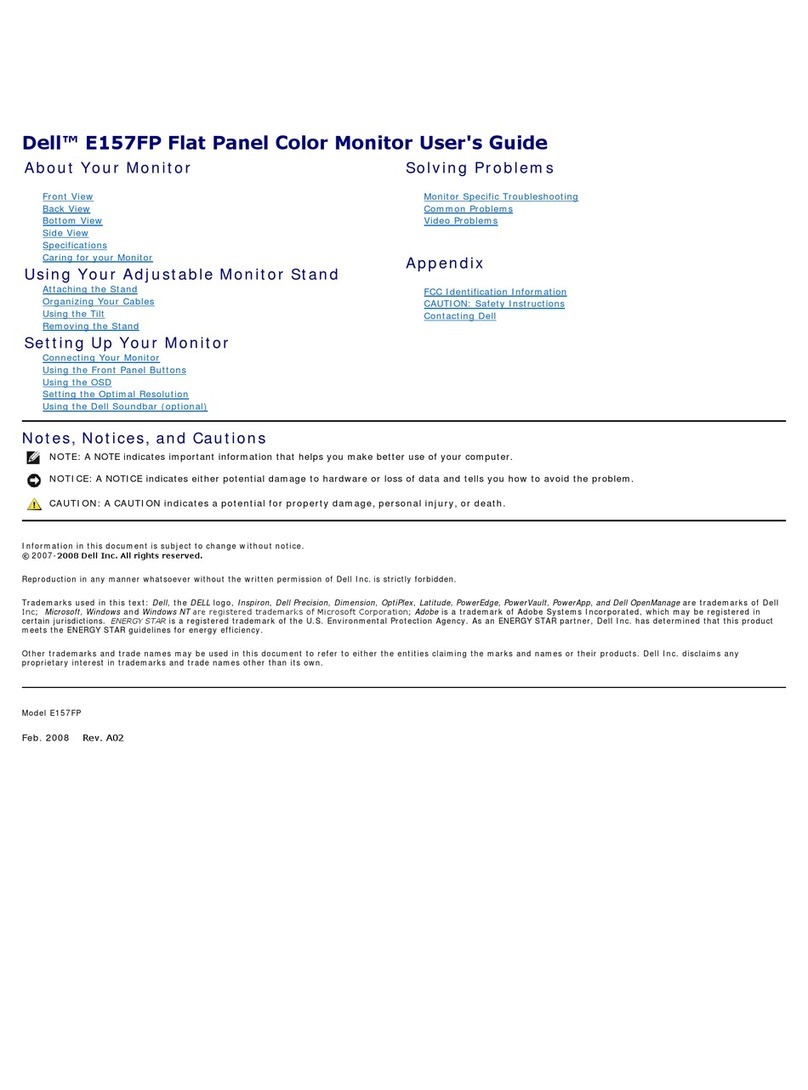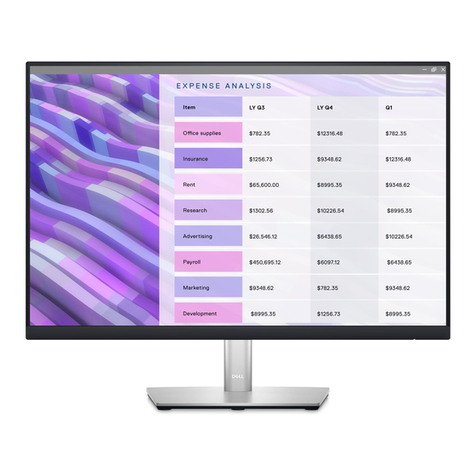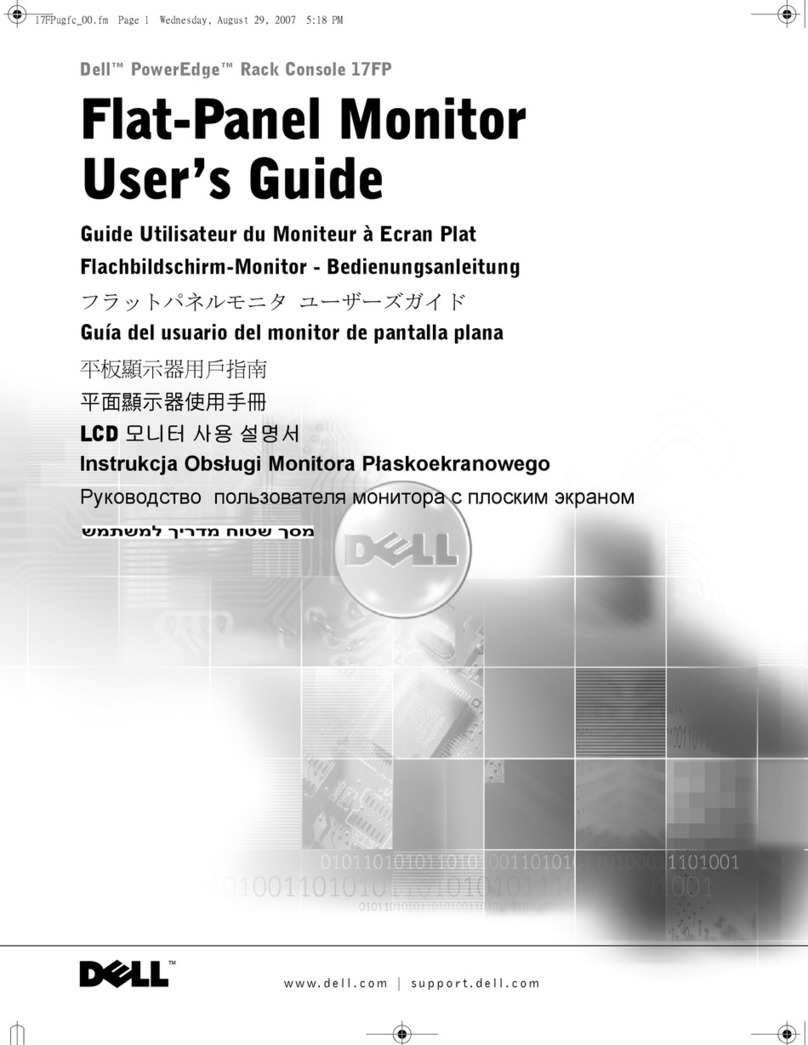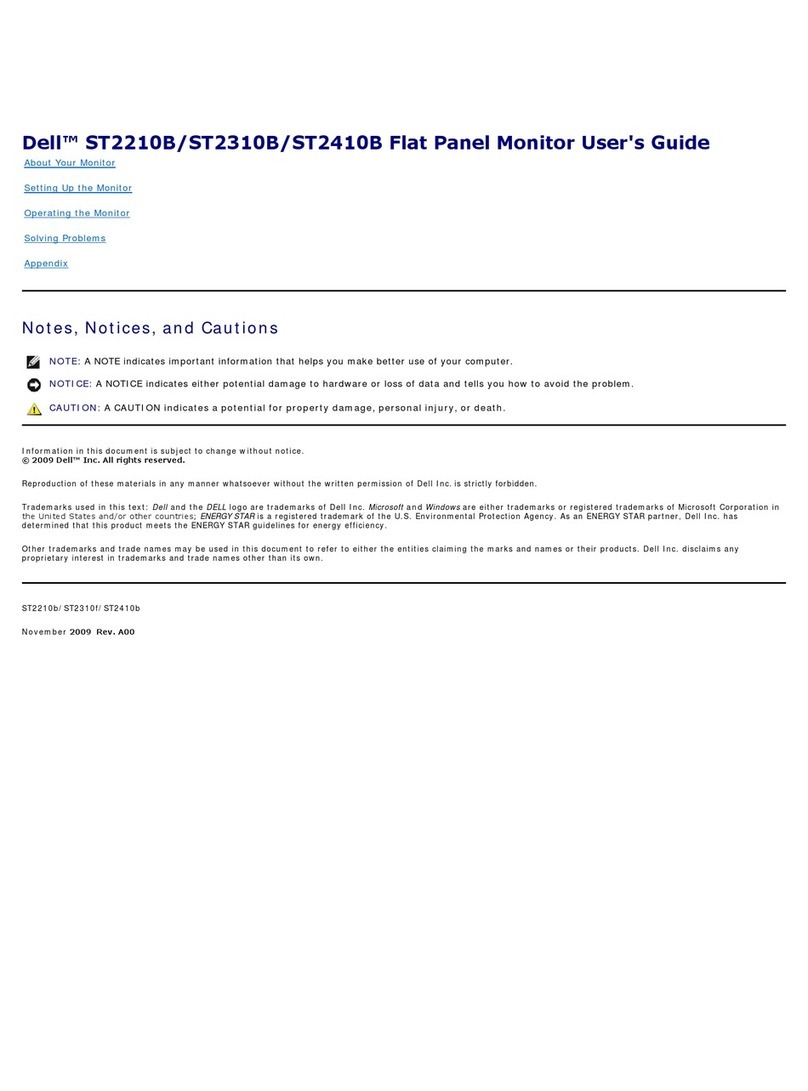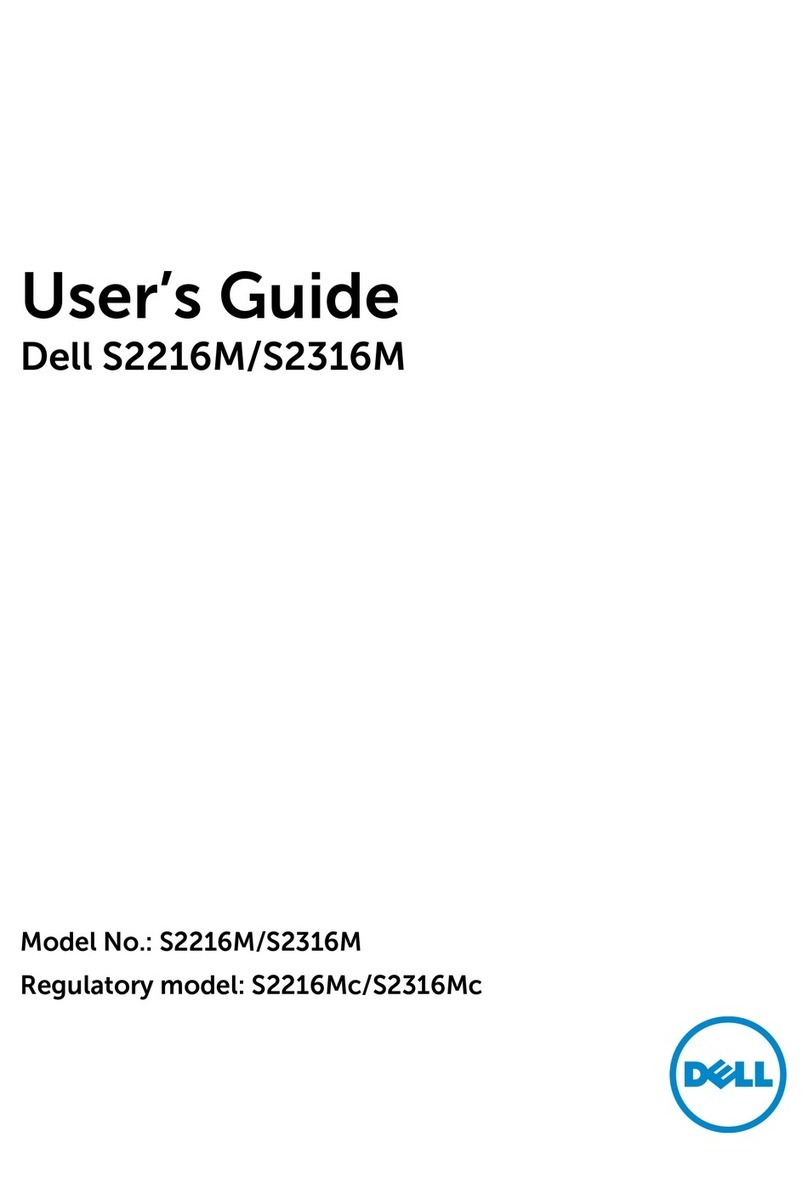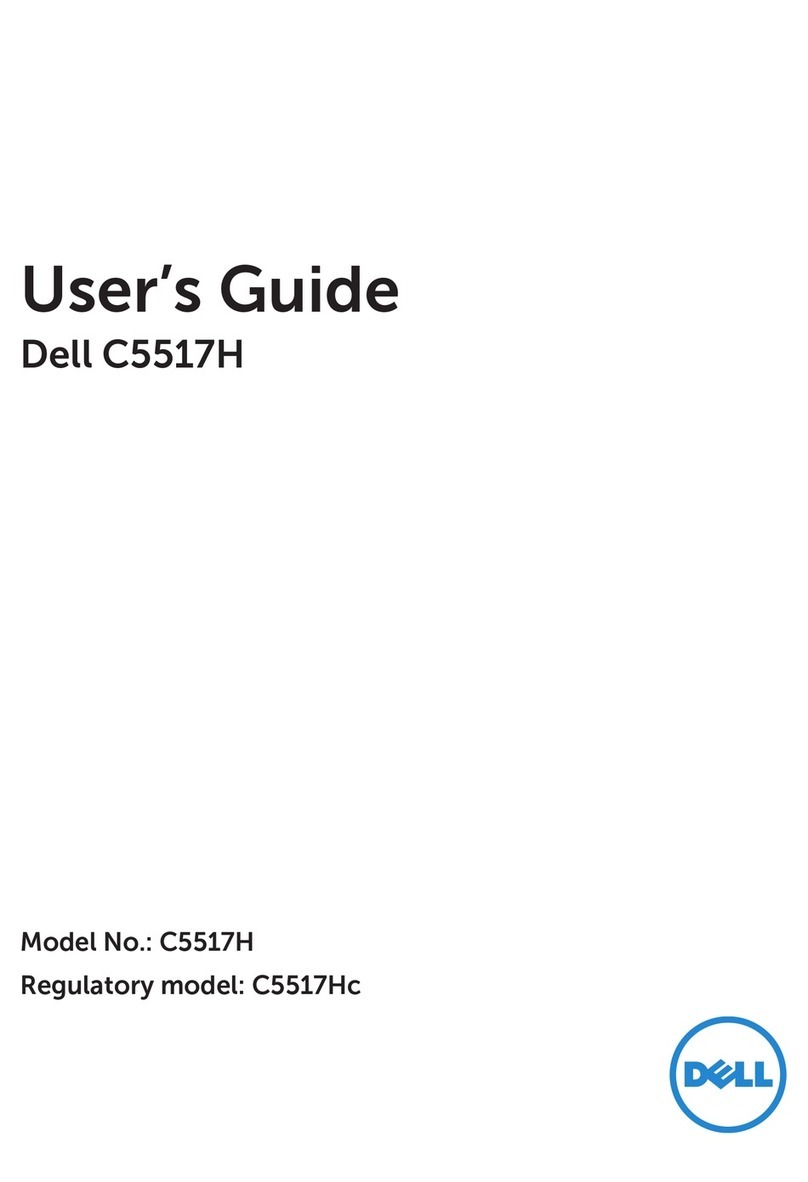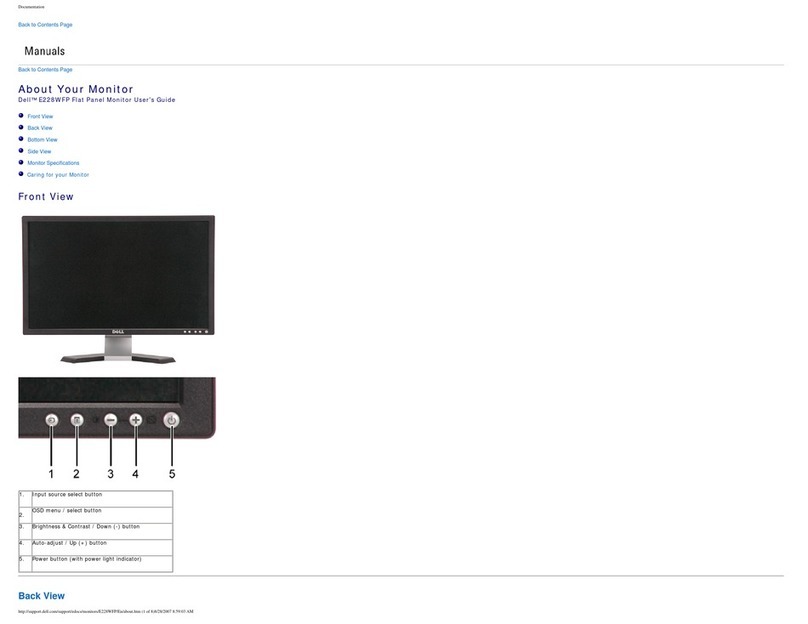5. Disassembly and Assembly Procedures
5.1 Disassembly Procedures:
Tool Required:
List the type and size of the tools that would typically can be
used to disassemble the product to a point where components
and materials requiring selective treatment can be removed.
Tool Description:
- Screwdriver(Phillip head) #1
- Screwdriver(Phillip head) #2
- Penknife
- Soldering iron and absorber
NOTE:
This “Disassembly and Assembly Procedures” is for EMEA only,
not for other regions. Please note that Dell will deem warranty void
if any disassembly is done on the monitors.
S2
S1
S3
Remove the monitor stand base:
1. Place the monitor on a soft cloth or cushion.
2. Press and hold the stand-release button.
3. Lift the stand up and away from the monitor.
Wedge your fingers between the rear cover and the
middle bezel on the corners of the top side of the
monitor to release the rear cover, then use one hand
to press the middle bezel, the other hand to pull up
carefully the rear cover in order of arrow preference
for unlocking mechanisms of rear cover.
Use a Philips-head screwdriver to remove 4pcs
screws for unlocking mechanisms.
(No.1~4 screw size=M4x11; Torque=11±1kgfxcm)
23
41
5
2
13
4
S4
Lift the rear cover up carefully. Disconnect the
joystick cable away from the connector, and tear off
1pcs aluminum foil, and then remove the rear cover.
Use a Philips-head screwdriver to remove 2pcs
screw for unlocking the joystick board, then release
the joystick board by tear off the tapes.
(No.1~2 screw size=M2x2.4, Torque=1±0.2kgfxcm)
1
2
Use a Philips-head screwdriver to remove 8pcs
screws for unlocking the speakers with middle bezel.
Release the speakers’ cables from the hooks of the
middle bezel, and then disconnect the speaker cable
away from the connector of the circuit board.
(No.1~8 screw size=M3x8, Torque=5±0.5kgfxcm)
S7
Disconnect the FFC cable and EDP cable away from
the connectors of the board. Use a Philips-head
screwdriver to remove 1pcs screw for unlocking the
USB board, then release the USB board from hooks.
(No.1 screw size=M3x6, Torque=5±0.5kgfxcm)
S6
1
2
6
7
8
53
4
1
S5