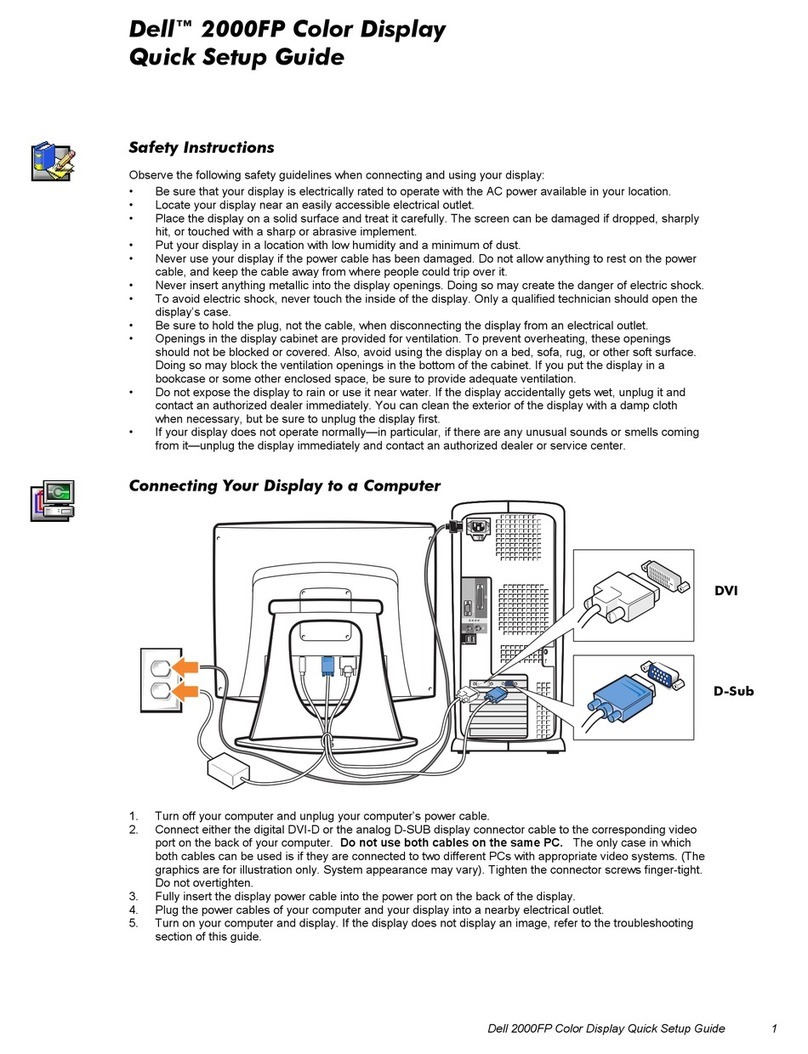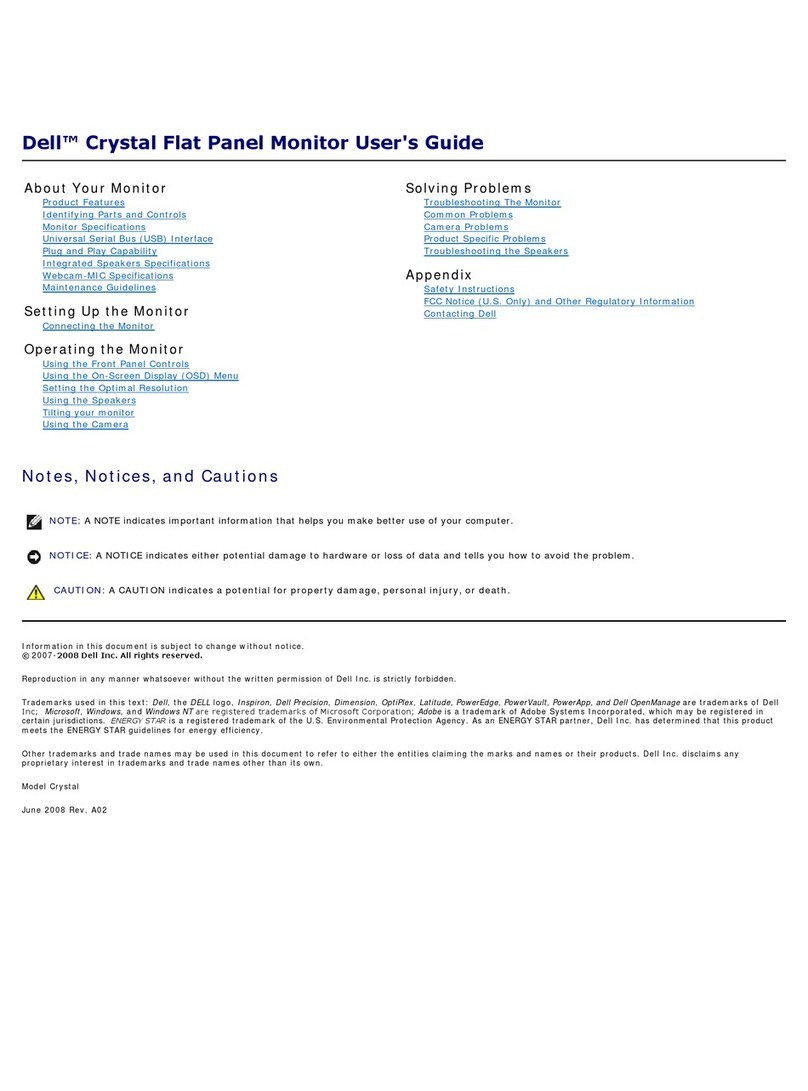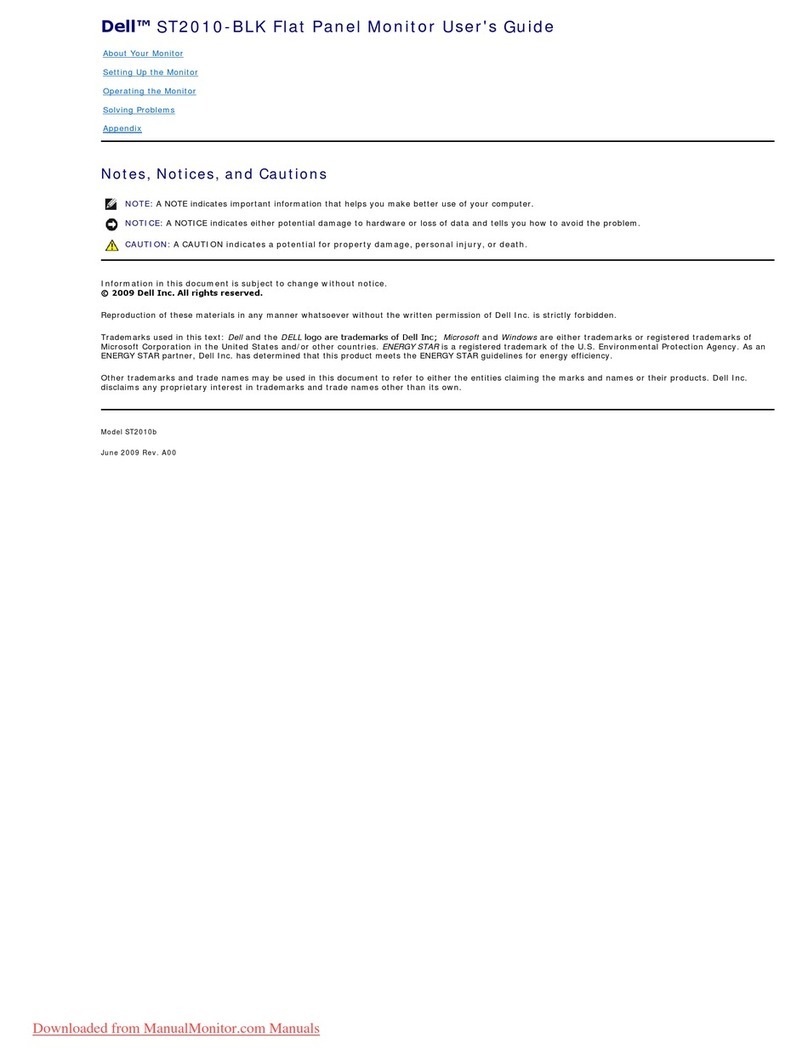Dell S2719DM User manual
Other Dell Monitor manuals

Dell
Dell SE2219H User manual

Dell
Dell UZ2215H User manual

Dell
Dell S1709W - 17" LCD Monitor User manual
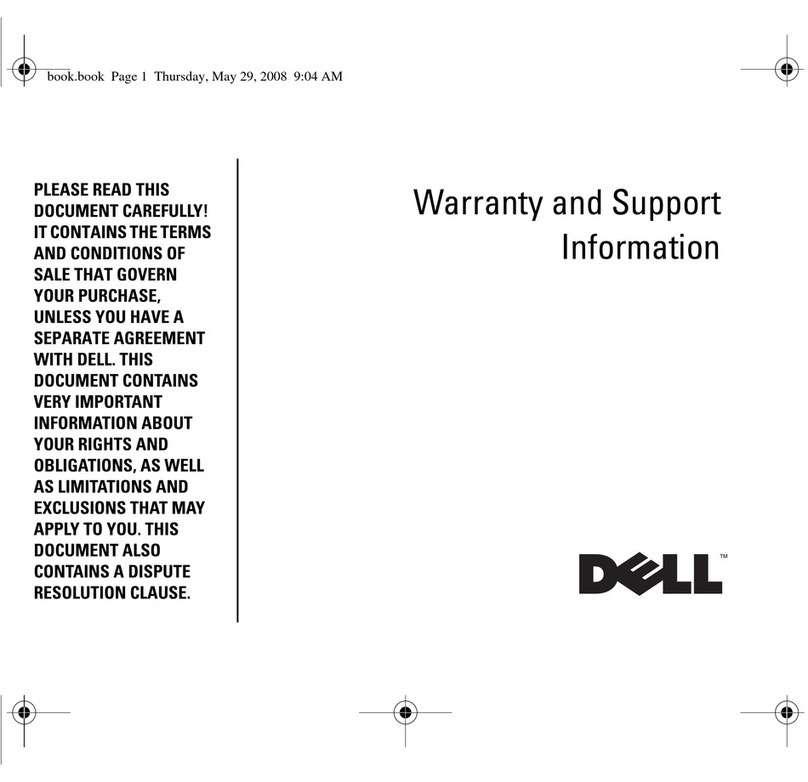
Dell
Dell U3011 Guide

Dell
Dell E173FP User instructions

Dell
Dell UP3214Q User manual

Dell
Dell S2309W - 23" LCD Monitor User manual

Dell
Dell P2222H User manual

Dell
Dell 2209WA - UltraSharp - 22" LCD Monitor User manual

Dell
Dell S2421HGFB Instructions for use

Dell
Dell U2723QE User manual

Dell
Dell P2222HB User manual

Dell
Dell P2722H User manual
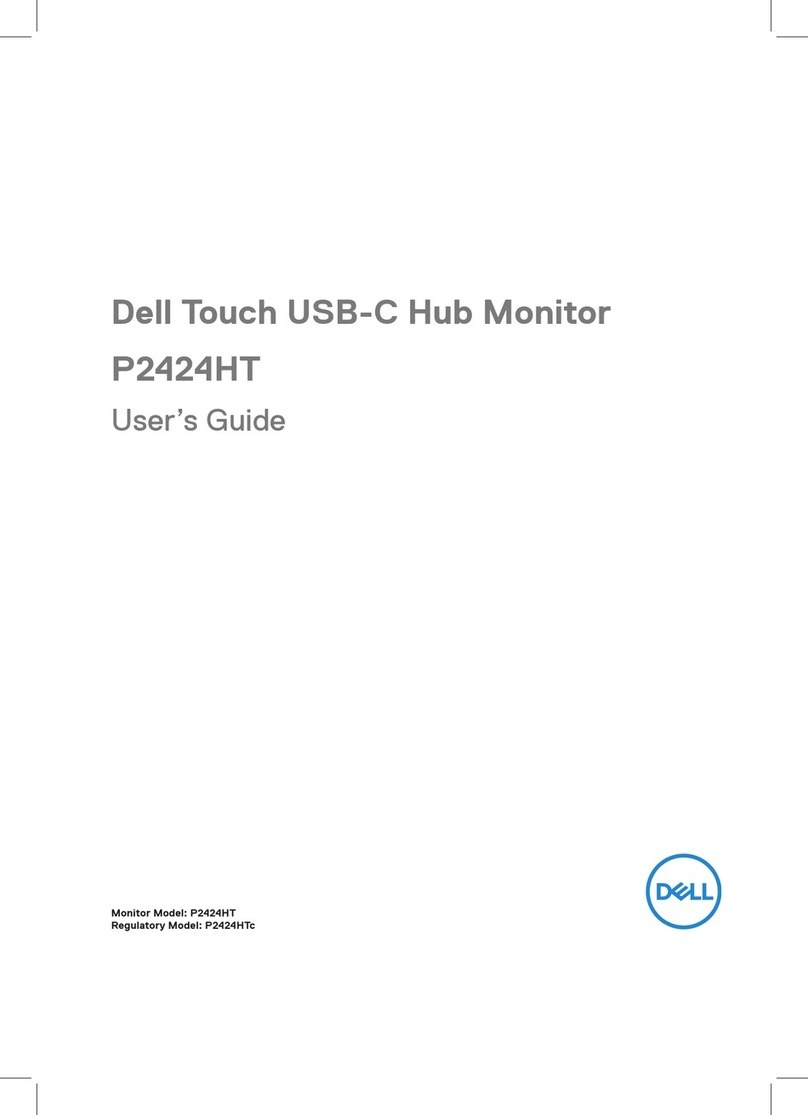
Dell
Dell P2424HT User manual

Dell
Dell UltraSharp U2412M User manual

Dell
Dell D2201 User manual
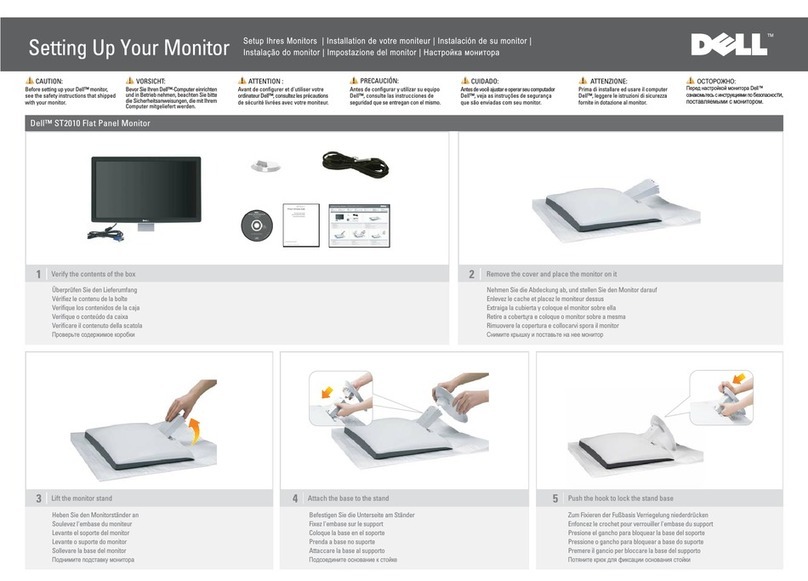
Dell
Dell ST2010 - 20" LCD Monitor User manual

Dell
Dell E2420HS Instructions for use

Dell
Dell 1905FP User instructions

Dell
Dell SE2219H User manual