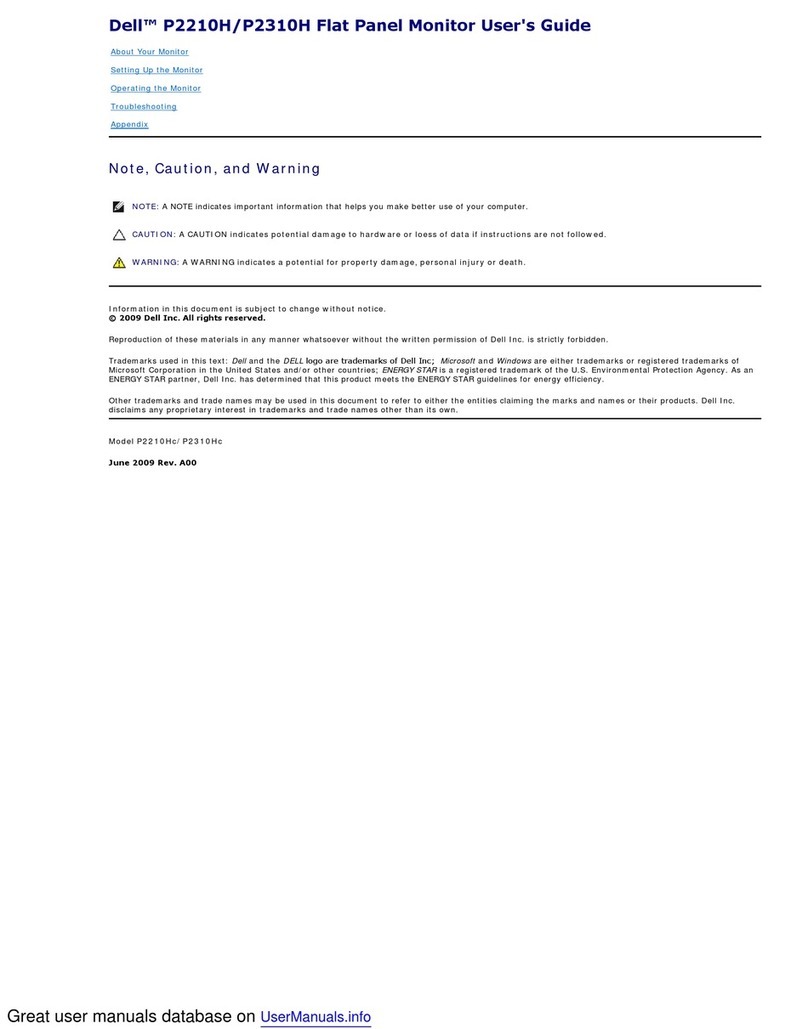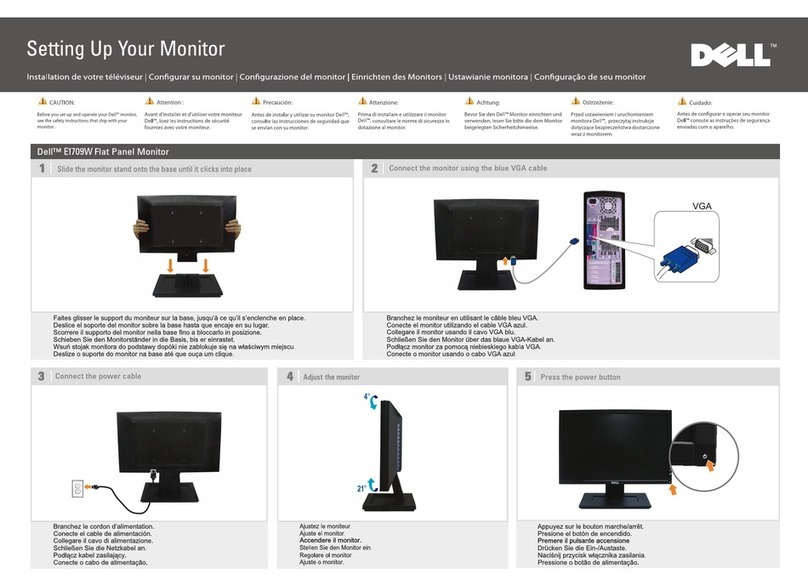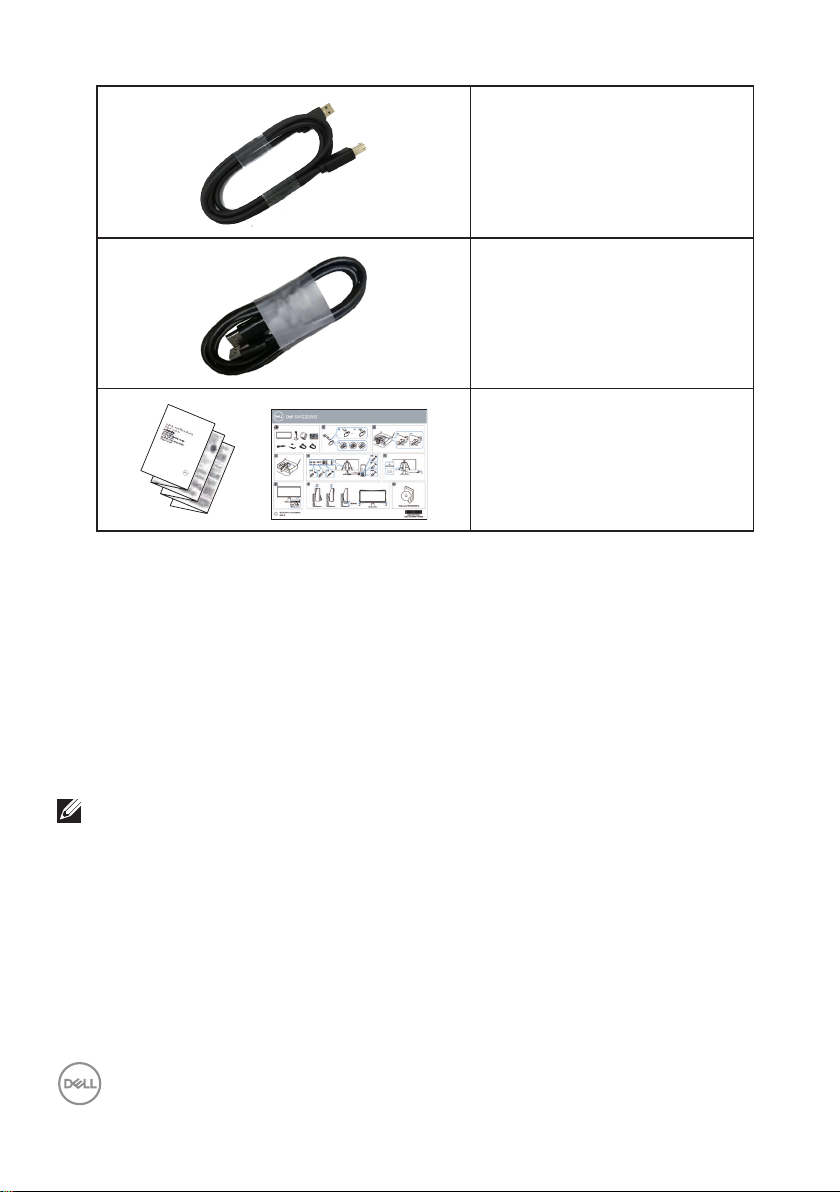Dell 8DE210AZZE User manual
Other Dell Monitor manuals

Dell
Dell E1715S User manual

Dell
Dell E2418HN User manual

Dell
Dell E1916HV User manual

Dell
Dell 1708FP - UltraSharp - 17" LCD Monitor User manual

Dell
Dell P2213 User manual

Dell
Dell S2723HC User manual

Dell
Dell S3222HG User manual

Dell
Dell P2720DC User manual
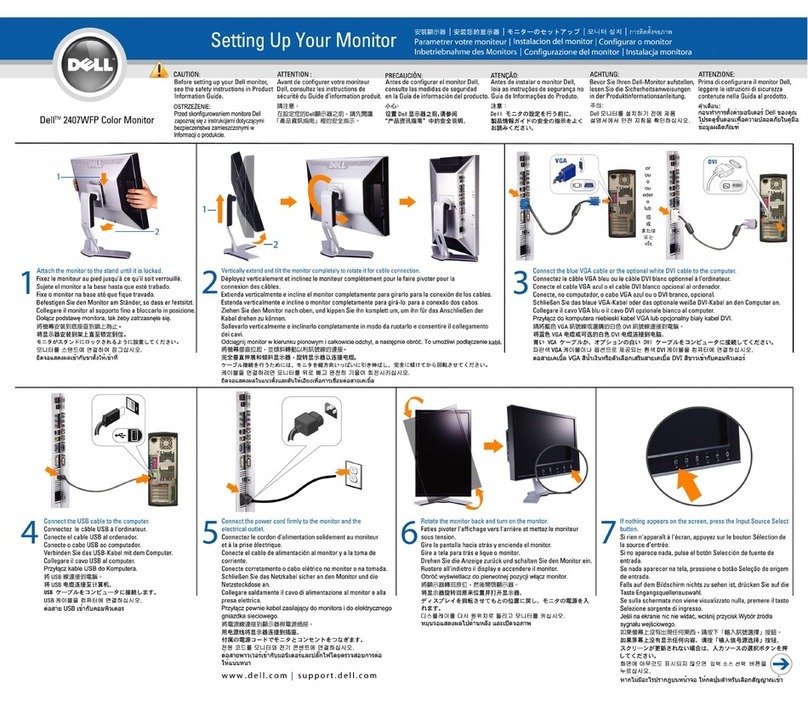
Dell
Dell 2407WFP - UltraSharp - 24" LCD Monitor User manual
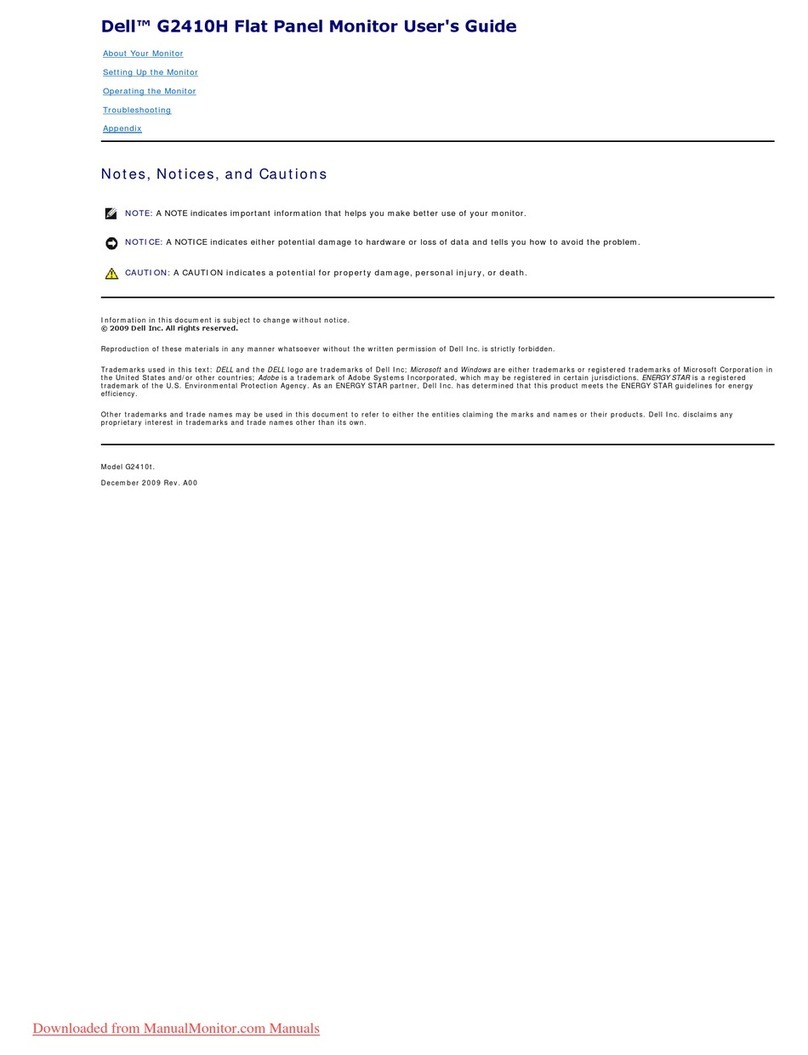
Dell
Dell G2410H User manual

Dell
Dell UltraSharp 38 User manual
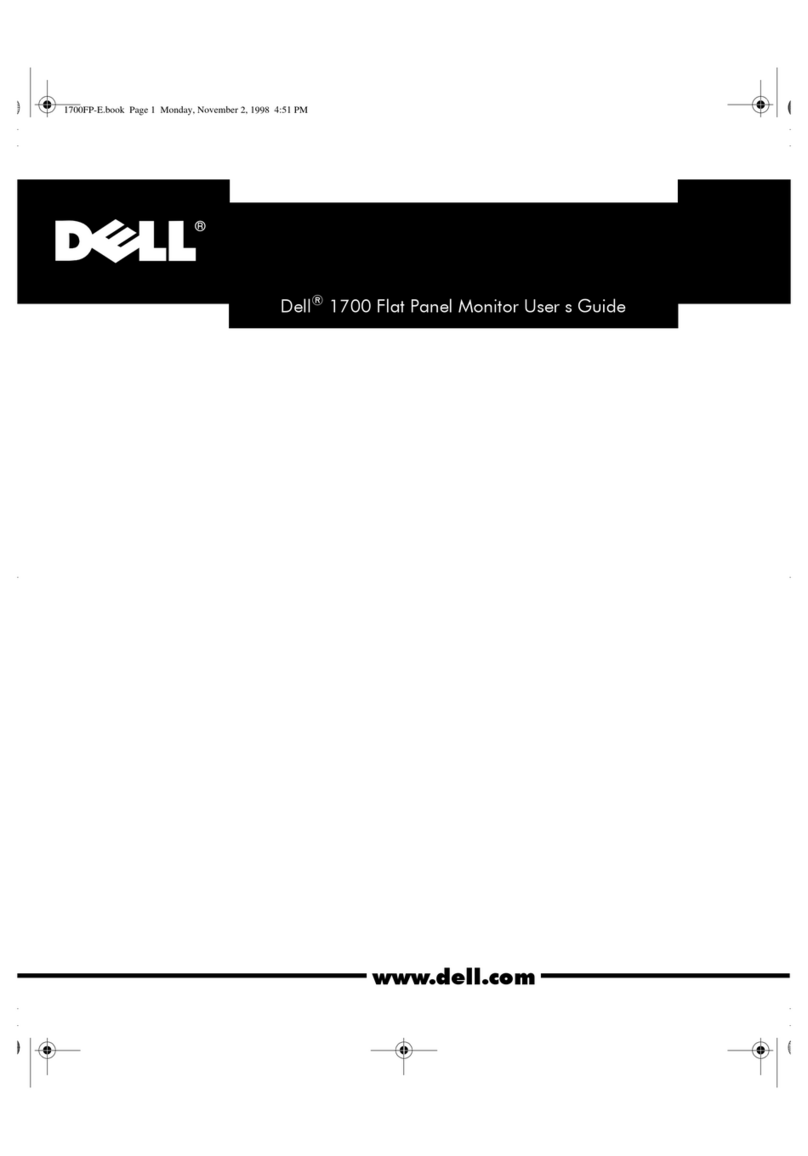
Dell
Dell 1700 - Personal Laser Printer B/W User manual
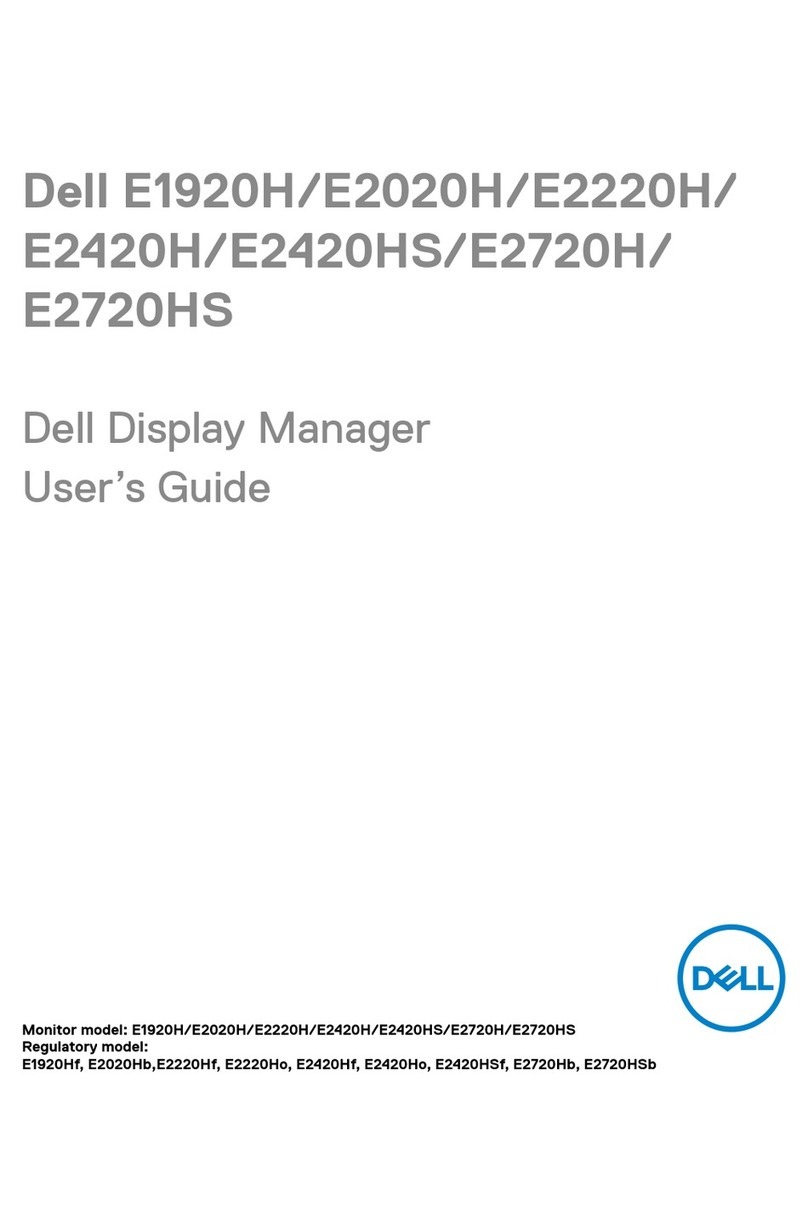
Dell
Dell E2020H User manual
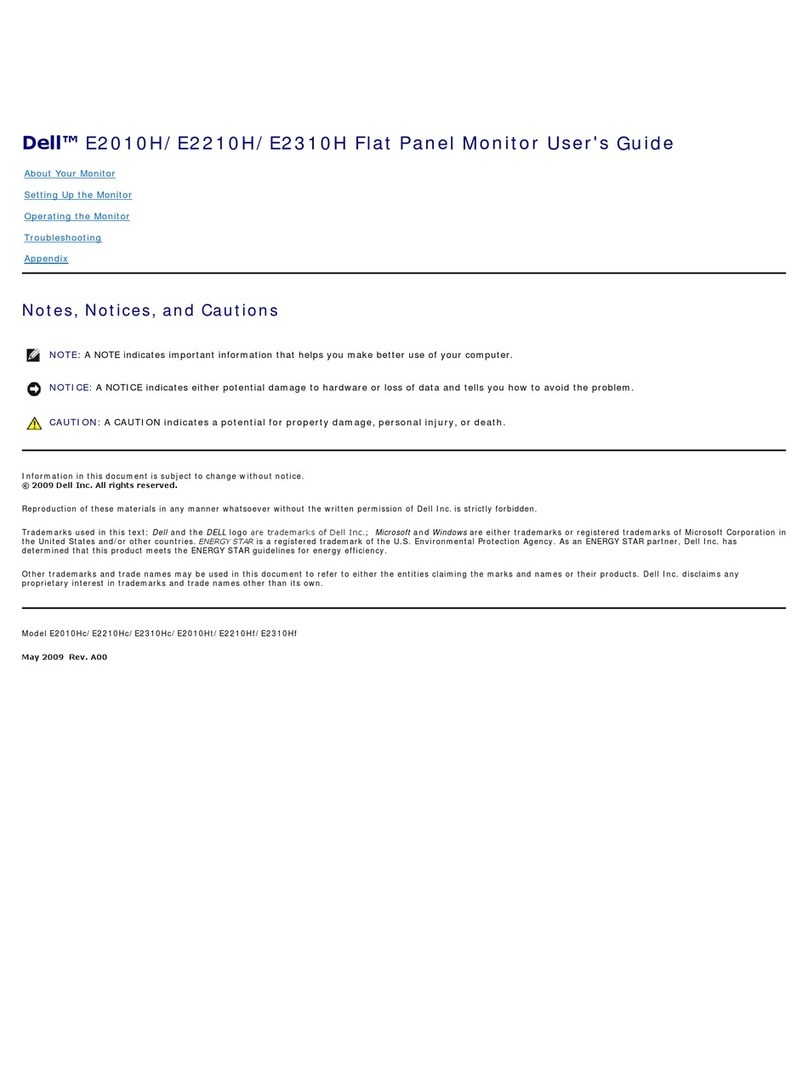
Dell
Dell E2310HWFP User manual

Dell
Dell E2223HV User manual
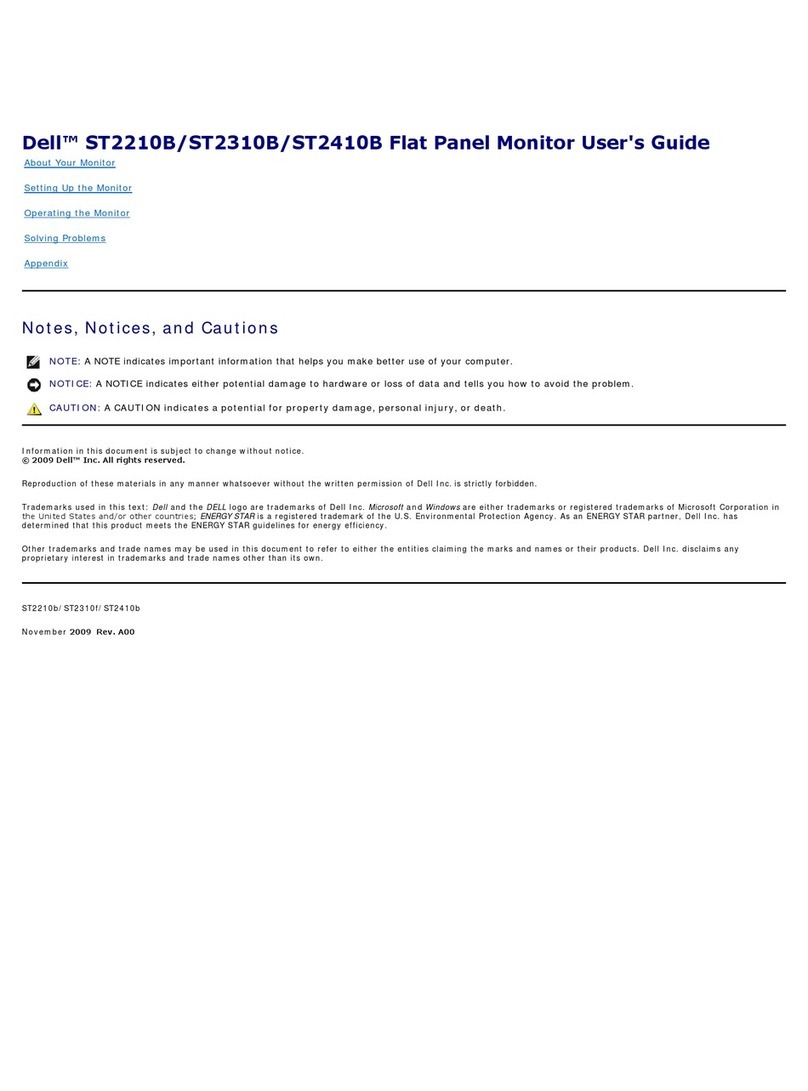
Dell
Dell ST2210B User manual
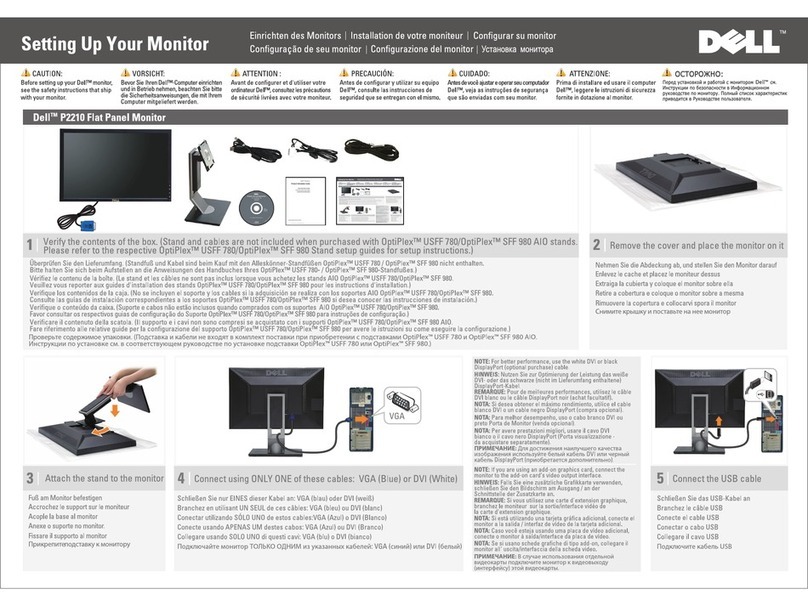
Dell
Dell P2210 User manual

Dell
Dell S2522HGB Instructions for use

Dell
Dell UltraSharp UP3218K User manual

Dell
Dell 2407WFP-HC - UltraSharp - 24" LCD Monitor User manual