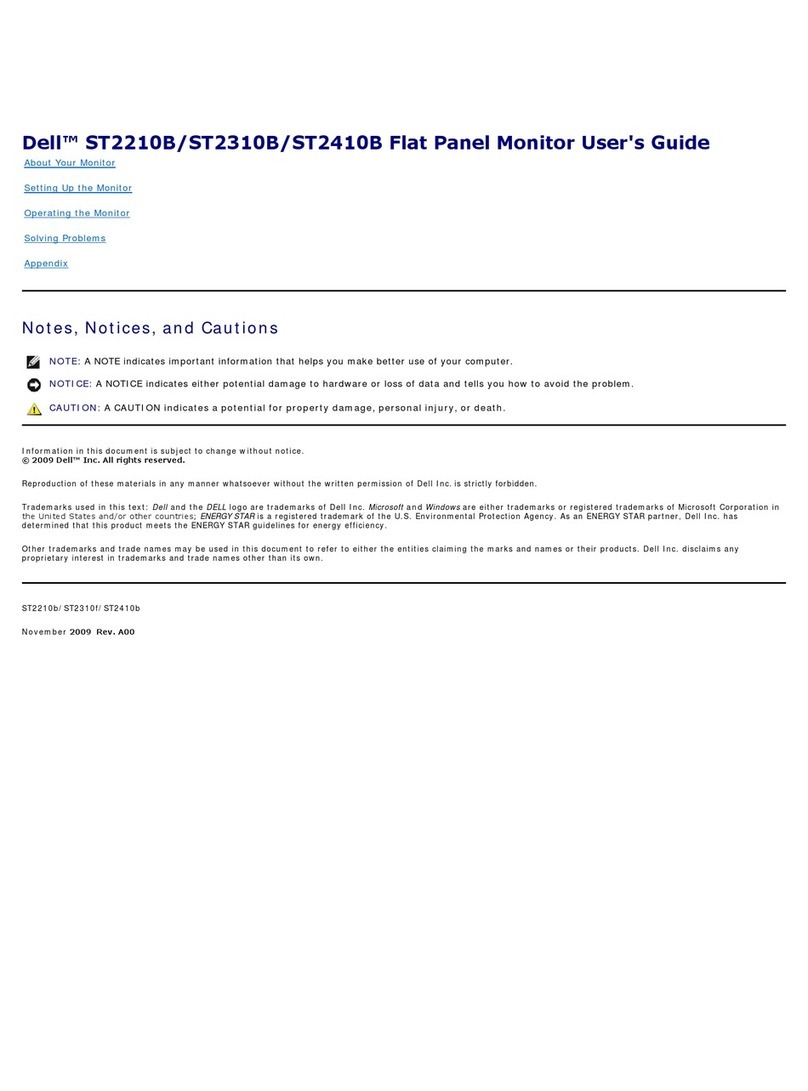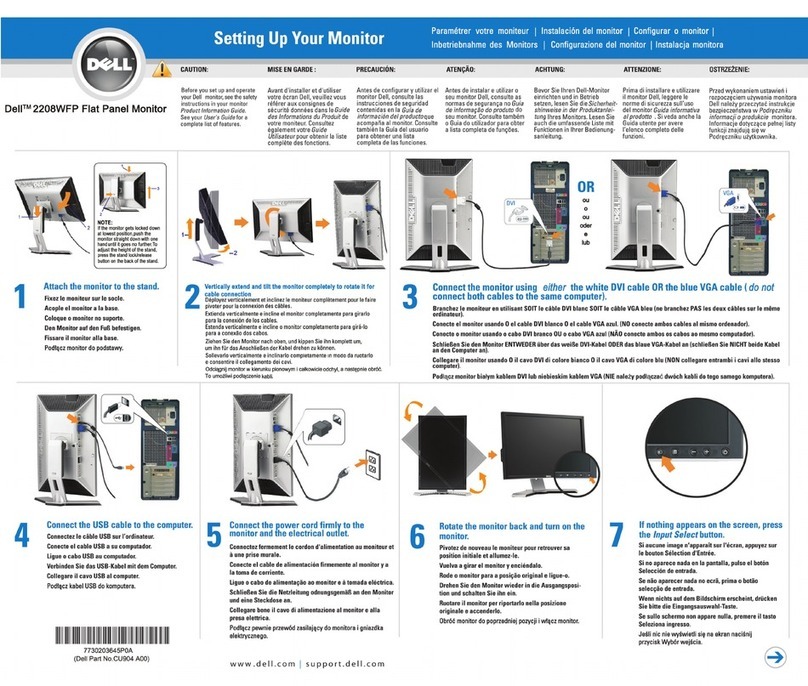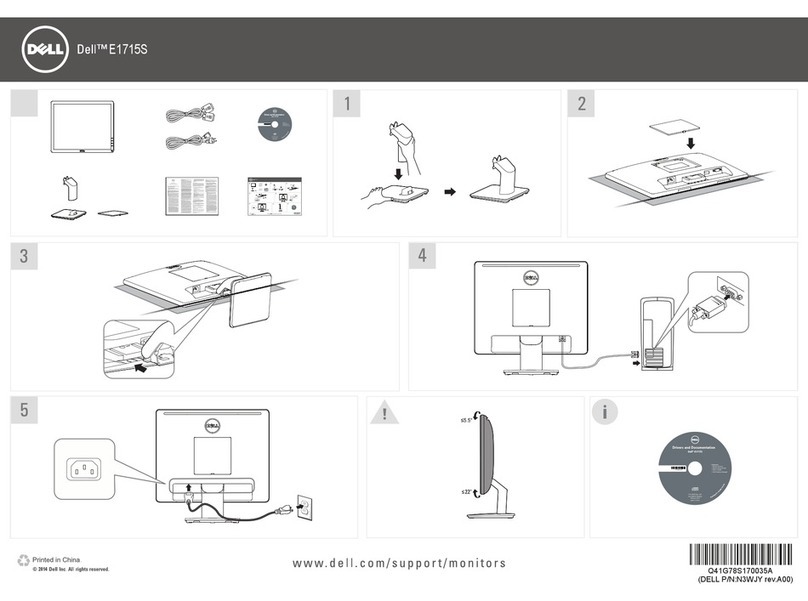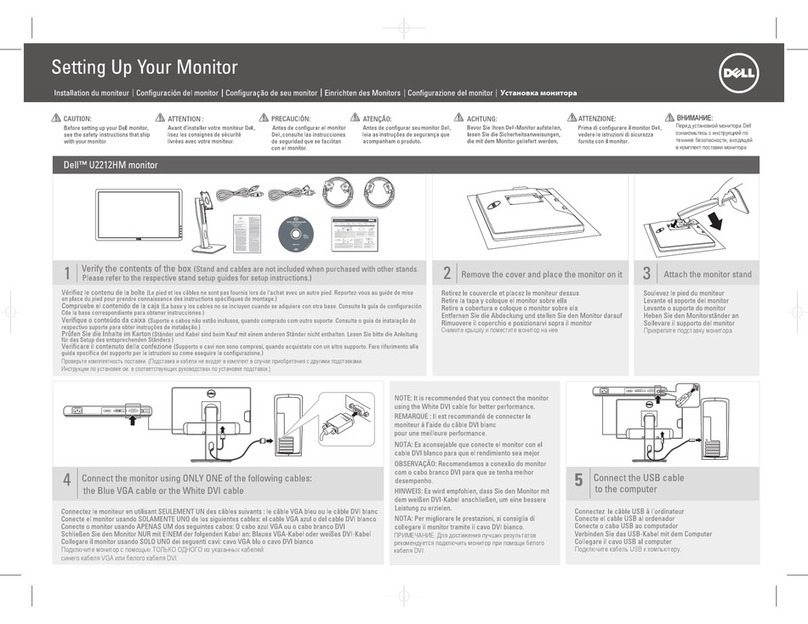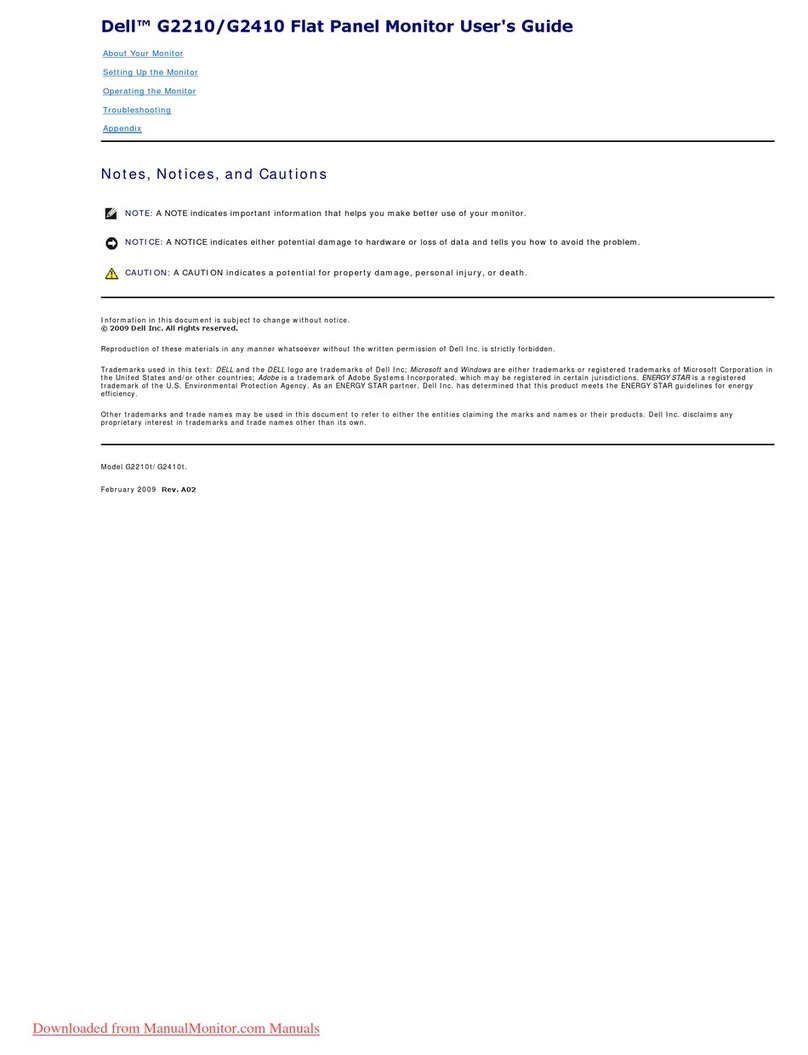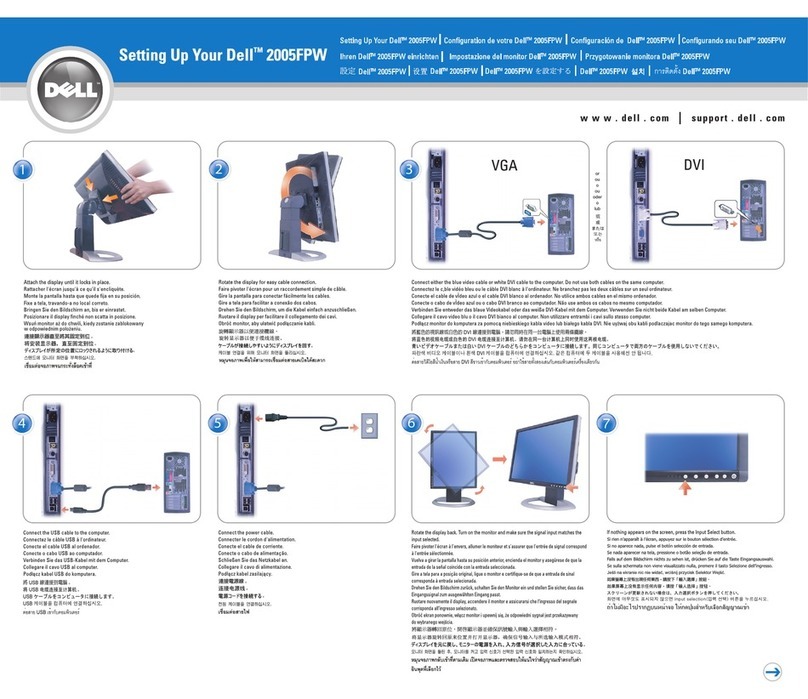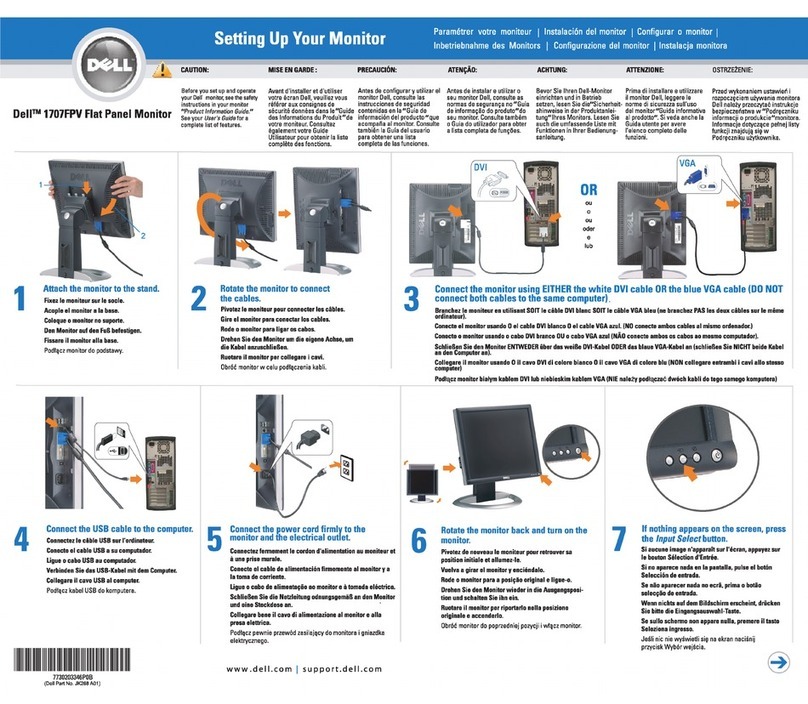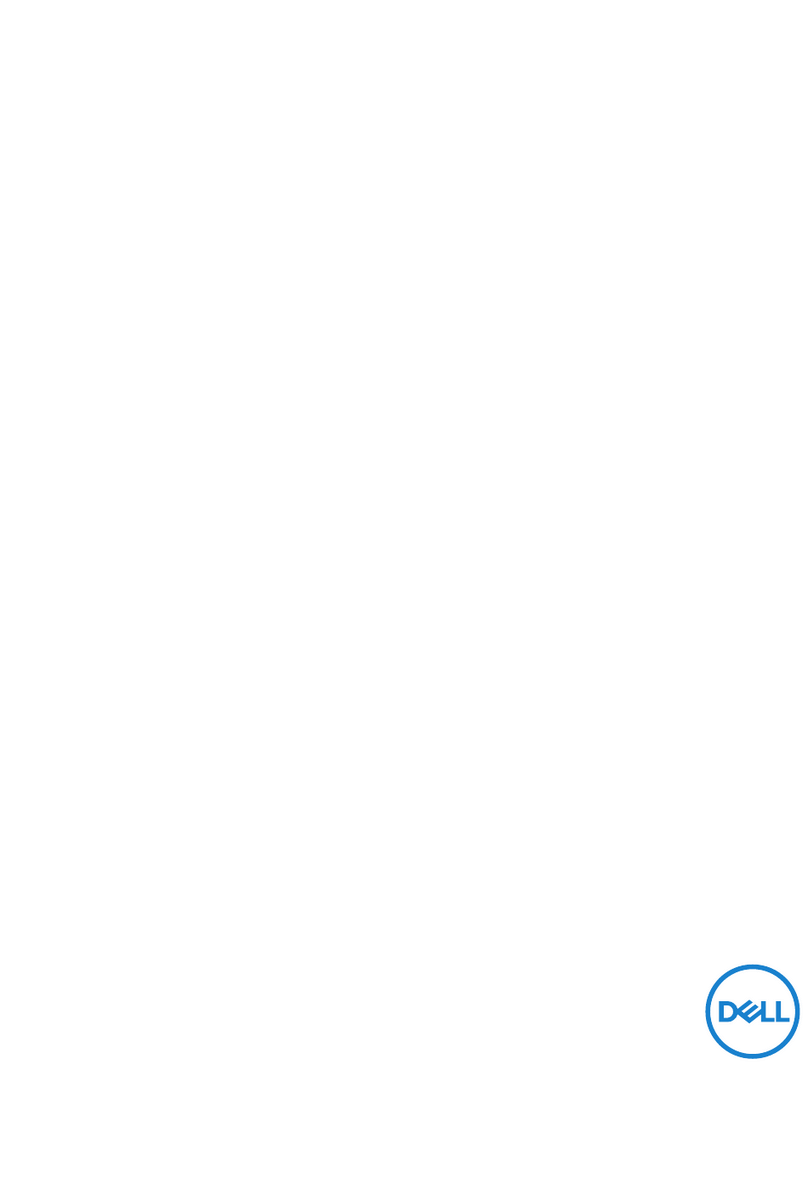Stellen Sie den Monitor ein | Ajustez le moniteur | Ajuste el monitor | Ajuste o monitor | Regolare il monitor | Настроить монитор
Card reader
USB downstream ports (2)
Shortcut key 1
(Preset Modes)
Shortcut key 2
(Brightness/Contrast)
Shortcut key 3
(Input Source)
Menu
Exit
Power Button
(with light indicator)
Cable management hole
Security lock slot
Dell Soundbar mounting
brackets
AC power cord connector
DC power connector for
Dell Soundbar
Audio connectors
DisplayPort connector
DVI connectors
VGA connector
HDMI connectors
Component video connectors
USB upstream port
USB downstream ports (2)
1.
2.
3.
4.
5.
6.
7.
8.
9.
10.
11.
12.
13.
14.
15.
16.
17.
18.
19.
20.
21.
1.
2.
3.
4.
5.
6.
7.
8.
9.
10.
11.
12.
13.
14.
15.
16.
17.
18.
19.
20.
21.
1.
2.
3.
4.
5.
6.
7.
8.
9.
10.
11.
12.
13.
14.
15.
16.
17.
18.
19.
20.
21.
1.
2.
3.
4.
5.
6.
7.
8.
9.
10.
11.
12.
13.
14.
15.
16.
17.
18.
19.
20.
21.
1.
2.
3.
4.
5.
6.
7.
8.
9.
10.
11.
12.
13.
14.
15.
16.
17.
18.
19.
20.
21.
1.
2.
3.
4.
5.
6.
7.
8.
9.
10.
11.
12.
13.
14.
15.
16.
17.
18.
19.
20.
21.
1.
2.
3.
4.
5.
6.
7.
8.
9.
10.
11.
12.
13.
14.
15.
16.
17.
18.
19.
20.
21.
Kartenleser
USB-Downstream-Ports (2)
Direkttaste 1
(Voreingestellte Modi)
Direkttaste 2
(Helligkeit/Kontrast)
Direkttaste 3
(Eingabe-Quelle)
Menü
Verlassen
Ein/Aus
(mit Betriebsanzeige)
Schlitz zur Kabelverwaltung
Schlitz für Sicherheitsschloss
Dell Soundbar-
Befestigungshalterungen
Netzkabelanschluss
Gleichspannungsanschluss
für Dell Soundbar
Audioanschlüsse
DisplayPort-Anschluss
DVI-Anschluss
VGA-Anschluss
HDMI-Anschluss
Component-Videoanschlüsse
USB-Upstream-Port
USB-Downstream-Ports (2)
Lecteur de carte
Ports USB descendants (2)
Touche raccourci 1
(Modes de préréglage)
Touche raccourci 2
(Luminosité/Contraste)
Touche raccourci 3 (Source entrée)
Menu
Quitter
Bouton d'alimentation
(avec témoin lumineux)
Fente de gestion des câbles
Fente de verrouillage de sécurité
Supports de montage
Soundbar Dell
Connecteur du cordon
d'alimentation CA
Connecteur d'alimentation CC
pour Soundbar Dell
Connecteurs audio
Connecteur DisplayPort
Connecteurs DVI
Connecteur VGA
Connecteurs HDMI
Connecteurs vidéo en composantes
Port USB en amont
Ports USB descendants (2)
Lector de tarjetas
Puertos USB descendentes (2)
Atajo de teclado 1
(Modos predefinidos)
Atajo de teclado 2
(Brillo/Contraste)
Atajo de teclado 3
(Fuente entrada)
Menú
Salir
Botón de alimentación
(con indicador de luz)
Ranura para cable de la gestión
Ranura de bloqueo de seguridad
Abrazaderas de montaje para
Dell Soundbar
Conector cable de alimentación AC
Conector de alimentación
DC para la barra Dell Soundbar
Conectores de audio
Conector DisplayPort
Conector DVI
Conector VGA
Conector HDMI
Conectores de vídeo componentes
Puerto USB ascendente
Puertos USB descendentes (2)
Leitor de cartões
Portas USB downstream( (2)
Tecla de atalho 1
(Modos predefinidos)
Tecla de atalho 2
(Brilho/Contraste)
Tecla de atalho 3
(Origem de entrada)
Menu
Sair
Botão alimentação (com luz
indicadora de funcionamento)
Furo para passagem dos cabos
Ranhura de trava de segurança
Suportes de montagem do
Dell Soundbar
Conector cabo de alimentação CA
Conector de alimentação em
CC para o Dell Soundbar
Conectores de áudio
Conector DisplayPort
Conectores DVI
Conector VGA
Conectores HDMI
Conectores de vídeo componente
Porta USB upstream
Portas USB downstream (2)
Lettore di schede
Porte USB per il downstream (2)
Tasto di scelta rapida 1
(Modalità predefinite)
Tasto di scelta rapida 2
(Luminosità/Contrasto)
Tasto di scelta rapida 3
(Origine d'input)
Menu
Esci
Tasto d'alimentazione
(con indicatore luminoso)
Foro per la gestione dei cavi
Fessura per blocco di sicurezza
Dell Soundbar stae di montaggio
Connettore cavo
d'alimentazione CA
Connettore alimentazione CC
per Dell Soundbar
Connettori audio
Connettore DisplayPort
Connettori DVI
Connettore VGA
Connettori HDMI
Connettori Component video
Porta USB upstream
Porte USB per il downstream (2)
устройство считывания карт памя
Нисходящие порты USB (2)
Функциональная клавиша 1
(Готовые режимы)
Функциональная клавиша 2
(Яркость/контрастность)
Функциональная клавиша 3
(Источник сигнала)
Меню
Выход
Кнопка Питание
(с индикатором питания)
Кабельный слот
блокировки безопасности Слот
Монтажные кронштейны
звуковой панели Dell
Разъем питания
Разъем питания для Dell Soundbar
Аудио разъемы
Разъем DisplayPort
Разъемы DVI
Разъем VGA
Разъемы HDMI
Разъемы компонентного видео
Восходящий порт USB
Нисходящие порты USB (2)
6 | Adjust the monitor
www.dell.com | support.dell.com
1
2
10
11
9
90 mm 3
0
0
19
30
0
30
0
46.7F901.001
(DELL P/N: T5W4C Rev. A00) Printed in China.
Printed on recycled paper.
Preset Modes
Brightness/Contrast
Menu
Exit
Input Source
The contents herein are subject to change
without notice.
© 2010 Dell Inc. All rights reserved. Printed
in China. Printed on recycled paper.
Reproduction of these materials in any
manner whatsoever without the prior written
permission of Dell Inc. is strictly prohibited.
Dell is a trademark of Dell Inc.; Dell Inc.
disclaims any proprietary interest in
trademarks and trade names other than its
own.
July 2010
Die hierin enthaltenen Informationen können
ohne Vorankündigung geändert werden.
© 2010 Dell Inc. Alle Rechte vorbehalten. In
China gedruckt. Auf recyceltem Papier gedruckt.
Die Reproduktion dieser Materialien ist in jeglicher
Form ohne zuvorige schriftliche Genehmigung
der Dell Inc. strengstens untersagt.
Dell ist eine Marke der Dell Inc.; Dell Inc. streitet
jedwedes gewerbliches Eigentumsrecht an
Marken und Firmennamen ab, die nicht ihre
eigenen sind.
Juli 2010
Les informations contenues dans ce document
sont soumises à modification sans préavis.
© 2010 Dell Inc. Tous droits réservés. Imprimé
en Chine. Imprimé sur papier recyclé.
La reproduction de quelque manière que ce soit
des présentes sans accord express écrit préalable
de la part de Dell Inc. est strictement interdite.
Dell est une marque de commerce de Dell Inc.;
Dell Inc. décline tout intérêt propriétaire dans les
marques de commerce et noms commerciaux
autre que les siens.
Juillet 2010
El contenido de este documento se encuentra
sujeto a cambios sin aviso previo.
© 2010 Dell Inc. Todos los derechos reservados.
Impreso en China. Impreso en papel reciclado.
Queda terminantemente prohibida la
reproducción de estos materiales de cualquier
forma sin la expresa autorización previa de Dell
Inc.
Dell es una marca comercial de Dell Inc.; Dell Inc.
rechaza todo interés en la propiedad de aquellas
marcas y nombres comerciales ajenos a ella.
Julio 2010
Os conteúdos aqui estão sujeitos a mudança sem
notificação.
© 2010 Dell Inc. Todos os direitos reservados.
Impresso na China. Impresso em papel reciclavel.
A reprodução destes materiais de qualquer
maneira sem a permisão prévia escrita da Dell Inc.
é estritamente proibida.
Dell é uma amrca registrada da Dell Inc.; a Dell Inc.
renuncia qualquer interesse de propriedade nas
marcas registradas e nomes registrados além do
seu.
Julho 2010
I seguenti contenuti sono soggetti a modifica
senza preavviso.
© 2010 Dell Inc. Tutti i diritti riservati.
Stampato in Cina. Stampato su carta riciclata.
È streattamente proibito qualisiasi tipo di
riproduzione del presente materiale senza
l'autorizzazione scritta da parte di Dell Inc.
Dell è un marchio di Dell Inc.; Dell Inc. declina
qualsiasi interesse sulla proprietà dei marchi e
nomi commerciali diversi da quelli di sua
proprietà.
Luglio 2010
Содержание настоящего документа может быть
изменено без уведомления.
© 2010 Dell Inc. Всеправа защищены. Отпечатано
в Китае. Напечатано на вторичной бумаг.
Воспроизведение данных материалов в любой
форме без предварительного письменного
разрешения Dell Inc. строго запрещено.
Dell является товарным знаком компании Dell Inc.;
компания Dell Inc. отказывается от любого частного
интереса в отношении товарных знаков и торговых
названий кроме своих собственных.
июль 2010
3
4
5
6
7
8
12 13 14 15 16 17 18 19 20 21